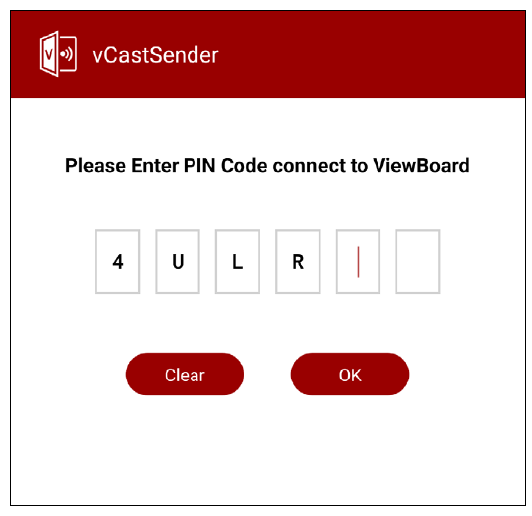VCast Pro Appendix
Frequently Asked Questions
| Question | Answer |
|---|---|
| What is the minimum Wi-Fi signal strength for a reliable vCast Pro network? |
|
| What is the minimum video streaming network bandwidth recommended for reliable vCast Pro casting? |
|
| Will multiple screen casting cause latency issues, especially with video streaming content sharing? |
|
Troubleshooting
This section describes some common problems that you may experience when using vCast Pro. Additionally, you can contact your sales representative or IT department if you are experiencing any problems.
| Problem or Issue | Possible Solution |
|---|---|
| Device List is not displayed |
|
| Unable to connect to vCast Download page |
|
Network Information
vCast Pro & vCastSender Service
Network Information
- The ViewBoard and client devices can connect to both the same subnet and cross subnet. If on the same subnet, PIN code input can be disabled.
- vCast Pro supports cross subnet connectivity via PIN code input. Please ensure PIN code input is enabled. To learn more, see Cast Settings.
-
- NOTE: For a more stable connection, it is recommended to have any ViewBoard or display connected via LAN by Ethernet cable, and client devices on a 5 GHz Wi-Fi band.
- Ports:
- TCP 56789, 25123, 8121 & 8000 (Controlling message port & client device audio transfer)
- TCP 8600 (BYOM)
- TCP 53000 (Request share screen)
- TCP 52020 (Reverse control)
- TCP 52025 (Reverse control for ViewBoard Cast Button)
- TCP 52030 (Status sync)
- TCP 52040 (Moderator mode)
- UDP 48689, 25123 (Device searching and broadcast & client device audio transfer)
- UDP 5353 (Multicast search device protocol)
- Port and DNS Activation:
- Port: 443
- DNS: https://vcastactivate.viewsonic.com
- OTA Service
- Server Port: TCP 443
- Server FQDN Name: https://vcastupdate.viewsonic.com
AirPlay Service
- NOTE: Please ensure that mDNS is enabled on the network/access point/wireless controller (if applicable).
Network Information
- Ports
- TCP 51040, 51030, 51020 & 51010
- UDP 5353 (mDNS to broadcast Airplay)
- UDP random port with a range of 52000~53000 (Transfer audio; assigned by AirPlay protocol)
How to Verify AirPlay is Broadcasting
- Ensure that your iOS device and the ViewBoard or display are connected to the same subnet.
- Open the Control Center and select AirPlay Mirroring on the iOS device (e.g., iPhone/iPad).
- Find a device prefixed with “Cast-xxxx”.
- If “Cast-xxxx” is showing then this confirms that vCast is broadcasting AirPlay services.
- Click on the broadcasted “Cast-xxxx” device to mirror your iOS device to the ViewBoard.
Customer Service
vCast_Pro_UG_ENG_2a_20230905