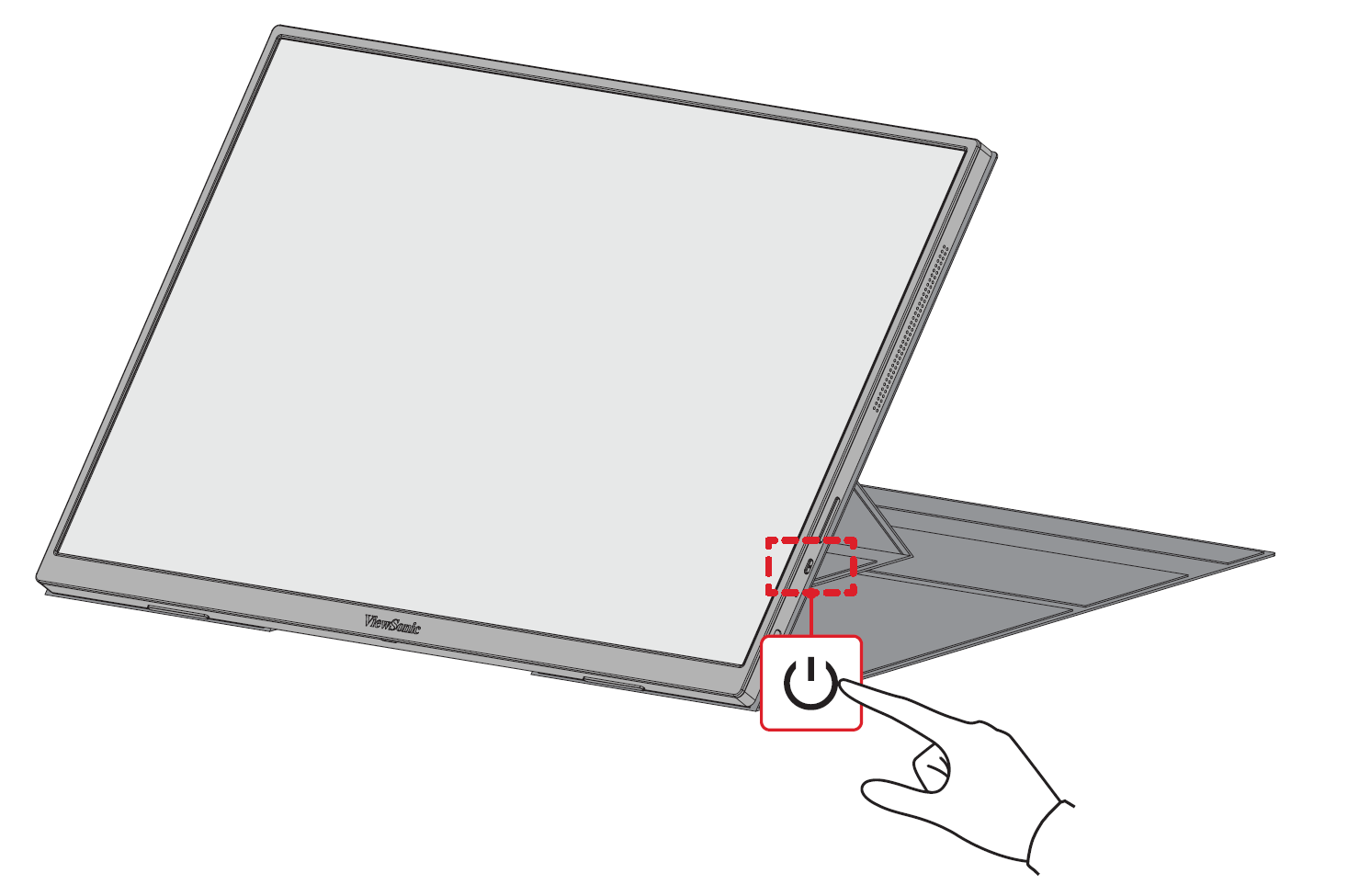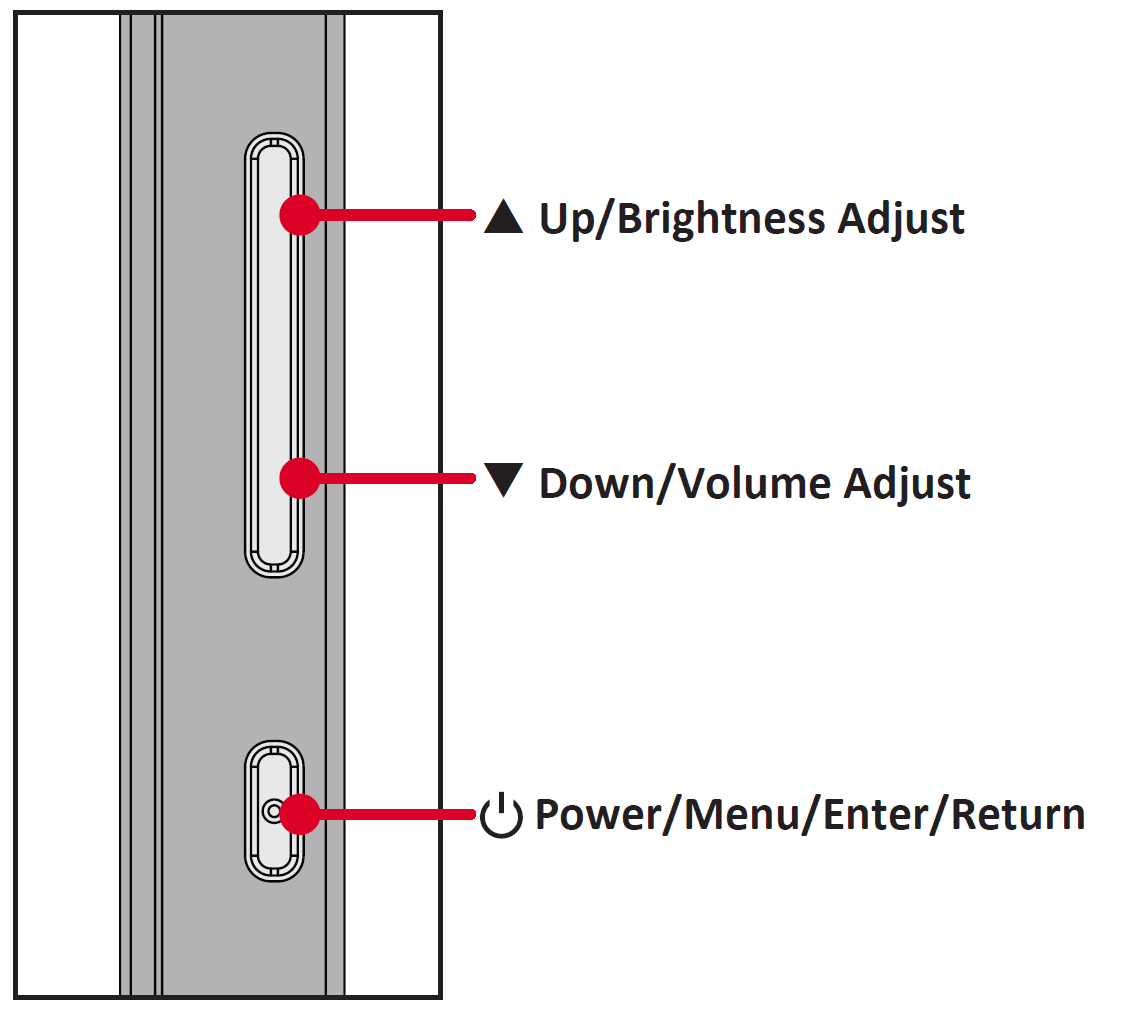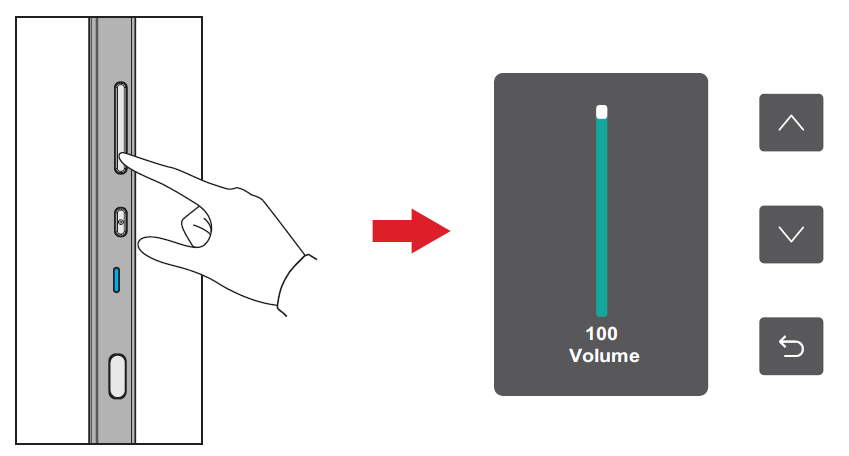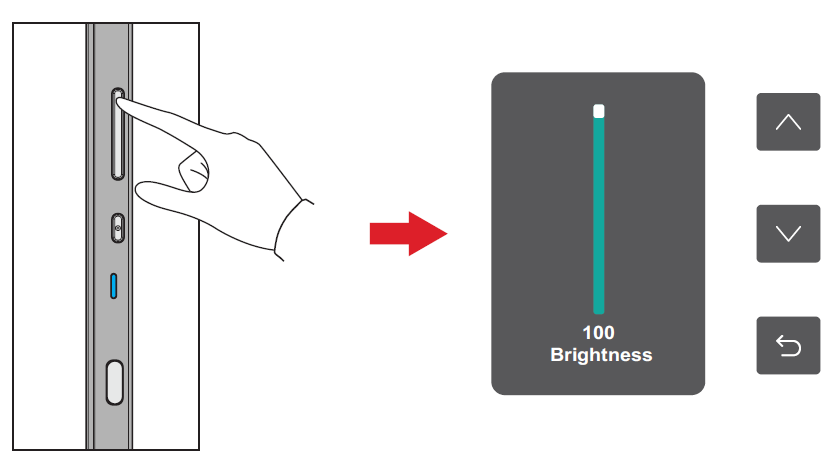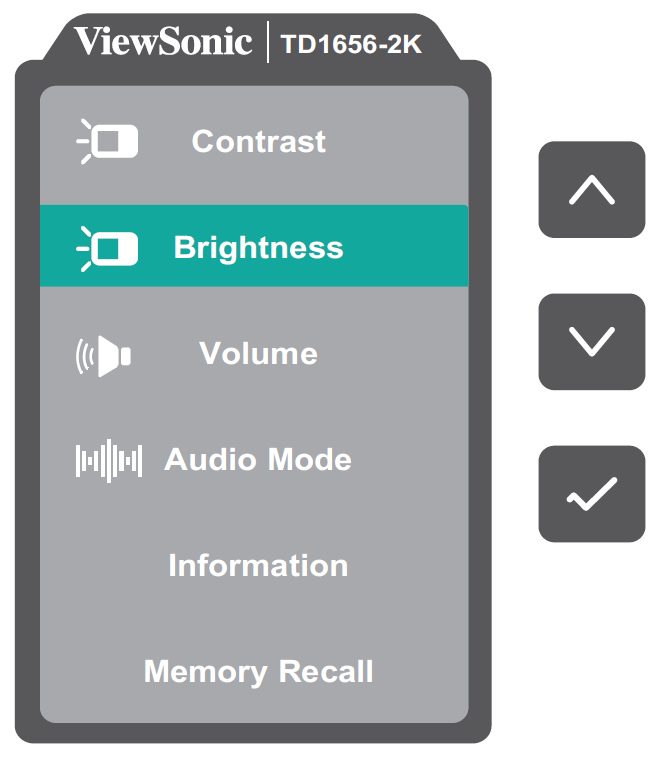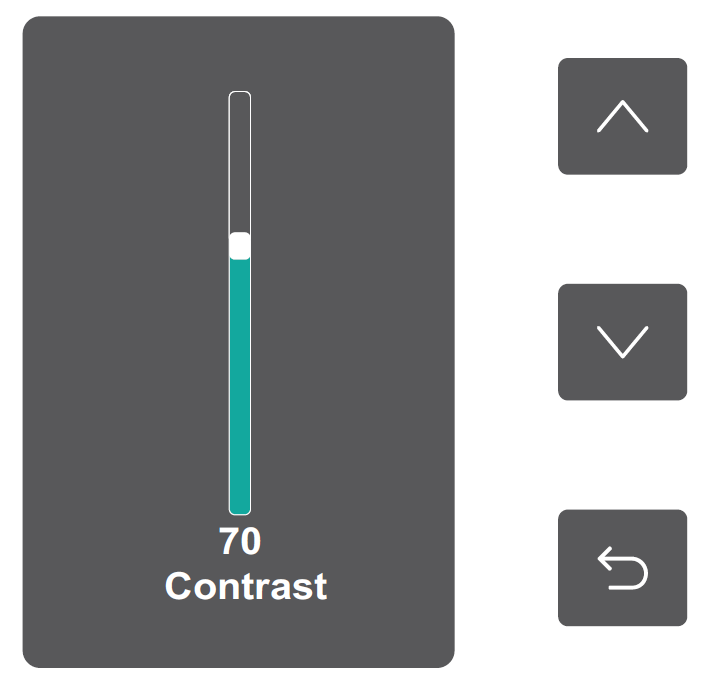From ViewSonic User Guide Database
TD1656-2K Using the Monitor
Turning the Monitor On/Off
- Press the Power Button to turn on the monitor.
- To turn the monitor off, press the Power Button again.
Note: The monitor will still consume some power as long as the power cord is connected to the power outlet. If the monitor is not being used for a long period of time, please disconnect the power plug from the power outlet.
Using the Control Panel Keys
Use the Control Panel Keys to access the Quick Menu and navigate the On-Screen Display (OSD) Menu.
Press Up [▲] to adjust the Brightness level, and Down [▼] to adjust the Volume level.
Note: Follow the key guide that appears on the screen to select the option or make adjustments.
General Operation
- Press the Power Button to open the On-Screen Display (OSD) Menu.
- Press Up [▲] or Down [▼] to select a menu option. Then press the Power Button to enter the selected menu
- Follow the on-screen key guide to return to the previous screen.
Note: The OSD Menu will automatically close if there is no action after five seconds.
| Sub-menu
|
Menu Option
|
| Contrast
|
(-/+, 0~100)/1
|
| Brightness
|
(-/+, 0~100)/1
|
| Volume
|
(-/+, 0~100)/1
|
| Audio Mode
|
Standard
|
| Voice
|
| Movie
|
| Music
|
| Information
|
|
| Memory Recall
|
| Sub-menu
|
Menu Option
|
| Contrast
|
Adjust the degree of difference between the lightest and darkest parts of the picture and change the amount of black and white in the image.
|
| Brightness
|
Adjust the background black levels of the screen image.
|
| Volume
|
Adjust the volume level.
|
| Audio Mode
|
| Sub-menu
|
Menu Option
|
| Standard
|
Default audio setting.
|
| Voice
|
Enhances vocal clarity.
|
| Movie
|
Enhances dialogue and sound effects for movies.
|
| Music
|
Fine-tunes sound for musical enjoyment.
|
|
| Information
|
Display the monitor information.
|
| Memory Recall
|
Reset all settings to their default values.
|