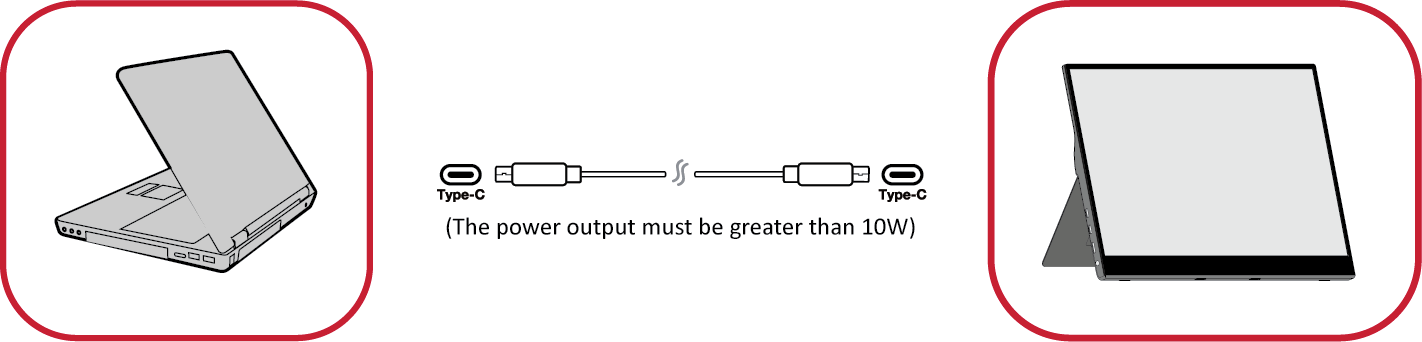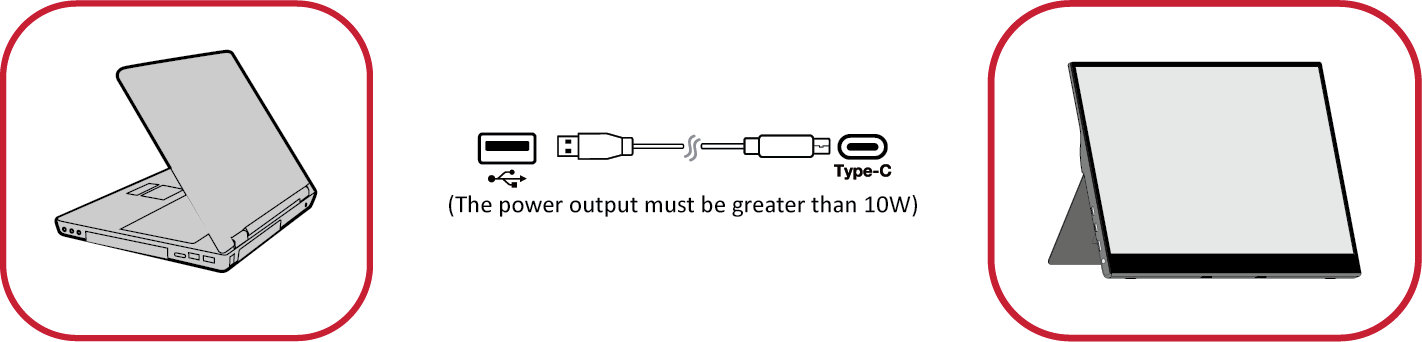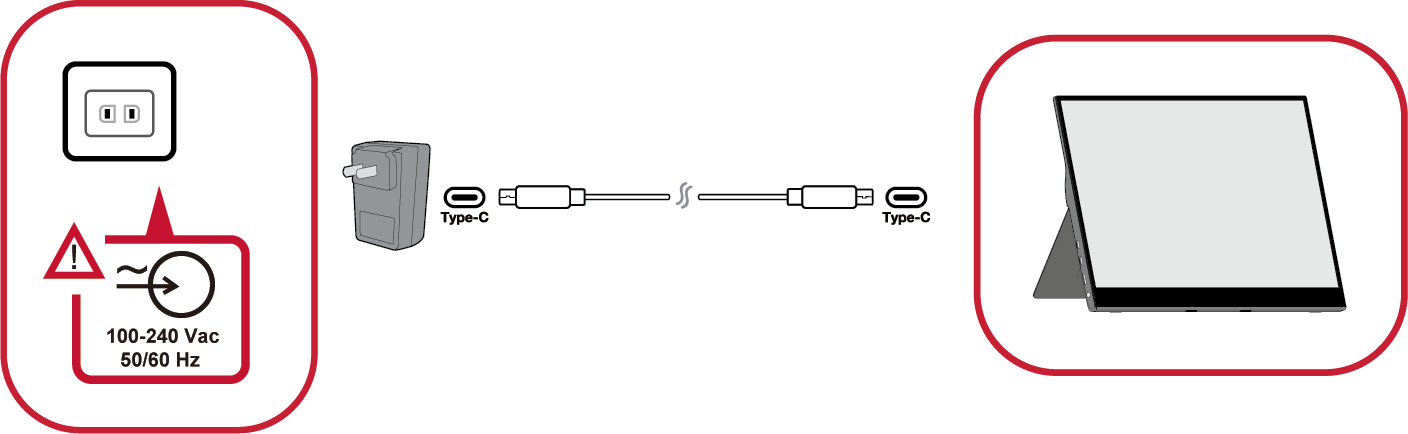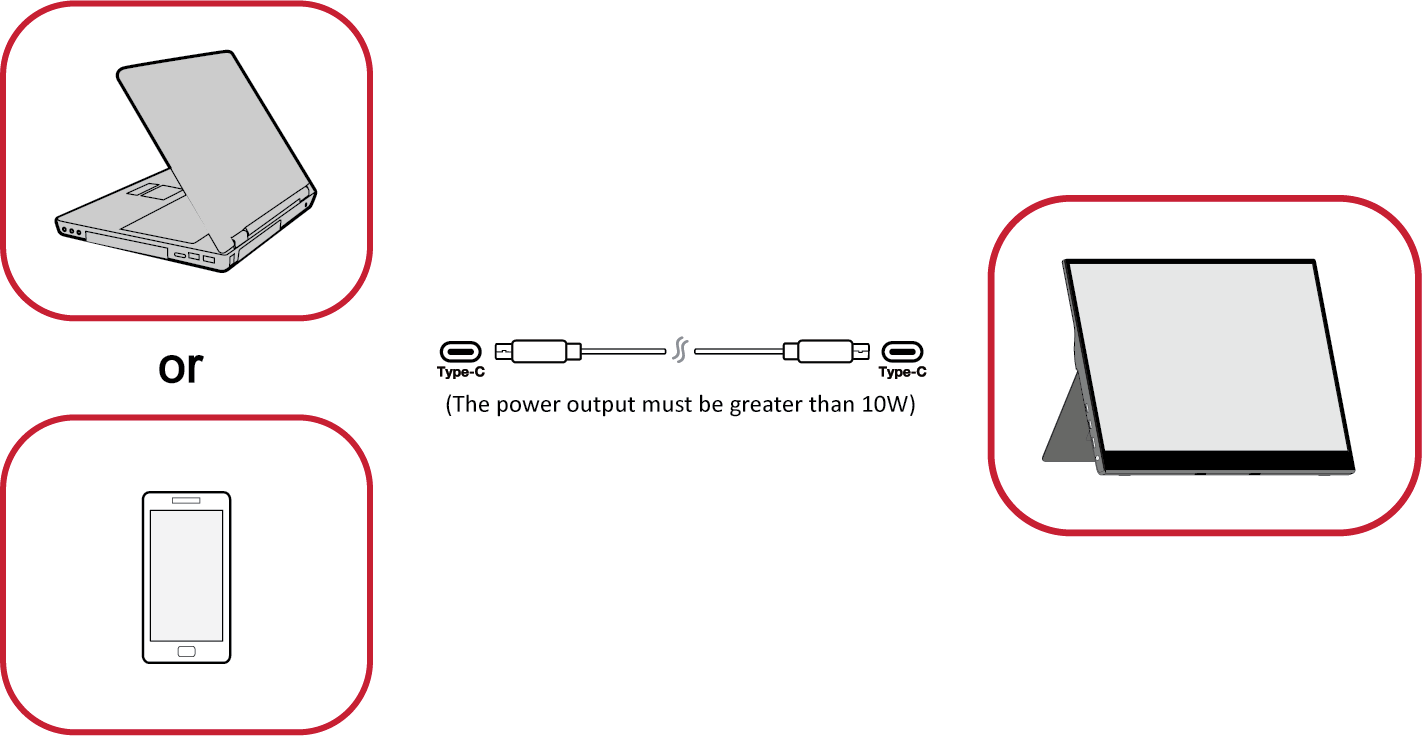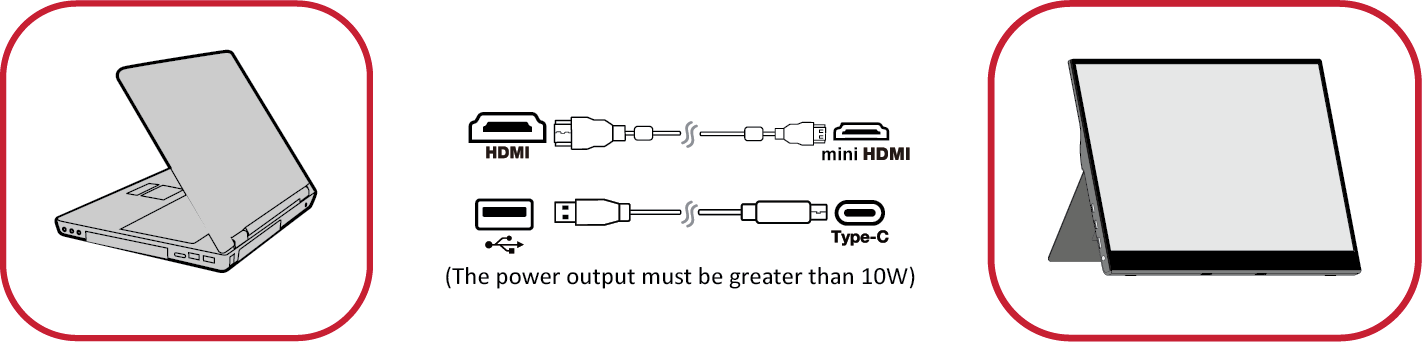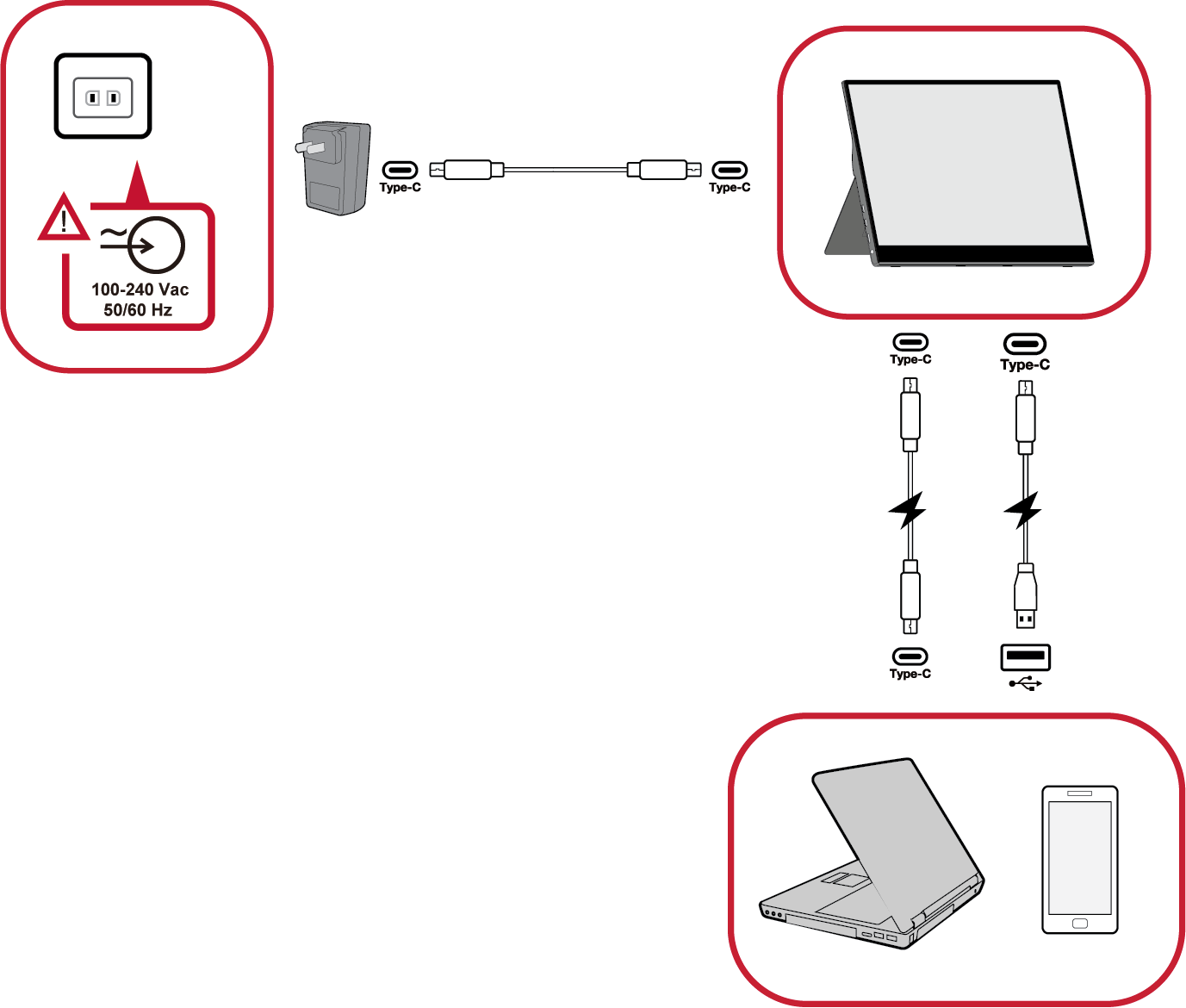TD1655 Connecting Power and Devices
Connecting to Power
The monitor can be powered in any of the following configurations:
- Type C Connection
- Type A Connection
- Power Adapter
Connecting External Devices and Touch Connection
Your external device(s) can be connected in any of the following configurations:
- Type C Connection
Connect a Type C cable from your external device to a Type C port on the monitor.
- Mini HDMI Connection
- Connect the mini HDMI cable from your external device to the mini HDMI port on the monitor.
- Connect the USB Type A to Type C cable from your external device to the monitor to enable touch controls.
- NOTE: The USB Type A to Type C connection will also supply power to the monitor from the notebook. The power output must be greater than 10W.
Touch Function Control
When using the touch function, please note:
- The touch function may need about five (5) seconds to resume if the USB cable is removed and plugged in again, or the computer resumes from Sleep Mode.
- The touchscreen can only detect up to ten (10) fingers simultaneously.
- If the Windows’ cursor does not accurately follow your finger when you touch the screen, do the following:
- Open: Control Panel > Hardware and Sound > Tablet PC Settings
- Select Calibration.
- Follow the instructions to recalibrate your screen.
Connecting to Windows Devices
Connecting to Mac Devices
Power Delivery
Powering a Notebook or Mobile Phone
If the included power adapter is connected to the monitor, then the monitor can charge a connected notebook or mobile phone.
- Power Delivery Output: DC 5V/9V/12V/15V/20V/Max 3A.
Power Supply Detection
This product will detect if the power supply device is an adapter, laptop or mobile phone.
- If the power source is an adapter or notebook, the default brightness value will be 100.
- If the power source is a mobile phone, the default brightness value will be 15.
- When using a mobile phone to power the monitor, the default brightness level will be 15.
- NOTE: Due to the limited power output of the mobile phone, do not adjust the brightness level higher as this may cause the display to flash or shut down.
Power Delivery - Further Information
Due to the TD1655’s design please note:
- The first connected device will be the main input signal.
- When a Type C port recognizes an external device as a power adapter, it will only distribute the power. It will NOT display the input signal.
- Only when one of the Type C ports is recognized as a power adapter can the other one deliver two-way power.
If a laptop is connected first to the TD1655, then a mobile phone is connected second, the mobile phone’s battery will not be charged as neither Type C port recognizes the connection as being connected to a power adapter.
- NOTE: If you want to display the mobile phone’s screen, you must unplug the Type C cable connected to the laptop.
If a mobile phone is connected first to the TD1655, then a laptop is connected second, the mobile phone’s battery will be charged as one of the Type C ports is recognized as being connected to a power adapter.
- NOTE: If you want to display the laptop screen, you must unplug the Type C cable connected to the mobile phone.
Second Display Setup
Connecting to Android Smartphones
Connecting to a Windows Device
Connecting to iPhones and iPads