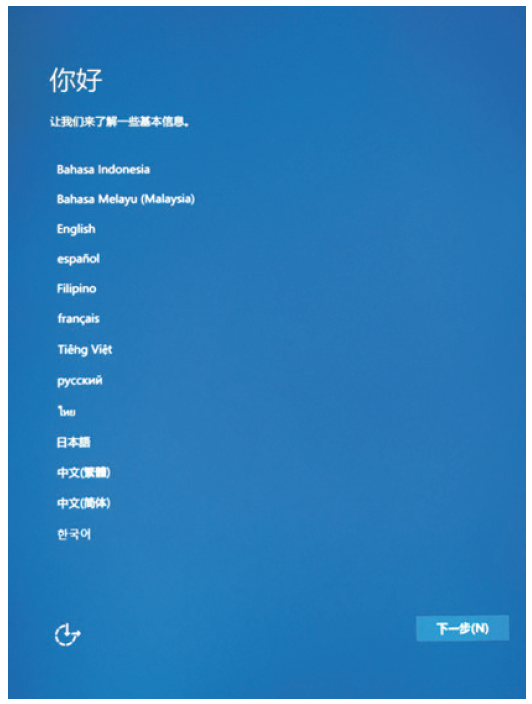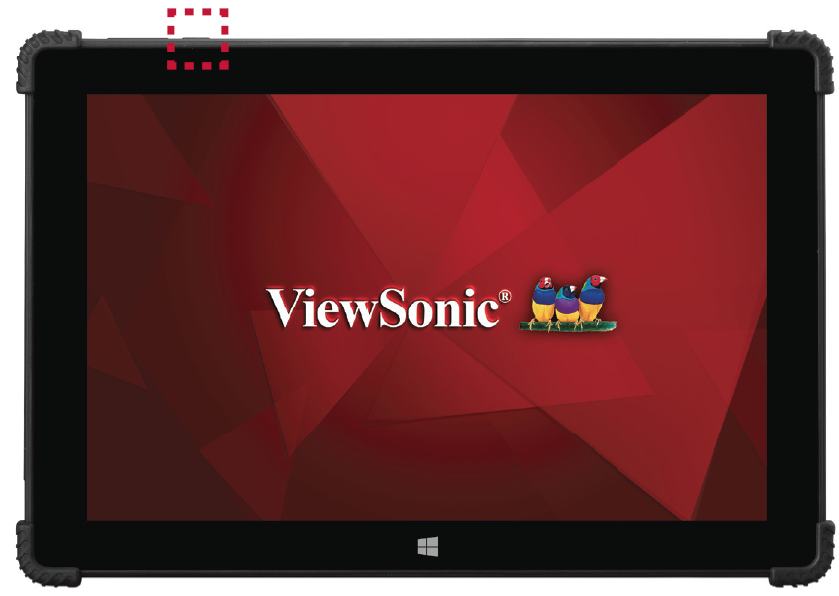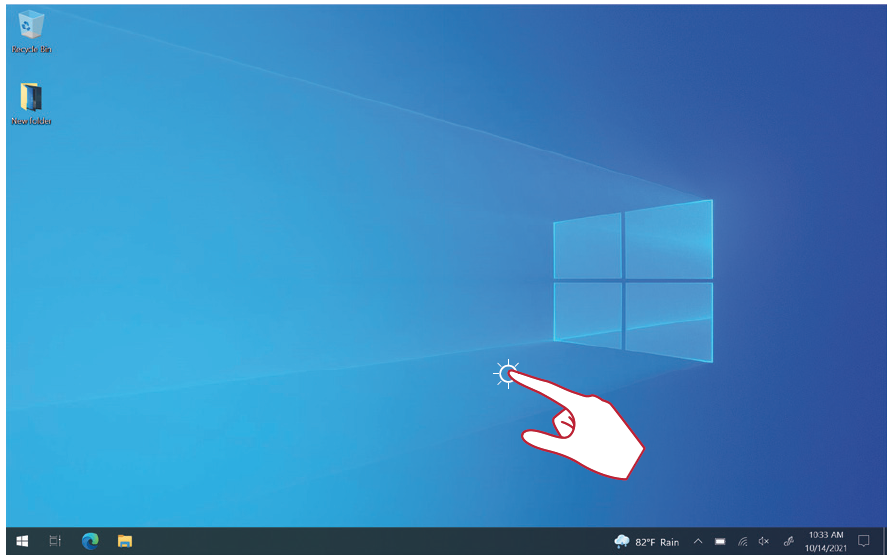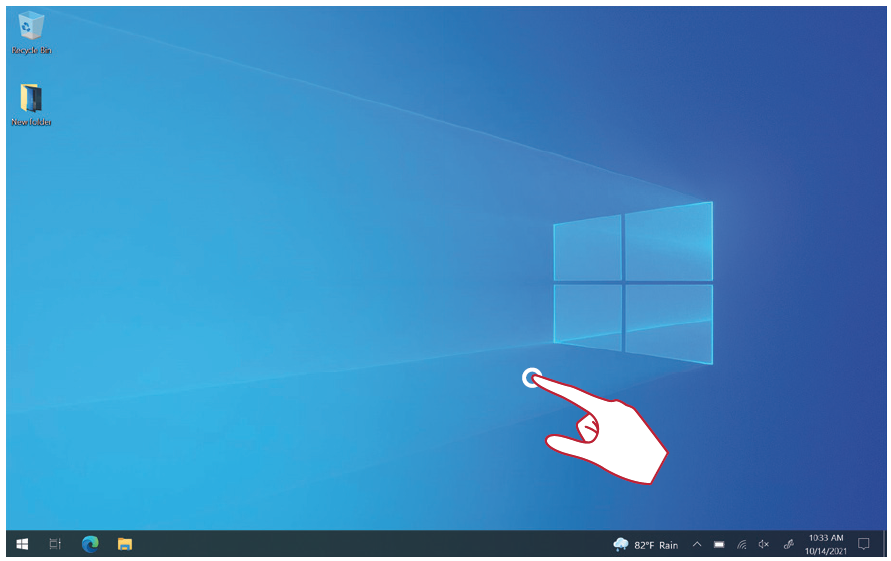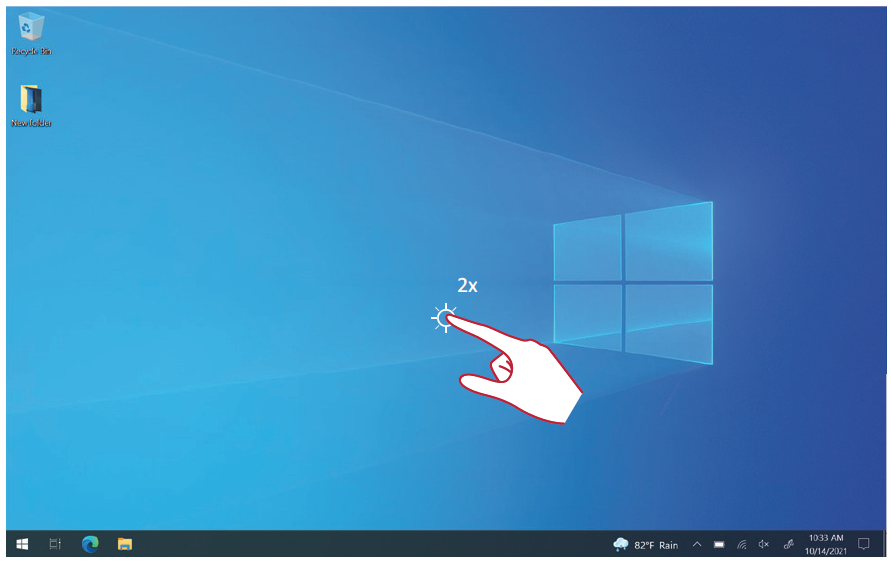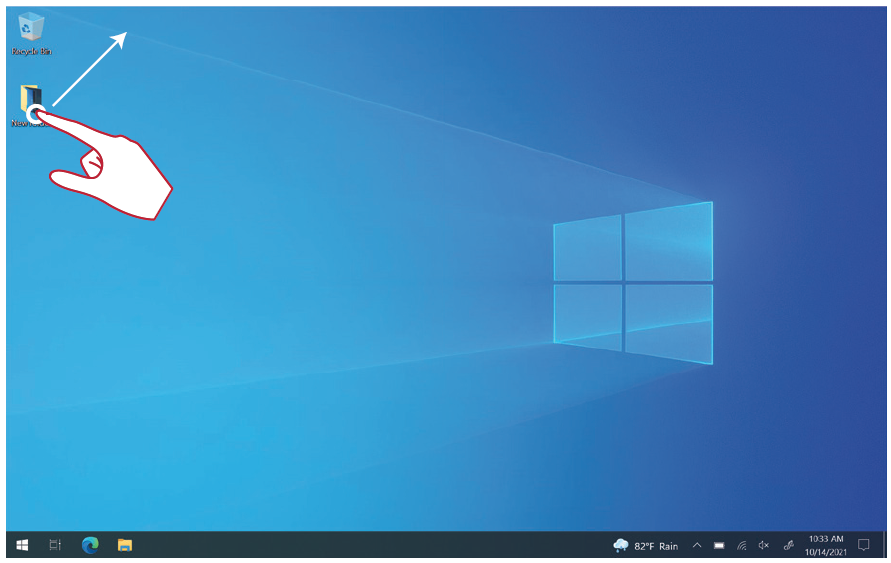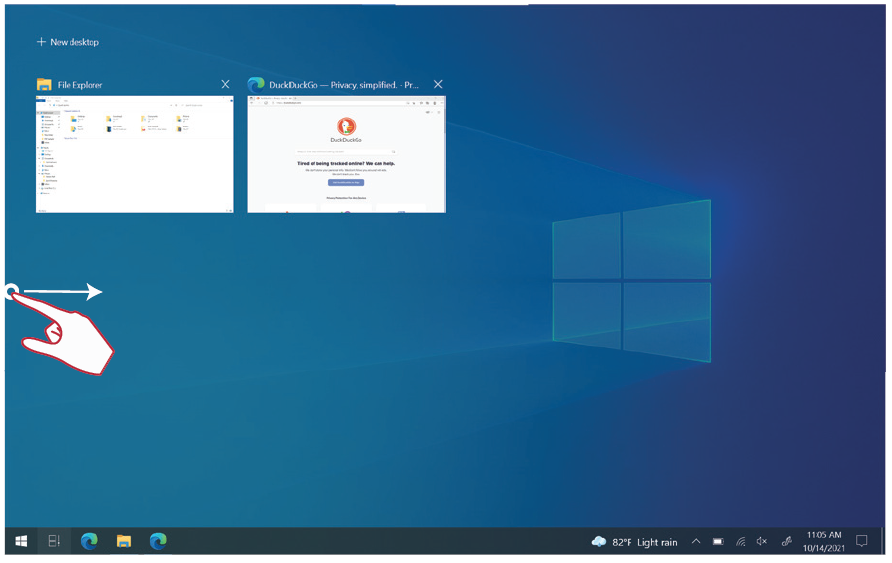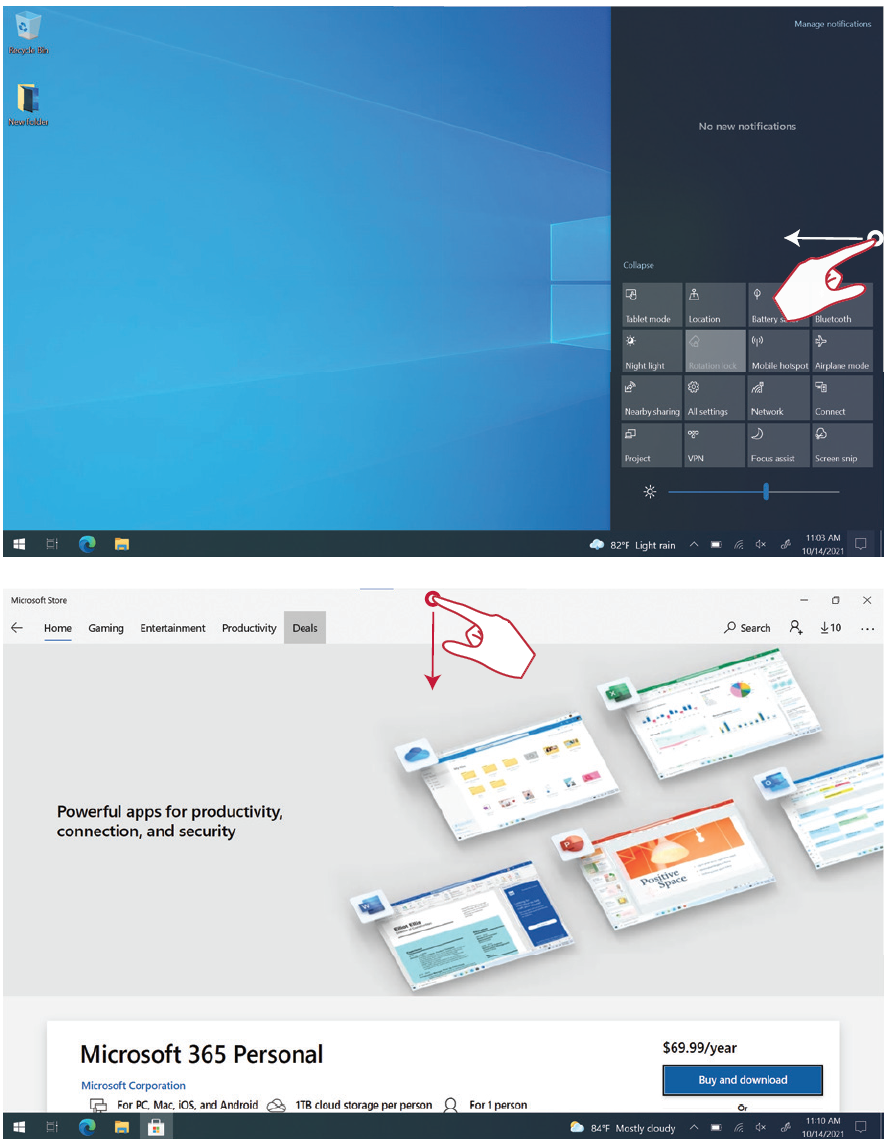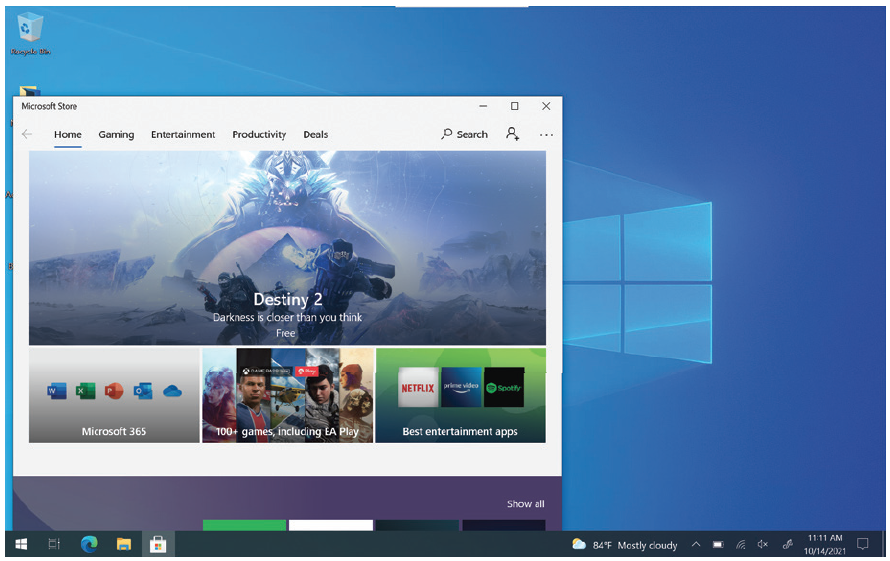PT1050 Using the Tablet
Initial Launch Setup
When you first turn on the tablet, an initial setup wizard will launch.
You will be able to select your Language, Time Zone, Wi-Fi network, User Name and Device Information.
Turning the Tablet On/Off
- When the tablet is off, keep pressing the power button for three (3) seconds to turn on the tablet.
- When the tablet is on, short press the power button to turn on/off the screen.
- When the tablet is on, keep pressing the power button for three (3) seconds to access the power off interface, or keep pressing for 10 seconds to directly power off the tablet.
Using Gestures
Touch gestures allow the user to use pre-determined commands without a keyboard or mouse.
| Select and Deselect an Object (Clicking) Press and release the display to select/deselect options or objects. This is like a single, standard left mouse click. |
|
| Display Menu Options (Right-Clicking) Press, hold then release the display with your finger. This is like a single, standard right mouse click. |
|
| Double-Clicking Quickly press and release twice in the same location on the display. This is like a double, standard left mouse click. |
|
| Moving an Object Press and hold the object on the display and slowly drag it with your finger to your desired location. |
|
| See Open/Background Applications Use a single finger swipe from the left edge of the display to the middle to view all of the open/background applications. |
|
| Launch the Action Center Use a single finger swipe from the right edge of the display to the middle to launch the action center. |
|
| Minimize an Open Application Screen Swipe down from the top of the display to minimize the open application. |
Factory Reset
Should the system become unstable, system files damaged, or if the user wishes to reset the tablet to factory defaults:
- Open the Settings menu.
- Go to: Update & Security > Recovery
- Under Reset this PC select Get started.
- NOTE: Select Remove everything if you want to remove all files, apps, and settings.
- Select Reset to begin the Factory Reset process.