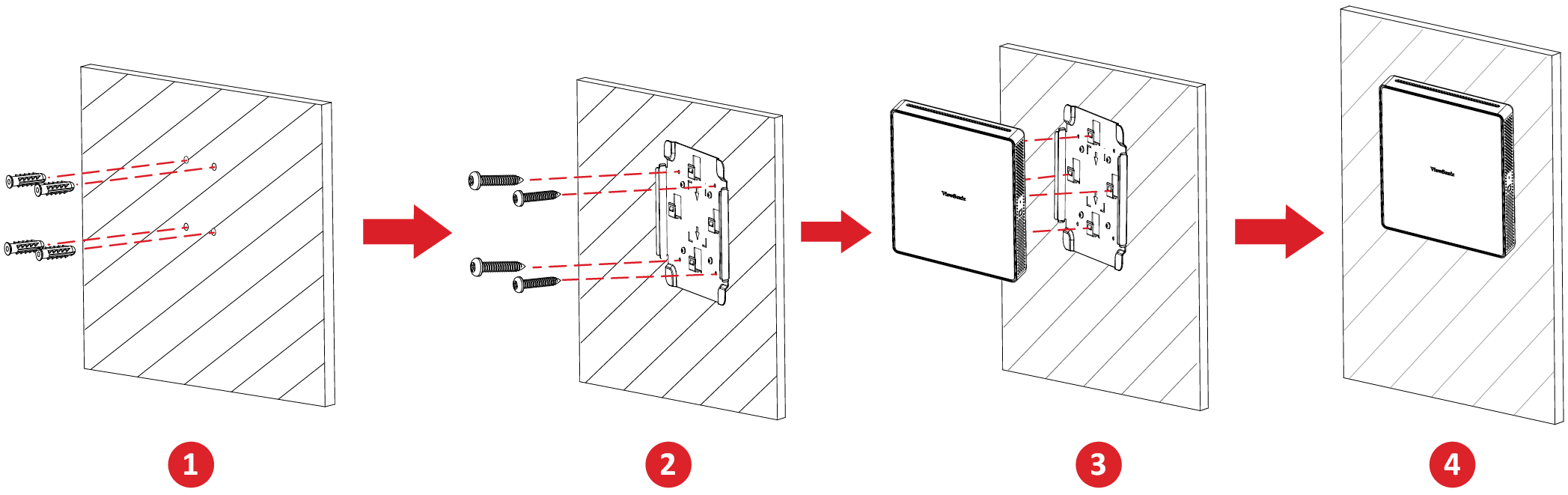MPC310-W31-TU Initial Setup
Installing the Conference PC
With the included VESA Mounting Bracket set, the Conferencing PC can be attached to a wall, table, or trolley.
Installing the VESA Mounting Bracket (PC Side) onto the Conferencing PC
Attach the VESA Mounting Bracket (PC Side) to the Conferencing PC with four Bracket Screws (M3 x 6 mm).
Installing the VESA Mounting Bracket (Wall/Table/Trolley Side) and Conferencing PC
Wall Mounting
- Pre-drill four holes into the wall and install four Anchors (Ø6.0 x 25 mm).
- Align the VESA Mounting Bracket (Wall/Table/Trolley Side) with the four Anchors, then secure the VESA Mounting Bracket with four Anchor Screws (T4 x 20 mm).
- Attach the Conferencing PC to the VESA Mounting Bracket.
Table Mounting
- Pre-drill four holes into the table and install four Anchors (Ø6.0 x 25 mm).
- Align the VESA Mounting Bracket (Wall/Table/Trolley Side) with the four Anchors, then secure the VESA Mounting Bracket with four Anchor Screws (T4 x 20 mm).
- Attach the Conferencing PC to the VESA Mounting Bracket.
Trolley Mounting
- Select the installation location on the trolley and make sure the space is appropriate for the Conferencing PC.
- Install four Hex Nuts into the oval holes of the trolley.
- Secure the Hex Nuts with four E-type Circlips (Ø8 ).
- Align the VESA Mounting Bracket (Wall/Table/Trolley Side) with the four Hex Nuts, then secure the VESA Mounting Bracket with four Screws (M4 x 6 mm).
- Attach the Conferencing PC to the VESA Mounting Bracket.