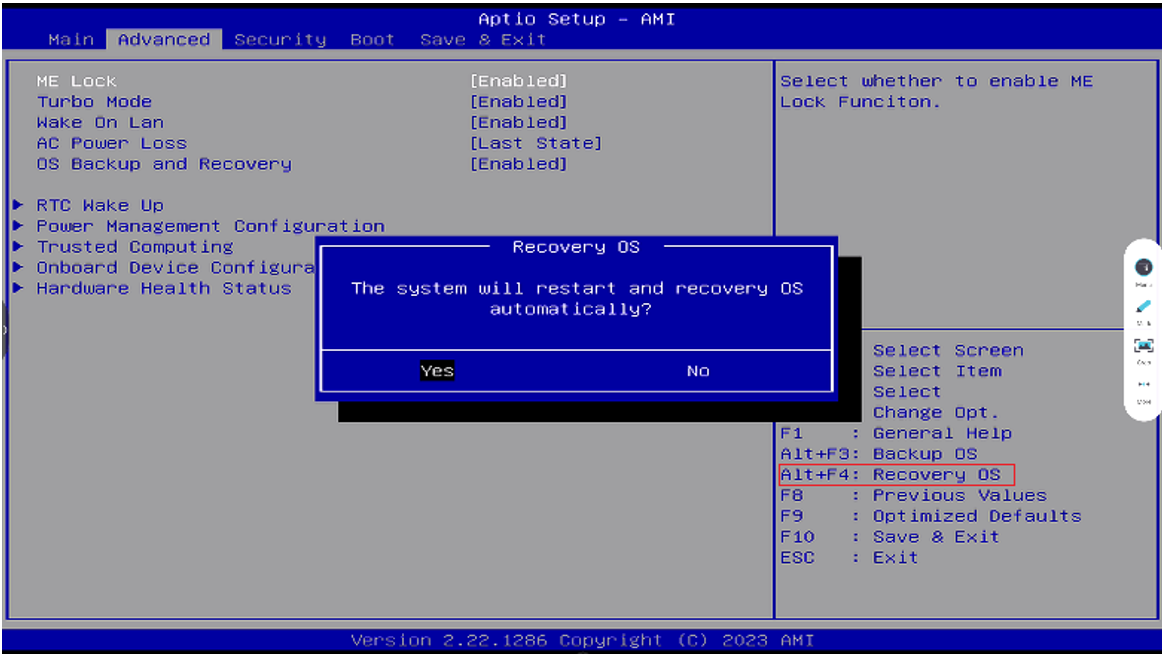From ViewSonic User Guide Database
Troubleshooting
| Problem or Issue
|
Possible Solutions
|
| The Teams rooms solution(MPC310-W31-TU/ MRC1010-TN) won’t start.
|
- If the MPC310-W31-TU Conferencing PC LED does not light blue during boot up, please verify that the AC power cord is properly plugged into the AC IN port of the MPC310-W31-TU Conferencing PC and to the power outlet.
- Verify that the AC power cord is fully inserted into the correct socket on the front of the Conferencing PC side.
- Check the power outlet with another device (e.g., a table lamp).
- If there is still no power, contact ViewSonic support or the reseller from whom the device was purchased.
|
| Unable to access the Local Area Network (LAN).
|
- Verify that the RJ-45 cable is connected properly:
- One end to the LAN port of the MPC310-W31-TU Conferencing PC.
- The other end to a network connected device or a network wall connector.
- Make sure you have configured the LAN settings correctly.
|
| No video output to the IFP display.
|
Verify that the HDMI cable has been plugged in properly into the IFP display's HDMI outlet.
|
| Unable to display to the MRC1010-TN Touch console.
|
Verify that the USB Type C cable (Power delivery) has been plugged in properly into the MPC310-W31-TU Conferencing PC and MRC1010-TN Touch console USB Type C outlet.
|
| How to Switch between the MTR account and the administrator account.
|
To switch from the MTR account to the administrator account:
- Go to the MTR settings page.
- Select Windows Settings.
- Select Administrator and enter the administrator password, "sfb".
To switch from the administrator account to the MTR account:
- Open the Start menu.
- Select Administrator > Sign out.
- Select Skype > Sign in.
|
| How to set HDMI out resolution and refresh rate settings for 16:9 & 21:9 displays.
|
Switch from the MTR account to the administrator account:
- Go to the MTR settings page.
- Select Windows Settings.
- Select Administrator and enter the administrator password, "sfb".
IFP62 Series: 16:9, 3840 x 2160 @ 60 Hz
- Go to: System > Display > Scale & layout > Display Resolution > 3840 x 2160
- Go to: System > Display > Related settings > Advanced display > Choose a refresh rate > 60 Hz
IFP105: 21:9, 3440 x 1440 @ 30 Hz
- Go to: System > Display > Scale & layout > Display Resolution > 3440 x 1440.
- Go to: System > Display > Related settings > Advanced display > Choose a refresh rate > 29.97 Hz
|
| MRC1010-TN Touch console built-in PIR sensor wake-up setting.
|
Switch from the MTR account to the administrator account:
- Go to the MTR settings page.
- Select Windows Settings.
- Select Administrator and enter the administrator password, "sfb".
- In the Search Box on the Windows Task Bar, search for and open Device Manager.
- In Device Manager, select: Sensors > HID Human Presence Sensor Properties > Power Management.
- Select the checkbox next to "Allow this device to wake the computer".
|
| How to restore the MTR system to original factory settings.
|
- Connect a keyboard to the MPC310-W31-TU and power it on.
- Press F2 on the keyboard to enter the BIOS.
-
Go to: Advanced > OS Backup and Recovery > select [Enabled]
-
Press Alt + F4 on the keyboard. In the Recovery OS dialogue box select Yes.
|