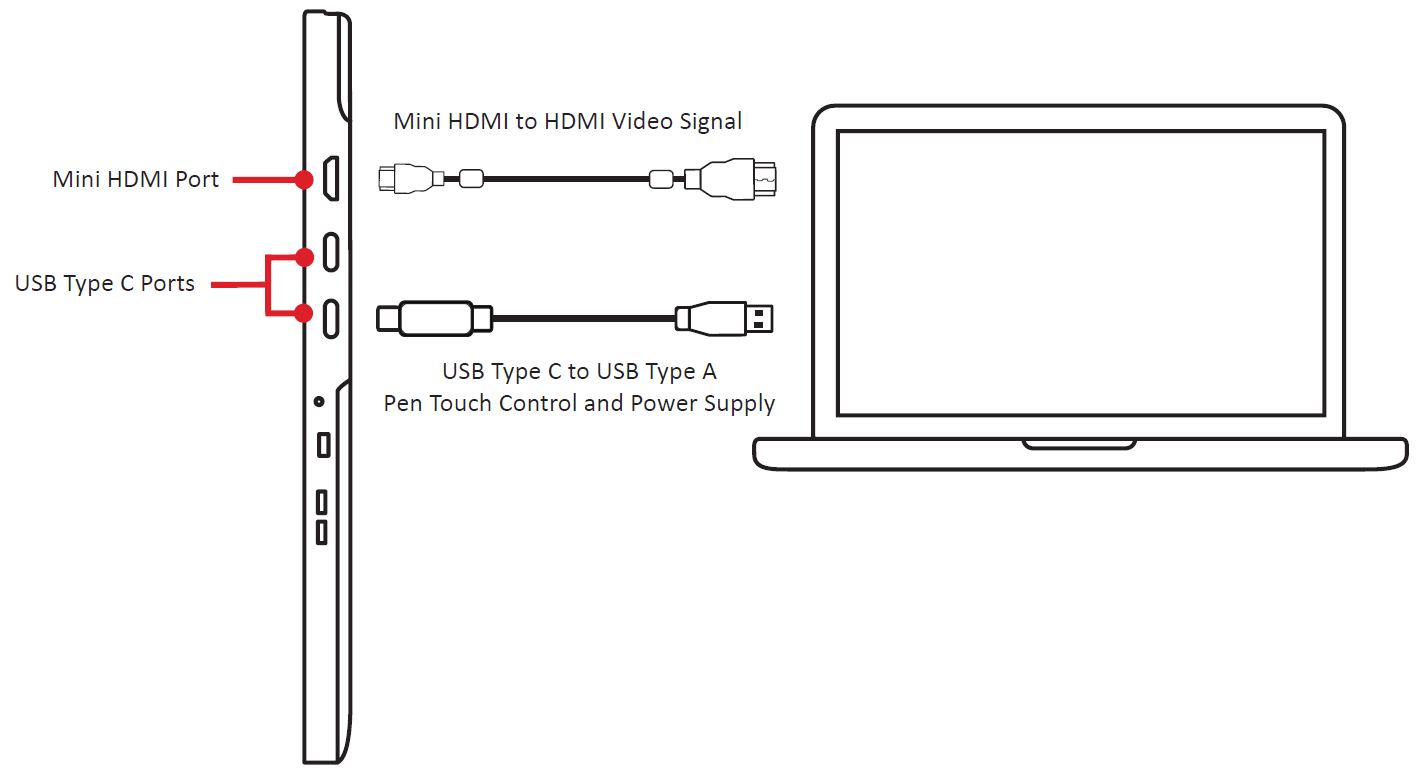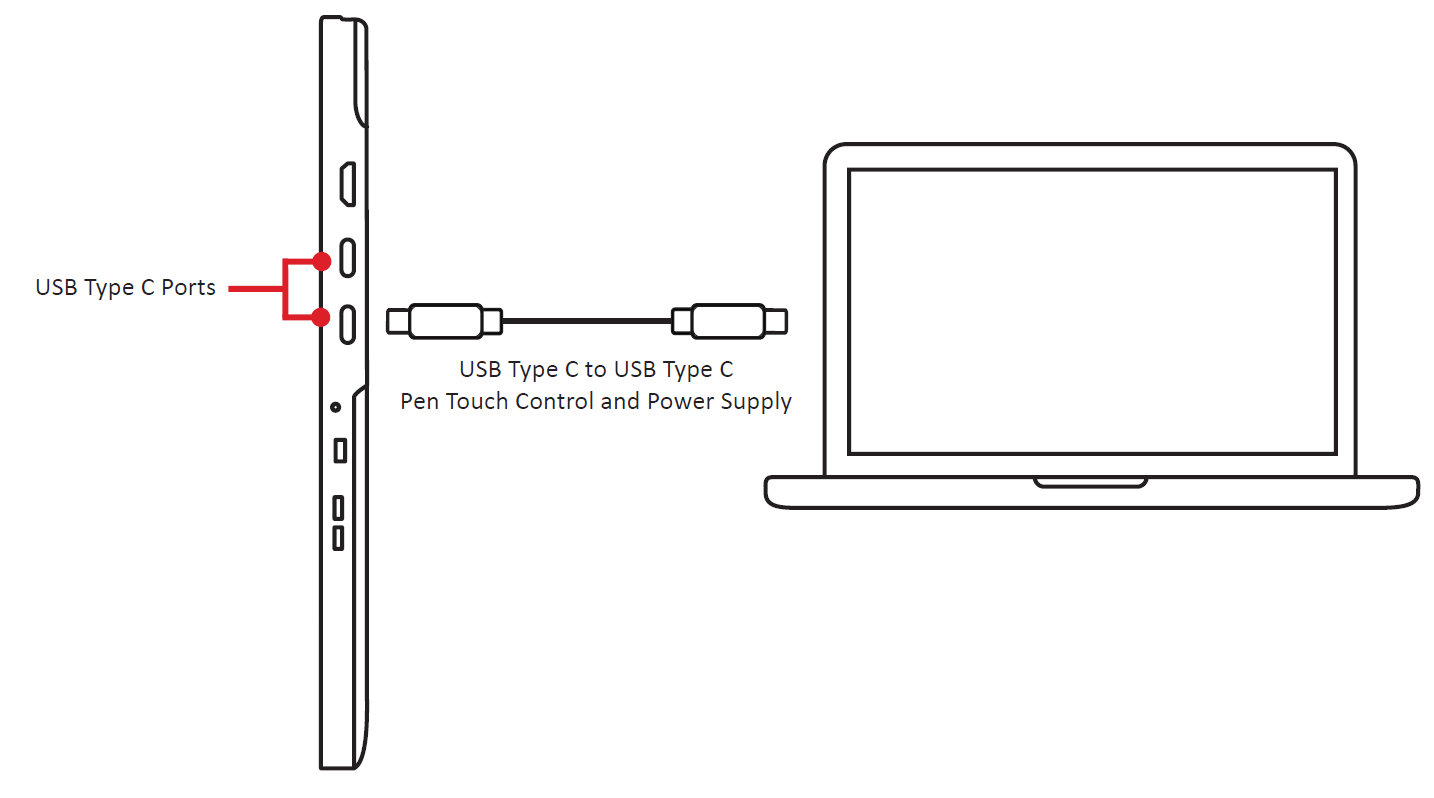ID1230 Making Connections
Connecting to the Pen Display
The pen display can be connected to a computer by either HDMI and USB Type C, or only USB Type C.
HDMI and USB Type C
- Ensure the power of the computer and pen display are off before connecting them.
- Connect one end of the HDMI cable to the HDMI port of your computer. Then connect the Mini HDMI end of the cable to the Mini HDMI port of the pen display.
- Connect the USB Type A end of the USB cable to your computer. Then connect the USB Type C end to the pen display.
-
- NOTE: If connected to a desktop computer, and a monitor was already connected to the computer itself, then the tablet and monitor must be connected to the same graphics card of the desktop computer.
USB Type C
- Ensure your computer is equipped with a full function USB Type C interface or Thunderbolt 3 interface.
- Connect one end of the double-sided USB Type C cable to the USB Type C port of the pen display. Then connect the other end to the USB Type C port of the computer.
-
- NOTE: If the power supply from the USB Type C port of the computer is insufficient, the screen of the pen display might flicker. In this case, connect a USB Type C to USB Type A cable to the USB Type C power supply port of the pen display, and connect the other end of the USB cable to the computer or a USB power adapter to ensure that sufficient power is supplied to the pen display.