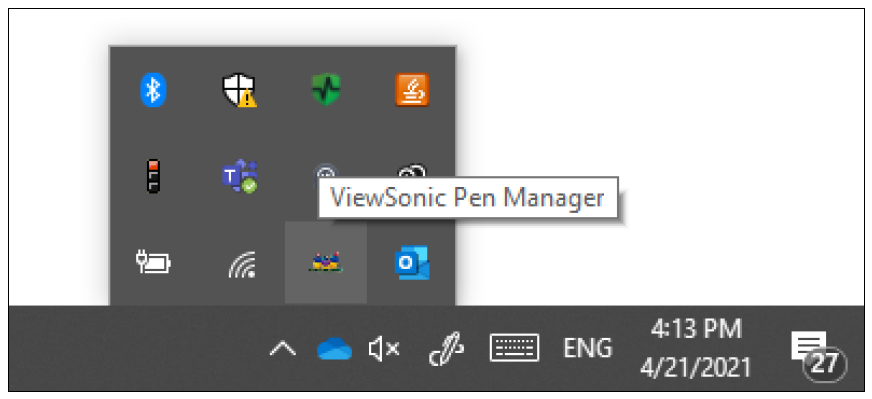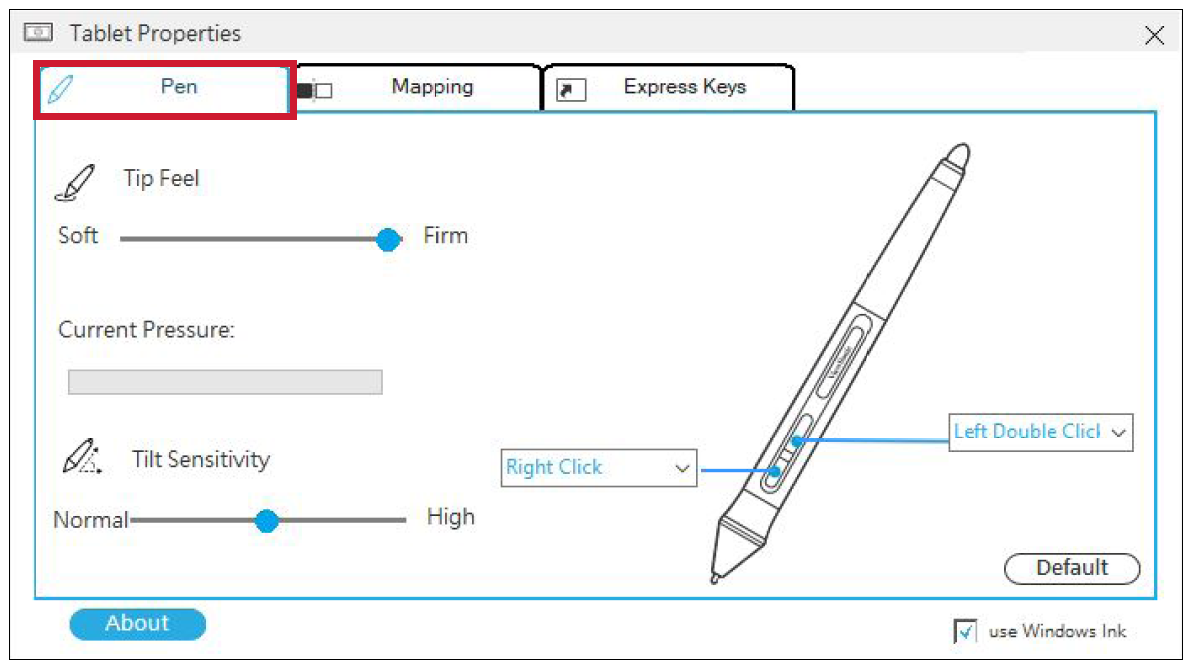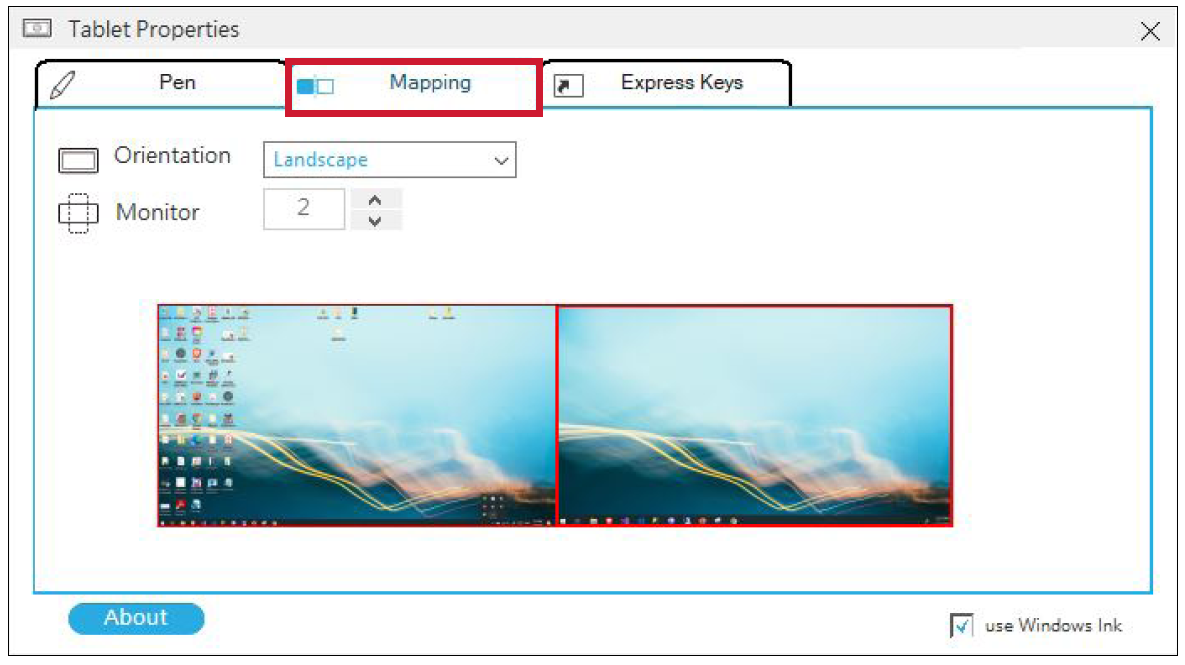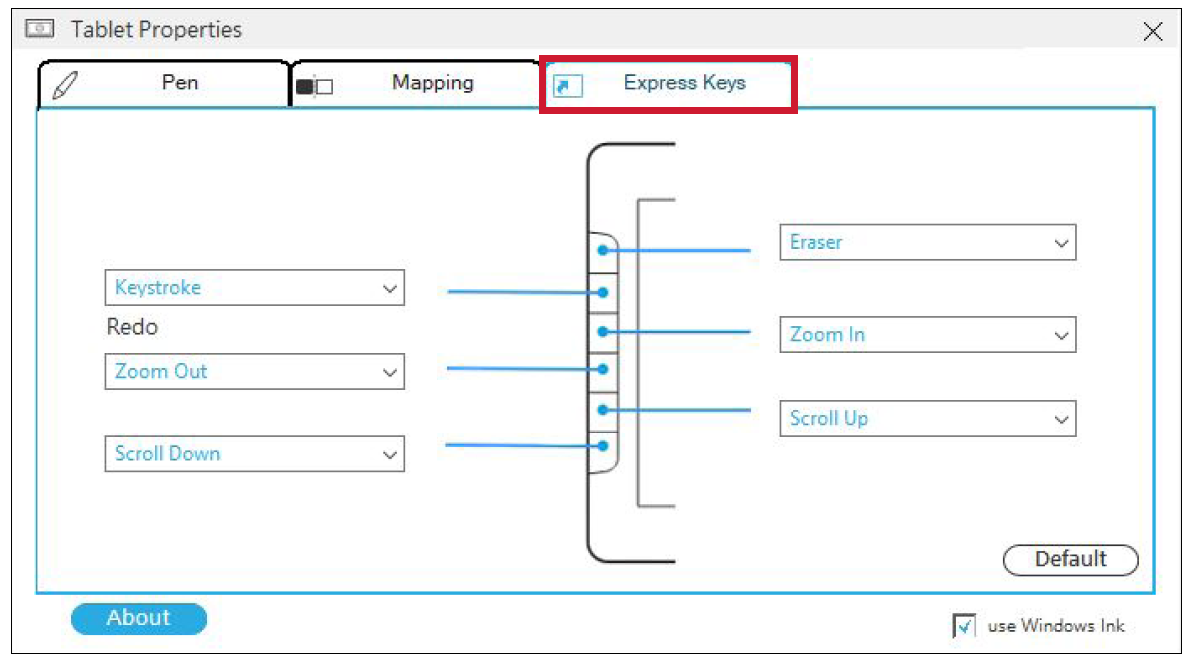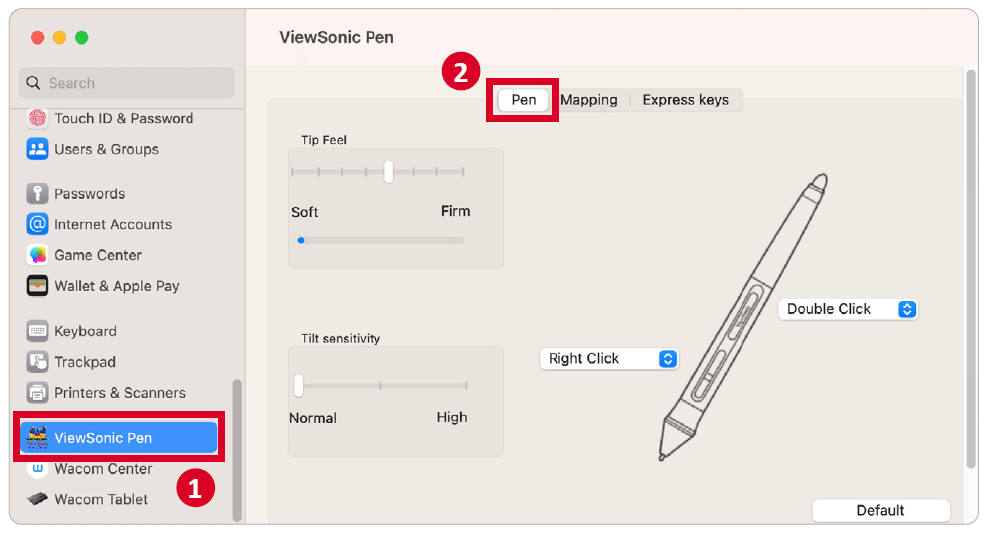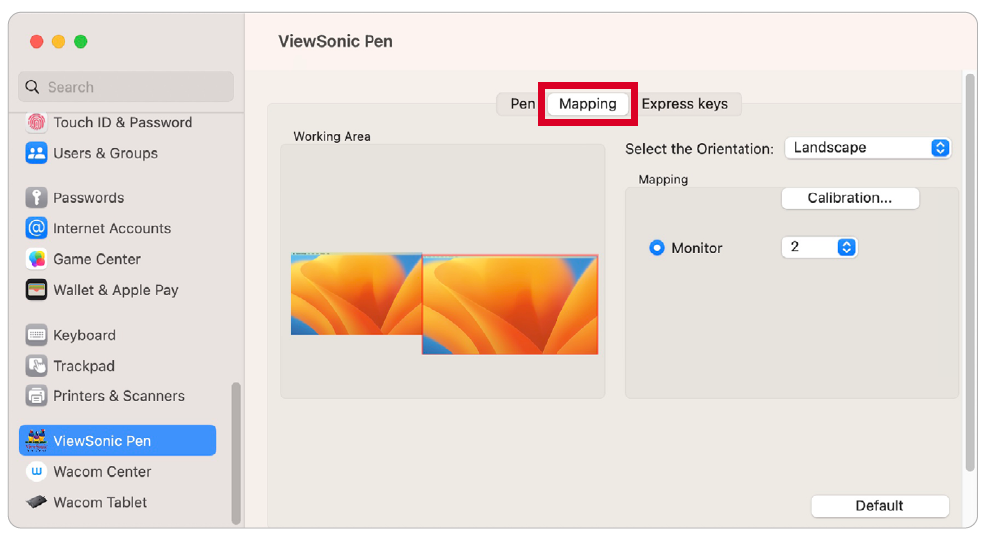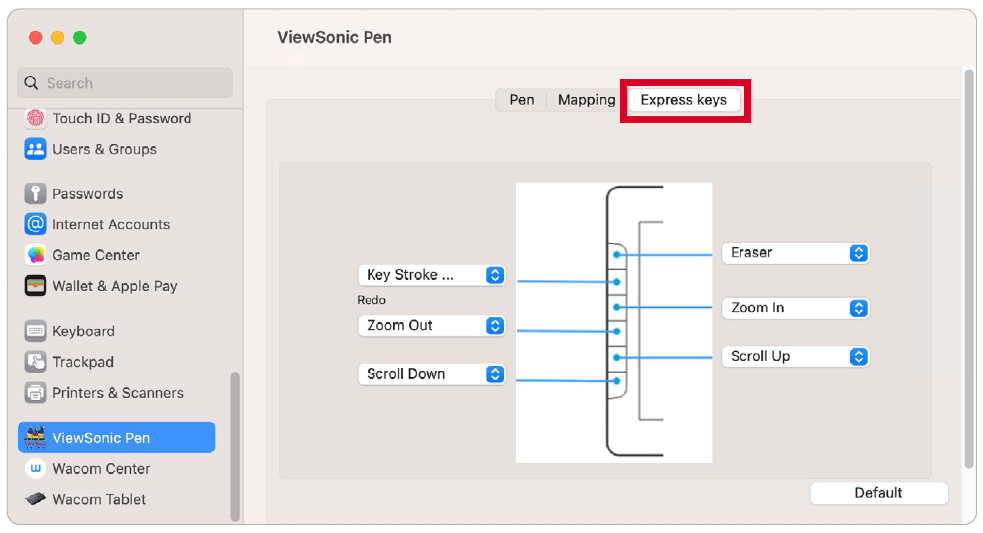GD1330 Pen Input Area Mapping
Pen Input Settings (Windows)
To adjust the pen input settings:
- Open ViewSonic Pen Manager either by going to: Start > ViewSonic Pen Manager or selecting the ViewSonic Pen Manager icon from the System Tray.
- Adjustments to the pen can be made by selecting the Pen tab.
- Select the Mapping tab to adjust screen orientation and display.
- Select the Express Keys tab to customize the six (6) express keys on the pen display.
Pen Input Settings (macOSX)
To adjust the pen input settings:
- Open ViewSonic Pen Manager settings by clicking on the Settings icon.
- Click on ViewSonic Pen, then adjustments to the pen can be made by selecting the Pen tab.
- Select the Mapping tab to adjust screen orientation and display format.
- Select the Express Keys tab to customize the six (6) express keys on the pen display.