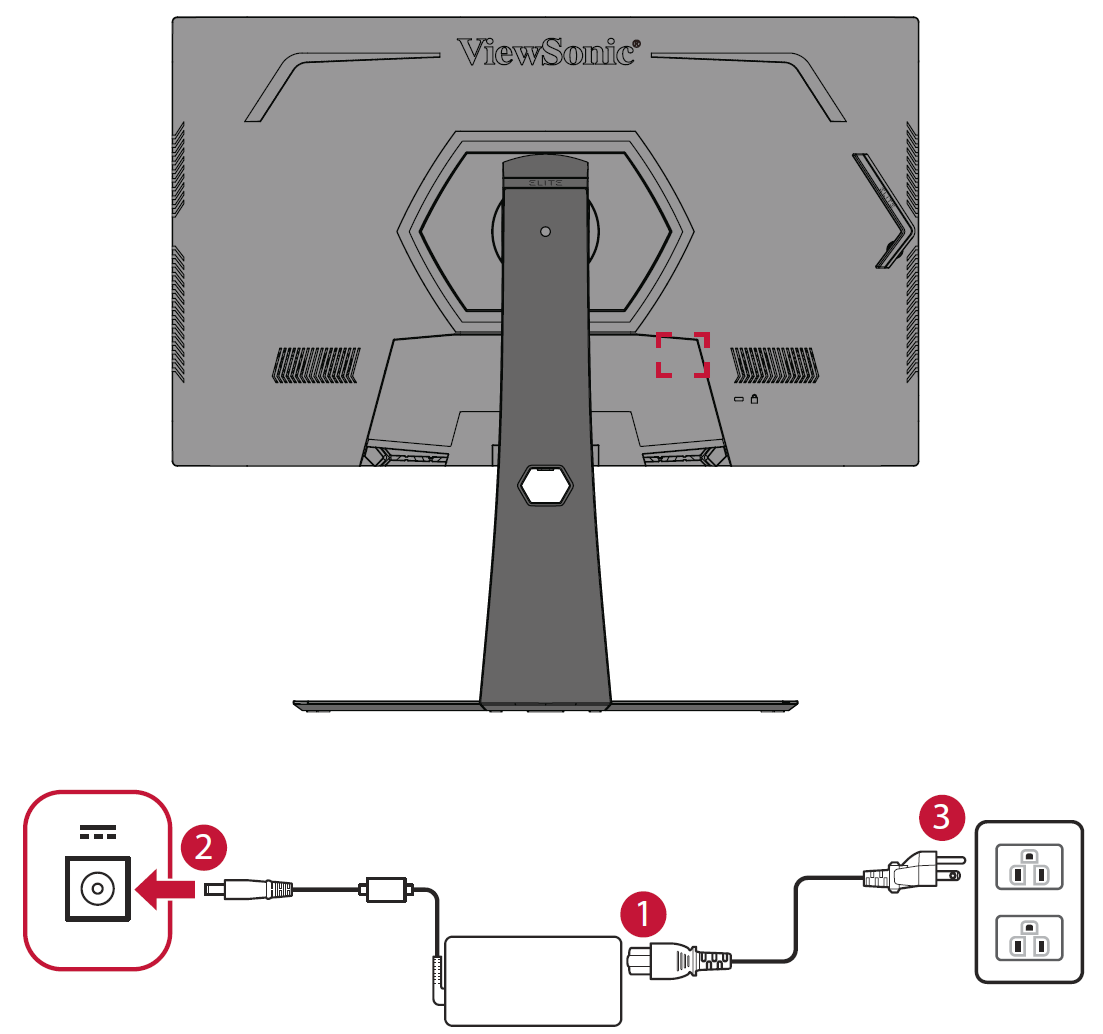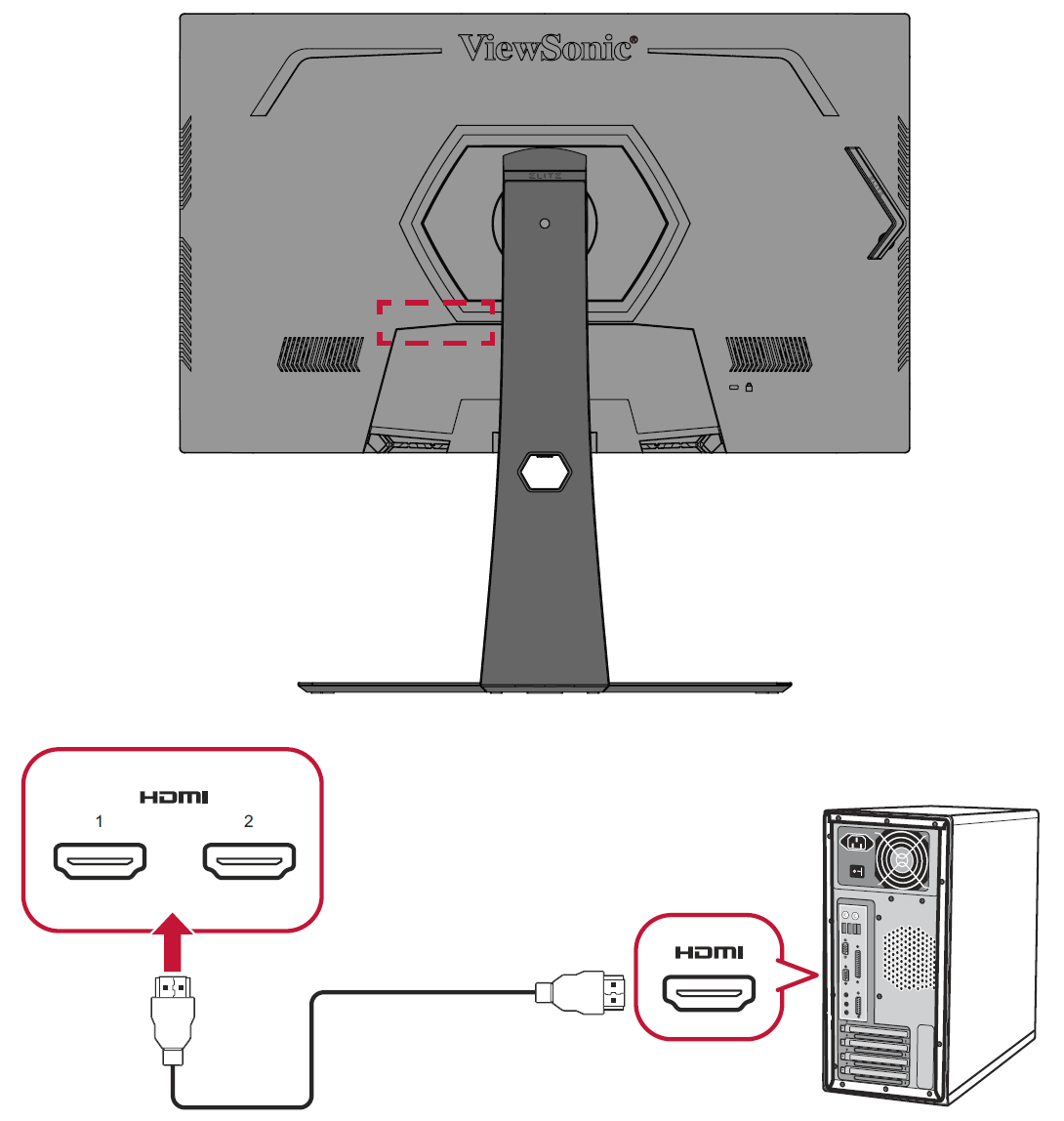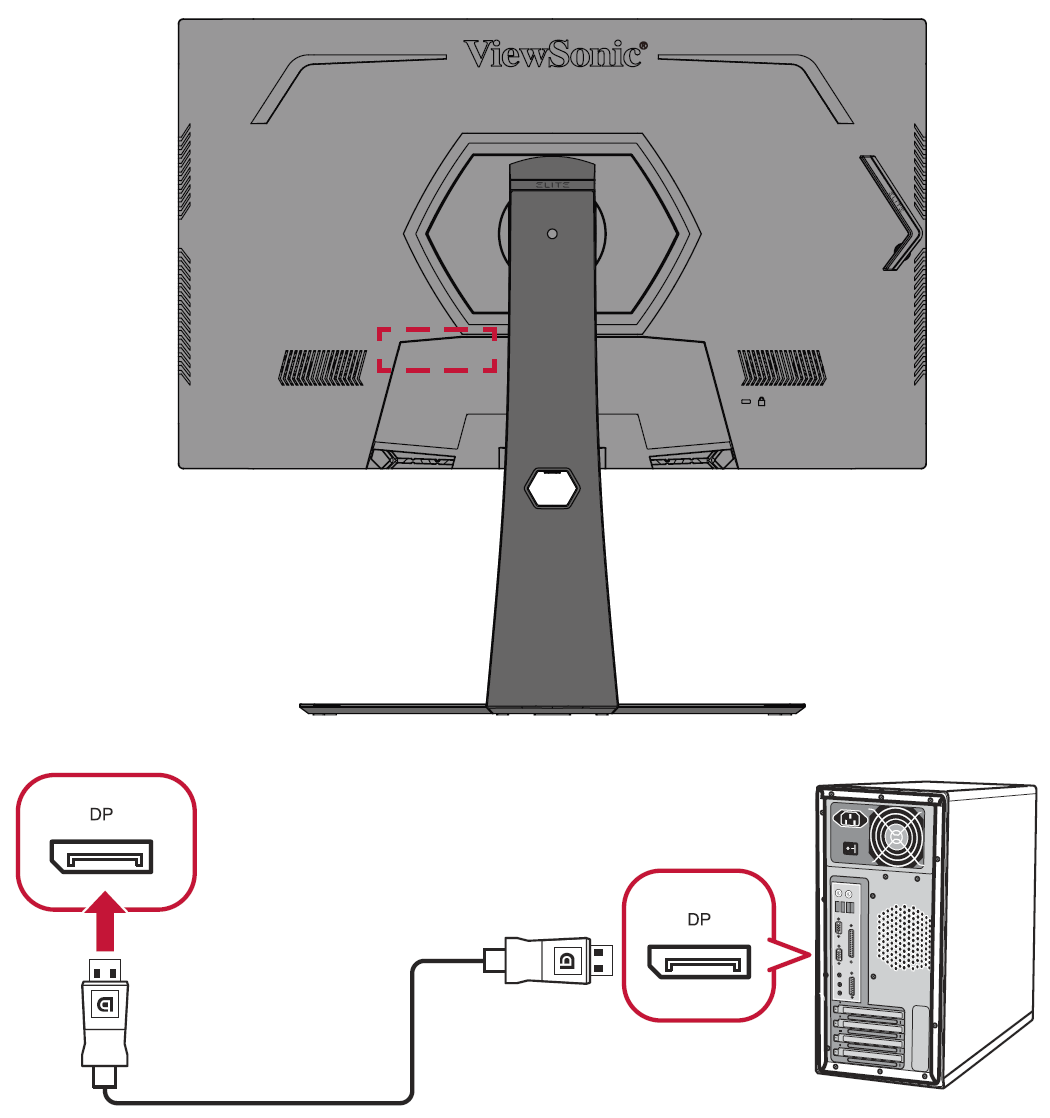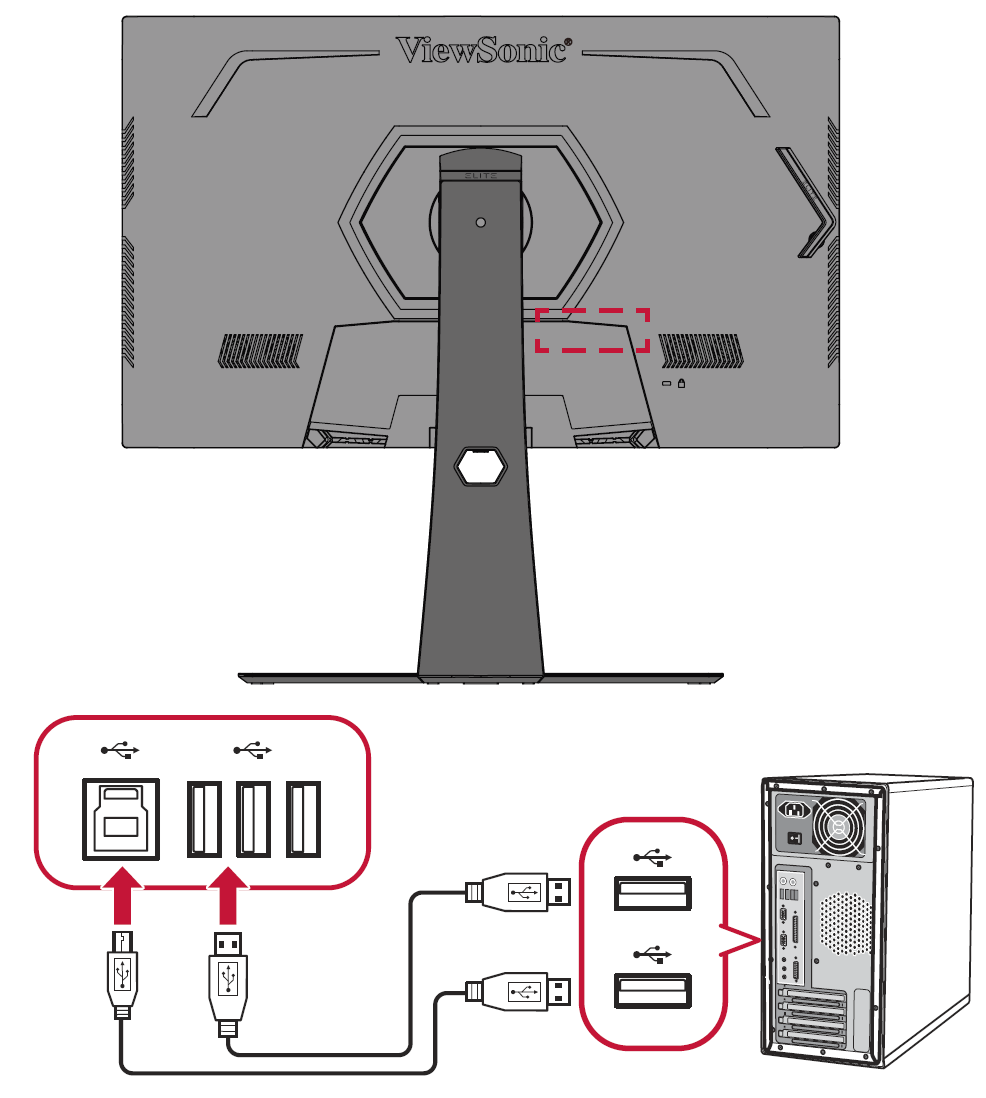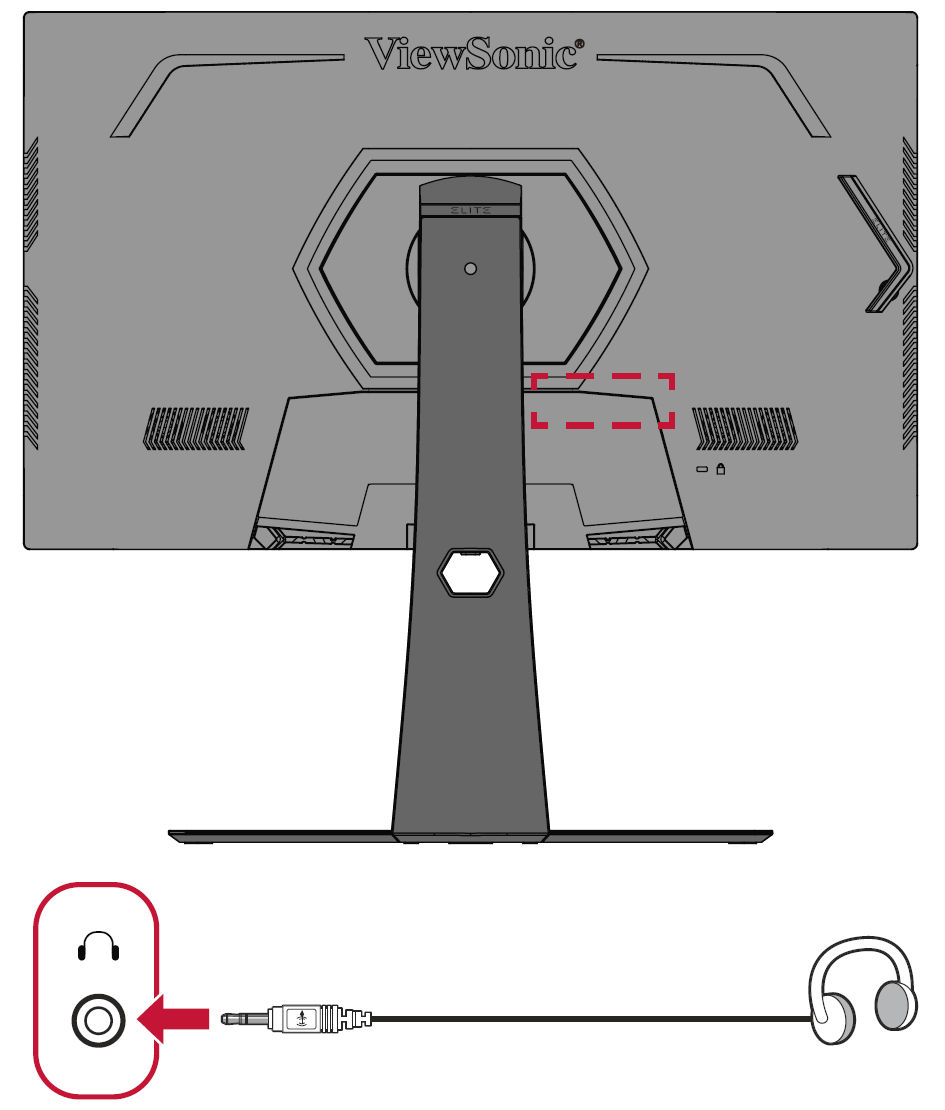XG250 Connecting Power and Devices
Connecting to Power
- Connect the power cord to the power adapter.
- Connect the power adapter to the DC IN jack at the rear of the device.
- Connect the power cord plug to a power outlet.
Connecting External Devices
- Note: To connect the monitor to an external device (PC, laptop…etc.), please use one of the included video cables for your application and connect it to both terminals.
HDMI
Connect one end of an HDMI cable to the HDMI port of your monitor. Then connect the other end of the cable to the HDMI port of your computer.
- NOTE: The monitor is equipped with two HDMI 2.0 ports.
DisplayPort
Connect one end of a DisplayPort cable to the DisplayPort port. Then connect the other end of the cable to the DisplayPort or mini DP port of your computer.
- NOTE: To connect the monitor to the Thunderbolt port (v. 1&2) on your Mac, connect the mini DP end of the “mini DP to DisplayPort cable” to the Thunderbolt output of your Mac. Then connect the other end of the cable to the DisplayPort port of the monitor.
USB
Connect one end of a USB cable to a USB port of the monitor. Then connect the other end of the cable to a USB port of your computer.
USB Number Description Type A Three (3) Connection for your Type A peripheral device(s). (e.g., storage device). - NOTE: To use some peripherals, please ensure your computer is also connected to the monitor’s USB Type B port.
Type B One (1) Connect the USB Type B male cable (square with 2 cut corners) to this port, and then connect the other end of the cable to the USB downstream port of your computer.
- NOTE: The USB Type A port next to the USB Type B port can support 5V 2.1A fast charging. The other two USB Type A ports can support 5V 0.9A charging.
Audio
Plug the audio jack of the ear-/headphones into the Audio Out port of the monitor. Additionally, you can connect the monitor to a sound bar using an audio cable.
- NOTE: The monitor is also equipped with dual speakers.