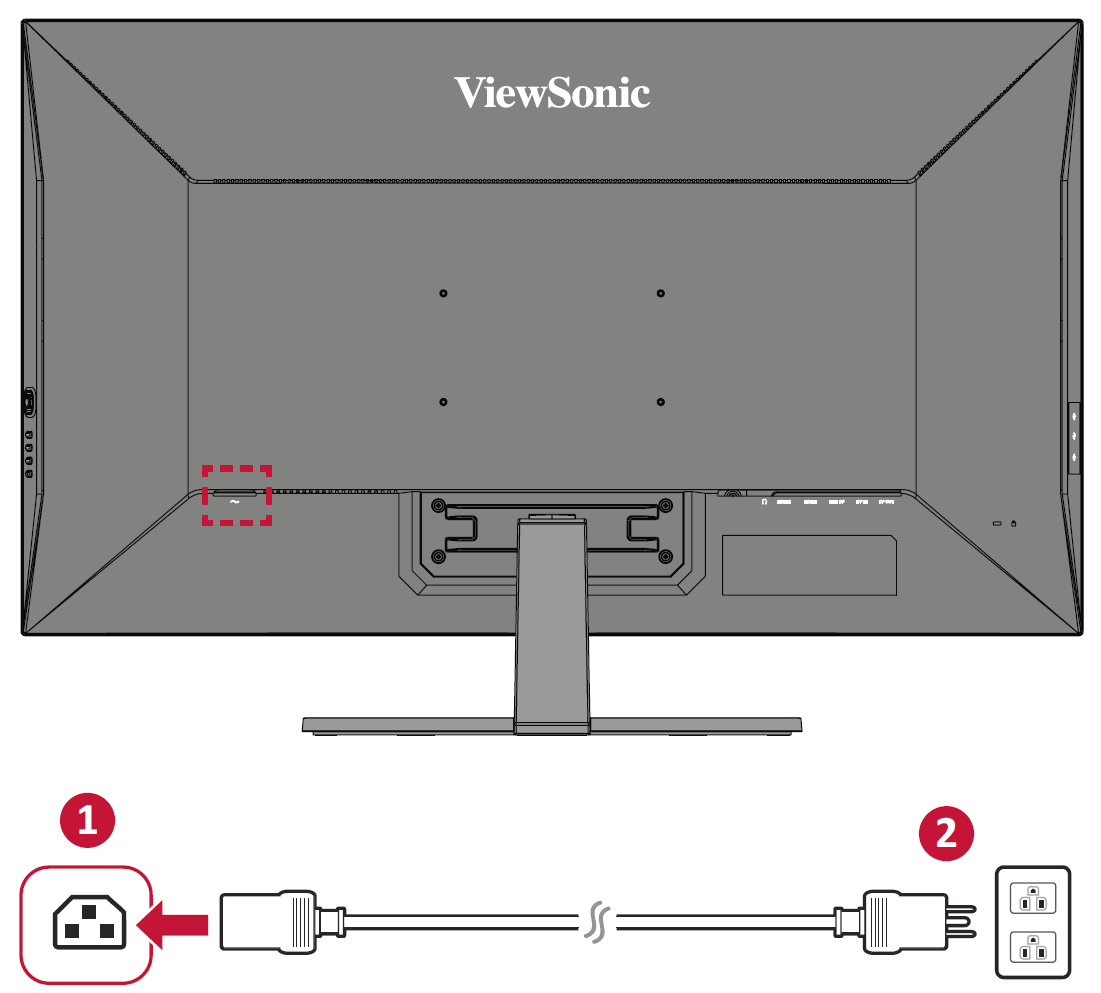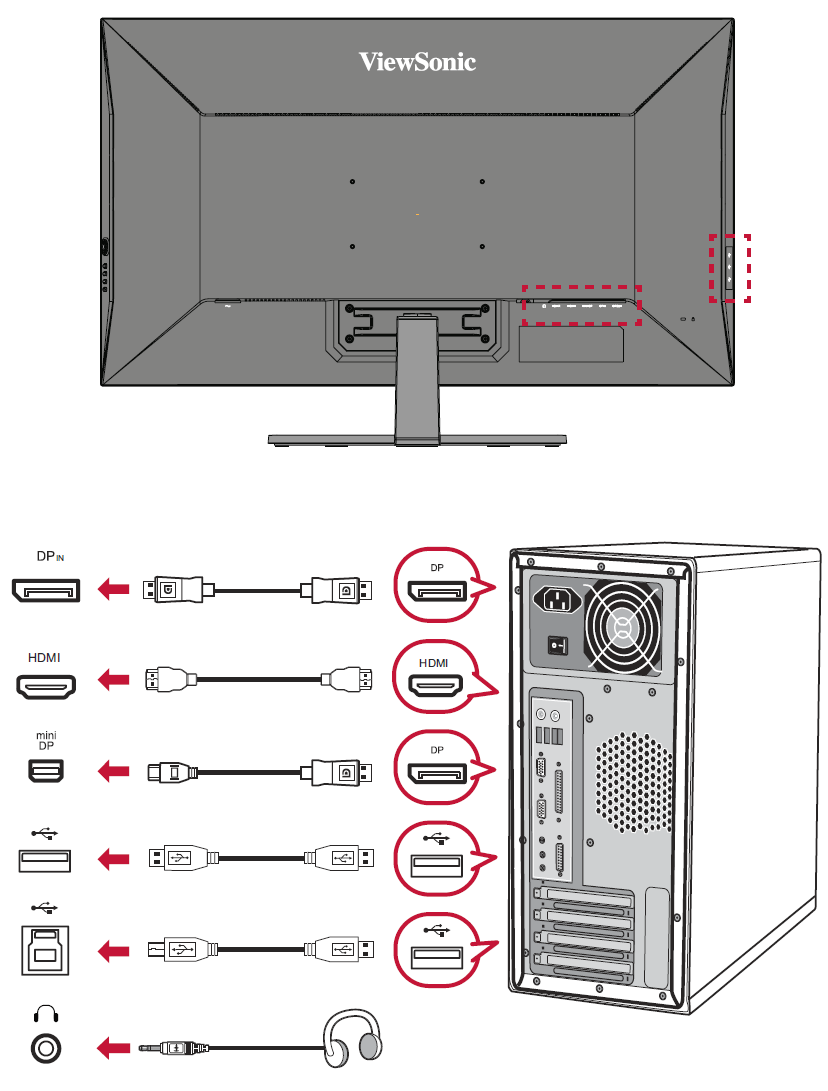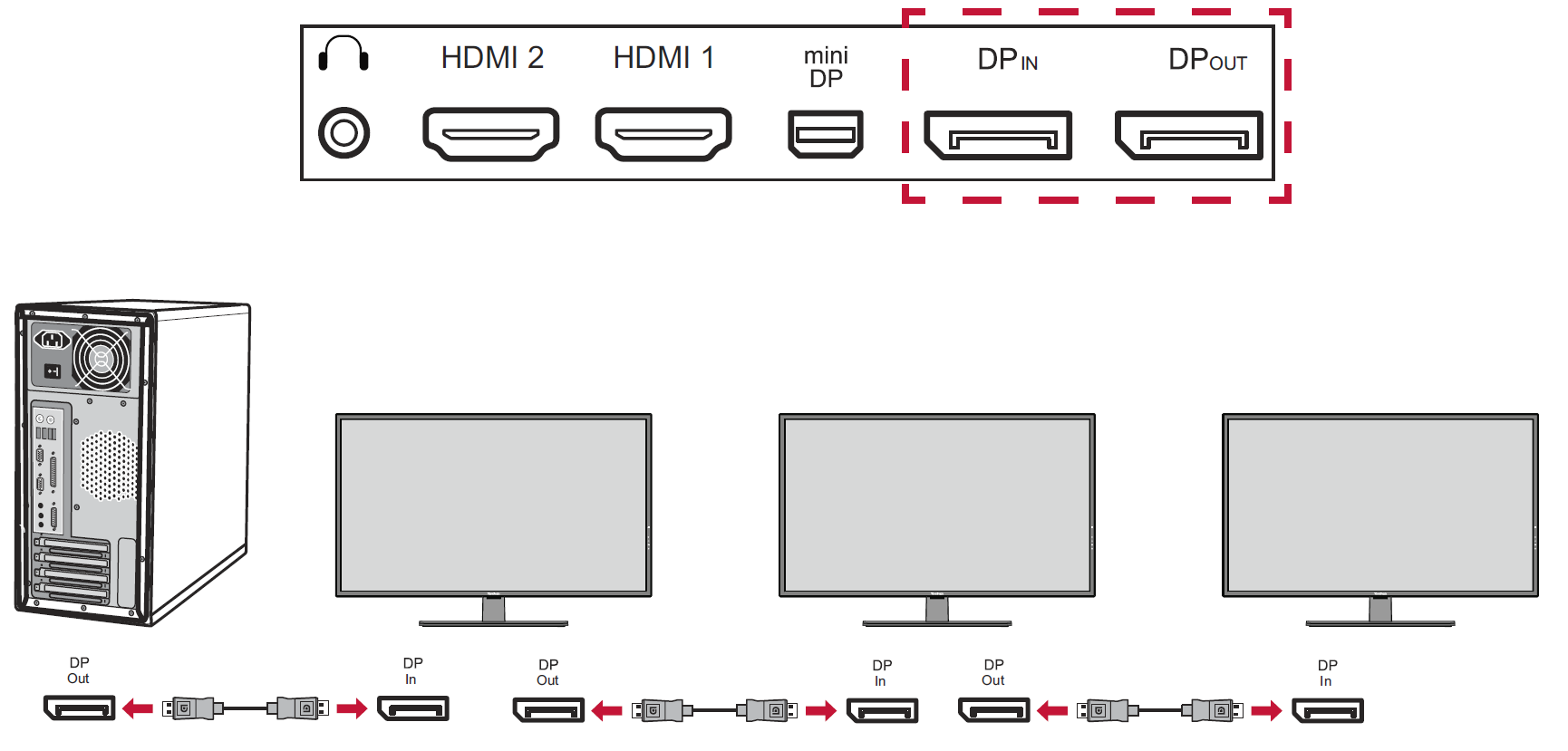VX4381-4K Connecting Power and Devices
Connecting to Power
- Connect the power cord to the AC IN jack at the rear of the device.
- Connect the power cord plug to a power outlet.
Connecting External Devices
- Note: To connect the monitor to an external device (PC, laptop…etc.), please use one of the included video cables for your application and connect it to both terminals.
DisplayPort MST Daisy Chain Connection
With DisplayPort Multi-Stream Transport (MST) support, you can daisy chain connect up to four (4) monitors.
- Connect one end of a DisplayPort cable to the DisplayPort Out port of your computer. Then connect the other end of the cable to the DisplayPort In port of the monitor.
- Use another DisplayPort cable to connect to the DisplayPort Out port of the first monitor. Then connect the other end of the cable to the DisplayPort In port of the second monitor.
- Repeat Step 2 as needed with up to four (4) monitors.
- NOTE: Your graphics card compatibility and monitor resolution will determine the number of monitors.
- NOTE:
- DisplayPort 1.2 MST must be turned on in the Setup Menu in the OSD Menu to enable daisy chaining.
- If the input source changes to HDMI, DisplayPort 1.2 MST will turn off automatically.