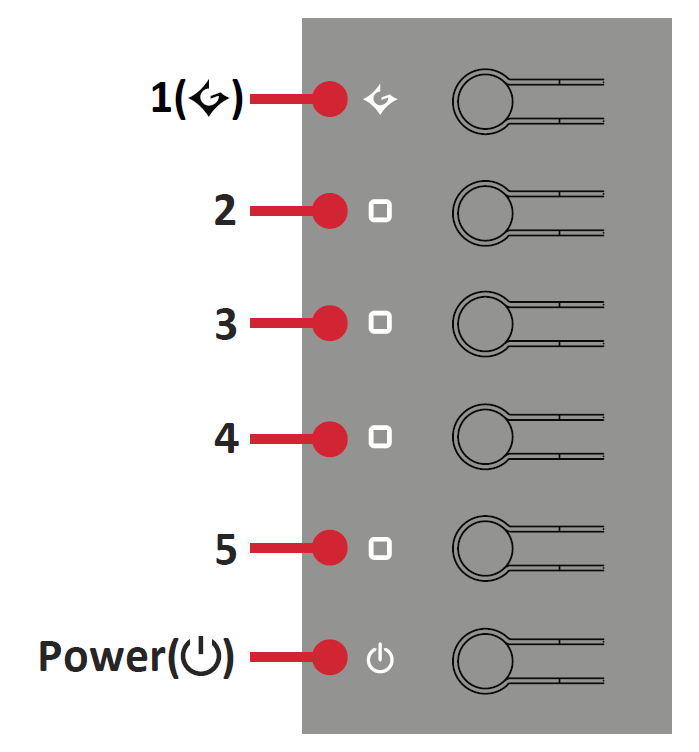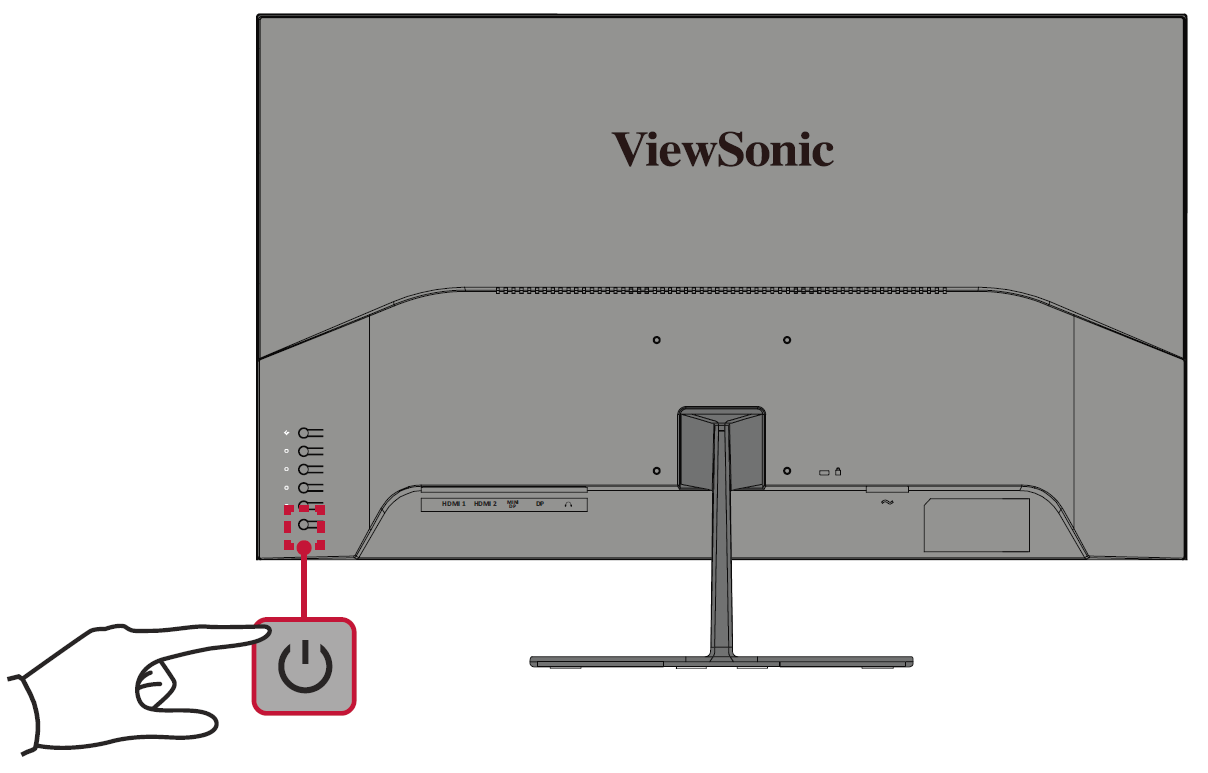VX3276-2K-mhd Quick Menu
Using the Control Panel Keys
Use the control panel keys to access the Quick Menu, activate Hot Keys, navigate the On-Screen Display (OSD) Menu, and change the settings.
Turning the Device On/Off
- Plug the power cord into a power outlet.
- Press the Power button to turn on the monitor.
- To turn the monitor off, press the Power button again.
Game Mode Menu
Press the 1 key to activate the Game Mode Menu.
- NOTE: Follow the key guide that appears on the screen to select the option or make adjustments.
Quick Menu
Press the 2/3/4/5 key to activate the Quick Menu.
- NOTE: Follow the key guide that appears on the screen to select the option or make adjustments.
| Icon | Menu | Description |
|---|---|---|
| ViewMode | Select one of the preset color settings. | |
| Contrast/Brightness | Adjust the contrast or brightness level. | |
| Input Select | Select the input source. | |
| Main Menu | Enter the On-Screen Display Menu. | |
| Exit | Exit the Quick Menu. |