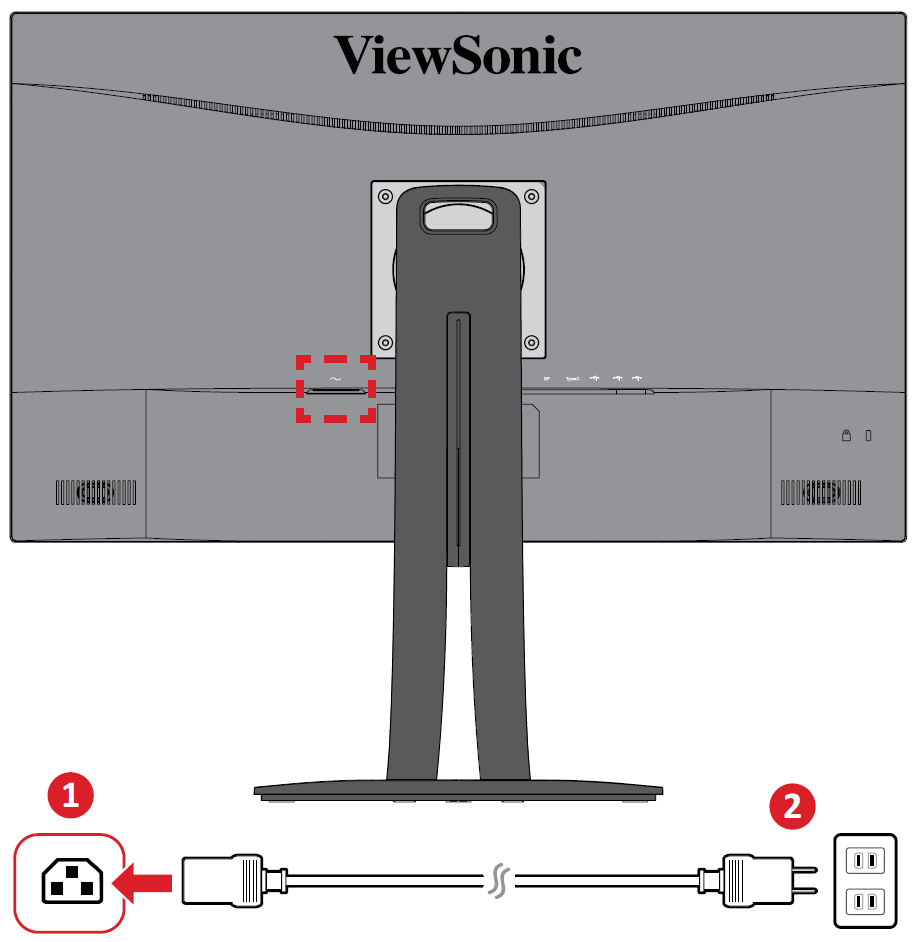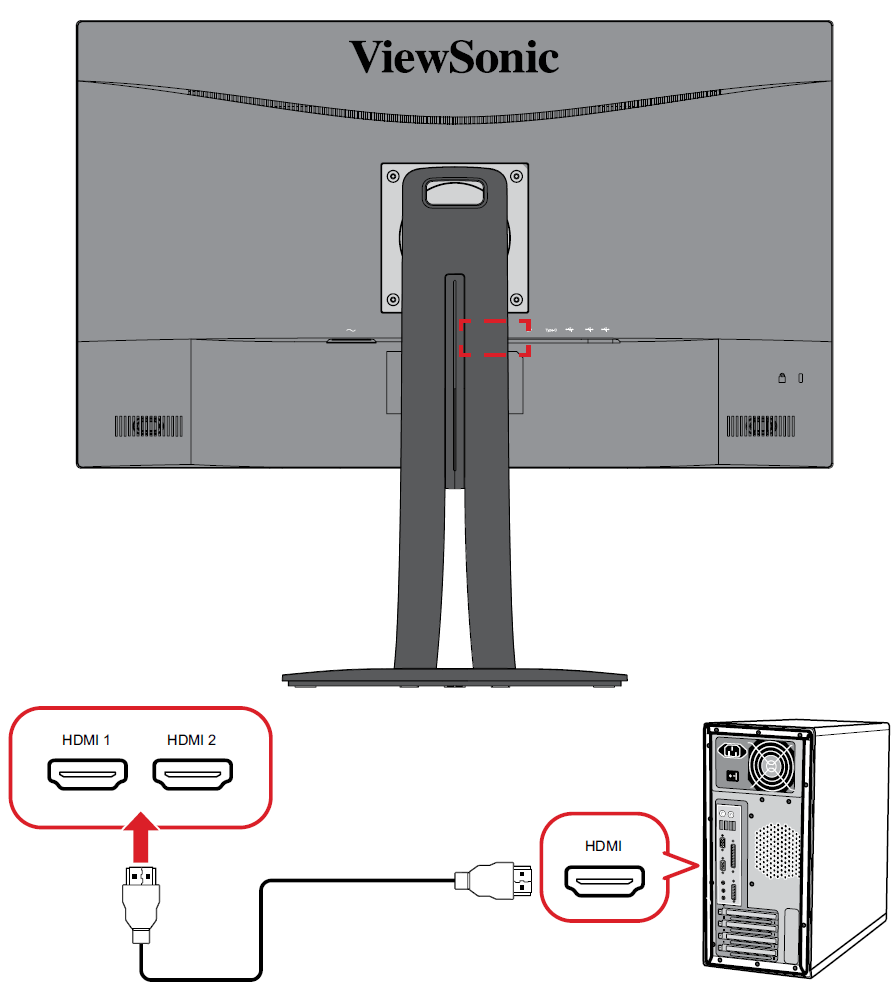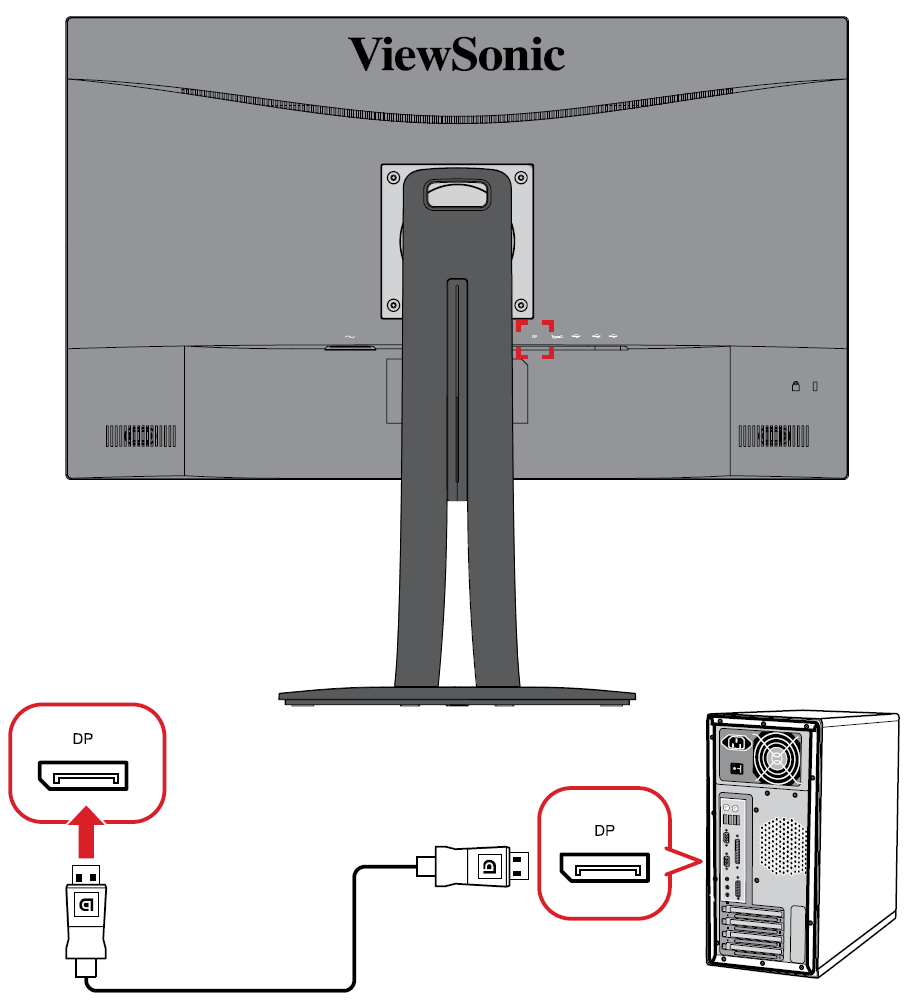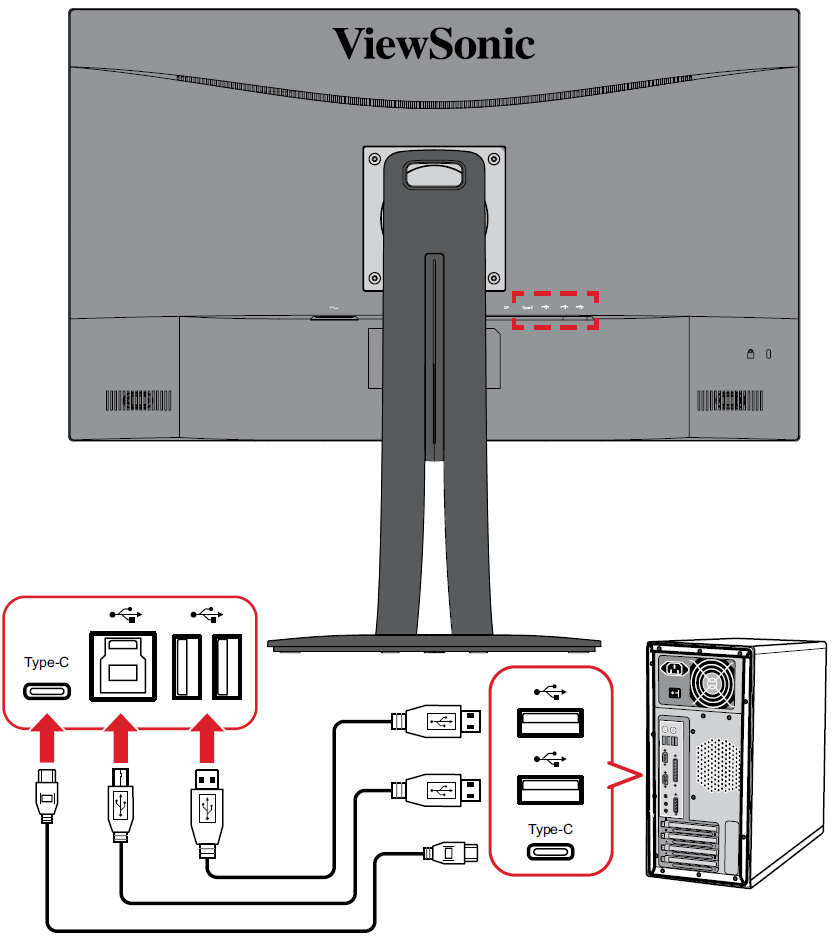VP275-4K Connecting Power and Devices
Connecting to Power
- Connect the power cord to the AC IN jack at the rear of the device.
- Plug the power cord plug into a power outlet.
Connecting External Devices
HDMI Connection
Connect one end of an HDMI cable to the HDMI port of your monitor. Then connect the other end of the cable to the HDMI port of your computer.
- NOTE: The monitor is equipped with two HDMI 2.0 ports.
DisplayPort Connection
Connect one end of a DisplayPort cable to the DisplayPort port. Then connect the other end of the cable to the DisplayPort or mini DP port of your computer.
- NOTE: To connect the monitor to the Thunderbolt port (v. 1&2) on your Mac, connect the mini DP end of the “mini DP to DisplayPort cable” to the Thunderbolt output of your Mac. Then connect the other end of the cable to the DisplayPort of the monitor.
USB Connection
Connect one end of a USB cable to a USB port of the monitor. Then connect the other end of the cable to a USB port of your computer.
- NOTE: The monitor supports three (3) types of USB ports. When making the connection(s), observe the following guidelines:
| USB Type | Quantity | Description |
|---|---|---|
| Type A | 2 | Connection for your Type A peripheral device(s). (e.g., keyboard, mouse, storage device).
|
| Type B | 1 | Connect the USB Type B male cable (square with 2 cut corners) to this port, and then connect the other end of the cable to the USB downstream port of your computer. |
| Type C | 1 | Make sure your Type C output device and cable support video signal transmission for video display. |
- NOTE: It is not necessary to connect to all three types of USB ports at the same time. The user’s personal usage scenario will determine which, if any, USB ports are used.