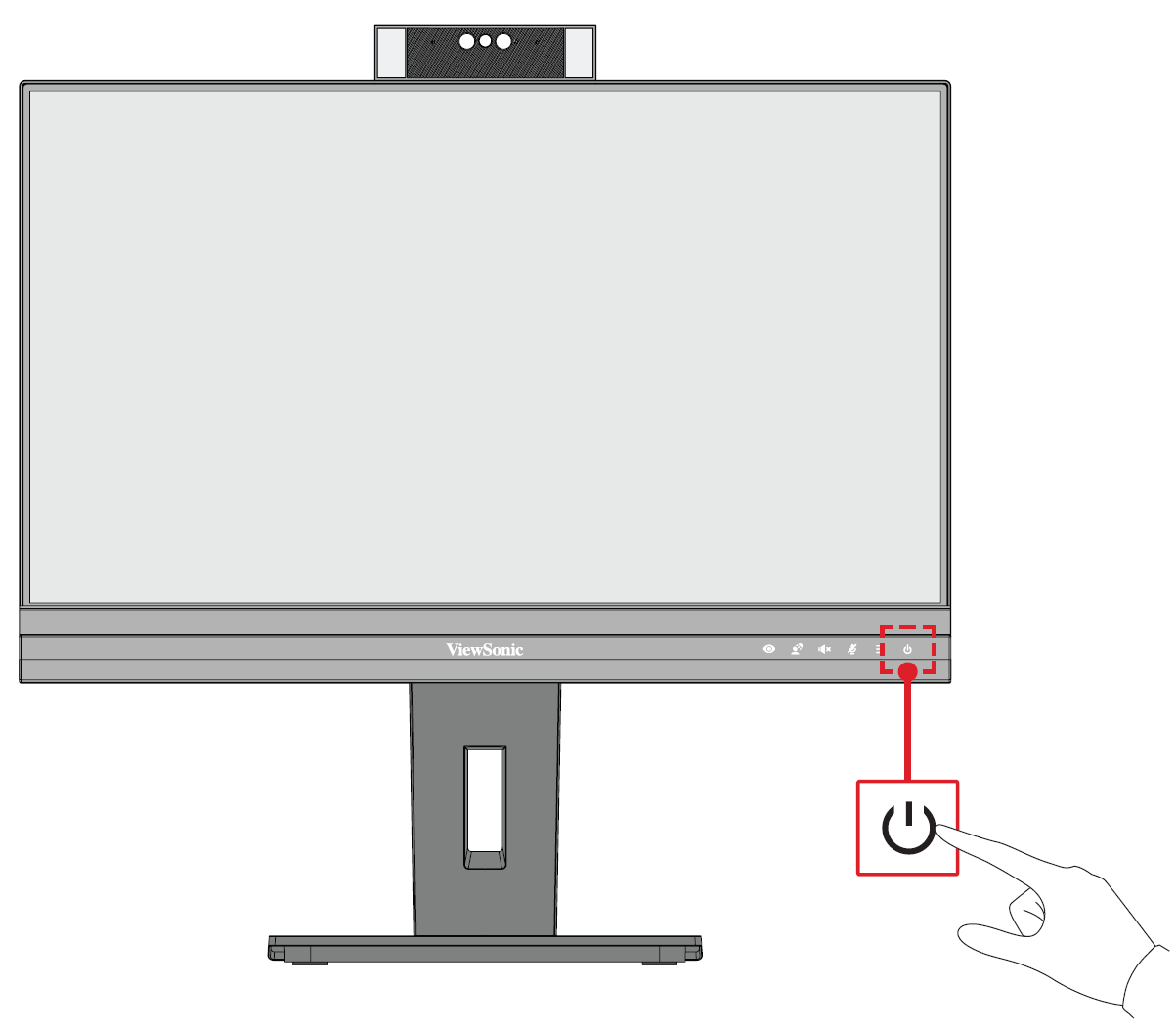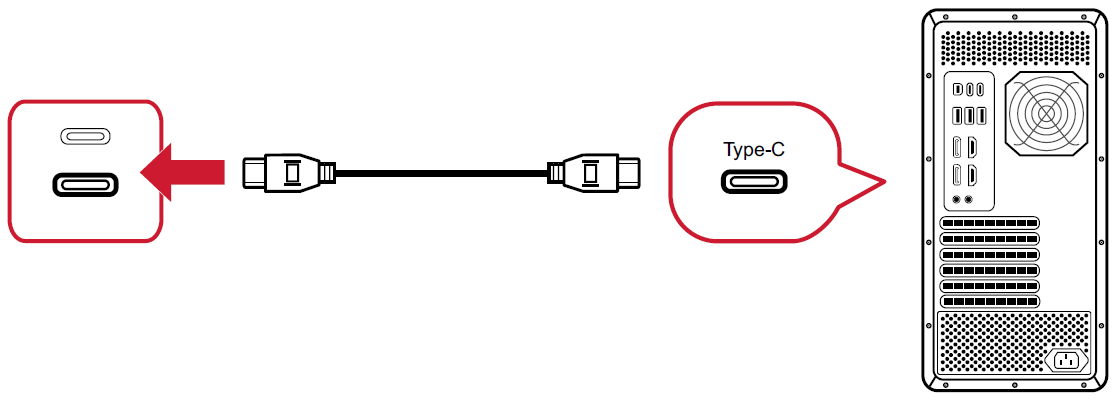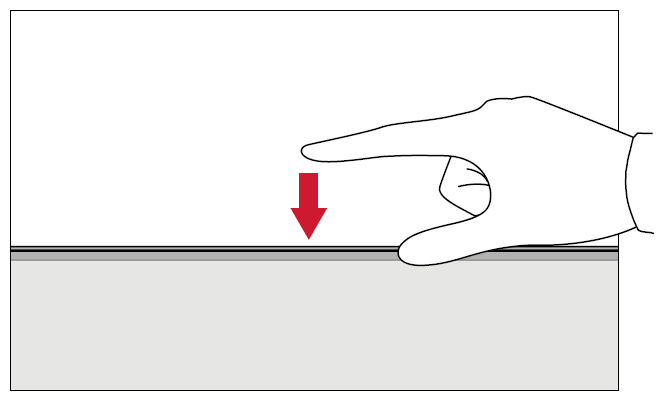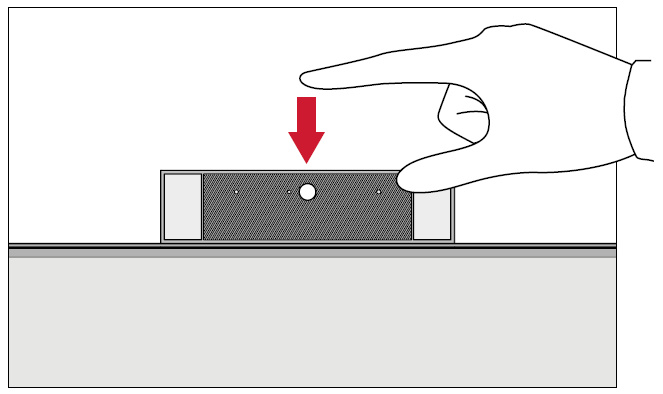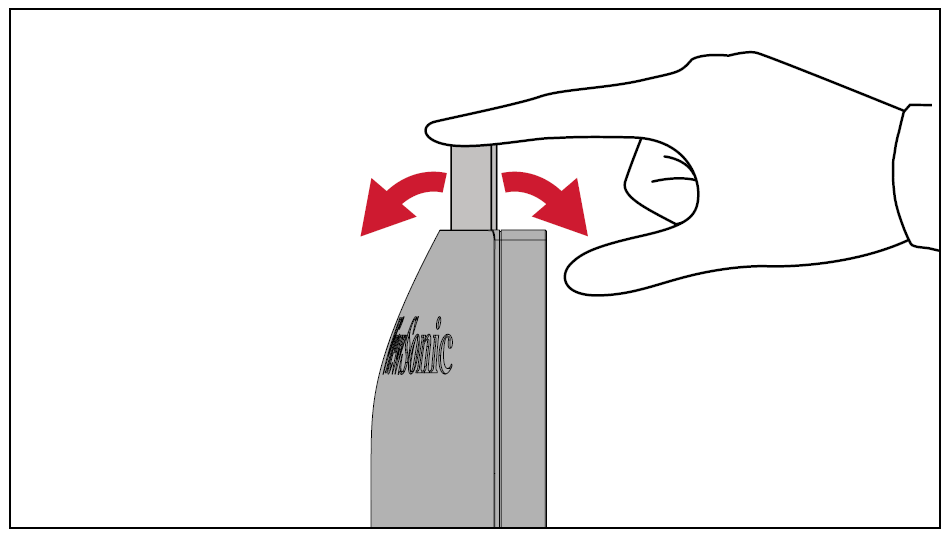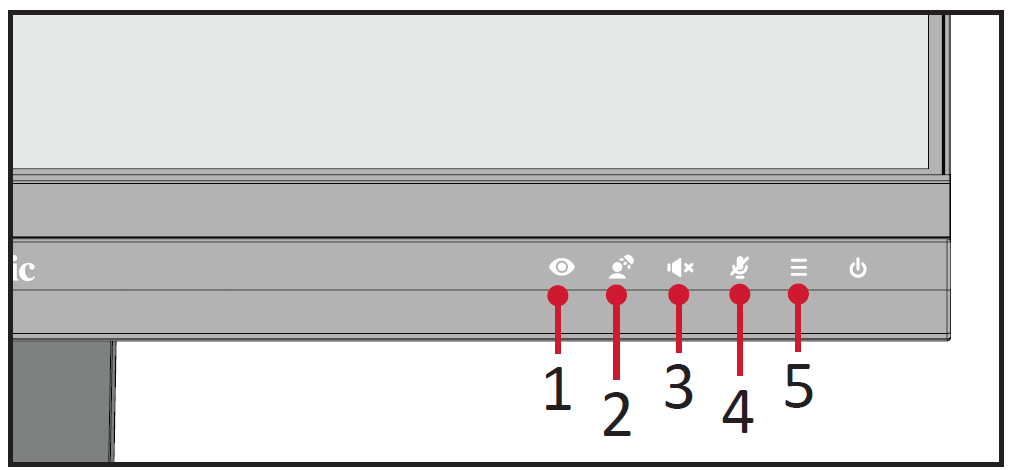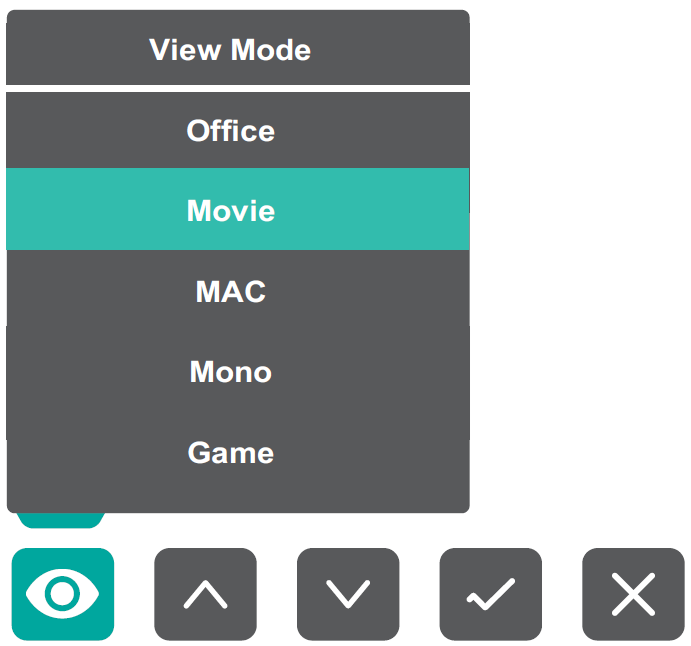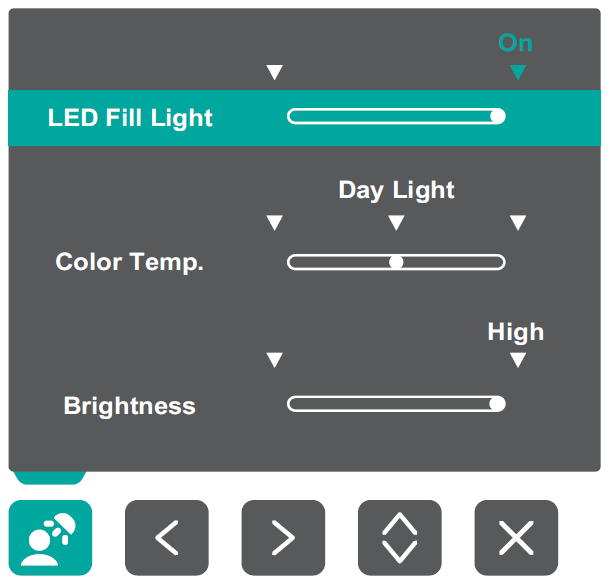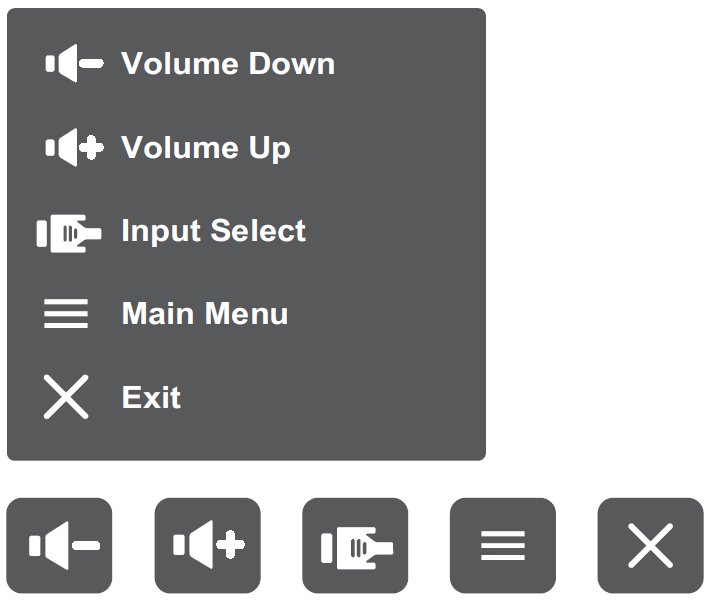VG2457V Quick Menu
Turning the Monitor On/Off
- Plug the power cord into a power outlet.
- Press the Power button to turn on the monitor.
- To turn the monitor off, press the Power button again.
- Note: The monitor will still consume some power as long as the power cord is connected to the power outlet. If the monitor is not being used for a long period of time, please disconnect the power plug from the power outlet.
Using the Webcam
If Connected by DisplayPort or HDMI
To activate the webcam, ensure the monitor is also connected to your computer via the USB Upstream port.
If Connected by USB Type C
The webcam will already be activated and ready for use.
Uncovering and Covering the Webcam (Privacy Mode)
| Uncover | Cover |
| To pop-up and uncover the webcam, press the top of the webcam. | To cover the webcam, press the top of the webcam. |
Using the Monitor Camera for Windows Hello
You can use Windows Hello facial recognition to sign-in with the camera on the monitor.
Please refer to Windows’ official website for Windows Hello settings: Learn about Windows Hello and set it up.
Tilting the Webcam
When the webcam is uncovered, tilt it forwards or backwards to adjust the viewing angle (-5° to 5°).
Using the Control Panel Keys
Use the Control Panel Keys to access the Quick Menu, activate Hot Keys, navigate the On-Screen Display (OSD) Menu, and change settings.
ViewMode
Press the 1 key to select one of the preset color settings.
LED Fill Light
Press the 2 key to turn on the LED lights.
Speaker Mute
Press the 3 key to mute/unmute the Speaker.
Microphone Mute
Press the 4 key to mute/unmute the Microphone.
Main Settings
Press the 5 key to decrease/increase the Volume level, adjust the LED Fill Light, and enter the On-Screen Display (OSD) Menu.