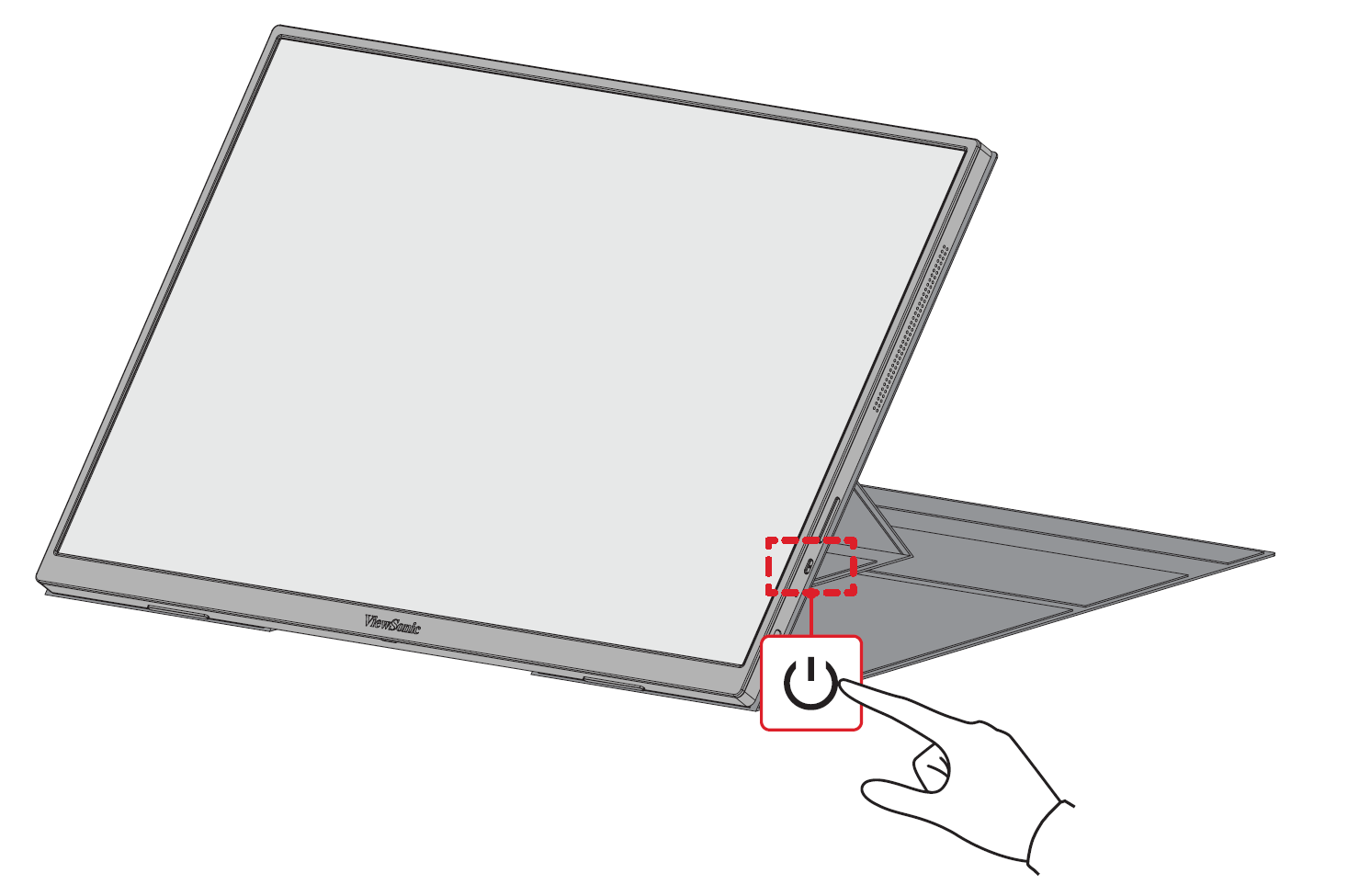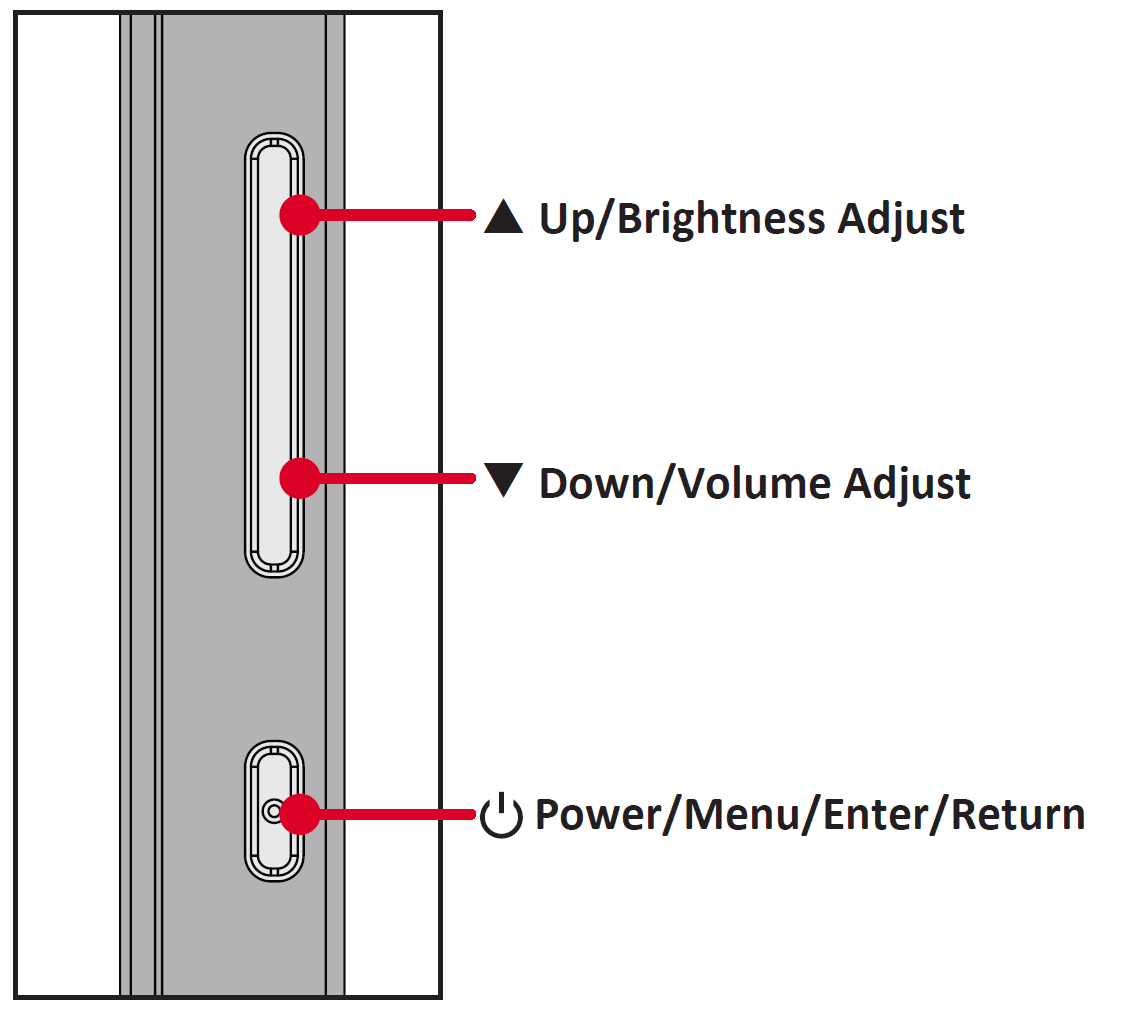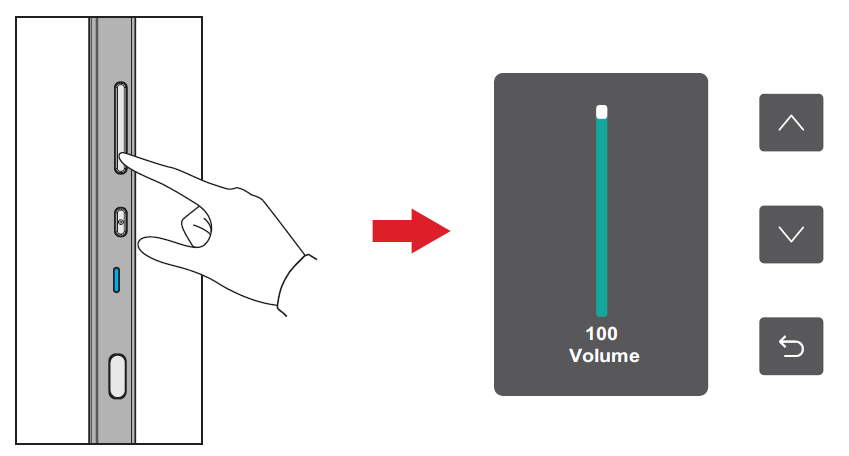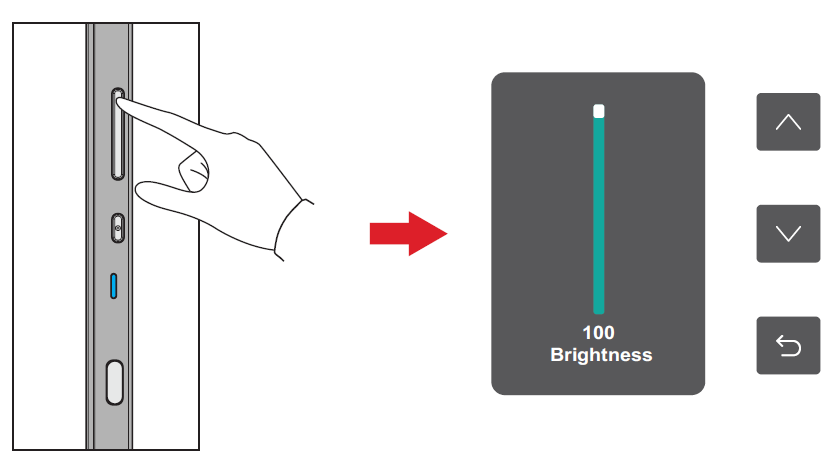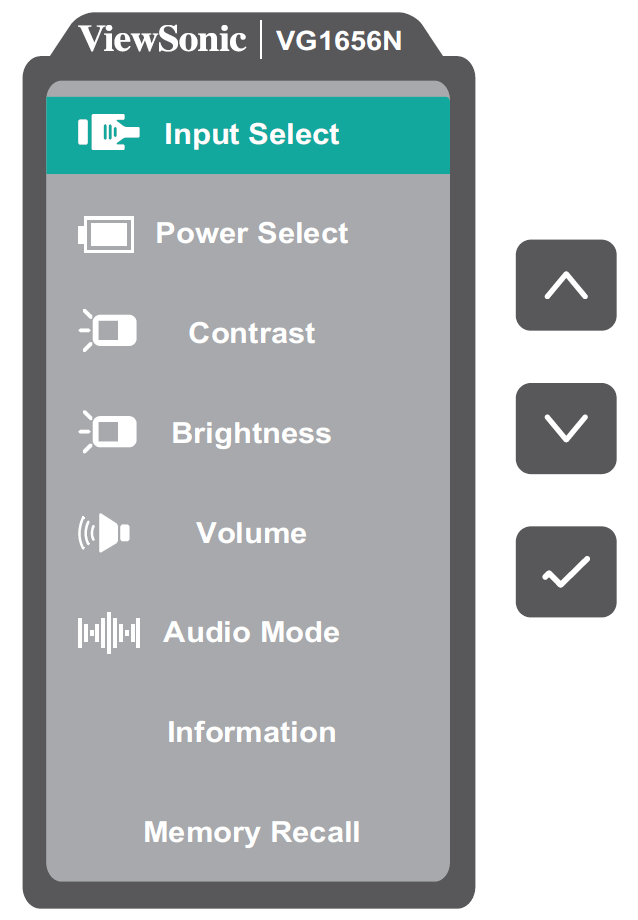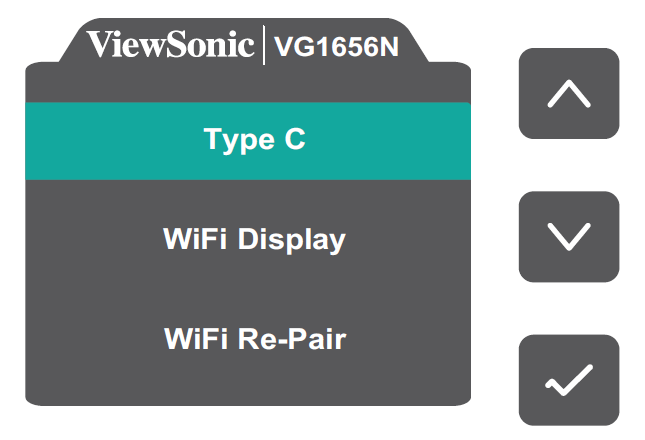VG1656N Using the Monitor
Turning the Monitor On/Off
- Press the Power Button to turn on the monitor.
- To turn the monitor off, press and hold the Power Button for five seconds.
- Note: The monitor will still consume some power as long as the power cord is connected to the power outlet. If the monitor is not being used for a long period of time, please disconnect the power plug from the power outlet.
Using the Control Panel Keys
Use the Control Panel Keys to access the Quick Menu and navigate the On-Screen Display (OSD) Menu.
Quick Menu
Press ▲ Up to adjust the Brightness level, and ▼ Down to adjust the Volume level.
- Note: Follow the key guide that appears on the screen to select the option or make adjustments.
On-Screen Display (OSD) Menu
General Operation
- Press the Power Button to open the On-Screen Display (OSD) Menu.
- Press ▲ Up or ▼ Down to select a menu option. Then press the Power Button to enter the selected menu
- Follow the on-screen key guide to return to the previous screen.
- Note: The OSD Menu will automatically close if there is no action after five seconds.
On-Screen Display (OSD) Menu Tree
| Main Menu | Sub-menu |
|---|---|
| Input Select | Type C |
| WiFi Display | |
| WiFi Re-Pair | |
| Power Select | Type C |
| Battery | |
| Contrast | (-/+, 0~100)/1 |
| Brightness | (-/+, 0~100)/1 |
| Volume | (-/+, 0~100)/1 |
| Audio Mode | Standard |
| Voice | |
| Movie | |
| Music | |
| Information | |
| Memory Recall |