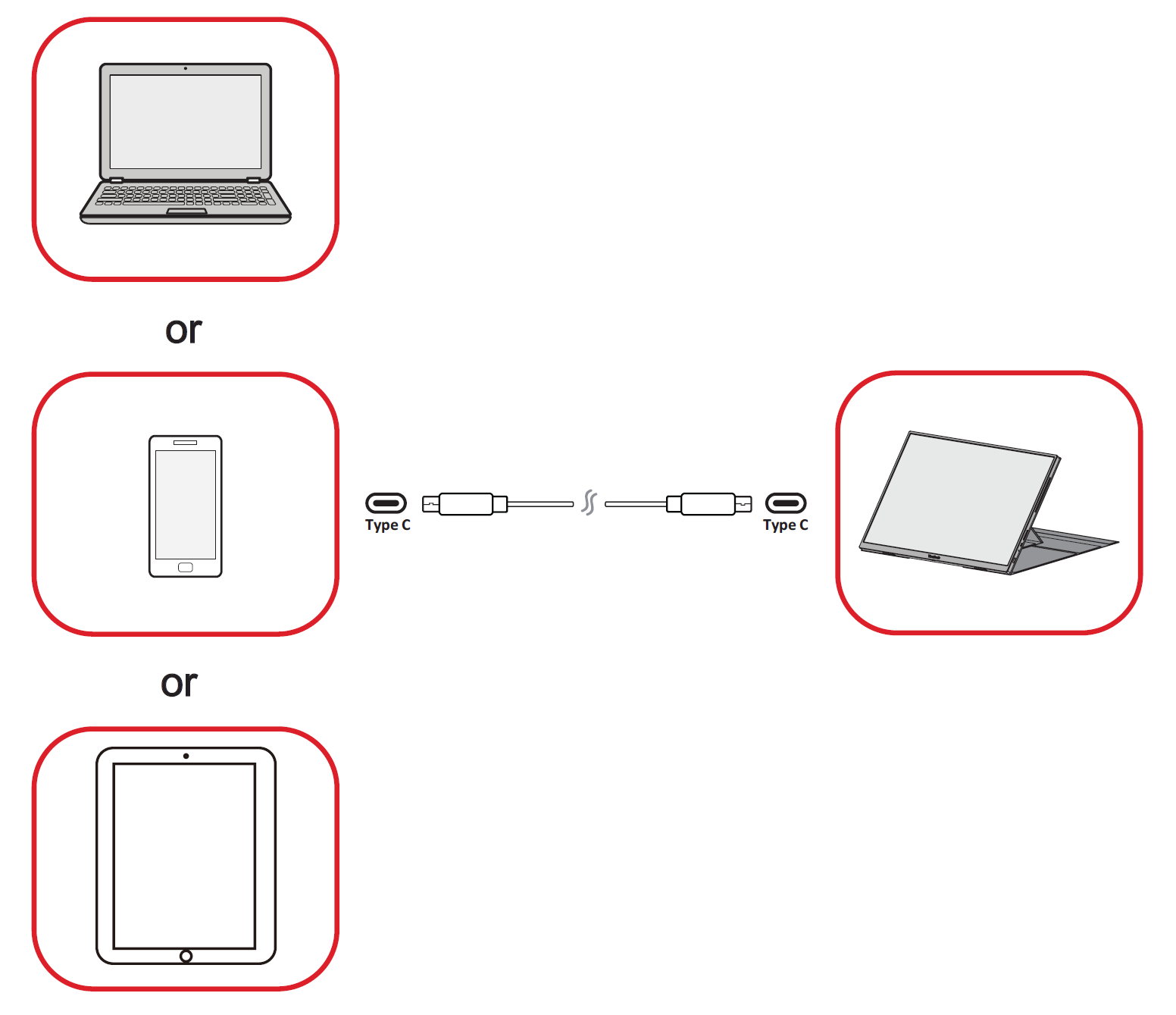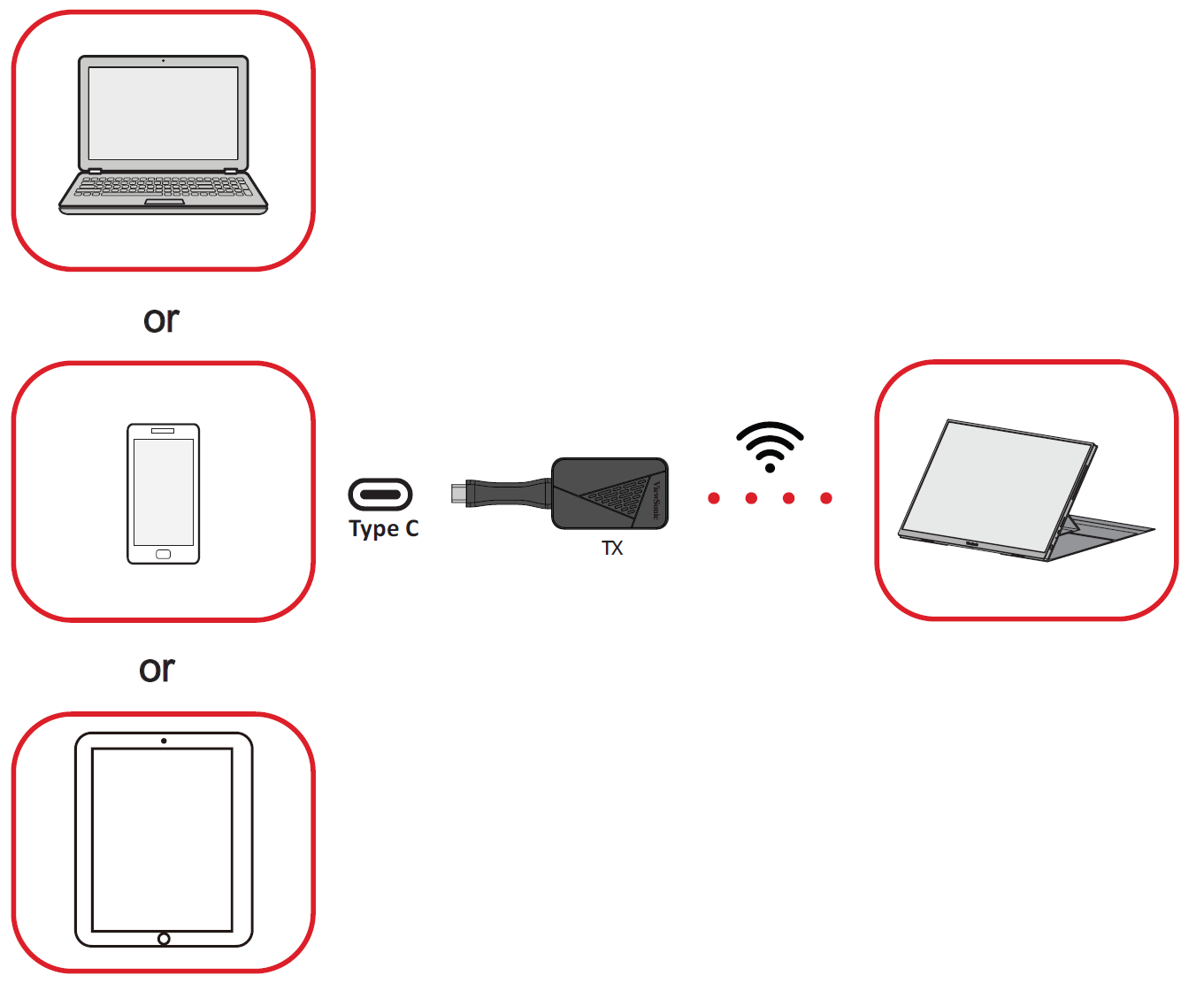VG1656N Connecting Power and Devices
Connecting to External Devices
Type C Connection
Connect a USB Type C cable to your external device, then connect the other end of the cable to a USB Type C port on the monitor.
- Note:
- The power output must be greater than 10W.
- When setting the Volume to 100 and using Audio Mode, please make sure your laptop’s power output exceeds 15W.
Wi-Fi Display
Direct Wireless Cast
- Connect the Wi-Fi TX Dongle to your external device.
- Turn on the VG1656N by pressing the Power Button.
- Press ▲ Up or ▼ Down to open the On-Screen Display (OSD) Menu.
- Press ▲ Up or ▼ Down to select WiFi Display. Then press the Power Button.
- The VG1656N can now directly wirelessly cast its screen.
USB Type C Signal Input
- Connect the Wi-Fi TX Dongle to your external device.
- On the monitor, press the Power Button to open the On-Screen Display (OSD) Menu.
- Press ▲ Up or ▼ Down to select Input Select. Then press the Power Button to enter the menu.
- Press ▲ Up or ▼ Down to select WiFi Display. Then press the Power Button.
- Note:
- Make sure your device is equipped with a USB Type C port that supports DisplayPort Alternate Mode for video output and power delivery capabilities.
- The latency of Wi-Fi display is 50-100ms. The effective distance is up to 15 meters between the Wi-Fi TX dongle and VG1656N.
- If there is a concrete wall blocking the Wi-Fi TX dongle and VG1656N, it will affect the data transfer and even disconnect. Please make sure there is no interference between the two.
Power Supply Detection
- When the VG1656N is connected to a laptop or tablet as a signal source using a USB Type C to USB Type C cable, it will use 5V/1.5A to determine if the power is supplied by a laptop or tablet because this is the Wi-Fi module off state.
Power Input Power Select option Power Source > 5V/1.5A Available Connected USB Type C device or VG1656N’s battery < 5V/1.5A Unavailable VG1656N’s battery When users turn on the WiFi Display option, by default, the VG1656N will be powered by its own battery when the Wifi Module is on to make sure the power supply is enough to support the WiFi module.
When the WiFi module is on, 5V/3A will be used to determine the power supply source.
Power Input Power Select option Power Source > 5V/3A Available Connected USB Type C device or VG1656N’s battery < 5V/3A Unavailable VG1656N’s battery
Power Delivery - Further Information
Due to the VG1656N’s design please note:
- The first connected device will be the main input signal.
- When a USB Type C port recognizes an external device as a power adapter, it will only distribute the power. It will NOT display the input signal.
- Only when one of the USB Type C ports is recognized as a power adapter can the other one deliver two-way power.
If a laptop is connected first to the VG1656N, then a mobile phone is connected second, the mobile phone’s battery will not be charged as neither USB Type C port recognizes the connection as being connected to a power adapter.
- Note: If you want to display the mobile phone’s screen, you must unplug the USB Type C cable connected to the laptop.
If a mobile phone is connected first to the VG1656N, then a laptop is connected second, the mobile phone’s battery will be charged as one of the USB Type C ports is recognized as being connected to a power adapter.
- Note: If you want to display the laptop screen, you must unplug the USB Type C cable connected to the mobile phone.
Due to the VG1656N’s design, do not connect two laptops or one laptop and a desktop computer at the same time. This can cause power distribution conflicts, resulting in flashing screens or the forced shutdown of the laptop(s).
Battery Information
| Item | Description | |||
|---|---|---|---|---|
| Charging Equipment Requirements | Charging Voltage: | 8.8V | ||
| Charging Current: | 800mA | |||
| Charging Cable: | USB Type C | |||
| Working Hours | Approximately 3 hours, depending on the usage situation. | |||
| Charging Current | Standard Charging | Quick Charge | ||
| 800mA | 6.5 hours | 2000mA | 3.5 hours | |
| Recharging Port | USB Type C | |||
| LED Lighting Description | Charging | Charging
Complete |
Battery Low | |
| Red | Green | N/A | ||
When the battery power is lower than 12% a warning message will show. The warning message window will stay on the screen until the user connects to a power source.
If the user does not take any action, the display will turn off the power after 30 seconds.
- Note:
- When connected to a ≥ 36W PD adapter, it will supply power to the VG1656N and charge the battery at the same time. At this time, the Power Select option will be grayed out.
- When charging the VG1656N for the first time, please use the supplied PD power adapter or a charging device with 20V/1.5A or above and a USB Type C to C cable for a full charge.
- Do not charge for more than 12 hours to avoid damaging the battery.
- The VG1656N’s battery supports the following PD charging protocols: 9V/3A, 12V/2.5A, 15V/2A, 20V/1.5A.