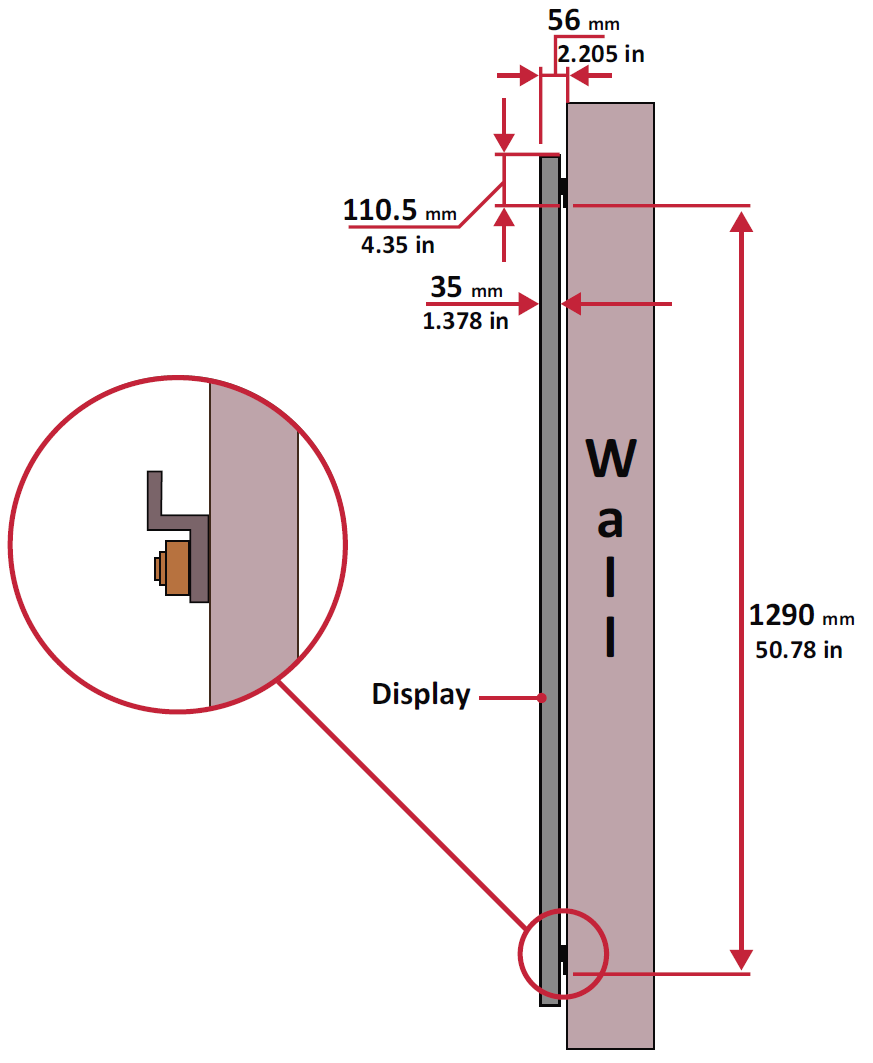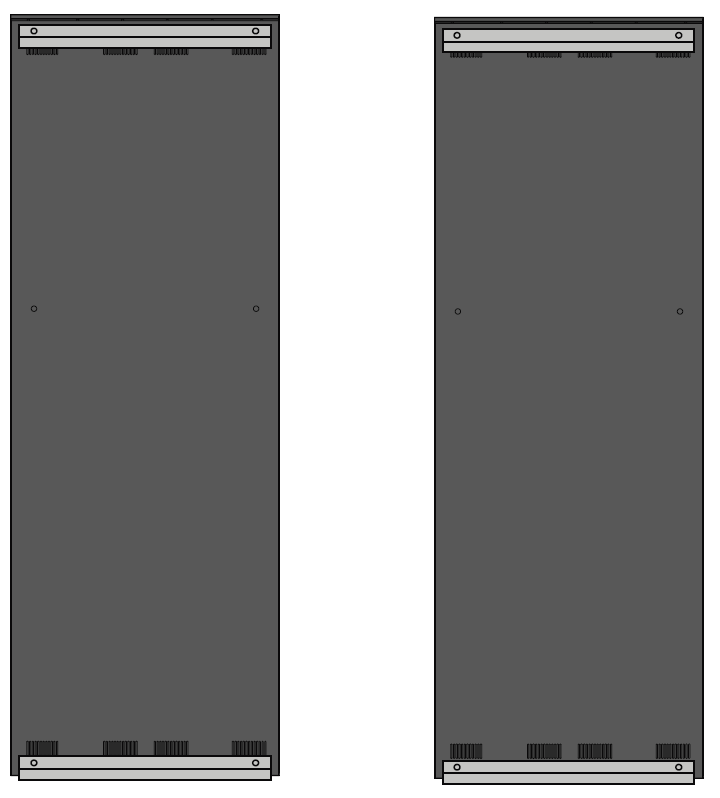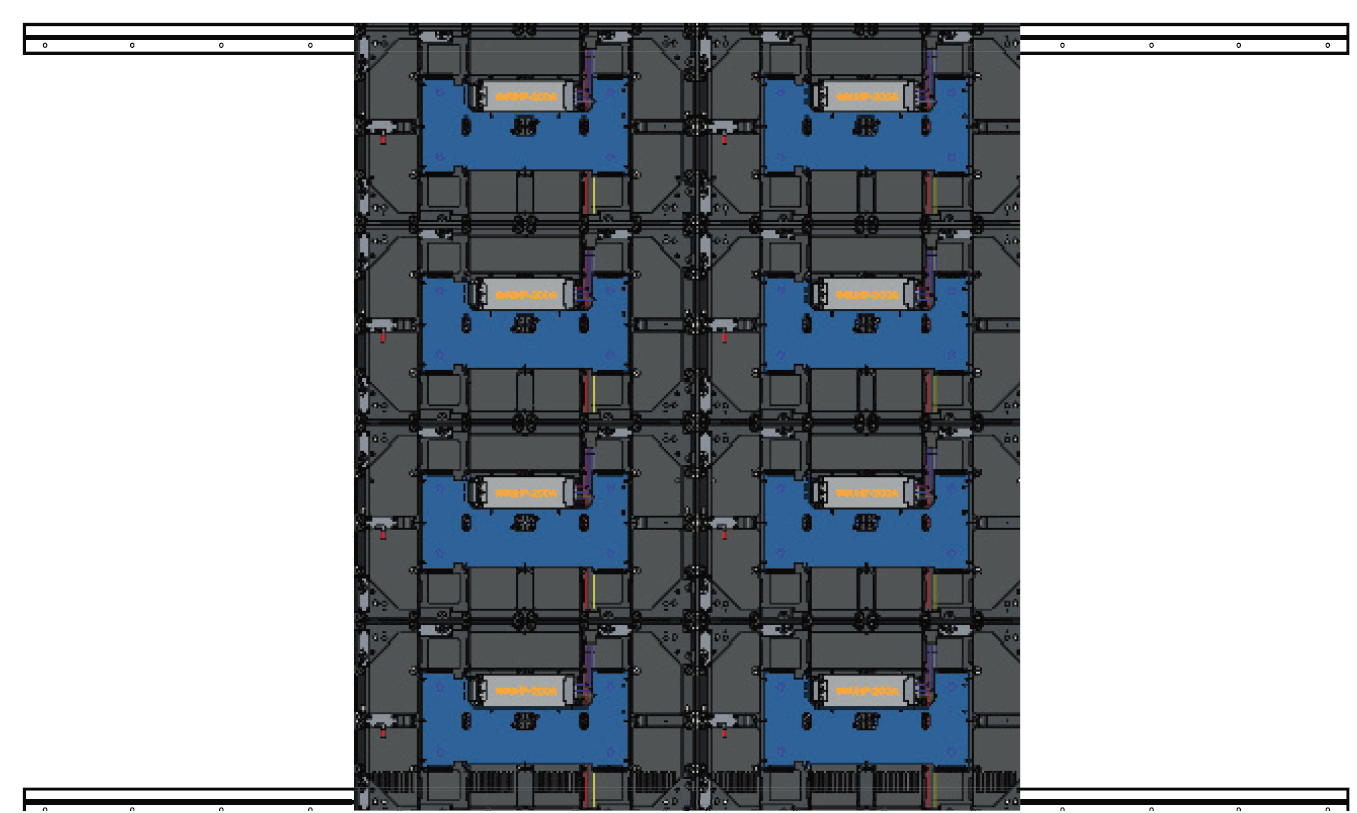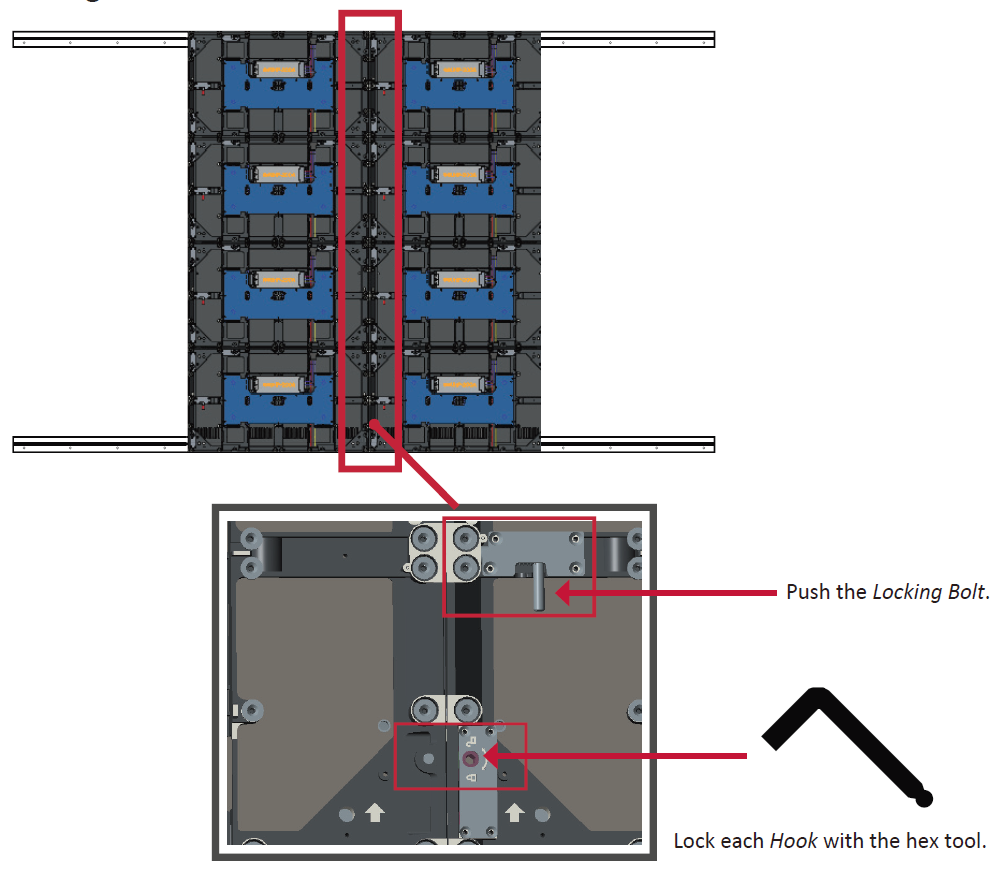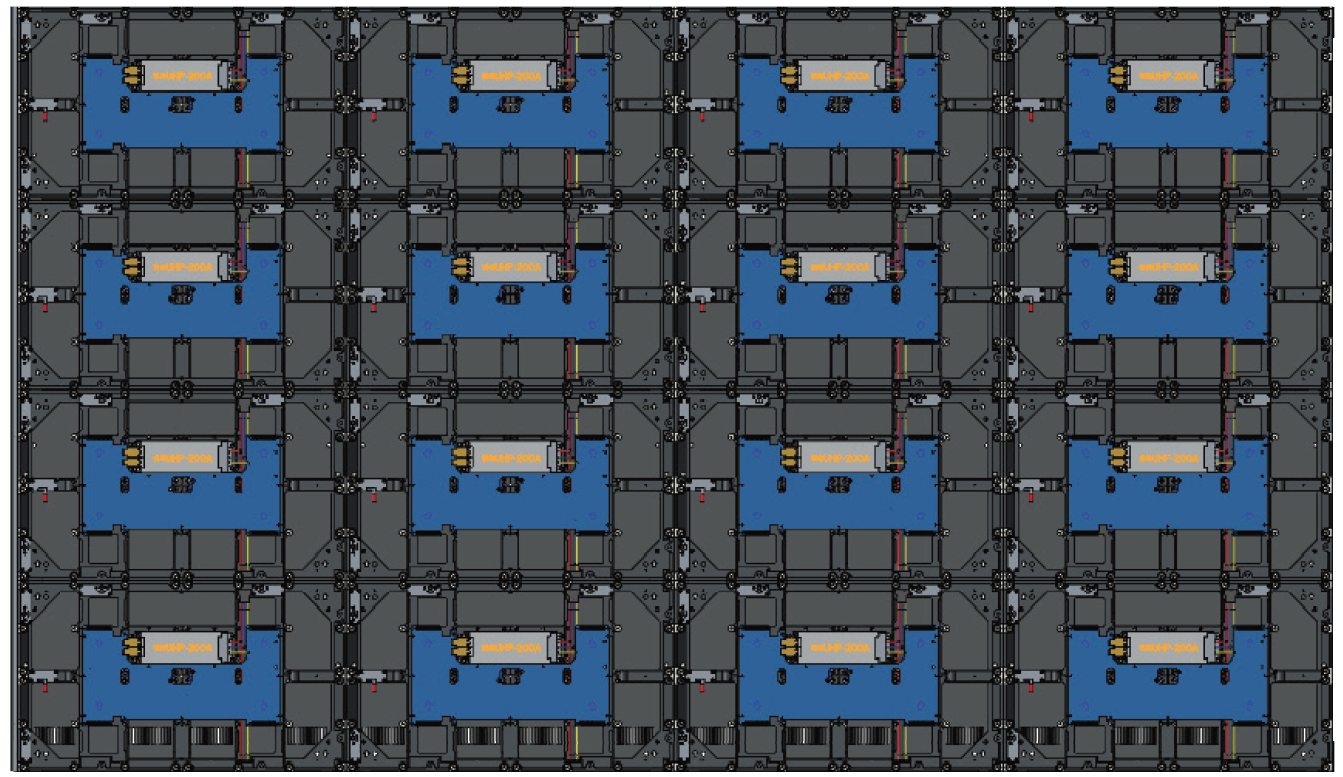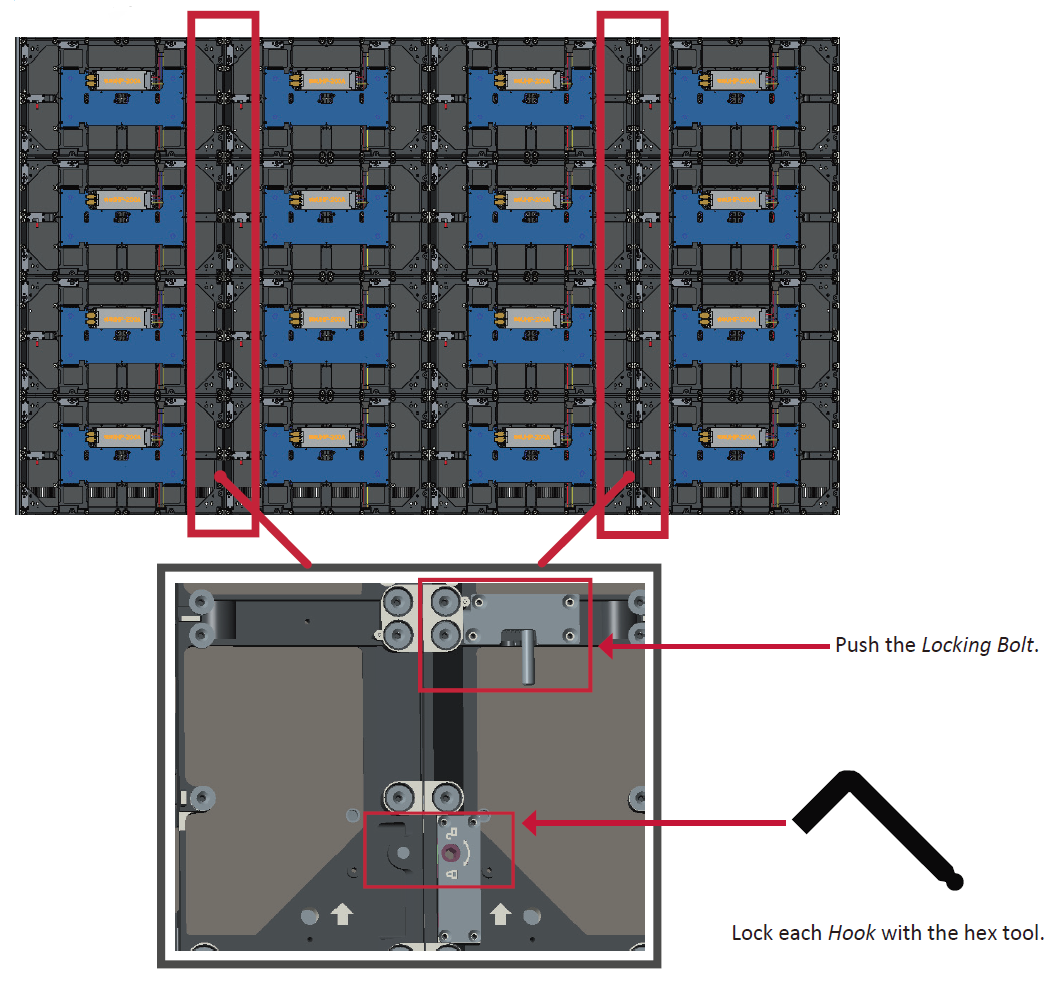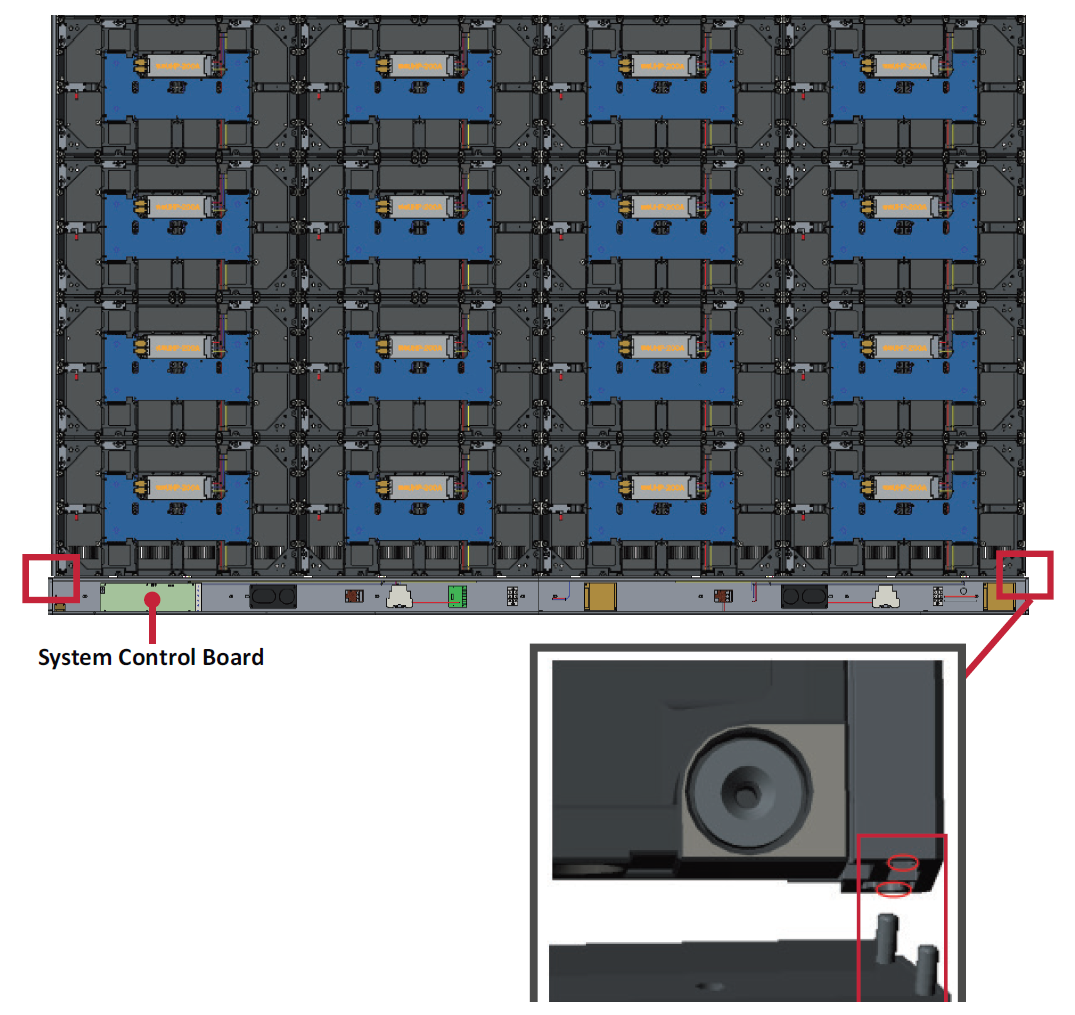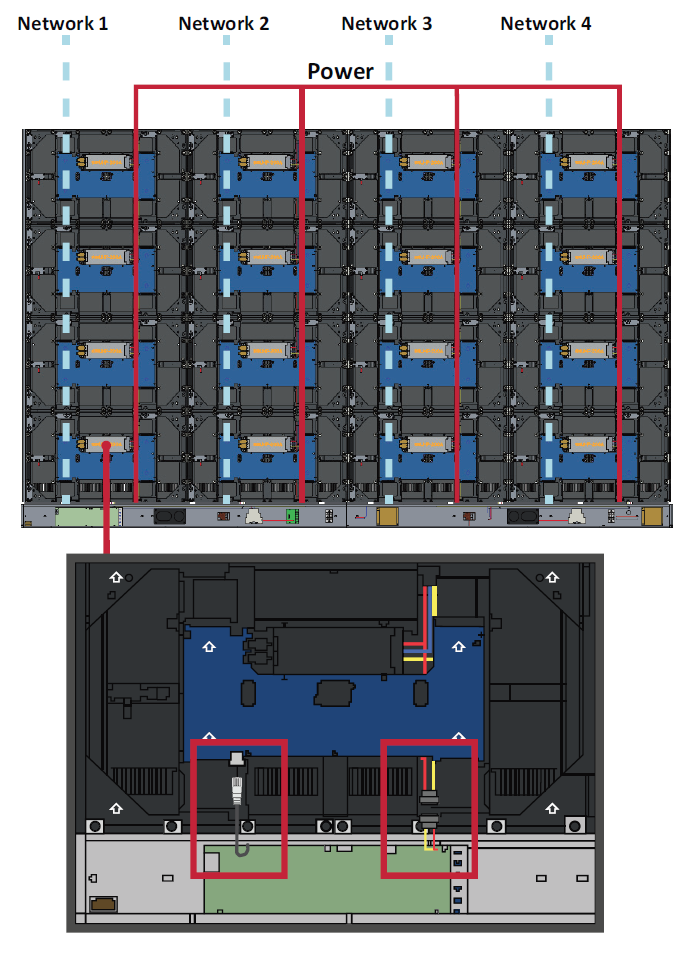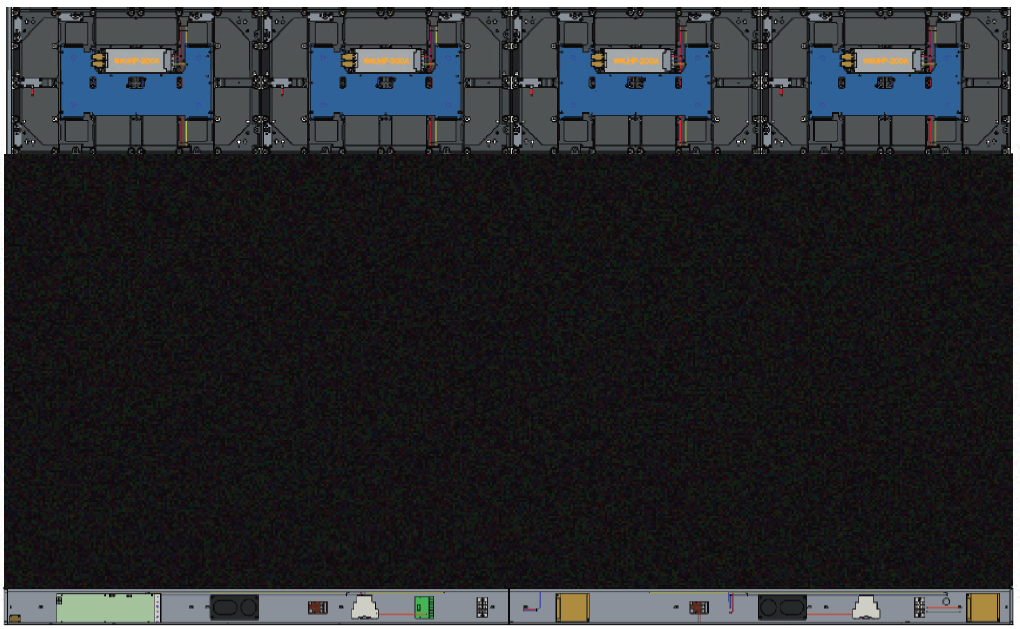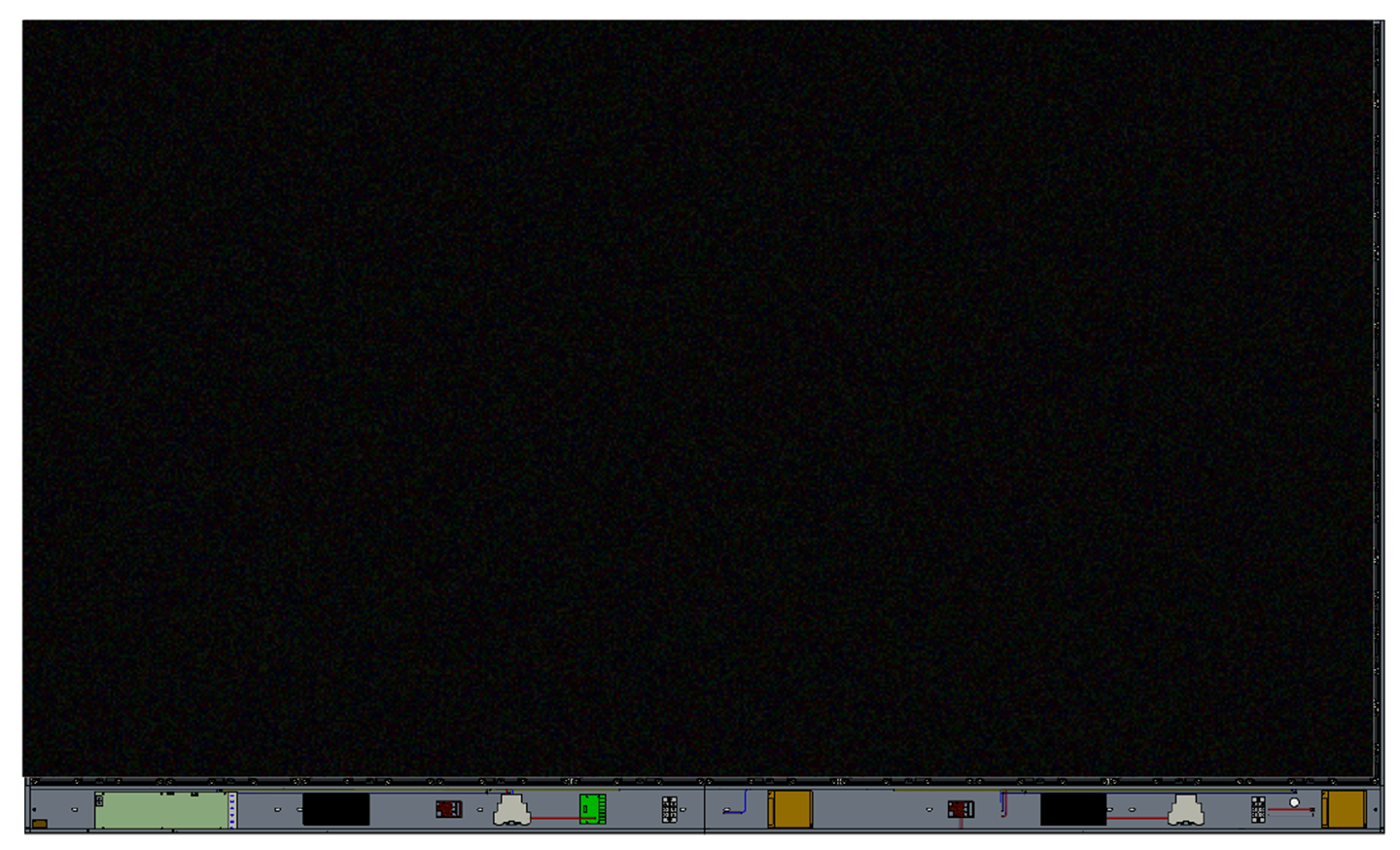LD108-121 Wall Installation
Before Installation
- Maintain an adequate air gap between the back of the display and any wall for proper ventilation.
- Ensure there is no direct airflow from air conditioning or heating vents blowing on the display.
- Avoid installing the display in places with high humidity.
- Due to high power usage, always use power cords specifically designed for this product.
Wall Mounting
Installing the Upper and Lower Mounting Brackets
- Ensure the wall area and size is an appropriate installation site.
- NOTE: The height of the Upper Wall Mount Brackets must not be less than 78-3/4" (2 meters) from the ground.
- Using the Wall Mount Bracket (pictured above) as a guide, mark each of the holes and pre-drill each.
- Install the first Upper Wall Mount Bracket with the provided screws (M6x50mm Expansion for masonry; TA6x30mm for load bearing wood).
- Repeat Step 2, ensuring the second Upper Wall Mount Bracket is level with the first upper bracket.
- Install the Lower Wall Mount Brackets in the same manner as the Upper Wall Mount Brackets. The distance between the Upper and Lower Wall Mount Brackets is 50.78" (1290 mm).
- Ensure the wall can safely support 194 lbs. (88 kg).
- NOTE: You can also install the Upper Wall Mount Brackets, hang the screen, and then install the Lower Wall Mount Brackets for a more precise fit.
- After installing both Upper and Lower Wall Mount Brackets, the installation wall should look like:
Installing the Middle Cabinets
- Ensure the Mounting Brackets on the rear of the two (2) Middle Cabinets are positioned at the top and bottom mounting positions as shown below:
- Carefully lift each Middle Cabinet up onto the Upper Wall Mount Brackets.
- Ensure the Mounting Brackets sit securely on the Wall Mount Brackets as shown below.
- Push each Locking Bolt and lock each Hook with the hex tool to securely connect each cabinet together.
- NOTE: There are four (4) Locking Bolts and eight (8) Hooks between each cabinet.
Installing the Left and Right Cabinet
- Ensure the Mounting Brackets on the rear of the Left and Right Cabinet are positioned at the top and bottom mounting positions as shown below:
- Carefully lift the Left and Right Cabinet up onto the Upper Wall Mount Brackets, ensuring the Mounting Brackets sit securely on the Wall Mount Brackets.
- If necessary, adjust the Left or Right Cabinet so that they fit seamlessly with the Middle Cabinets.
- Push each Locking Bolt and lock each Hook with the hex tool to securely connect the Left and Right Cabinets.
- NOTE: There are four (4) Locking Bolts and eight (8) Hooks between each cabinet.
Connecting the System Control Box
- Carefully unfold the System Control Box panel. Ensure the main system control board is on the left.
- NOTE: Use caution as the System Control Box panel will be separated into two pieces, however the wires are connected.
- Align the holes of the Cabinet with the System Control Box to attach.
- Further secure the System Control Box to the Cabinets with the 16 provided screws (M6x16mm).
- Connect the Network and Power cables of the Cabinets to the System Control Box.
- NOTE: There are four (4) Network and four (4) Power cables to connect.
Installing the LED Modules
Install each LED Module onto the Cabinets, being sure to match the corresponding numbers on the Module to the Cabinet.
- Please wear Anti-Static Gloves before installing the LED modules.
Ensure each Module is flush and that there is little to no gap between each.
Installing the System Control Box Covers
There are three (3) System Control Box Covers: Left, Middle, and Right.
- Begin by installing the Right Cover onto the System Control Box.
- NOTE: Ensure the Power Button cable is connected to the System Control Box Power cable before securing the Cover.
- After connecting the Power Button cable, ensure the Right Cover is properly aligned with the System Control Box; then secure it with the 12 provided screws (KM3x6mm).
- Repeat the above steps for the Middle and Left Cover.
- Your display is now ready for use.