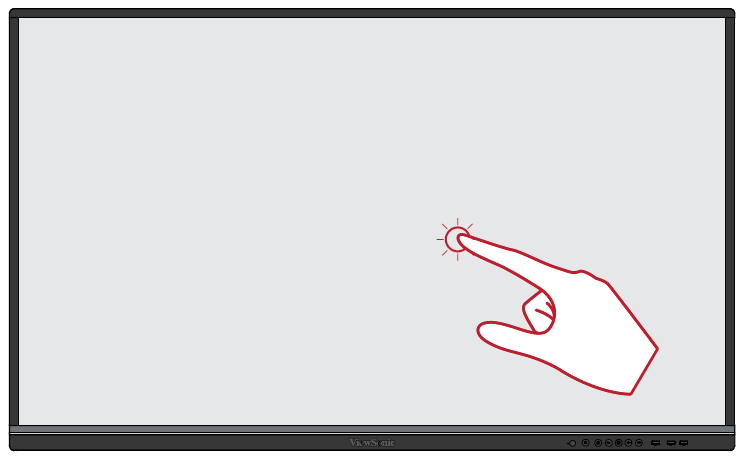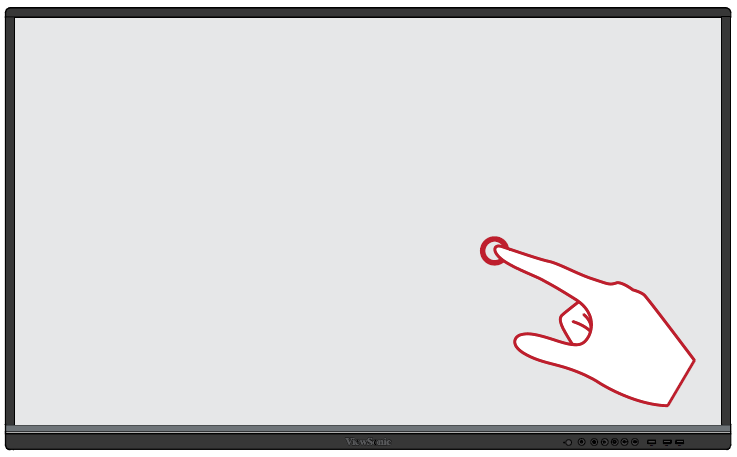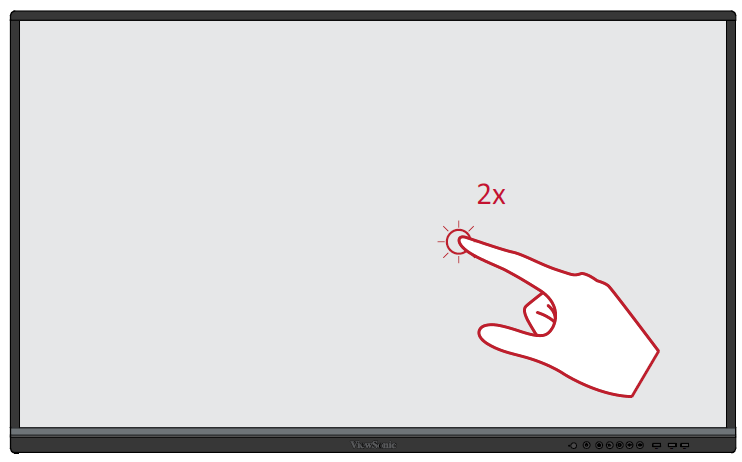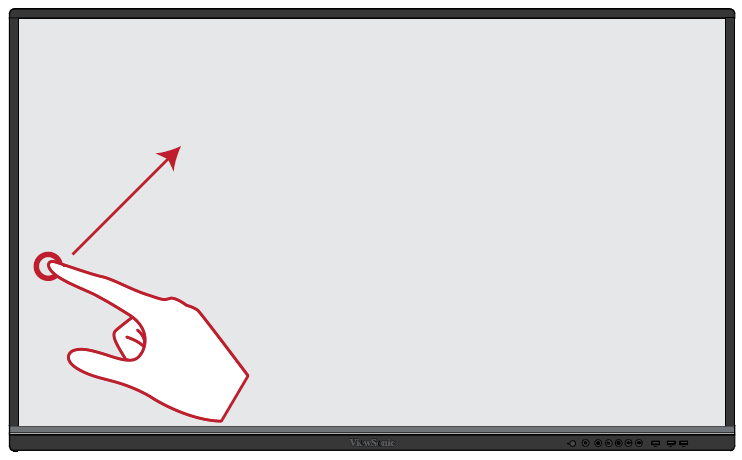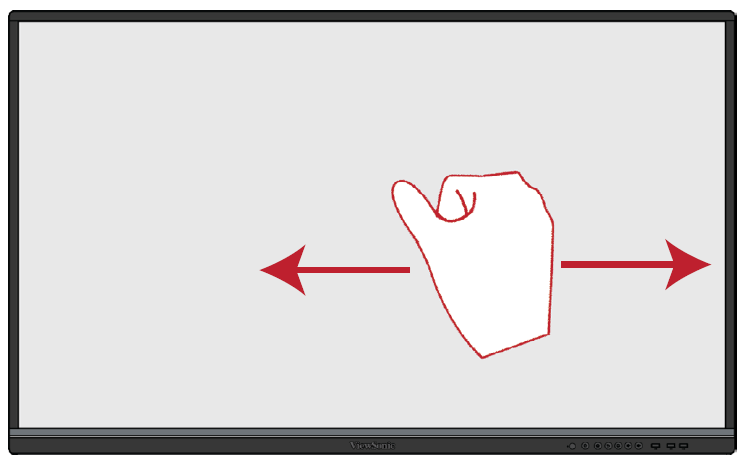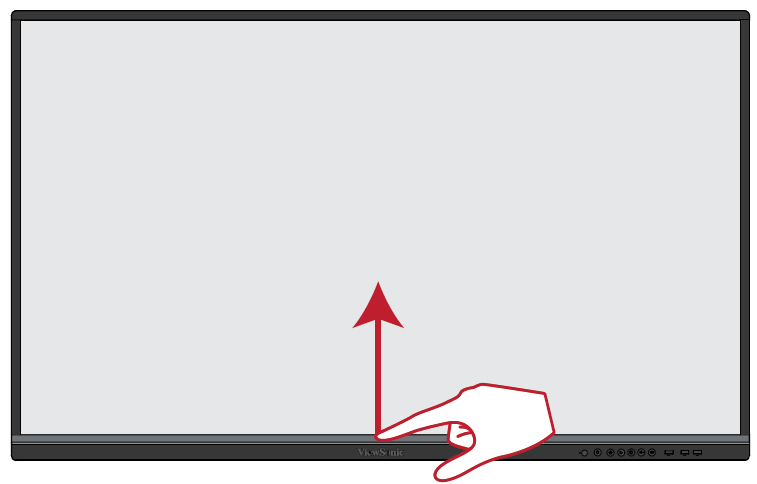From ViewSonic User Guide Database
Using Gestures
Touch gestures allow the user to use pre-determined commands without using a keyboard or mouse. Using gestures on the ViewBoard, the user can select/deselect objects, change the location of an object, access settings, erase digital ink, and much more.
Select and Deselect an Object (Clicking)
| Press and release the ViewBoard to select/deselect options or objects. This is like a single, standard left mouse click.
|
|
| Press and hold the ViewBoard with your finger. This is like a single, standard right mouse click.
|
|
Double-Clicking
| Quickly press and release twice in the same location on the ViewBoard. This is like a double, standard left mouse click.
|
|
Moving an Object
| Press and hold the object on the ViewBoard and slowly drag it with your finger to your desired location.
|
|
Erasing Digital Ink
| Use your flattened hand, palm, or fist on the ViewBoard and move your hand across the area which you wish to erase.
|
|
Swipe Up for General Settings
| Swipe up from the bottom of the ViewBoard to launch the General Settings.
|
|