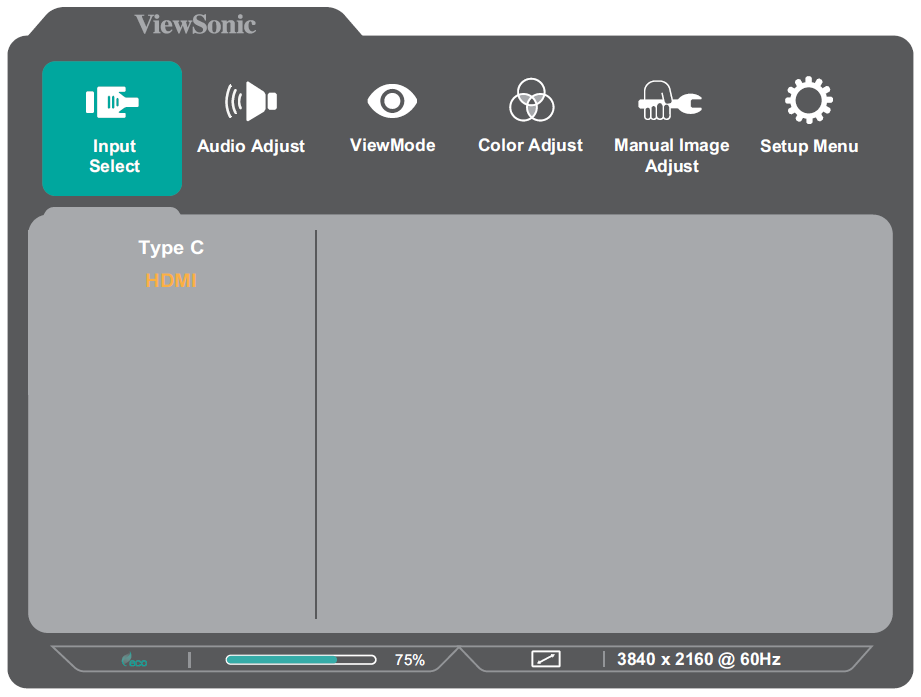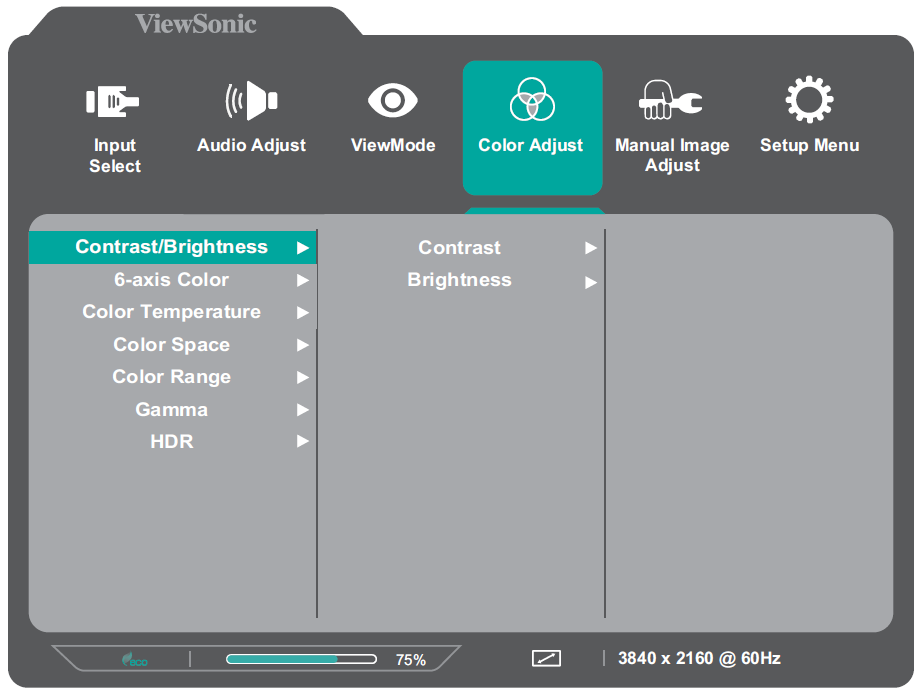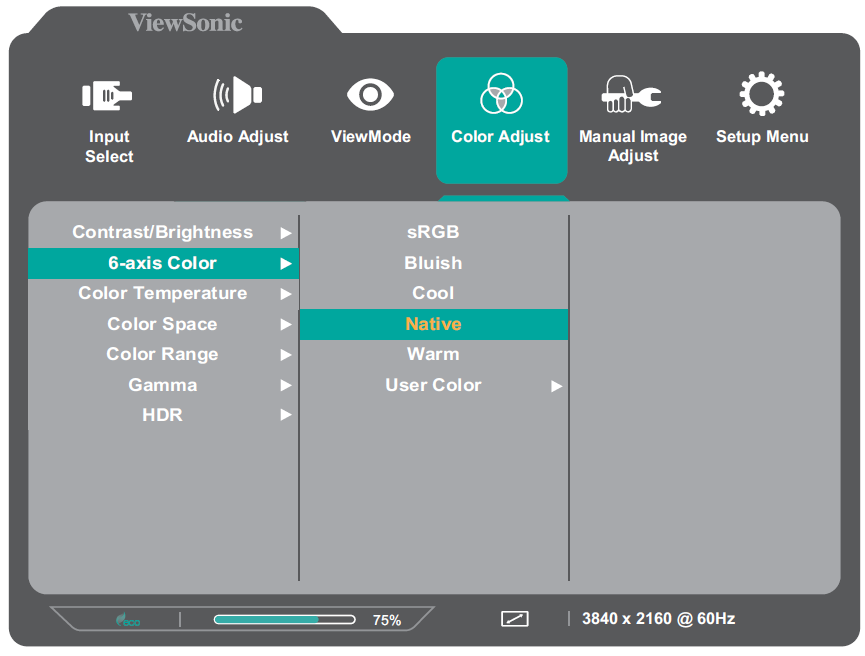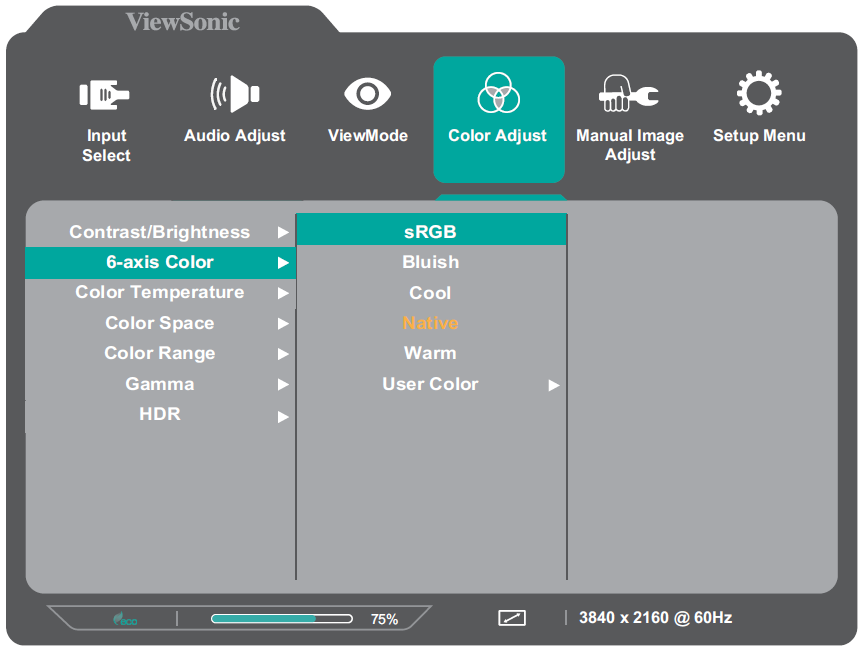VX1655-4K On-Screen Display Menu
General Operation
- Move the Joy Key
/
/
/
to display the Quick Menu. Then press the Joy Key
to display the On-Screen Display (OSD) Menu.
- Move the Joy Key
or
to select the main menu. Then press the Joy Key
to enter the selected menu.
- Move the Joy Key
or
to select the desired menu option. Then press the Joy Key
to enter the sub-menu.
- Move the Joy Key
or
to adjust/select the setting. Then press the Joy Key
to confirm. Or move the Joy Key
or
to make adjustments.
- Note: Certain menu option adjustments do not require the user to press the Joy Key
to confirm the selection. Follow the key guide to select the option or make adjustments.
- Follow the key guide to return to the previous screen.