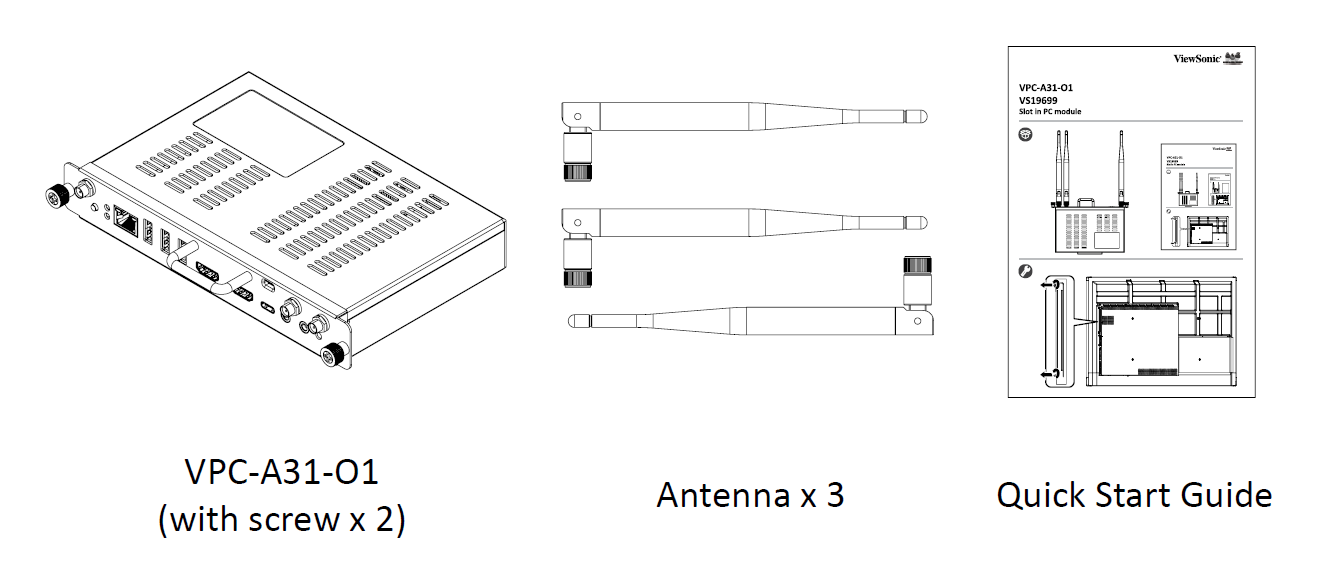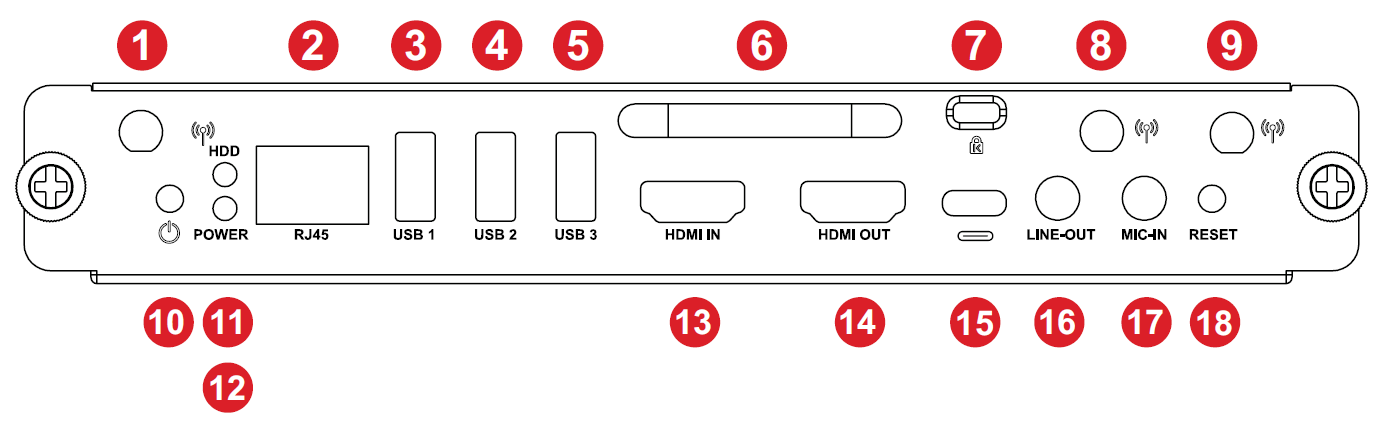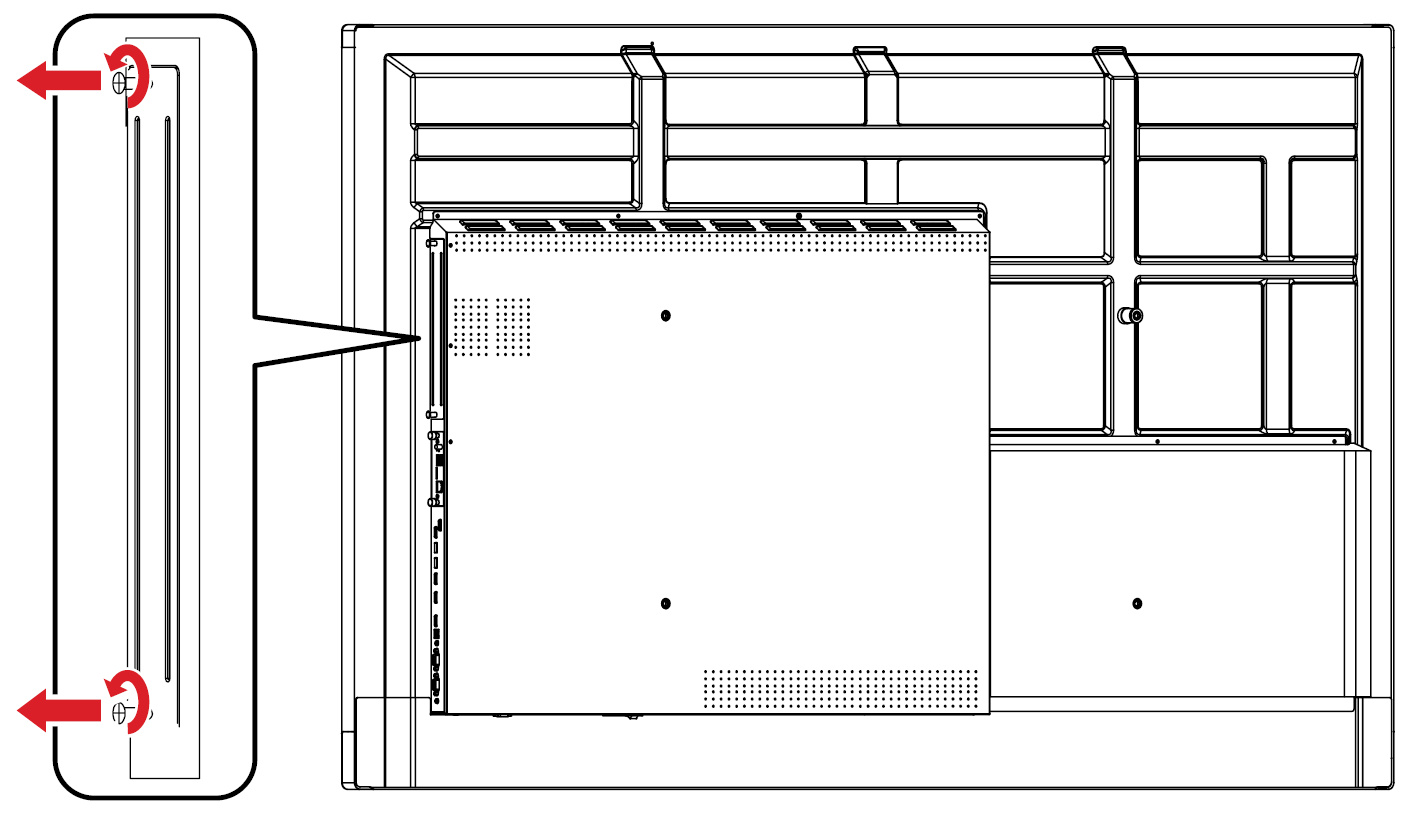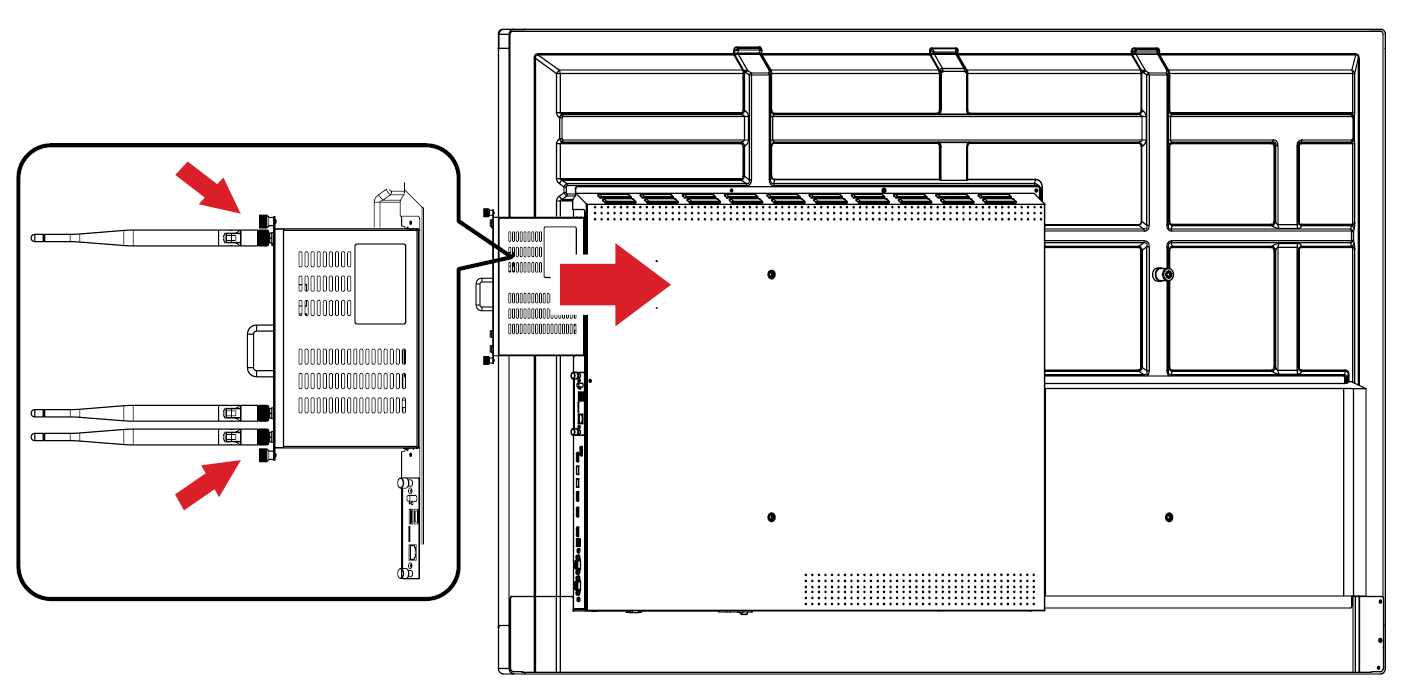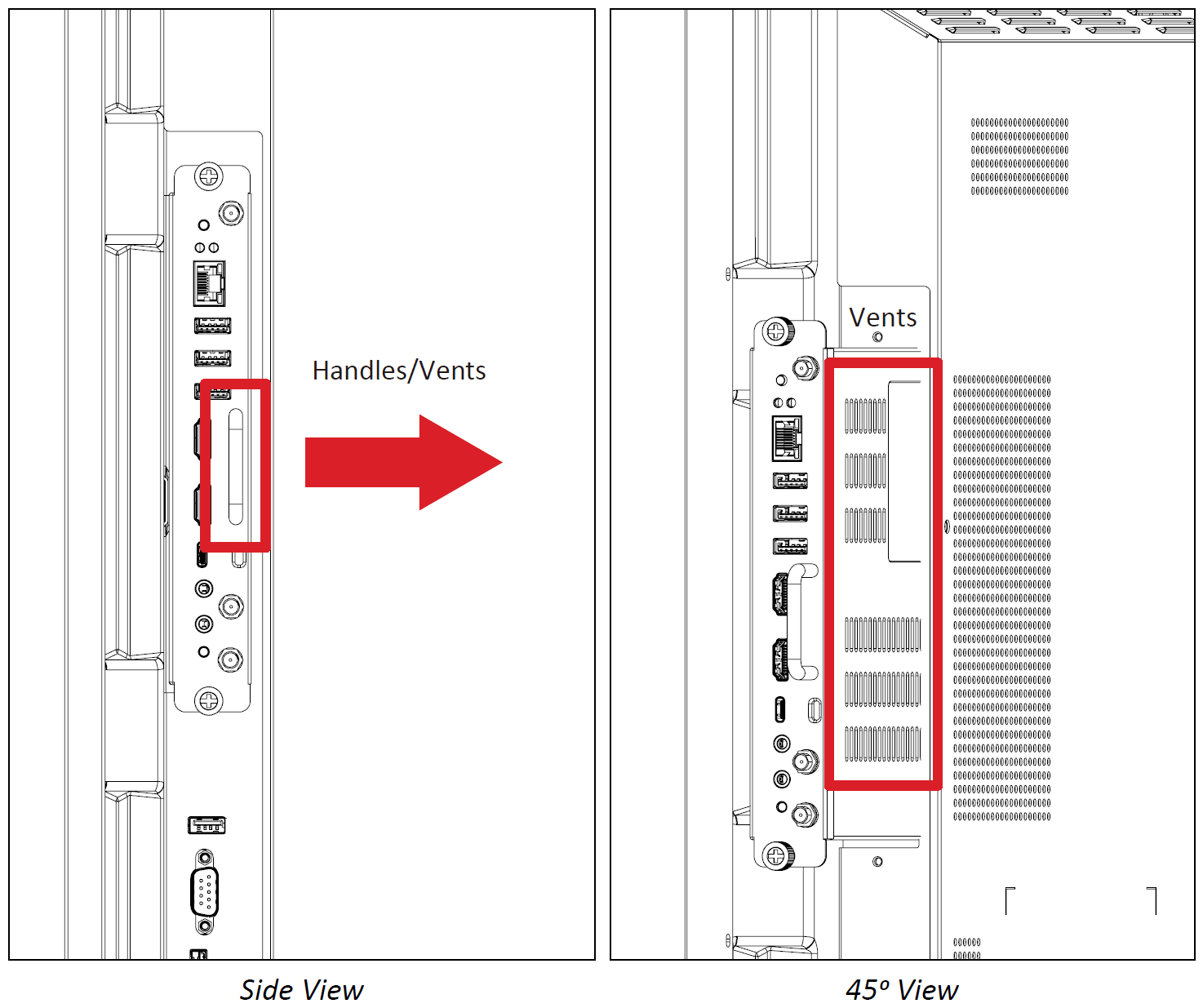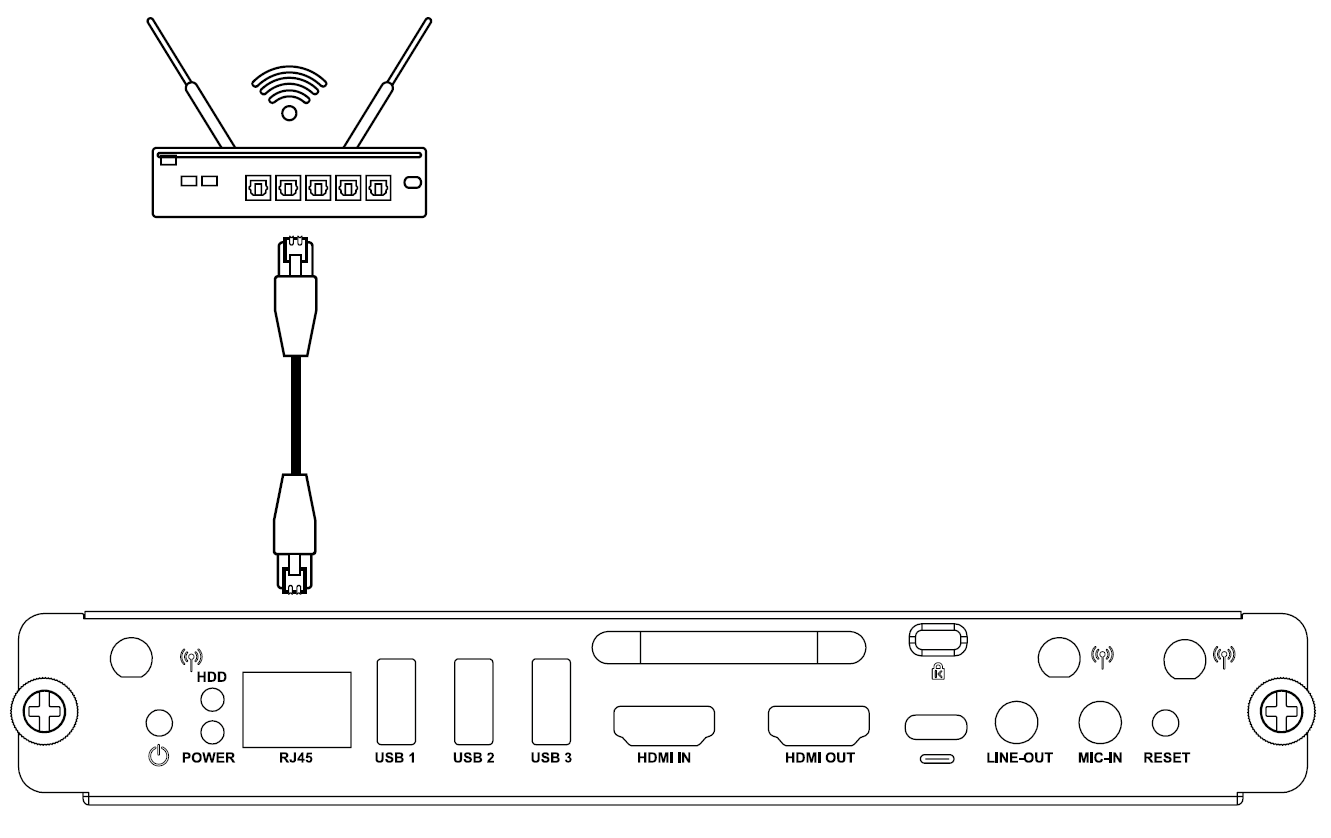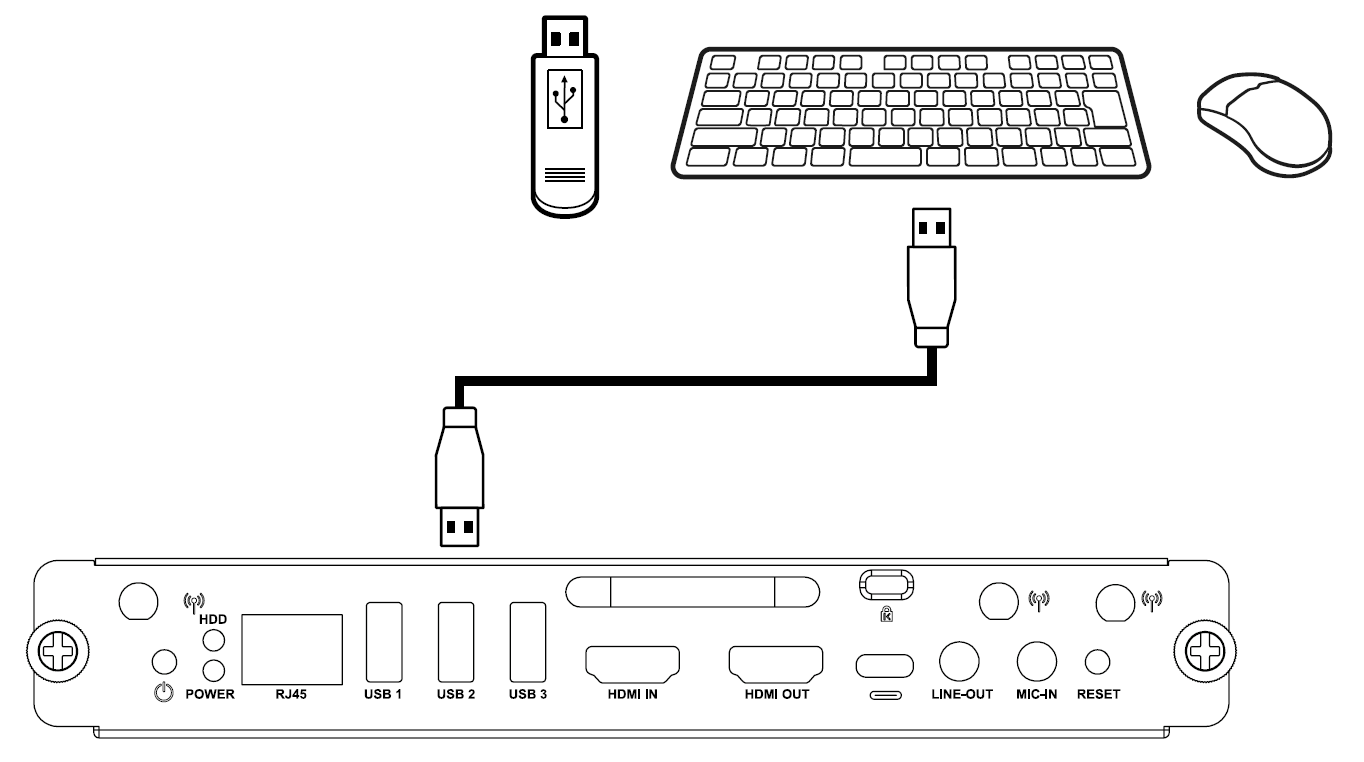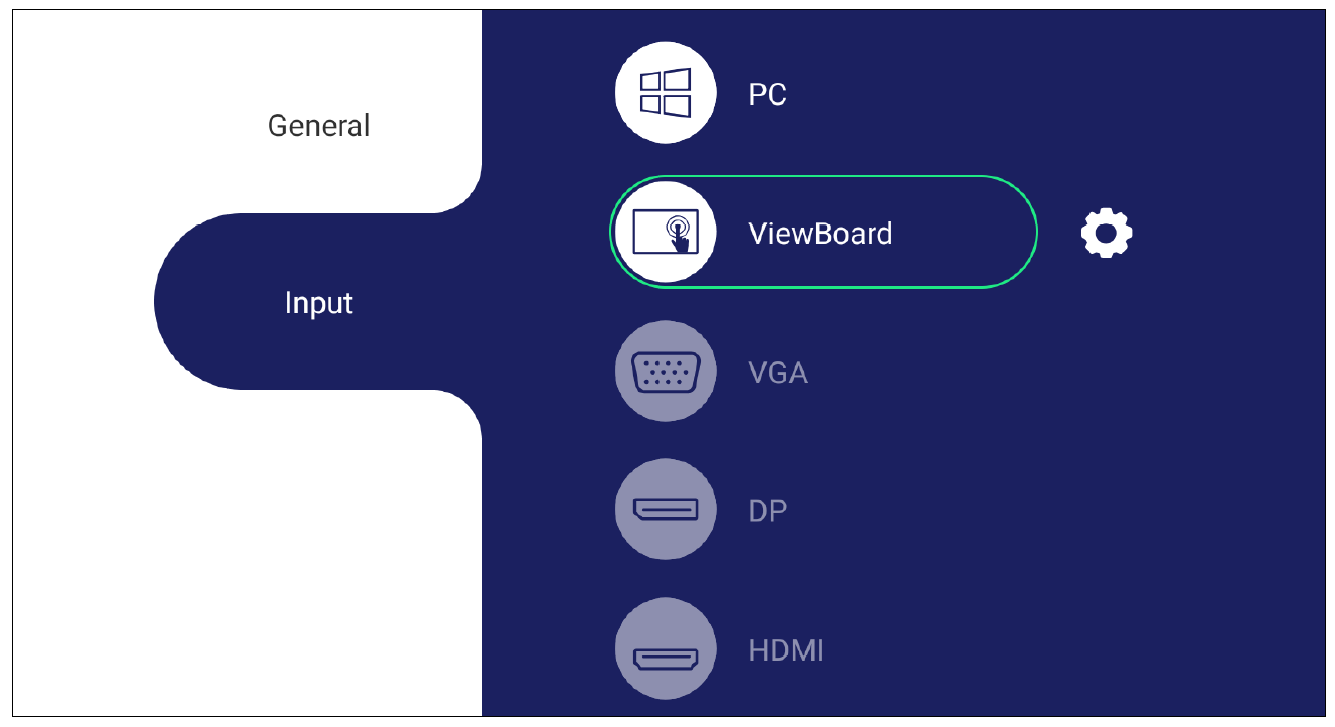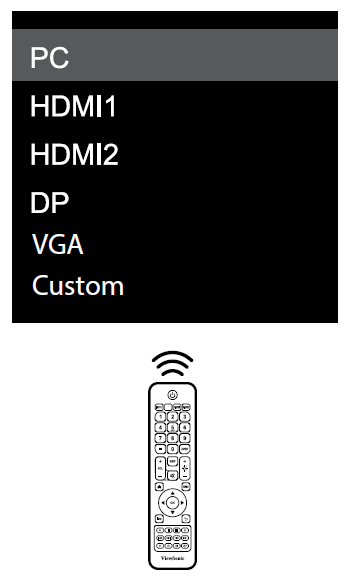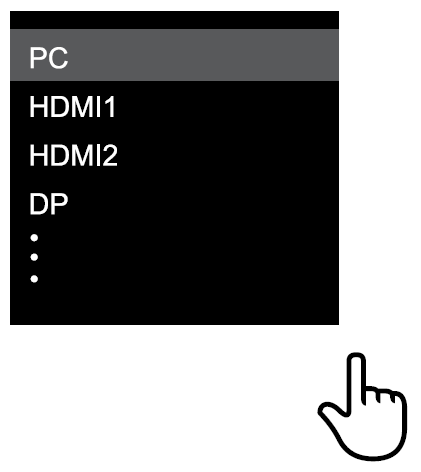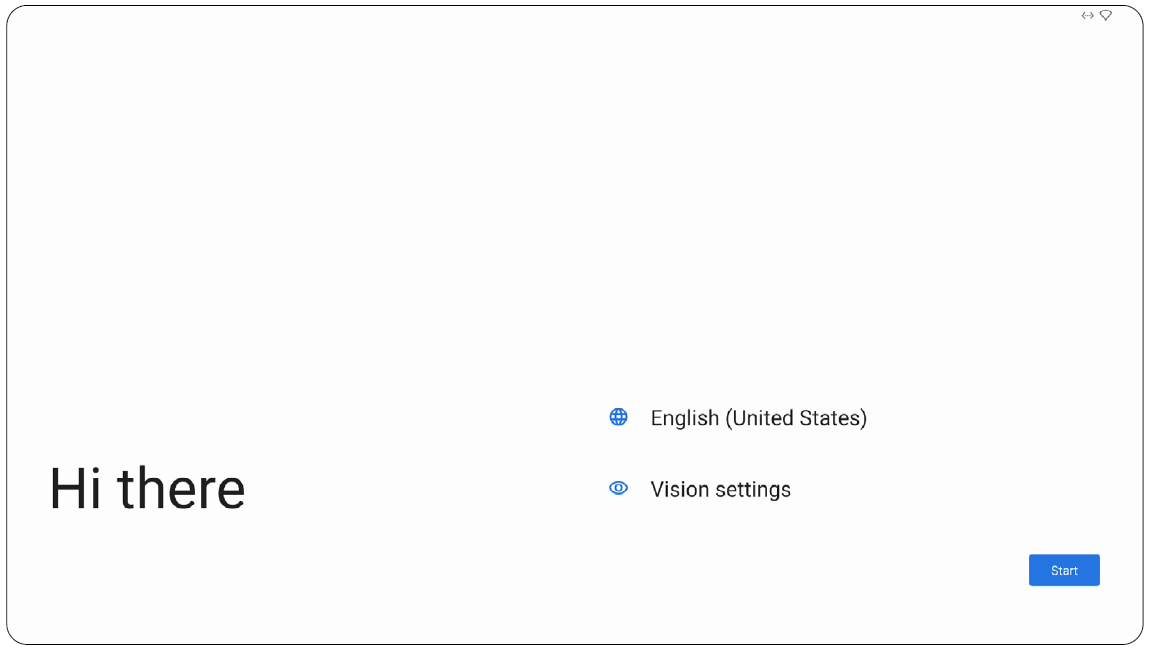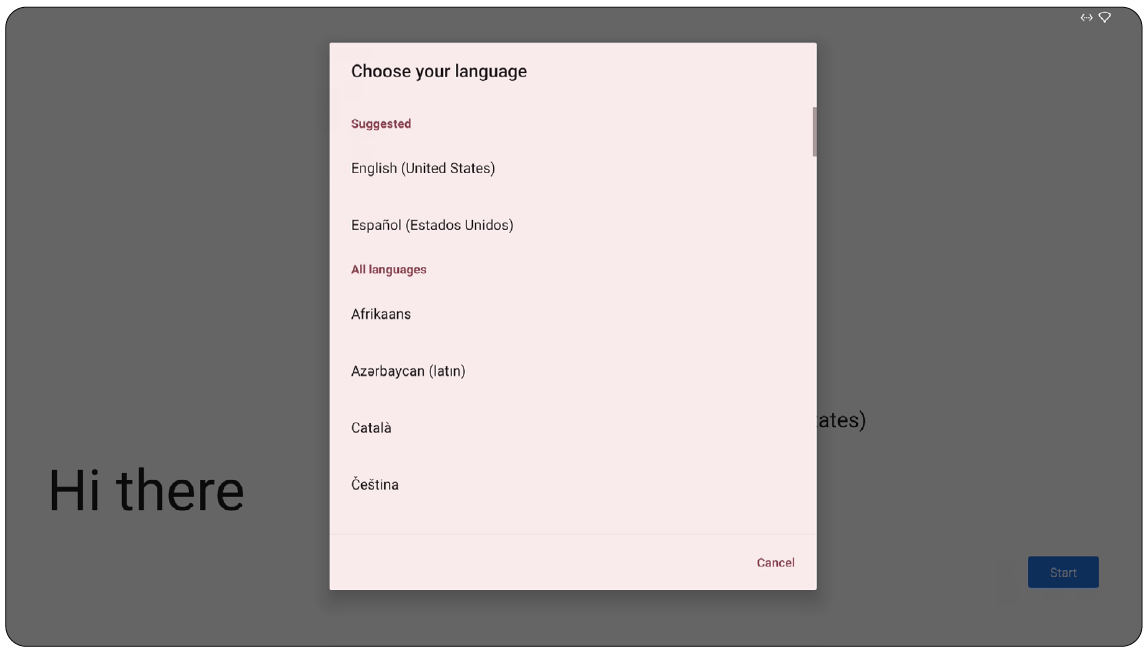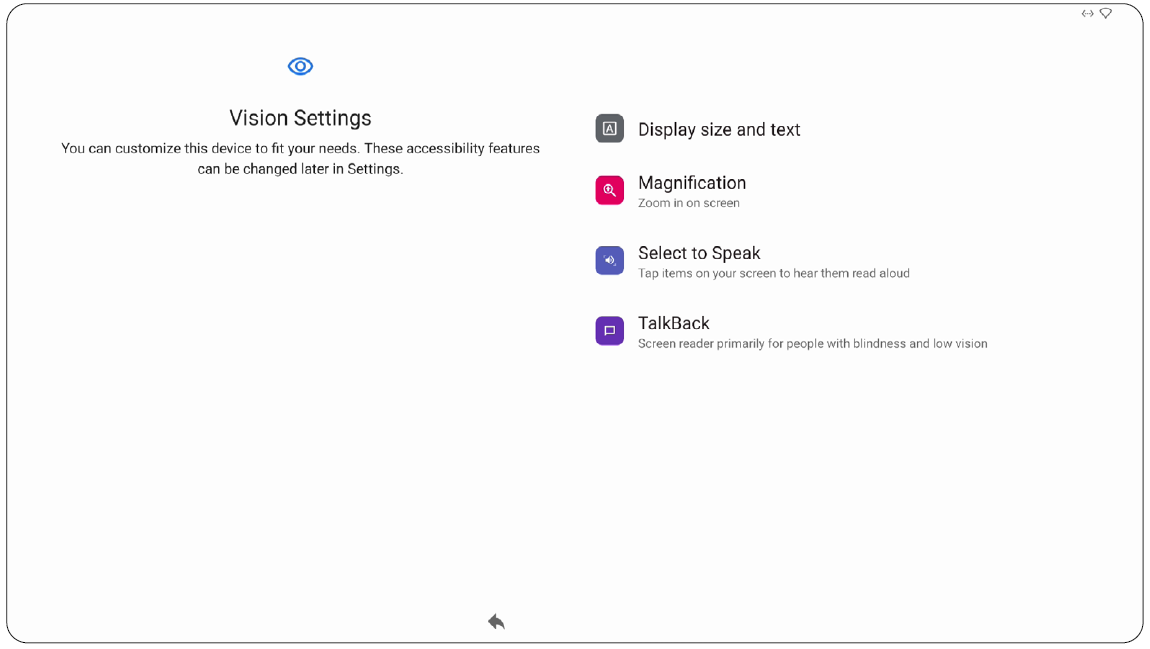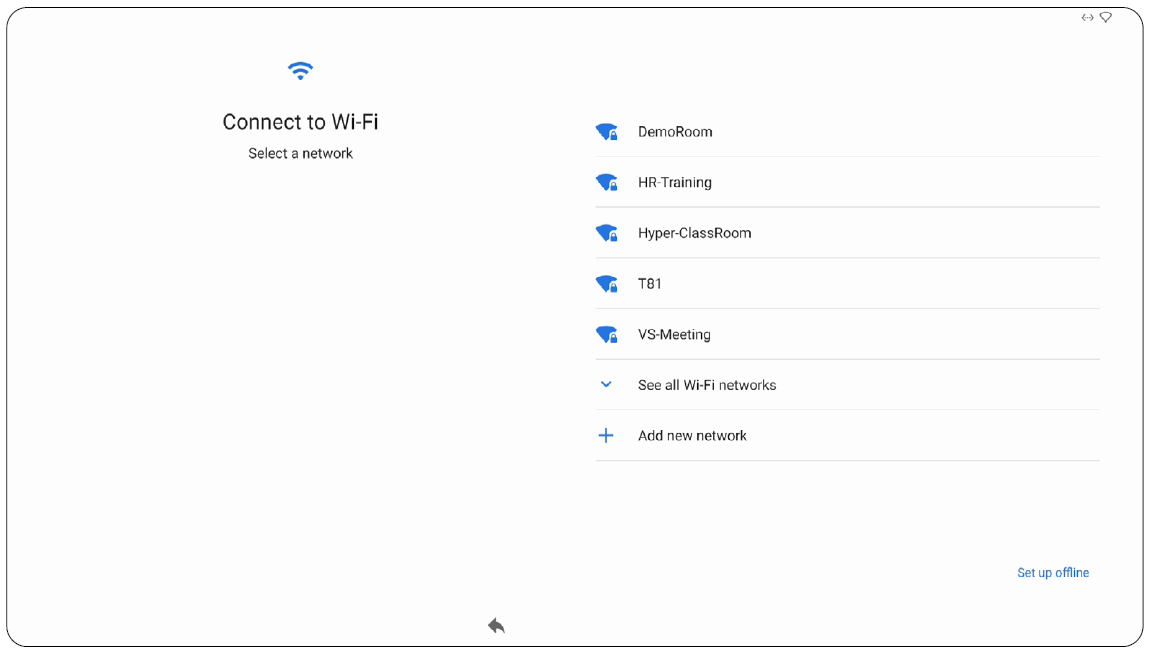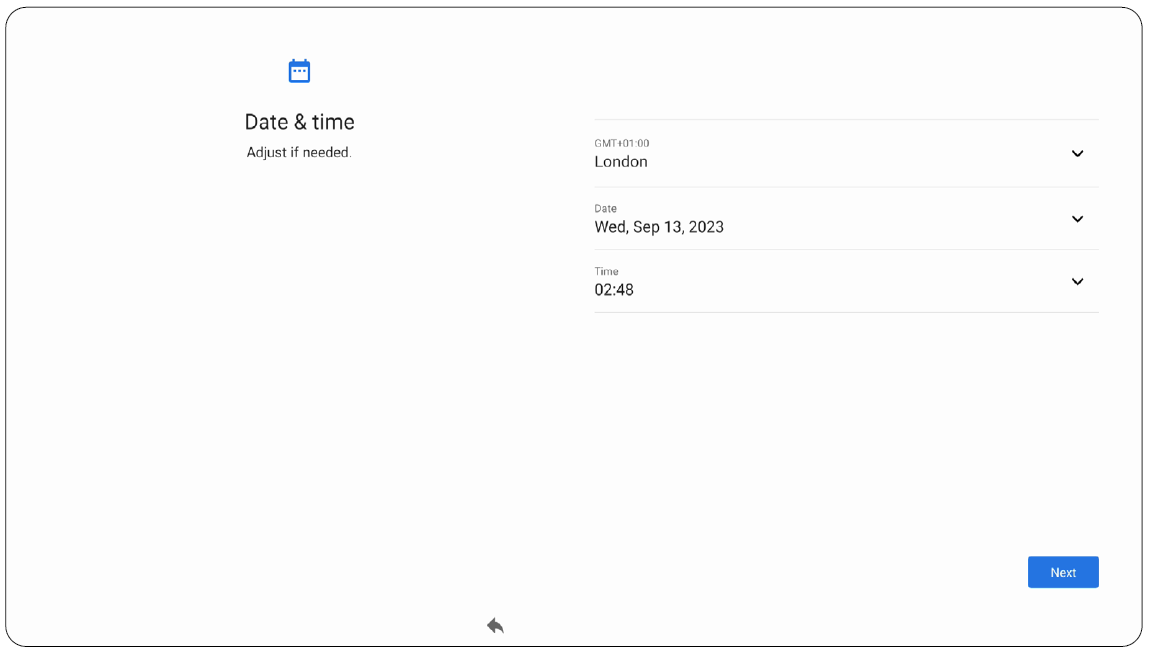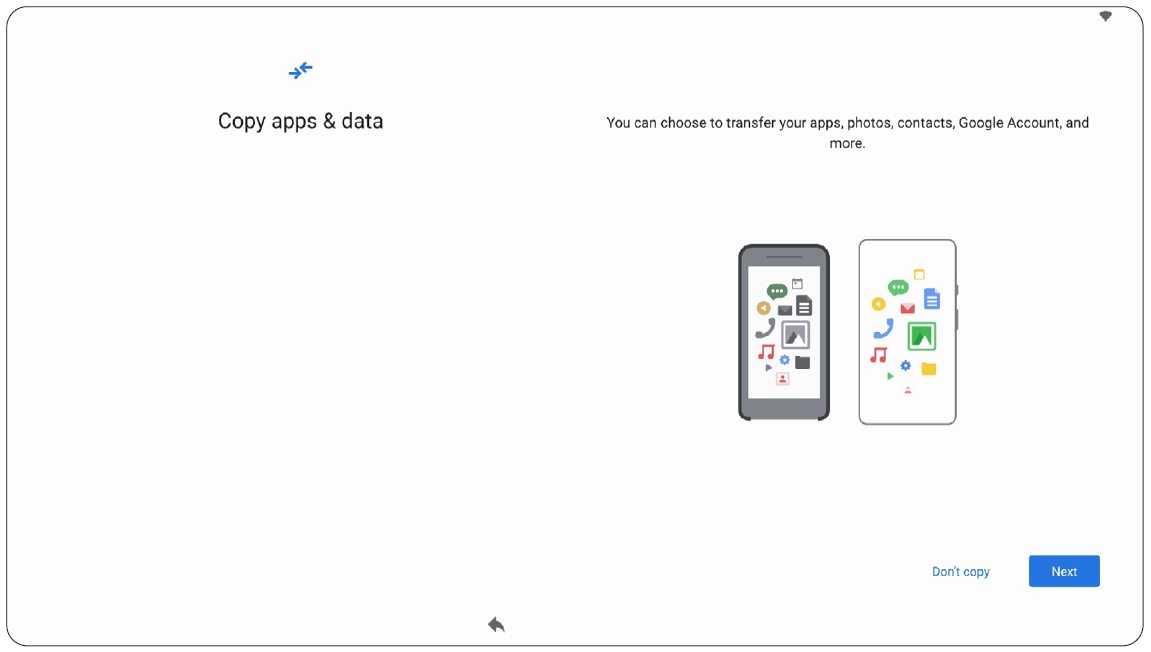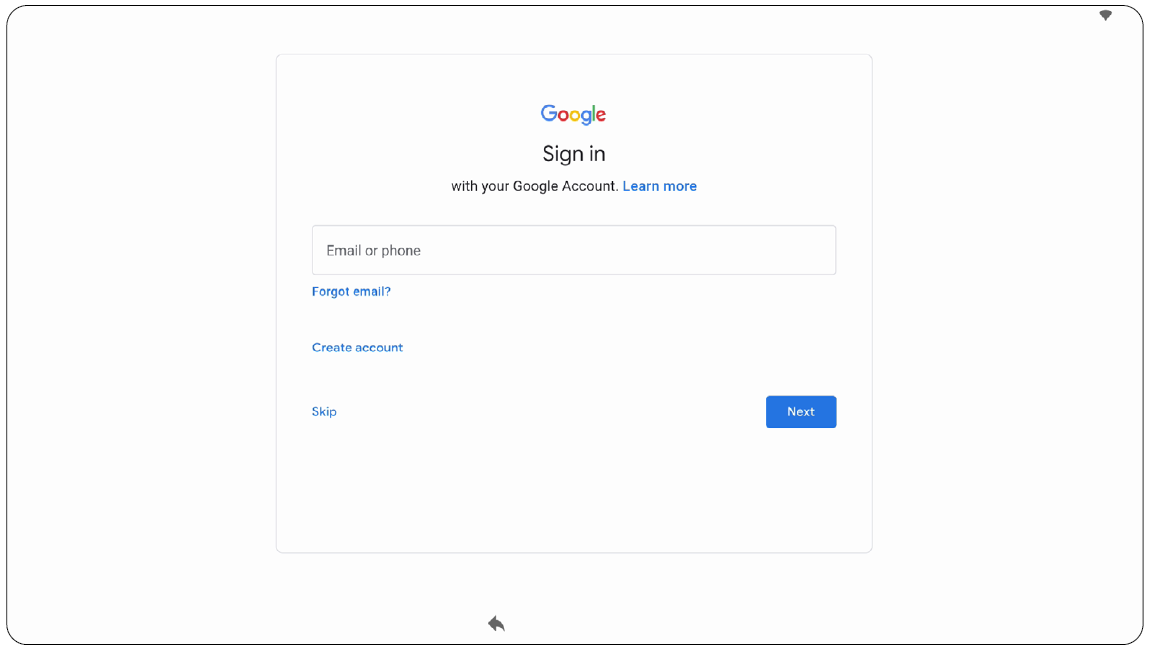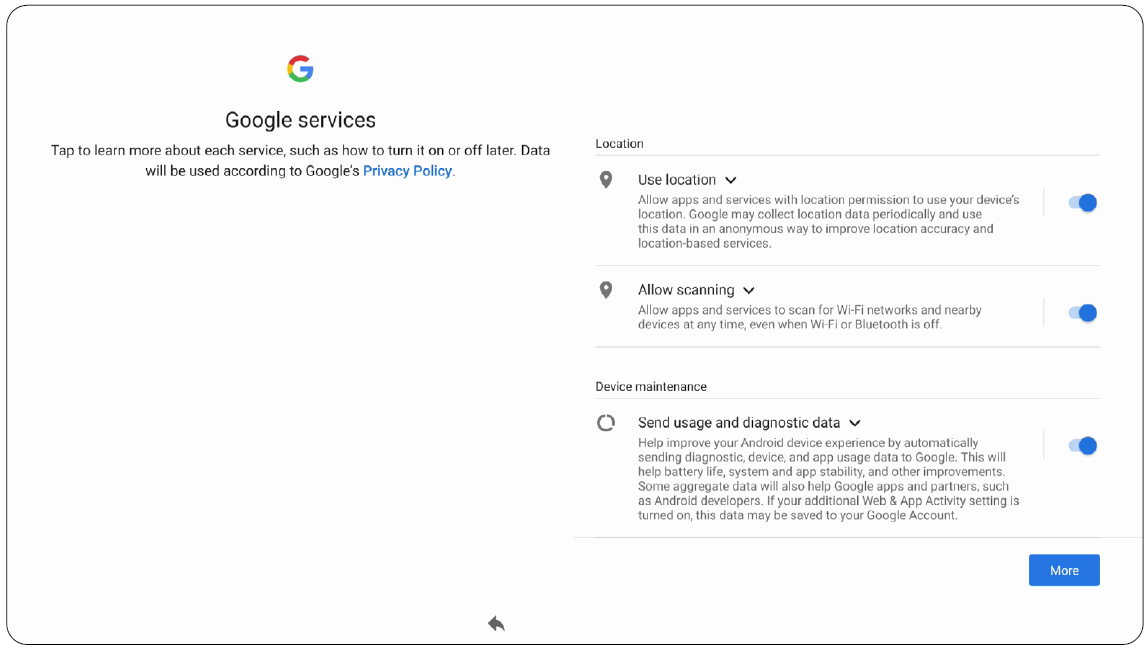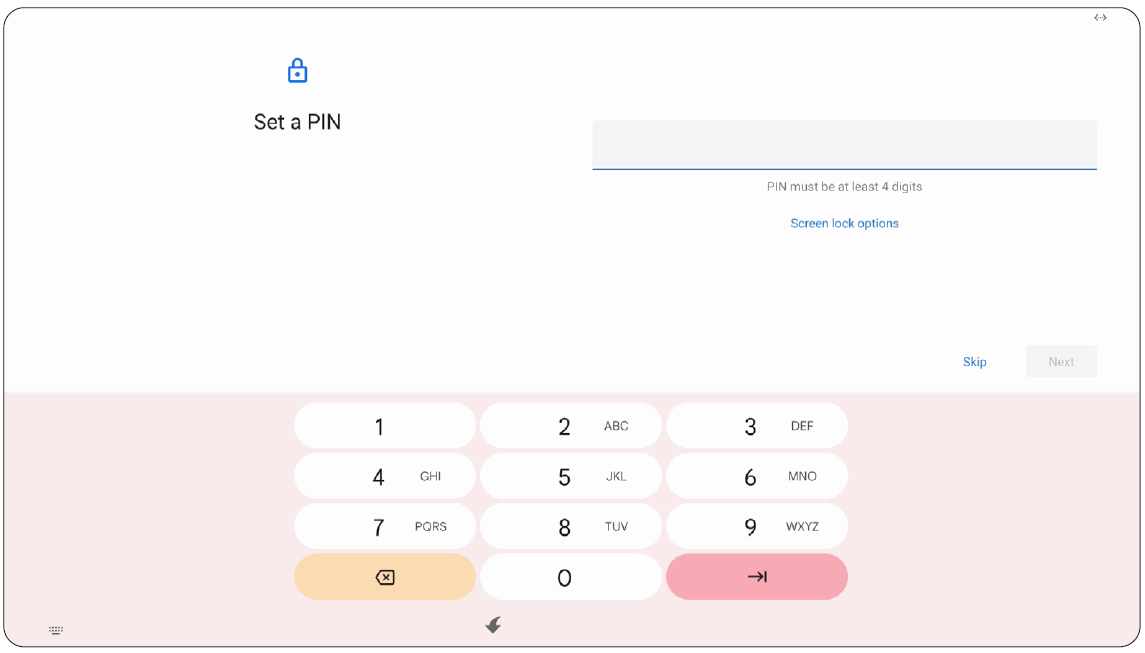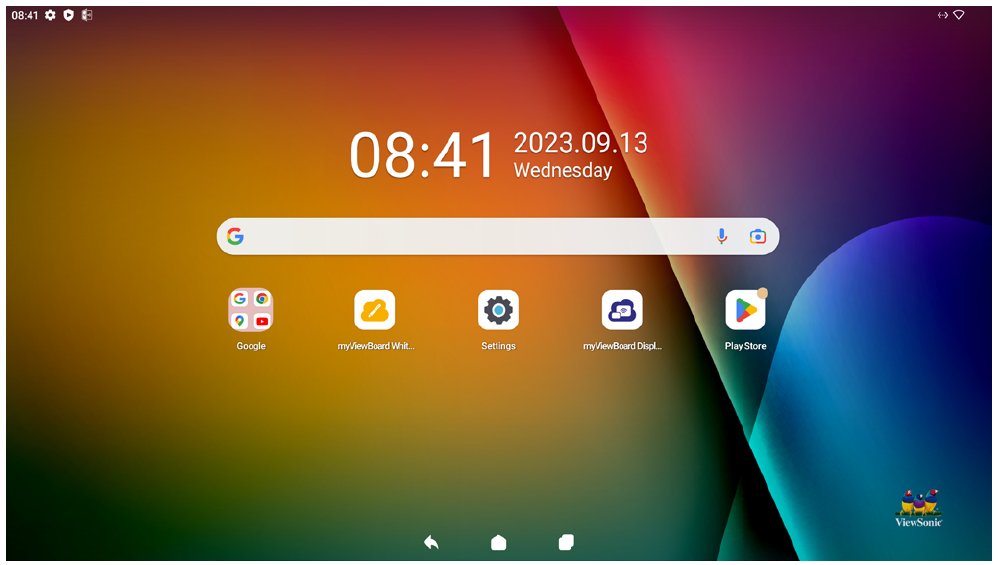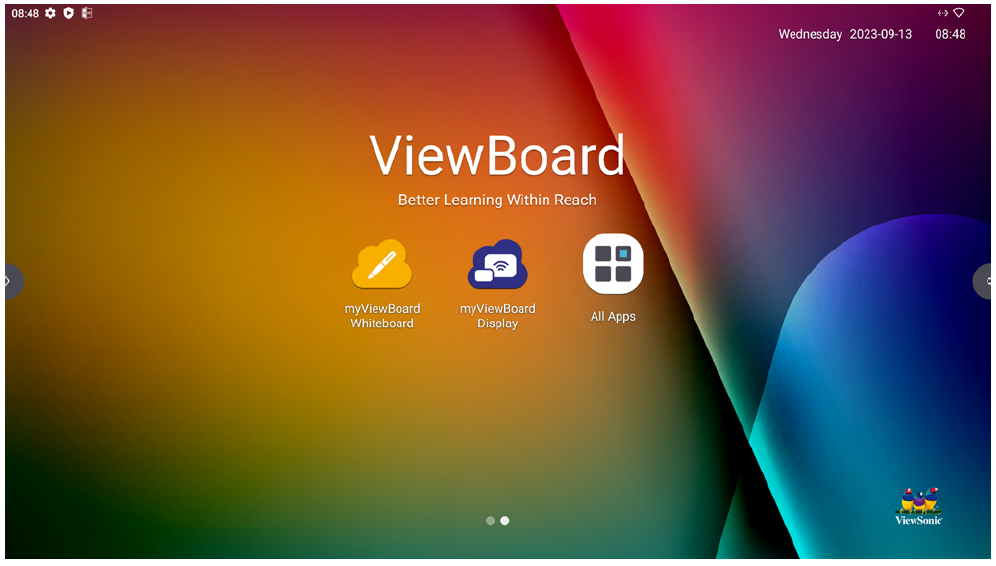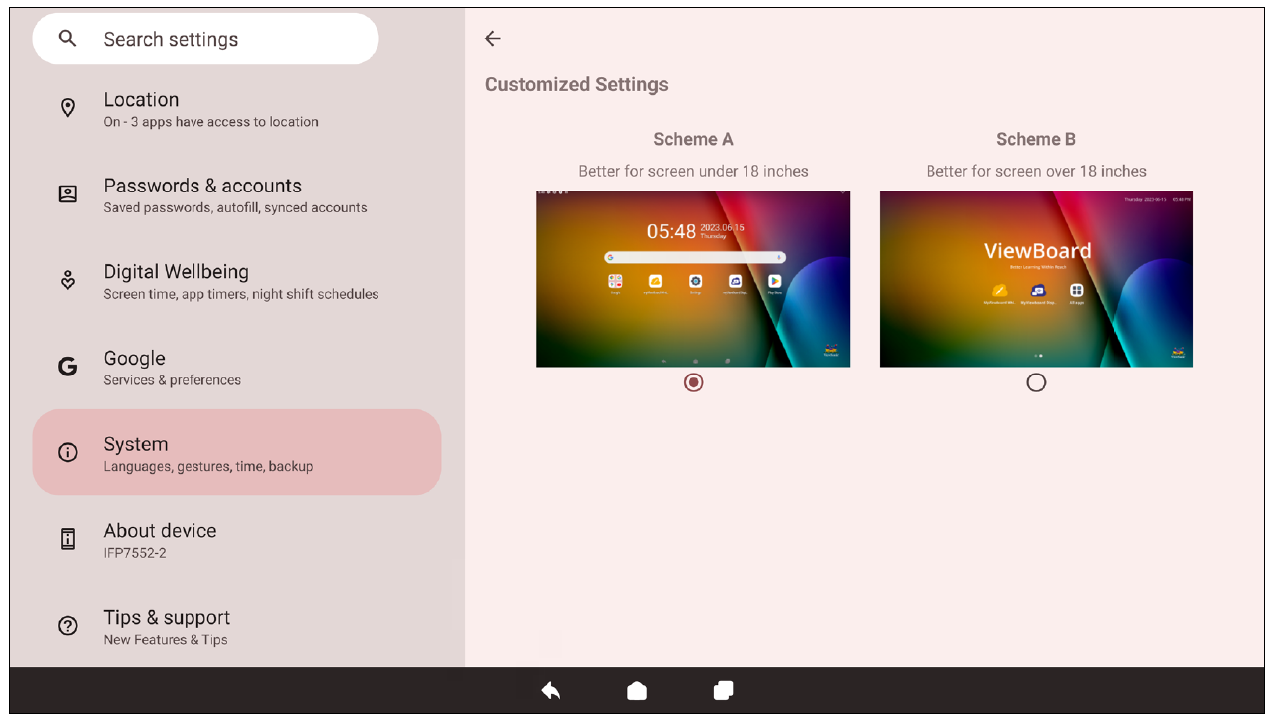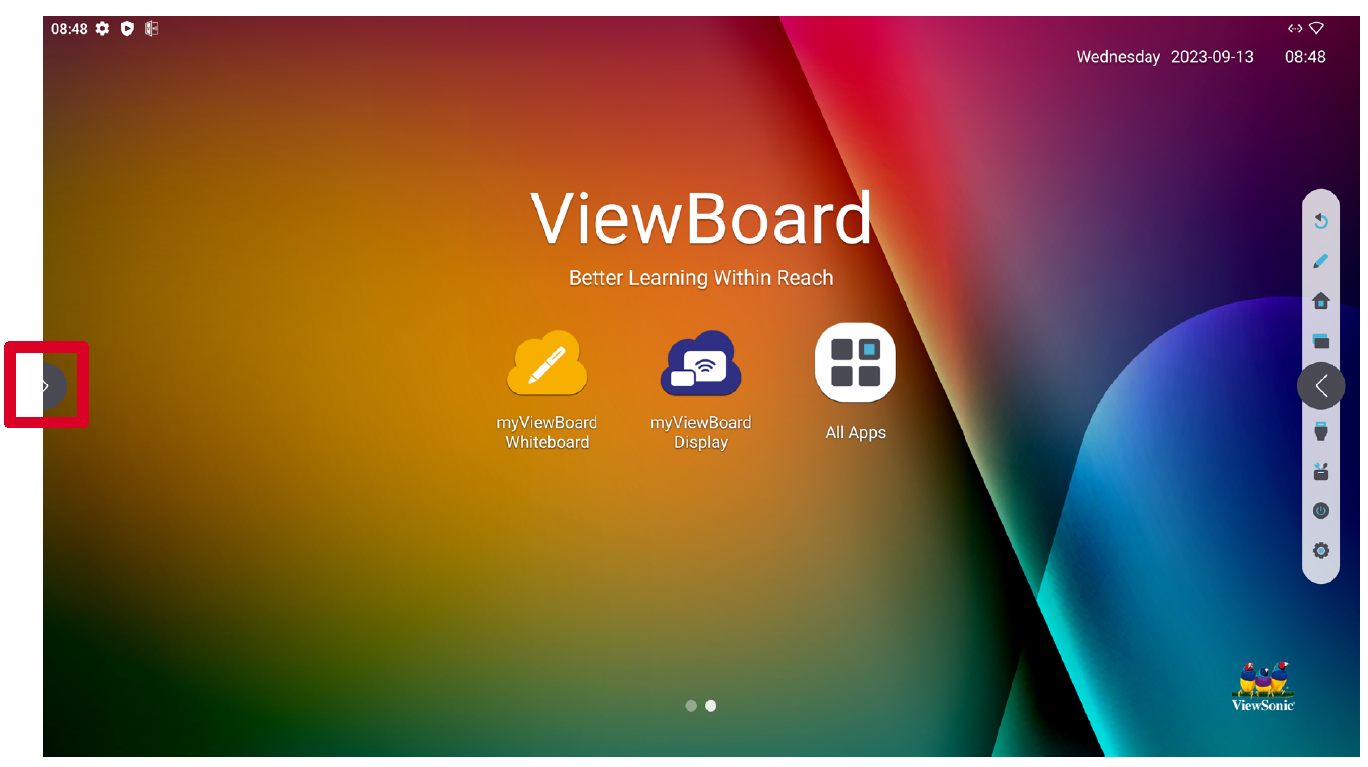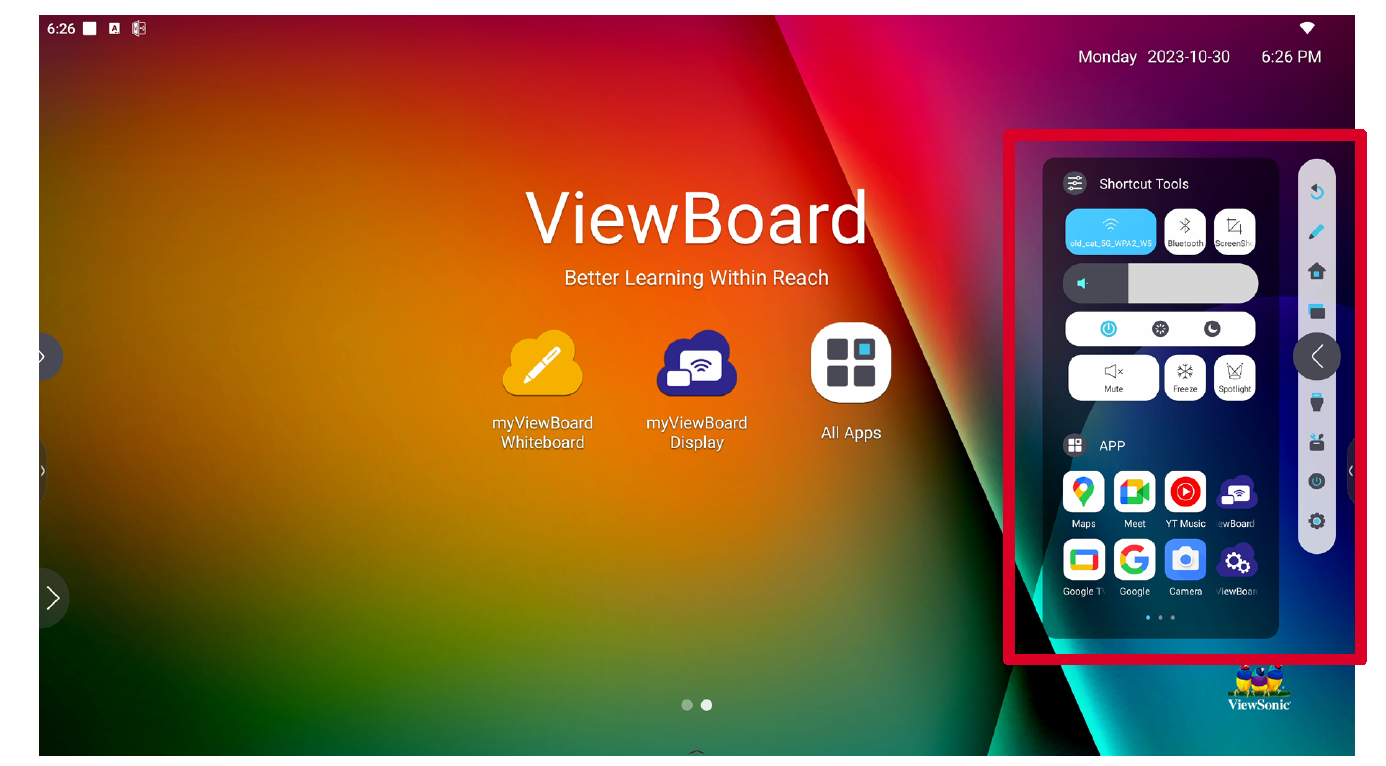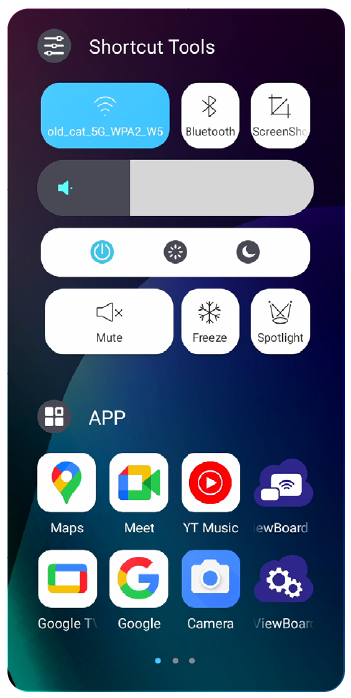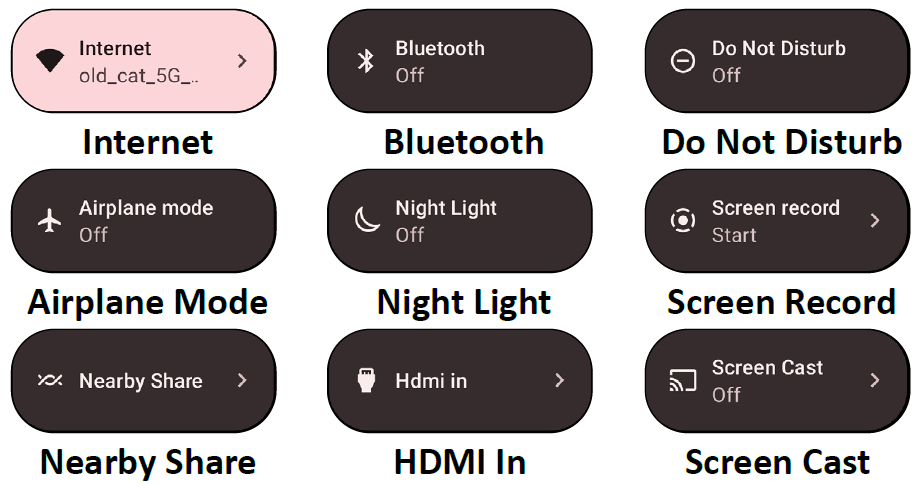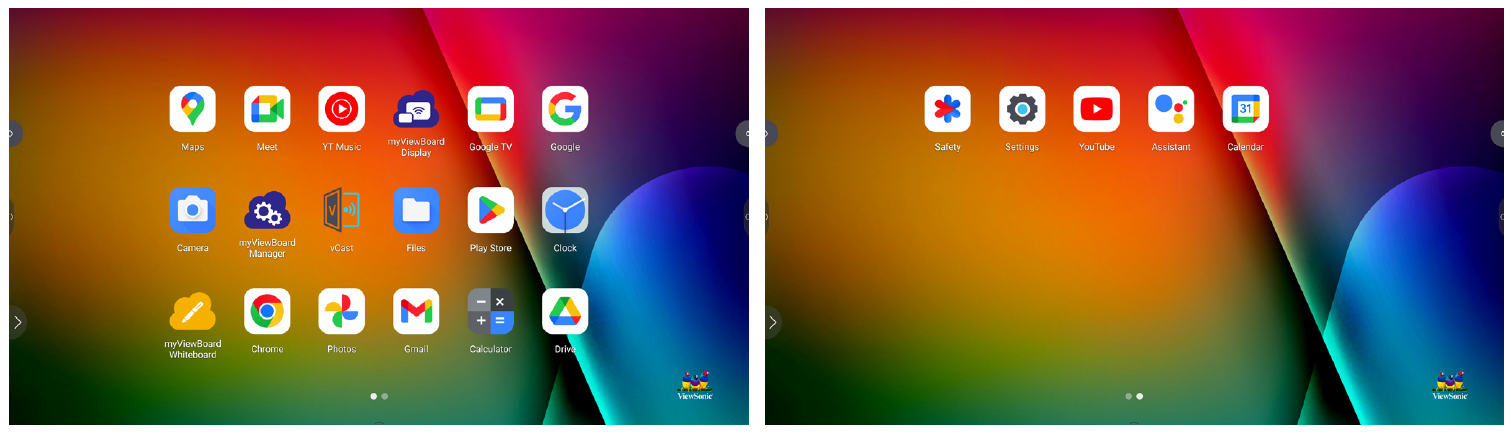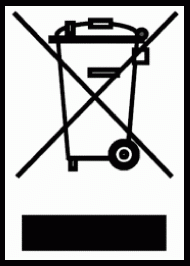VPC-A31-O1
Package Contents
Please take a moment to check if all the necessary items are included in the package. If anything is missing or damaged, please contact your dealer immediately.
Product Overview
| Number | Item | Description | ||||||
|---|---|---|---|---|---|---|---|---|
| 1 | Antenna | Wi-Fi antenna interface | ||||||
| 2 | RJ45 | Standard RJ45 (10M/100M/1G) internet connection port
| ||||||
| 3 | USB 1 | USB 3.0 port | ||||||
| 4 | USB 2 | USB 3.0 port | ||||||
| 5 | USB 3 | USB 3.0 port | ||||||
| 6 | Handle | |||||||
| 7 | Security Lock | |||||||
| 8 | Antenna | 2.4G antenna interface | ||||||
| 9 | Antenna | Wi-Fi antenna interface | ||||||
| 10 | Power button | |||||||
| 11 | Status LED | Status indicator light (Green)
| ||||||
| 12 | Power LED | Power indicator light (Red)
| ||||||
| 13 | HDMI IN | HDMI input. Connect to a PC or other device with HDMI output. | ||||||
| 14 | HDMI OUT | Extend content out to another display device. | ||||||
| 15 | USB Type C input (Data only; 5V/0.9A charging) | |||||||
| 16 | LINE-OUT | Audio out for connected headphones or speakers. | ||||||
| 17 | MIC-IN | Microphone connection | ||||||
| 18 | RESET | Press and hold for six seconds when the VPC-A31-O1 is powering on to restore factory settings.
|
Installing the VPC-A31-O1
- Remove the slot-in PC cover of the display.
- Using the handle of the VPC-A31-O1, carefully insert it into the PC slot of the display.
- NOTE:
- Ensure the handle and vents of the VPC-A31-01 are facing outwards.
- The right installation direction is to avoid damage to the OPS terminal and maintain proper ventilation.
- Secure the VPC-A31-O1 to the display with the two (2) included screws.
- NOTE:
- Please note that the three (3) antennas must be installed on the VPCA31-O1.
- Please pay attention to the installation direction of the VPC-A31-O1, with the vents facing outwards to avoid damage.
- The VPC-A31-O1 does not support hot swapping. When removing the device, turn off the power supply for both the display and VPC-A31-O1 first.
Network Connection
To connect to the Internet or a network, connect one end of a RJ45 cable to the RJ45 port of the VPC-A31-O1, then connect the other end to your network.
USB Connection
USB peripherals such as keyboards, mice, storage devices, etc. can be connected to the VPC-A31-O1’s USB 1, USB 2, or USB 3 port.
Selecting an Input Source
IFP Series
To select an input source:
- Press INPUT on the remote control, press the setting button on the front panel, or press the Settings icon from the toolbar to display the Input Settings menu.
- Press ▼/▲/◄/► on the remote control to select the PC source.
- Press OK/ENTER on the remote control, or touch the input source directly.
- Press EPG/BACK on the remote control, or touch a blank area outside of the menu to exit.
- NOTE: The above image is for reference only and is subject to change without notice.
CDE Series
To select an input source:
- Press INPUT on the remote control.
- Press ▼/▲ on the remote control to select the PC source.
- Press OK/ENTER on the remote control.
- Press EPG/BACK on the remote control to exit.
- NOTE: The above image is for reference only and is subject to change without notice.
IFPG1 Series
To select an input source:
- Press INPUT on the front panel.
- In the OSD Menu, touch INPUT.
- Touch the PC input source directly.
- Touch a blank area outside of the menu to exit.
- NOTE: The above image is for reference only and is subject to change without notice.
Initial Launch Setup
When you first turn ON your ViewBoard, an initial setup wizard will launch.
- Choose your preferred Language.
- Adjust accessibility features as needed.
- Setup and connect to a network.
- Set and adjust the Date and Time as needed.
- Copy your apps and data from another device to the ViewBoard or tap Don’t copy to continue without copying anything.
- Sign in with a Google account, or tap Skip to continue without signing in.
- Accept or decline the Google services.
- Set a PIN to setup a Screen lock, or tap Skip to continue without setting one.
- Go to: Settings > System > Launcher Scheme
- Select either Scheme A or Scheme B.
- Tap a Toolbar trigger icon.
- Tap on your desired application or tool.
- NOTE: Only for the ViewBoard OS source.
- NOTE: The following included application descriptions are not a comprehensive list and will vary by the user.
- ↑ Jump up to: 1.0 1.1 Does not support CEC.
- Reorient or relocate the receiving antenna.
- Increase the separation between the equipment and receiver.
- Connect the equipment into an outlet on a circuit different from that to which the receiver is connected.
- Consult the dealer or an experienced radio/TV technician for help.
- Copper alloy containing up to 4% lead by weight.
- Lead in high melting temperature type solders (i.e. lead-based alloys containing 85% by weight or more lead).
- Electrical and electronic components containing lead in a glass or ceramic other than dielectric ceramic in capacitors, e.g. piezoelectronic devices, or in a glass or ceramic matrix compound.
- Lead in dielectric ceramic in capacitors for a rated voltage of 125V AC or 250V DC or higher.
- Note: You will need the product’s serial number, which is located on the rear of the monitor by the I/O ports.
Home Screen (Launcher Scheme)
The IFP52-2 series’ Home Screen layout can be customized by selecting from Scheme A and Scheme B.
| Scheme A | Scheme B |
To change the scheme:
Toolbar
The Toolbar is where applications and tools can be found. Trigger icons are on the edge of the screen for quick access.
To launch an application or tool:
Toolbar Icons
| Icon | Description |
|---|---|
| Return to the previous operation screen.
| |
| Annotate the overlay of any input source with a pen or brush. | |
| Return to the Home Screen of the ViewBoard OS source. | |
| Display all embedded applications that are currently open. | |
| Switch to the HDMI In source. | |
| Quickly view and adjust various frequently used tools, settings, and applications.
| |
| Access power options and settings. | |
| Access the System Settings. |
Control and Notification Panel
| Item | Description | |
|---|---|---|
| 1 | Control Panel | Access frequently used settings and tools.
|
| 2 | Notification Panel | Receive and manage system and application notifications.
|
Applications
Much like any smart phone or tablet you can install several different applications from the installed Google Play Store.
Applications can be accessed from the Toolbar, directly from the Home Screen via shortcuts, or by selecting the All Apps icon (![]() ).
).
| Icon | Description |
|---|---|
| myViewBoard Display
Wirelessly mirror screens to a larger display. | |
| myViewBoard Manager
Remotely manage multiple installations of ViewSonic devices. | |
| myViewBoard Whiteboard
A digital whiteboarding application. | |
| Settings
Access the System Settings. | |
| vCast
Working with ViewBoard Cast software, receive vCastSender laptop screens (Windows/Mac/Chrome) and mobile (iOS/Android) users’ screens, photos, videos, annotations, and camera(s). |
Technical Specifications
| Category | Item | Specifications |
|---|---|---|
| Core | CPU | MediaTek MT8195 |
| Graphic | GPU | GPU: Mali G57 MC5 NPU: 4.8Tops |
| Memory | Memory | Slot type: LP-DDR4x Size: 8GB |
| I/O | Ports | 1 x HDMI IN (v. 2.0, 4K@60Hz)[1] 1 x HDMI OUT (v. 2.0, 4K@60Hz)[1] 1 x RJ45 (LAN) 3 x USB 3.0 Type A 1 x USB 3.0 Type C (Data only, no PD support, 5V/900mA) 1 x Analog audio-in(3.5 mm, mic-in) 1 x Analog audio-out (3.5 mm) 3 x Antenna |
| Physical | Dimensions (mm) | 200 x 118 x 30 mm |
| Dimensions (in.) | 7.87” x 4.65” x 1.18” | |
| Weight (kg) | 0.70 kg | |
| Weight (lbs.) | 1.54 lbs | |
| Operating Conditions | Temperature | 0°C ~ 40°C (32°F ~ 104°F) |
| Humidity | 10% ~ 90% (non-condensing) | |
| Altitude | < 5000 m | |
| Storage Conditions | Temperature | -20°C ~ 60°C (-4°F ~ 140°F) |
| Humidity | 10% ~ 90% (non-condensing) | |
| Altitude | < 5000 m | |
| Power | Voltage | 12~19V DC |
| Consumption | 36W | |
| Wi-Fi Module | Form Factor | Wi-Fi 6 (IEEE 802.11 a/b/g/n/ac/ax Wi-Fi 2T/2R+) |
| Bluetooth 5.2 (V2.1/4.2/5.2 USB2.0/3.0 Module) | ||
| Frequency Range and Output Power (Max.) | Typical RF Output Power at each RF chain, at a room temperature of 25°C (77°F) 2.4G • 14±2dBm VHT20 at MCS0~7 • 13±2dBm VHT20 at MCS8~9 • 14±2dBm VHT40 at MCS0~7 • 13±2dBm VHT40 at MCS8~9 5G • 14±2dBm VHT20 at MCS0~7 • 13±2dBm VHT20 at MCS8~9 • 14±2dBm VHT40 at MCS0~7 • 13±2dBm VHT40 at MCS8~9 • 13±2dBm VHT80 at MCS0~9 |
Compliance Information
This section addresses all connected requirements and statements regarding regulations. Confirmed corresponding applications shall refer to nameplate labels and relevant markings on the unit.
FCC Compliance Statement
This device complies with part 15 of FCC Rules. Operation is subject to the following two conditions: (1) this device may not cause harmful interference, and (2) this device must accept any interference received, including interference that may cause undesired operation. This equipment has been tested and found to comply with the limits for a Class B digital device, pursuant to part 15 of the FCC Rules.
These limits are designed to provide reasonable protection against harmful interference in a residential installation. This equipment generates, uses, and can radiate radio frequency energy, and if not installed and used in accordance with the instructions, may cause harmful interference to radio communications. However, there is no guarantee that interference will not occur in a particular installation. If this equipment does cause harmful interference to radio or television reception, which can be determined by turning the equipment off and on, the user is encouraged to try to correct the interference by one or more of the following measures:
FCC Radiation Exposure Statement
This device complies with FCC: radiation exposure limits set forth for an uncontrolled environment. End users must follow the specific operating instructions for satisfying RF exposure compliance.
This transmitter must not be co-located or operating in conjunction with any other antenna or transmitter. This device should be installed and operated with a minimum distance of 20 centimeters between the radiator and your body.
The user manual or instruction manual for an intentional or unintentional radiator shall caution the user that changes or modifications not expressly approved by the Party responsible for compliance could void the user’s authority to operate the equipment.
Industry Canada Statement
FCC ID: GSS-VS19699
IC ID: 4280A-VS19699
CAN ICES-003(B) / NMB-003(B)
This Class B digital apparatus complies with Canadian ICES-003. Cet appareil numérique de la classe B est conforme à la norme NMB-003 du Canada.
This device complies with Industry Canada license-exempt RSS standard(s): Operation is subject to the following Two conditions:(1) this device may not cause interference, and (2) this device must accept any interference, including interference that may cause undesired operation of the device.
Le présent appareil est conforme aux CNR d’Industrie Canada applicables aux appareils radio exempts de licence. L’exploitation est autorisée aux deux conditions suivantes : (1) l’appareil ne doit pas produire de brouillage, et (2) l’utilisateur de l’appareil doit accepter tout brouillage radioélectrique subi, même si le brouillage est susceptible d’en compromettre le fonctionnement.
Restrictions in the 5 GHz Band
Within the 5.15 to 5.25 GHz band, UNII devices will be restricted to indoor operations to reduce any potential for harmful interference to co-channel Mobile Satellite System (MSS) operations.
Restrictions Dans la Bande de 5 GHz
Dans la bande de 5,15 à 5,25 GHz, les appareils UNII seront restreints aux opérations intérieures pour réduire toute possibilité d’interférence pouvant nuire aux opérations du Système satellite mobile dans le même canal(MSS).
This radio transmitter [4280A-VS19699] has been approved by Innovation, Science and Economic Development Canada to operate with the antenna types listed below, with the maximum Permissible gain indicated. Antenna types not included in this list that have a gain greater than the maximum gain indicated for any type listed are strictly prohibited for use with this device.
— Le présent émetteur radio [4280A-VS19699] a été approuvé par Innovation, Sciences et Développement économique Canada pour fonctionner avec les types d’antenne énumérés cidessous et ayant un gain admissible maximal. Les types d’antenne non inclus dans cette liste, et dont le gain est supérieur au gain maximal indiqué pour.
Antenna Info
Antenna type : External antenna
Manufacturer : Shenzhen Huadechang Technology Co., Ltd
Model name : HDC-300
Antenna gain : 5dBi
Connector type : RP-SMA (SMA Straight Plug Reverse for RG-178)
RF Exposure
RF Radiation Exposure Statement Caution: This Transmitter must beinstalled to provide a separation distance of at least 20 cm from all persons.
Déclaration d’exposition Attention: Cet émetteur doit être installé pour fournir une distance de séparation d’au moins 20 cm de toute personne.
Country Code Statement
For product available in the USA/Canada market, only channel 1~11 can be operated. Selection of other channels is not possible.
Pour les produits disponibles aux États-Unis/Canada du marché, seul le canal 1 à 11 peuvent être exploités. Sélection d’autres canaux n’est pas possible.
IC Radiation Exposure Statement
This device complied with IC RSS-102 radiation exposure limits set forth for an uncontrolled environment. This device should be installed and operated with minimum distance 20cm between the radiator & your body. The device for the band 5150-5825 MHz is only for indoor usage to reduce potential for harmful interference to co-channel mobile satellite systems.
Cet équipement est conforme aux limits d’exposition aux rayonnements IC établies pour un environnement non contrôlê. Cet équipement do it être installé et utilize avec un minimum de 20cm de distance entre la source de rayonnement et votre corps. les dispositifs fonctionnant dans la bande 5150- 5825 MHz sont réservés uniquement pour une utilization à l’intérieur afin de réduire les risques de brouillage.
CE Conformity for European Countries
| The device complies with the EMC Directive 2014/30/EU and Low Voltage Directive 2014/35/EU. |
The following information is only for EU-member states:
| The mark shown to the right is in compliance with the Waste Electrical and Electronic Equipment Directive 2012/19/EU (WEEE). The mark indicates the requirement NOT to dispose of the equipment as unsorted municipal waste, but use the return and collection systems according to local law. |
The operating frequency bands and the maximum transmitted power limit are listed below:
2412-2472MHz (Wi-Fi 2.4GHz),
5180-5320MHz (Wi-Fi 5GHz),
5500-5700MHz (Wi-Fi 5GHz),
Max Output Power : under 20dBm
These devices comply with RF specifications when the device is used at 20 cm from your body.
| Operation in the band 5150-5250 MHz is only for indoor use to reduce the potential for harmful interference to co-channel mobile satellite systems.
La bande 5150-5250 MHz est réservés uniquement pour une utilisation à l’intérieur afin de réduire les risques de brouillage pré judiciable aux systèmes de satellites mobiles utilisant les mêmes canaux. | |||||||
| BE | BG | CZ | DK | DE | EE | IE | |
| EL | ES | FR | HR | IT | CY | LV | |
| LT | LU | HU | MT | NL | AT | PL | |
| PT | RO | SI | SK | FI | SE | NO | |
| IS | LI | CH | TR | UK(NI) | |||
Para su uso en México
“La operación de este equipo está sujeta a las siguientes dos condiciones: (1) es posible que este equipo dispositivo no cause interferencia perjudicial y (2) este equipo o dispositivo debe aceptar cualquier interferencia, incluyendo la que pueda causar su operación no deseada”.
“Este equipo ha sido diseñado para operar con antenas tipo monopolo con ganancia de 5 dBi para 2.4 GHz y 5 GHz WLAN. El uso con este equipo de antenas que tengan una ganancia mayor que 5 dBi quedan prohibidas. La antena es única y la impedancia requerida es de 50 ohms”.
Declaration of RoHS2 Compliance
This product has been designed and manufactured in compliance with Directive 2011/65/EU of the European Parliament and the Council on restriction of the use of certain hazardous substances in electrical and electronic equipment (RoHS2 Directive) and is deemed to comply with the maximum concentration values issued by the European Technical Adaptation Committee (TAC) as shown below:
| Substance | Proposed Maximum Concentration | Actual Concentration |
|---|---|---|
| Lead (Pb) | 0.1% | < 0.1% |
| Mercury (Hg) | 0.1% | < 0.1% |
| Cadmium (Cd) | 0.01% | < 0.01% |
| Hexavalent Chromium (Cr6⁺) | 0.1% | < 0.1% |
| Polybrominated biphenyls (PBB) | 0.1% | < 0.1% |
| Polybrominated diphenyl ethers (PBDE) | 0.1% | < 0.1% |
| Bis (2-ethylhexyl) phthalate (DEHP) | 0.1% | < 0.1% |
| Butyl benzyl phthalate (BBP) | 0.1% | < 0.1% |
| Dibutyl phthalate (DBP) | 0.1% | < 0.1% |
| Diisobutyl phthalate (DIBP) | 0.1% | < 0.1% |
Certain components of products as stated above are exempted under the Annex III of the RoHS2 Directives as noted below. Examples of exempted components are:
Indian Restriction of Hazardous Substances
Restriction on Hazardous Substances statement (India). This product complies with the “India E-waste Rule 2011” and prohibits use of lead, mercury, hexavalent chromium, polybrominated biphenyls or polybrominated diphenyl ethers in concentrations exceeding 0.1 weight % and 0.01 weight % for cadmium, except for the exemptions set in Schedule 2 of the Rule.
Product Disposal at End of Product Life
ViewSonic® respects the environment and is committed to working and living green. Thank you for being part of Smarter, Greener Computing. Please visit the ViewSonic® website to learn more.
USA & Canada
https://www.viewsonic.com/us/go-green-with-viewsonic
Europe
https://www.viewsonic.com/eu/environmental-social-governance/recycle
Taiwan
https://recycle.moenv.gov.tw
For EU users, please contact us for any safety/accident issue experienced with this product:
| ViewSonic Europe Limited Haaksbergweg 75 1101 BR Amsterdam Netherlands | |
| +31 (0) 650608655 | |
| EPREL@viewsoniceurope.com | |
| https://www.viewsonic.com/eu/ |
Copyright Information
Copyright© ViewSonic® Corporation, 2023. All rights reserved.
Macintosh and Power Macintosh are registered trademarks of Apple Inc.
Microsoft, Windows, and the Windows logo are registered trademarks of Microsoft Corporation in the United States and other countries.
ViewSonic® and the three birds logo are registered trademarks of ViewSonic® Corporation.
VESA is a registered trademark of the Video Electronics Standards Association. DPMS, DisplayPort, and DDC are trademarks of VESA.
Disclaimer: ViewSonic® Corporation shall not be liable for technical or editorial errors or omissions contained herein; nor for incidental or consequential damages resulting from furnishing this material, or the performance or use of this product.
In the interest of continuing product improvement, ViewSonic® Corporation reserves the right to change product specifications without notice. Information in this document may change without notice.
No part of this document may be copied, reproduced, or transmitted by any means, for any purpose without prior written permission from ViewSonic® Corporation.
VPC-A31-O1_UG_ENG_1c_20231108
Customer Service Contact Information
For technical support or product service, see the table below or contact your reseller.
Asia Pacific & Africa
| Country / Region | Website |
|---|---|
| Australia | https://viewsonic.com/au/ |
| Bangladesh | https://www.viewsonic.com/bd/ |
| 中囯(China) | https://www.viewsonic.com.cn |
| 香港 (繁體中文) | https://www.viewsonic.com/hk/ |
| Hong Kong (English) | https://www.viewsonic.com/hk-en/ |
| India | https://www.viewsonic.com/in/ |
| Indonesia | https://www.viewsonic.com/id/ |
| Israel | https://www.viewsonic.com/il/ |
| 日本 (Japan) | https://www.viewsonic.com/jp/ |
| Korea | https://www.viewsonic.com/kr/ |
| Malaysia | https://www.viewsonic.com/my/ |
| Middle East | https://www.viewsonic.com/me/ |
| Myanmar | https://www.viewsonic.com/mm/ |
| Nepal | https://www.viewsonic.com/np/ |
| New Zealand | https://www.viewsonic.com/nz/ |
| Pakistan | https://www.viewsonic.com/pk/ |
| Philippines | https://www.viewsonic.com/ph/ |
| Singapore | https://www.viewsonic.com/sg/ |
| 臺灣 (Taiwan) | https://www.viewsonic.com/tw/ |
| ประเทศไทย (Thailand) | https://www.viewsonic.com/th/ |
| Việt Nam | https://www.viewsonic.com/vn/ |
| South Africa & Mauritius | https://www.viewsonic.com/za/ |
Americas
| Country / Region | Website |
|---|---|
| United States | https://www.viewsonic.com/us/ |
| Canada | https://www.viewsonic.com/us/ |
| Latin America | https://www.viewsonic.com/la/ |
Europe
| Country / Region | Website |
|---|---|
| Europe | https://www.viewsonic.com/eu/ |
| France | https://www.viewsonic.com/fr/ |
| Deutschland | https://www.viewsonic.com/de/ |
| Қазақстан | https://www.viewsonic.com/kz/ |
| Россия | https://www.viewsonic.com/ru/ |
| España | https://www.viewsonic.com/es/ |
| Türkiye | https://www.viewsonic.com/tr/ |
| Україна | https://www.viewsonic.com/ua/ |
| United Kingdom | https://www.viewsonic.com/uk/ |