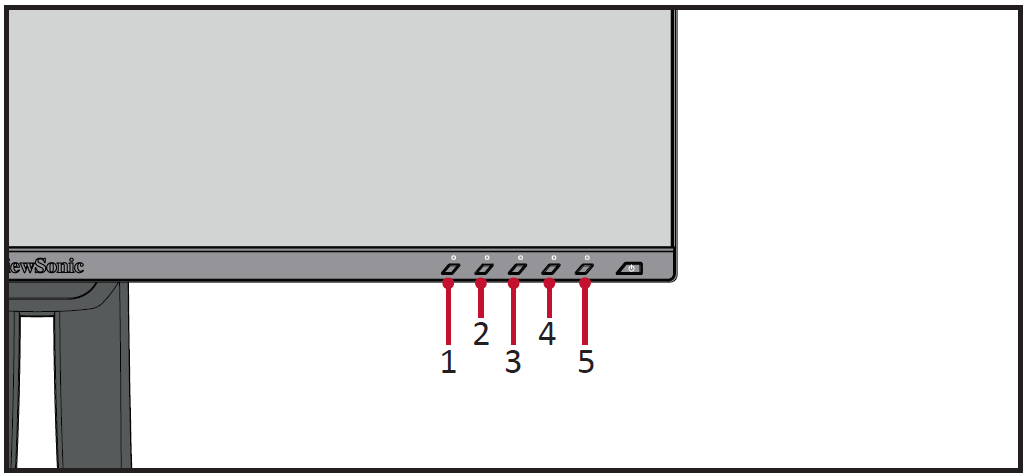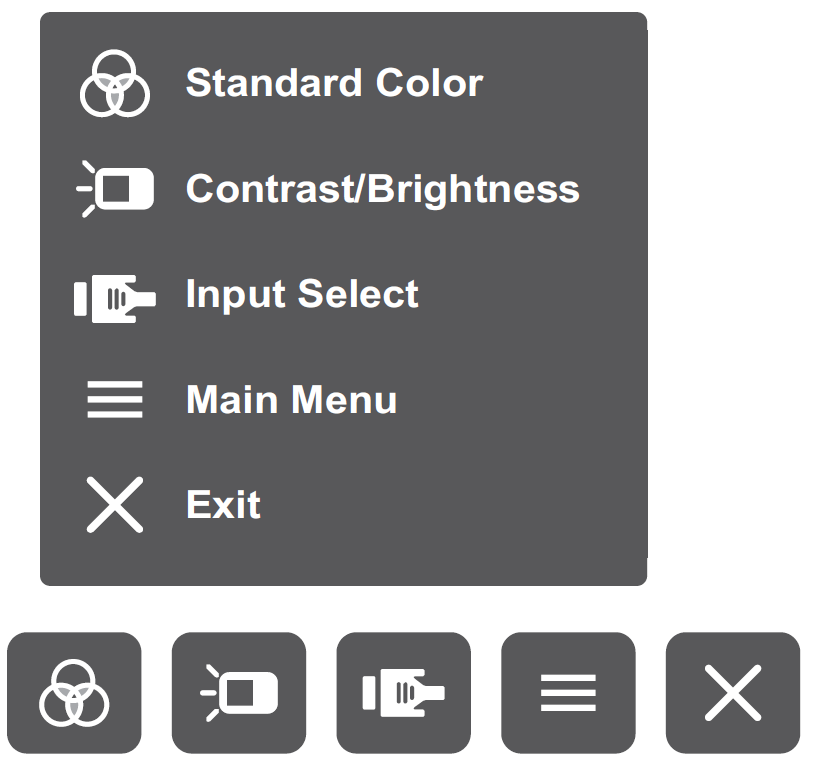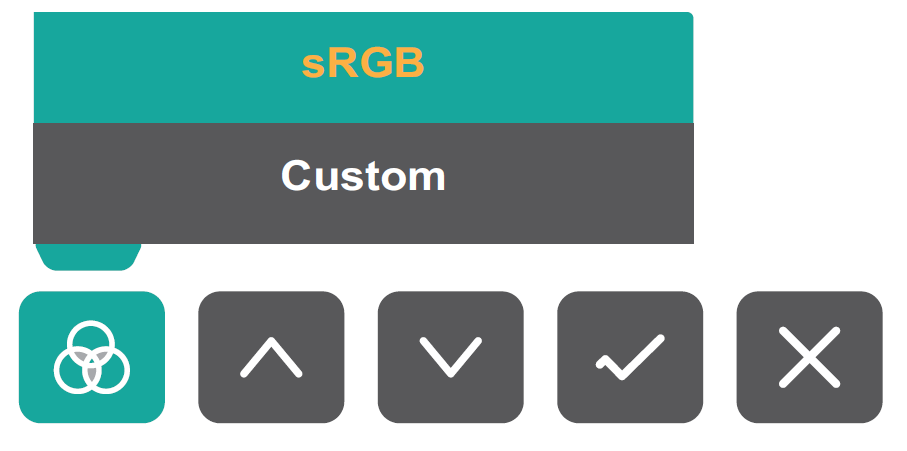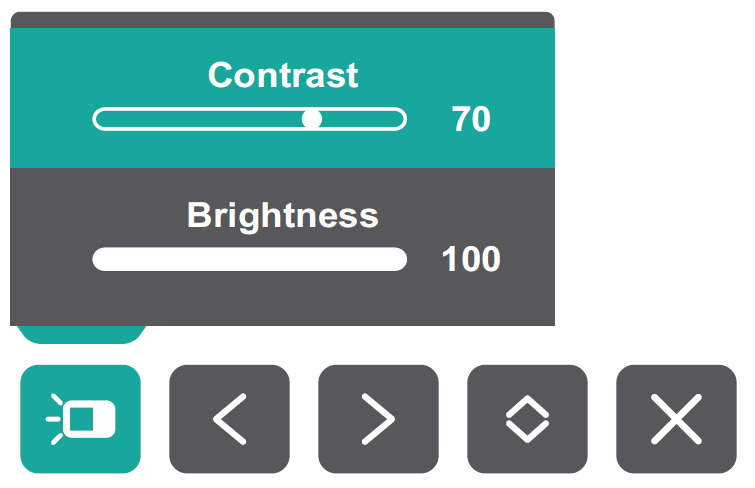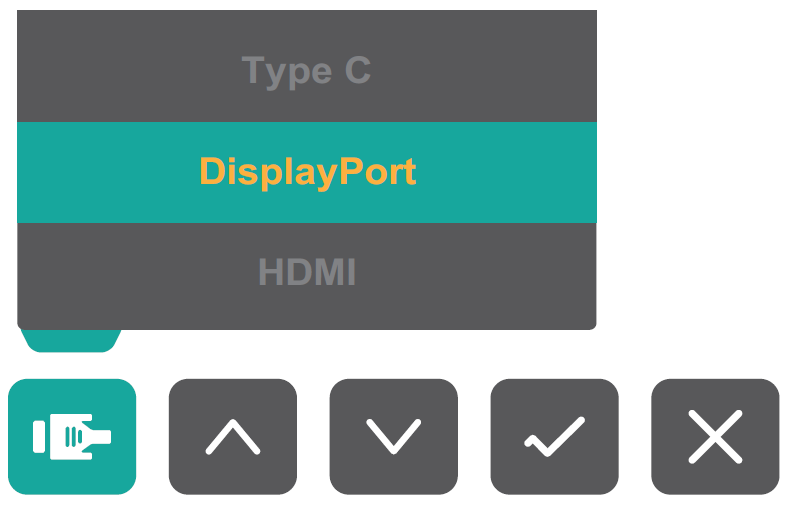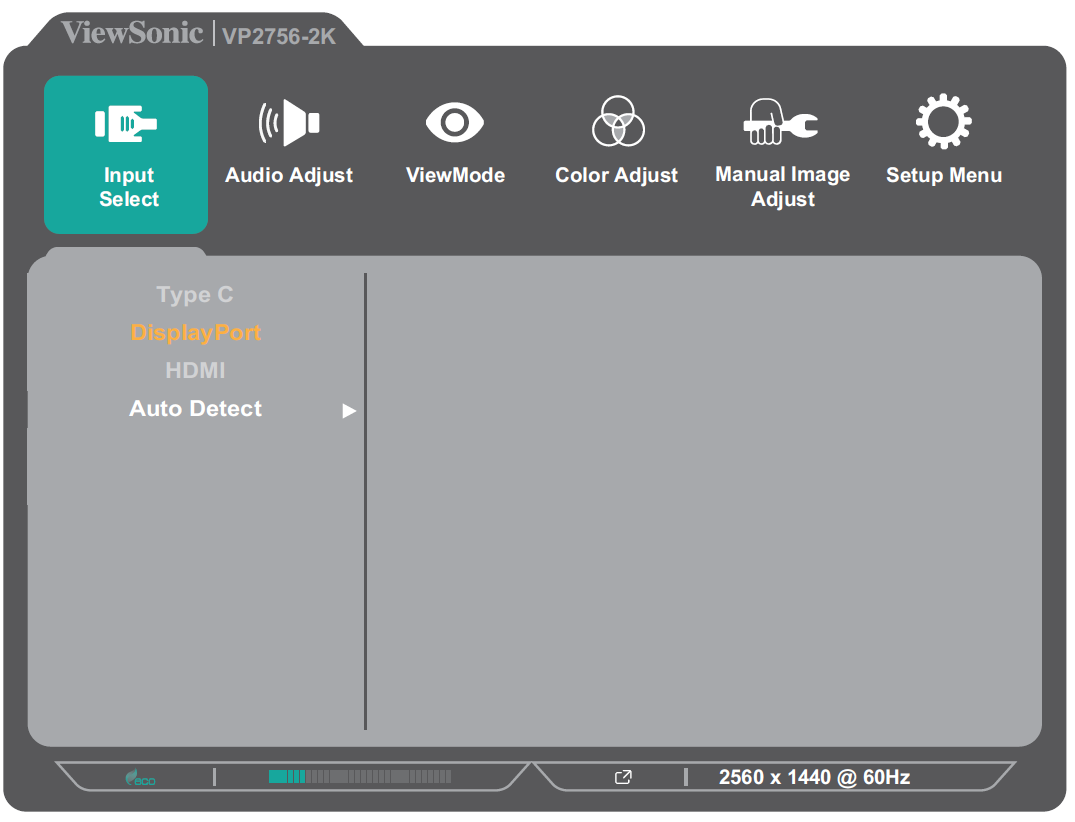VP2756-2K Quick Menu
Using the Control Panel Keys
Use the control panel keys to access the Quick Access Menu, navigate the On-Screen Display (OSD) Menu, and change the settings.
Quick Menu
Touch the 1/2/3/4 key to activate the Quick menu. Follow the key guide that appears on the screen to select options or make adjustments.
| Icon | Name | Description |
|---|---|---|
| Standard Color | Select one of the preset standard color settings. | |
| Contrast / Brightness | Adjust the contrast or brightness. | |
| Input Select | Select the input source. | |
| Main Menu | Enter the On-Screen Display (OSD) Menu. | |
| Exit | Exit the Quick Menu. |