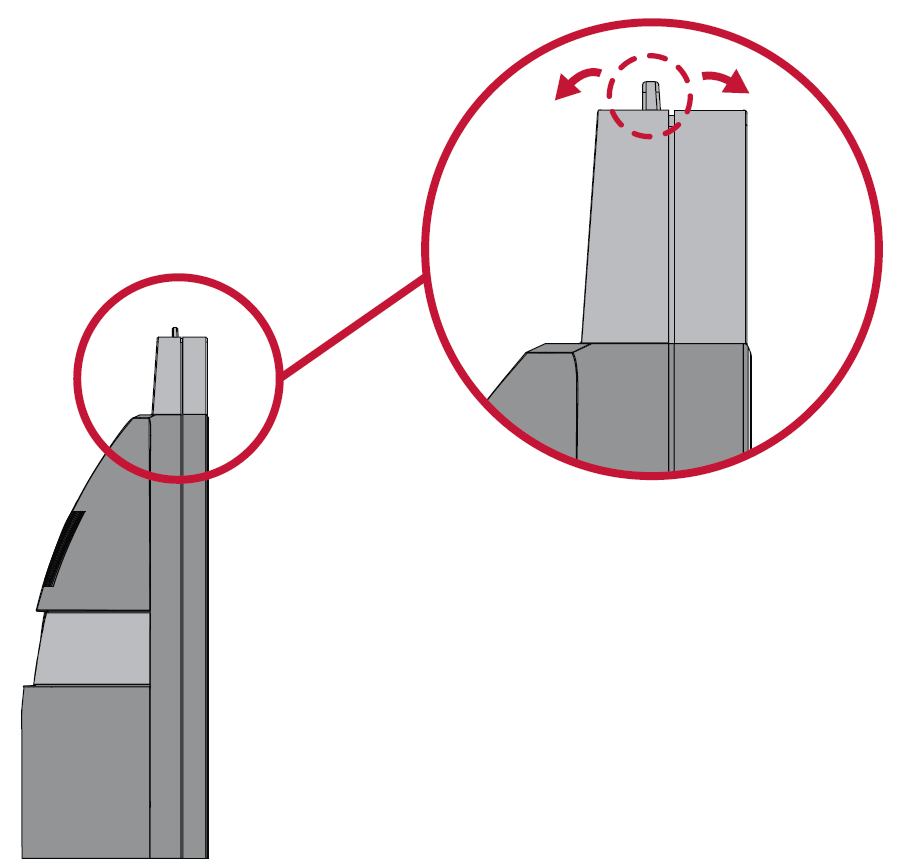VG2440V Initial Setup
Stand Installation
- Place the box on a flat, stable surface and open the front flap of the box to reveal the contents. Remove the top tray.
- Remove the monitor stand’s base and neck. Align and connect the three (3) points on the monitor stand’s base with the monitor stand’s neck.
- Use the captured screw in the monitor stand’s base and secure it to the monitor stand’s neck.
- Align and slide the upper hooks of the monitor stand into the stand mounting slots. Ensure the stand is secure and the quick release tab positively clicks into place.
- Using the stand’s handle, lift the device out of the box and into its upright position on a flat, stable surface.
- Always place the device on a flat, stable surface. Failure to do so may cause the device to fall and damage the device and/or result in personal injury.
Wall Mounting
Refer to the table below for the standard dimensions for wall mount kits.
- For use only with a UL certified wall mount kit/bracket. To obtain a wall-mounting kit or height adjustment base, contact ViewSonic® or your local dealer.
| Maximum Loading | Hole Pattern (W x H) | Interface Pad (W x H x D) | Pad Hole | Screw Specification & Quantity |
|---|---|---|---|---|
| 14 kg | 100 x 100 mm | 115 x 115 x 2.6 mm | Ø 5 mm | M4 x 10 mm - 4 pieces |
- Turn off the device and disconnect all cables.
- Place the device on a flat, stable surface with the screen facing down.
- Press and hold the quick release tab and carefully lift the stand.
- Pull down slightly to disengage the hooks. Then remove the stand.
- Attach the mounting bracket to the VESA mounting holes at the rear of the monitor. Then secure it with four (4) screws (M4 x 10 mm).
- Follow the instructions that come with the wall mounting kit to mount the monitor onto the wall.
Using the Webcam
- NOTE: To activate the webcam, ensure the monitor is connected to your computer via the USB Upstream port.
Opening and Covering the Webcam
Tilting the Webcam
Tilt the slider door forwards or backwards to adjust the viewing angle (-5° to 5°).