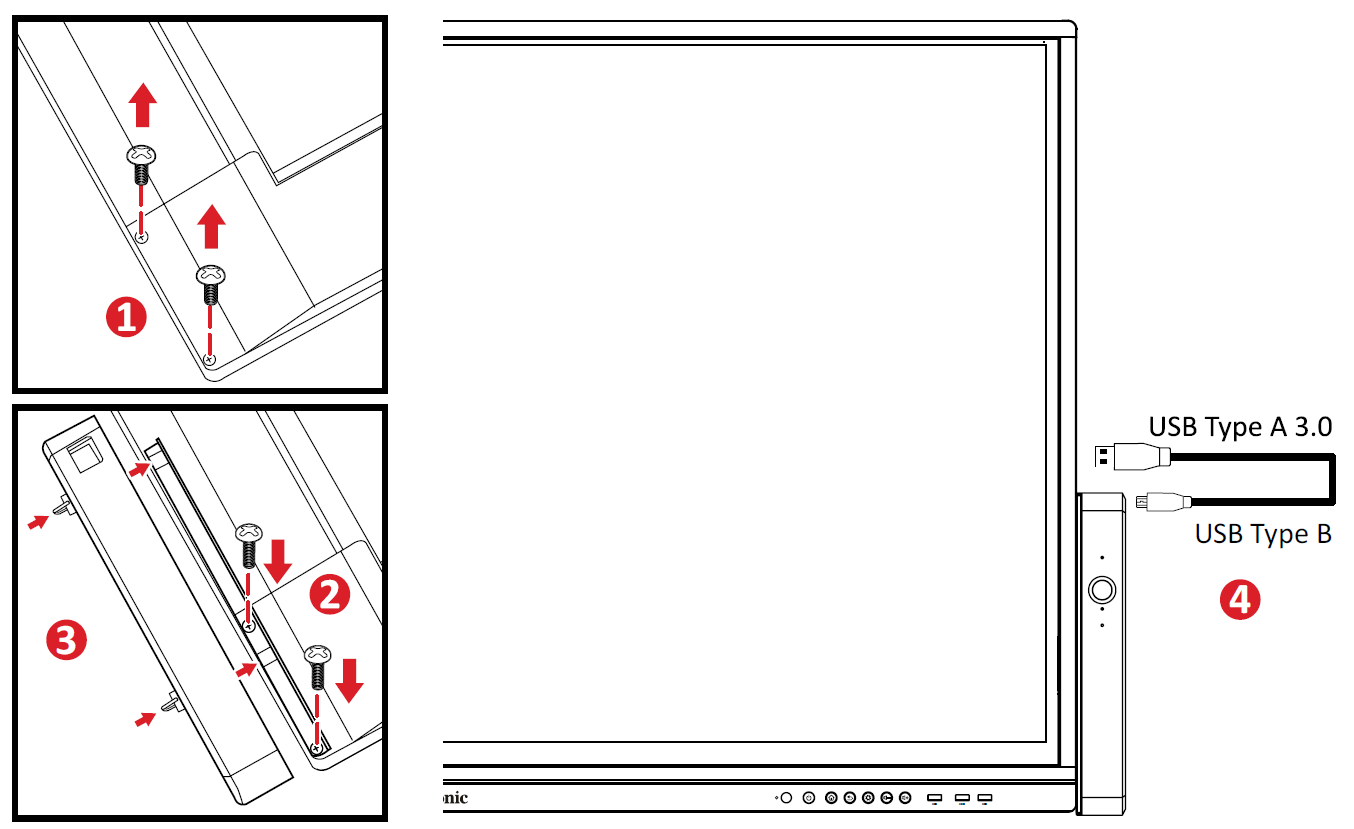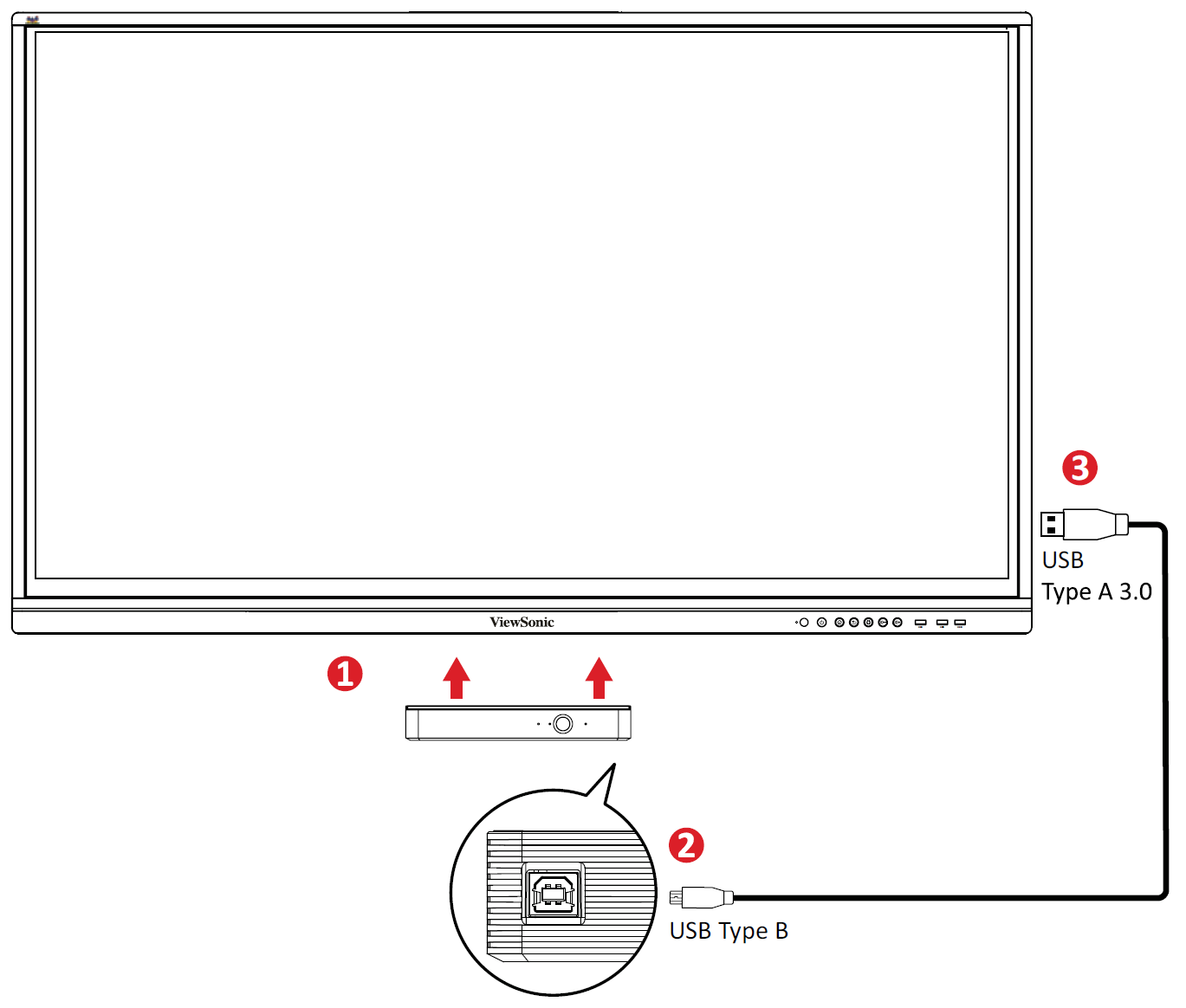VB-SEN-001 Initial Setup
Installing the VB-SEN-001
There are two options to install the VB-SEN-001 onto the ViewBoard.
Install Option 1
- Unscrew the two (2) screws located on the corner of the ViewBoard.
- Attach the mounting bracket to the ViewBoard with the two (2) screws that were removed in Step 1.
- Using the two (2) included thumb screws, attach the VB-SEN-001 to the mounting bracket.
- Connect the USB Type B end of the USB cable to the USB Type B port of the VB-SEN-001. Then connect the other end, the USB Type A, to the USB Type A port of the ViewBoard.
Install Option 2
- Using the two (2) included thumb screws, attach the VB-SEN-001 to the ViewBoard via the two (2) screw holes located at the bottom.
- Connect the USB Type B end of the USB cable to the USB Type B port of the VB-SEN-001.
- Connect the USB Type A end of the USB cable to the USB Type A port of the ViewBoard.