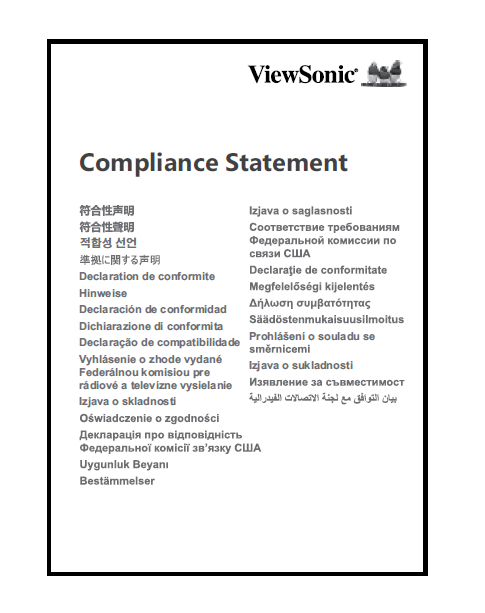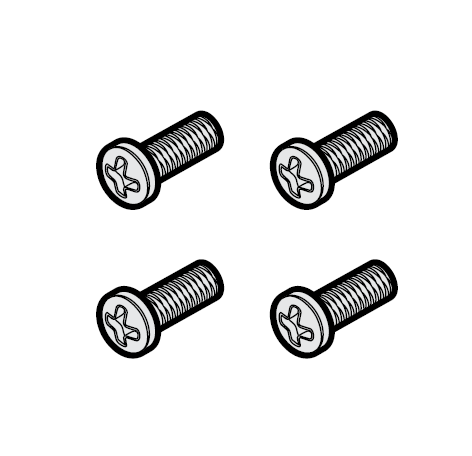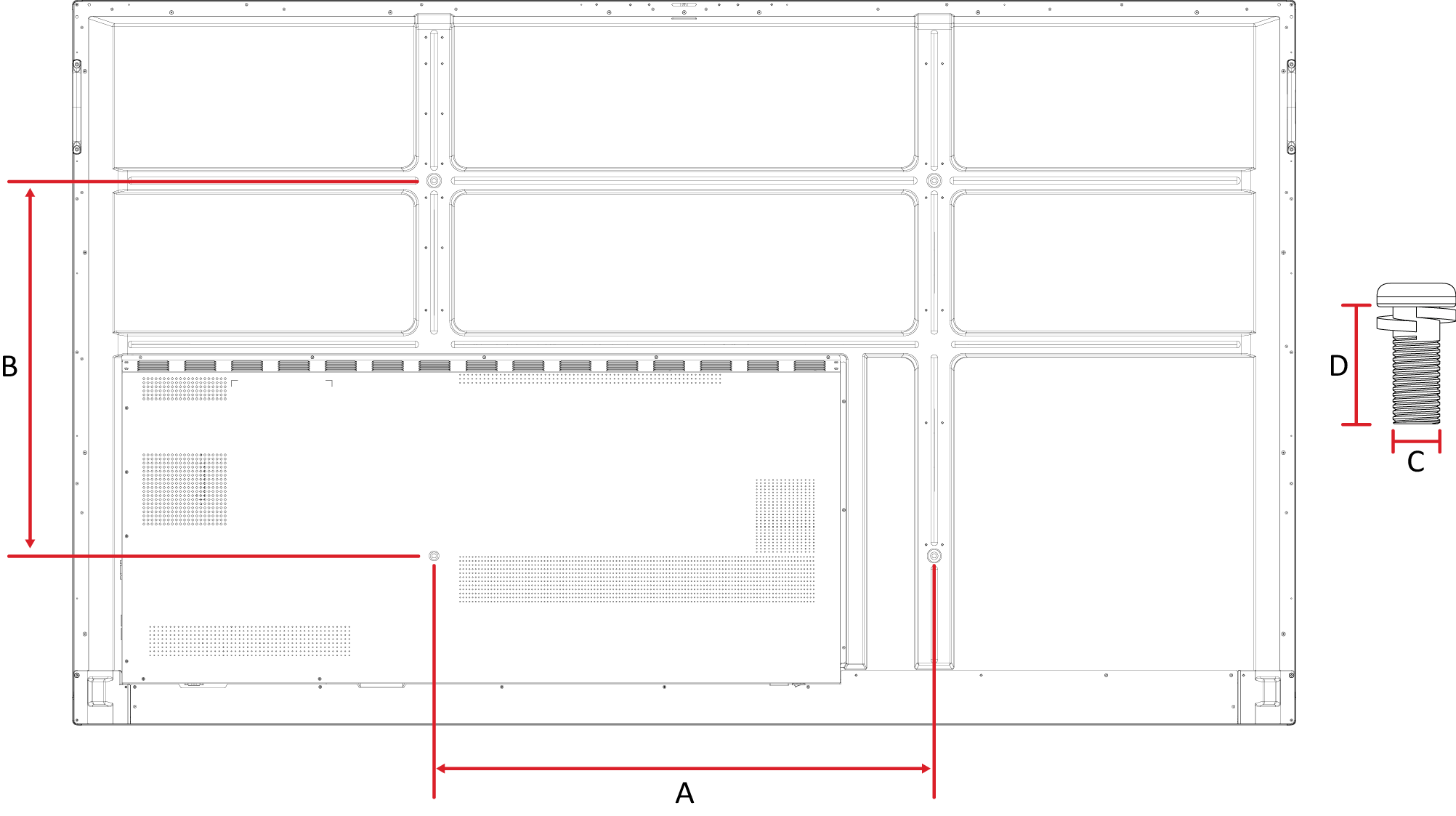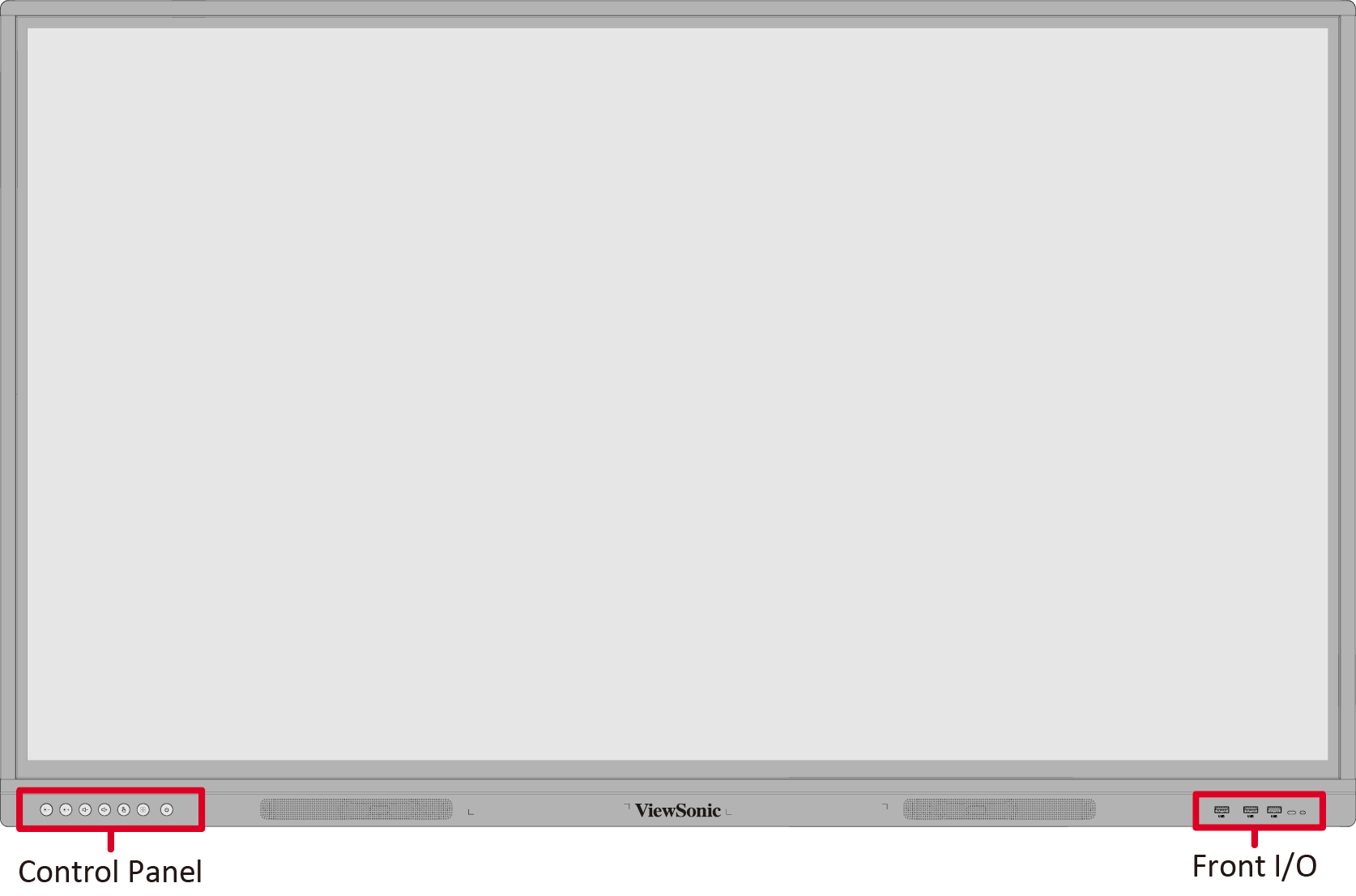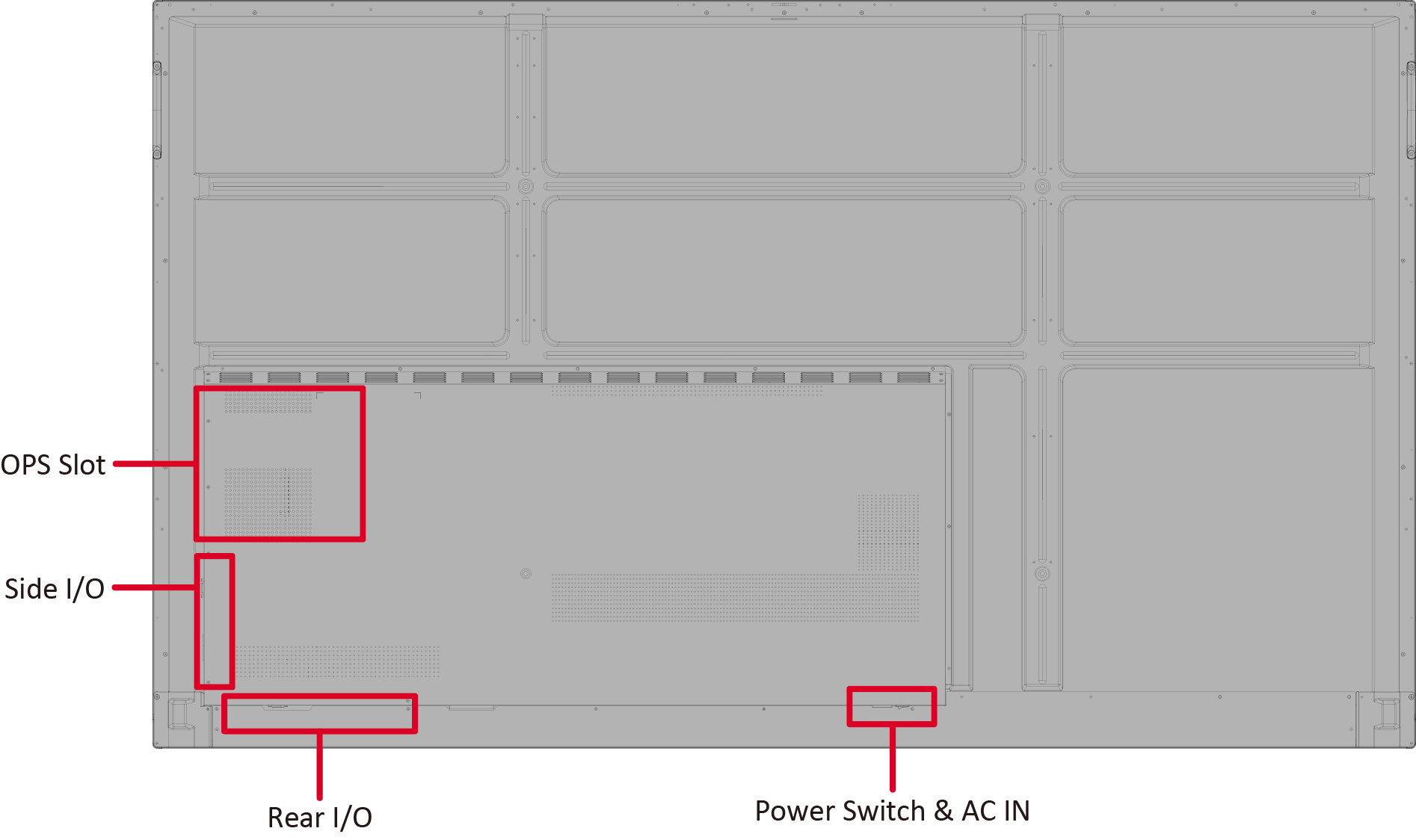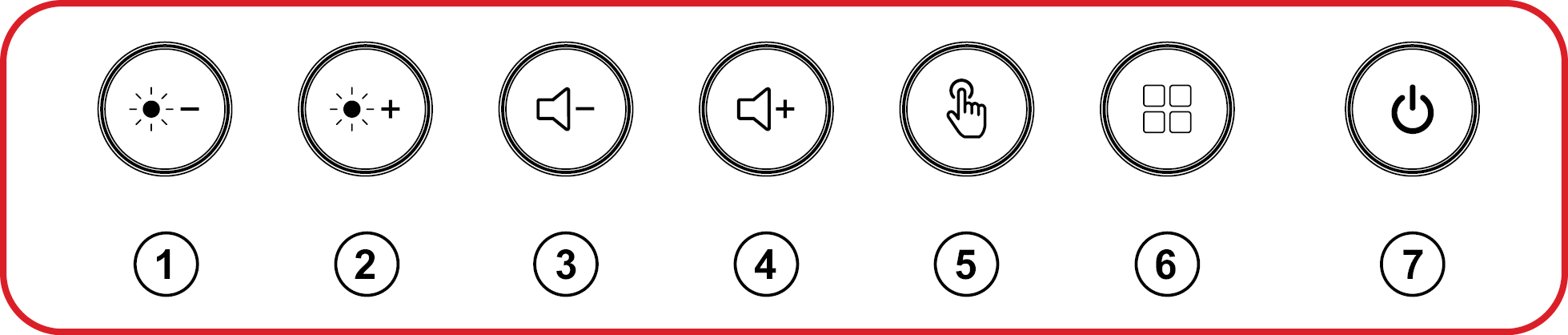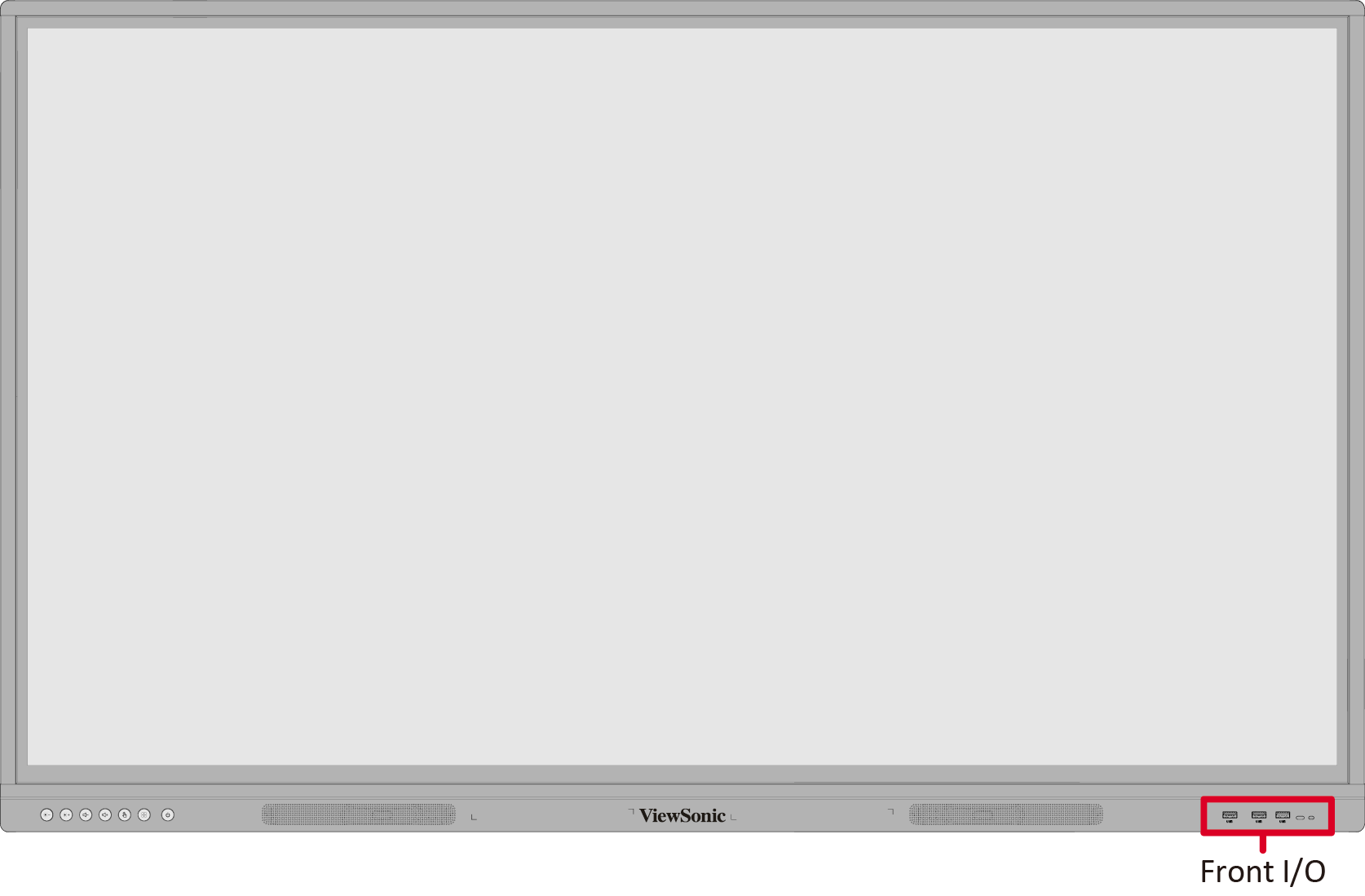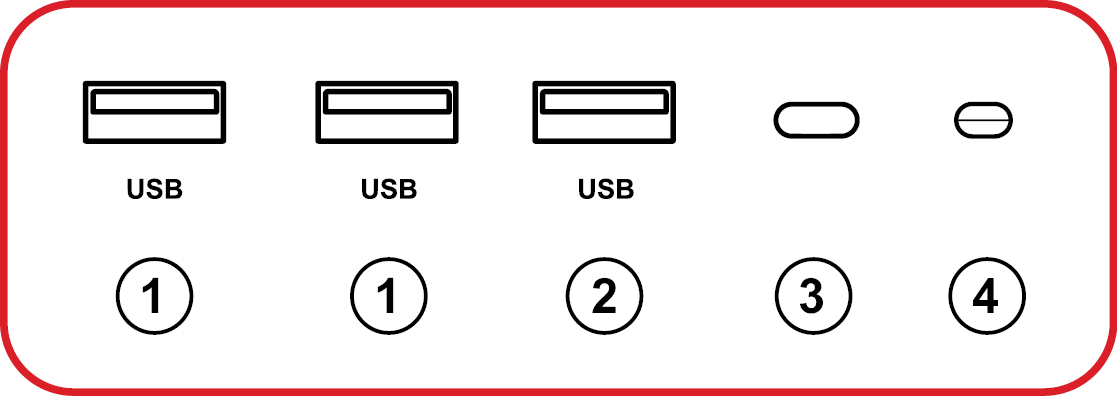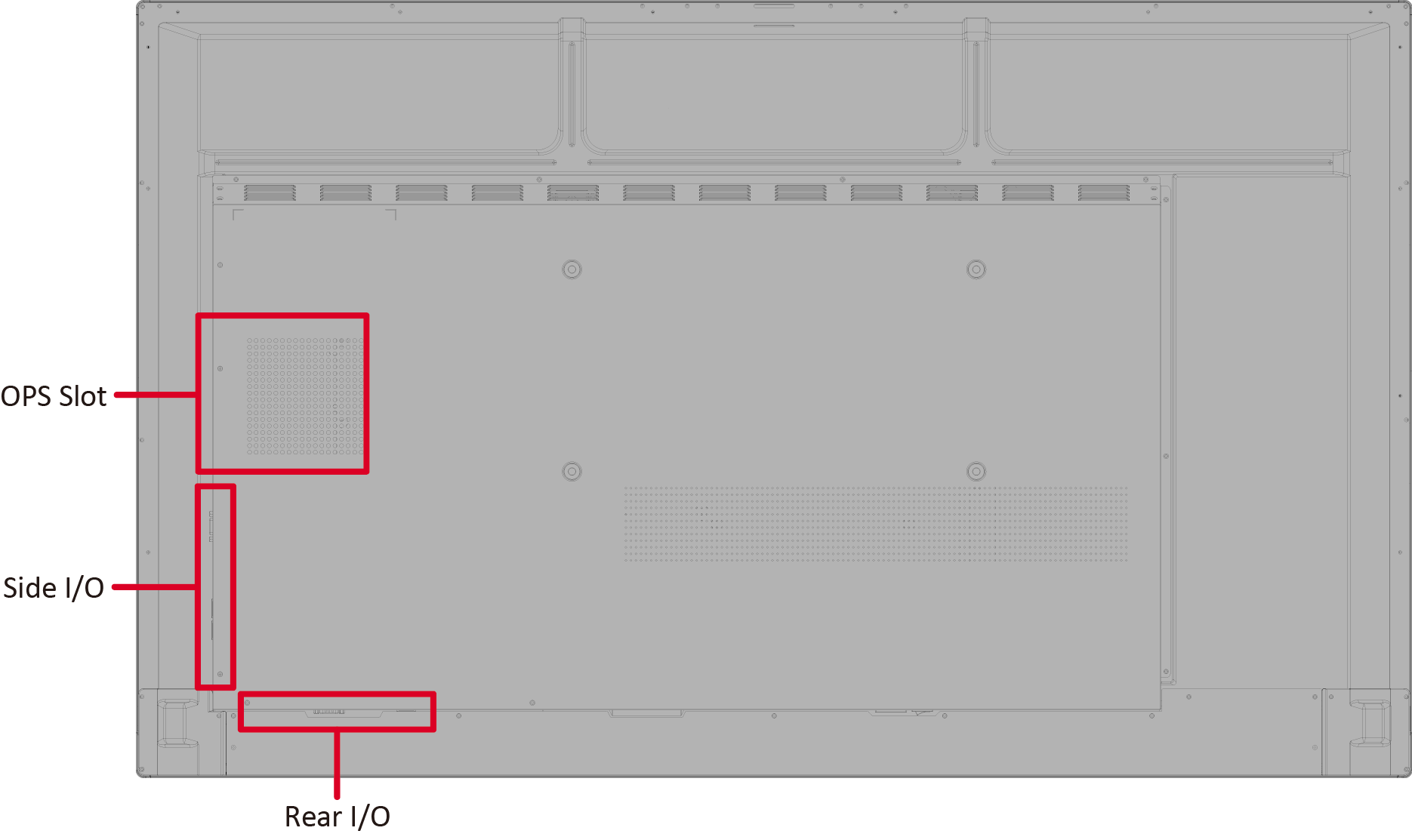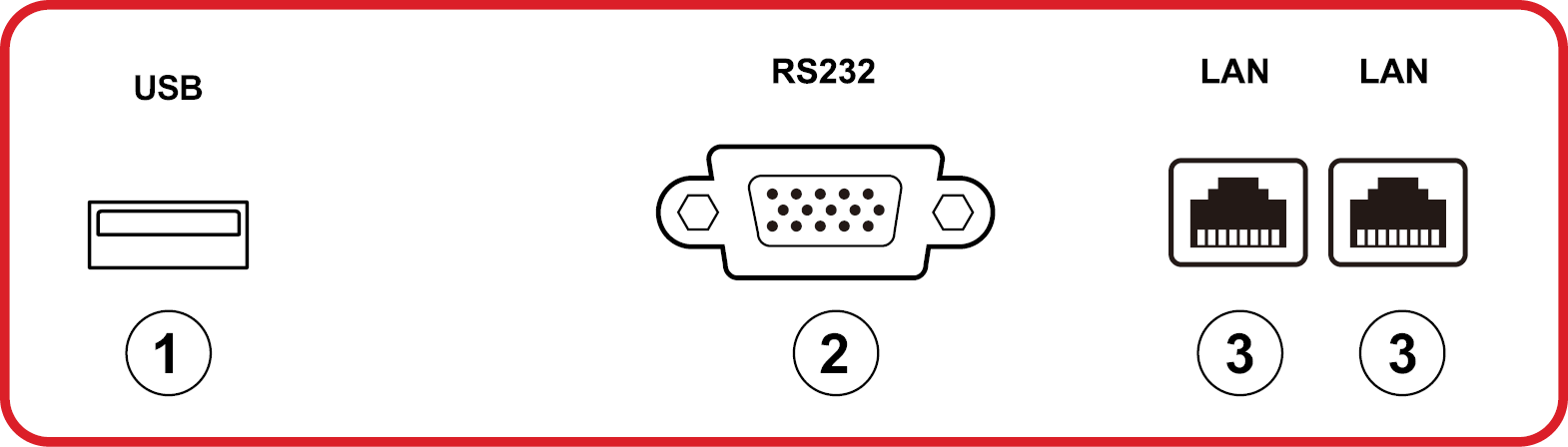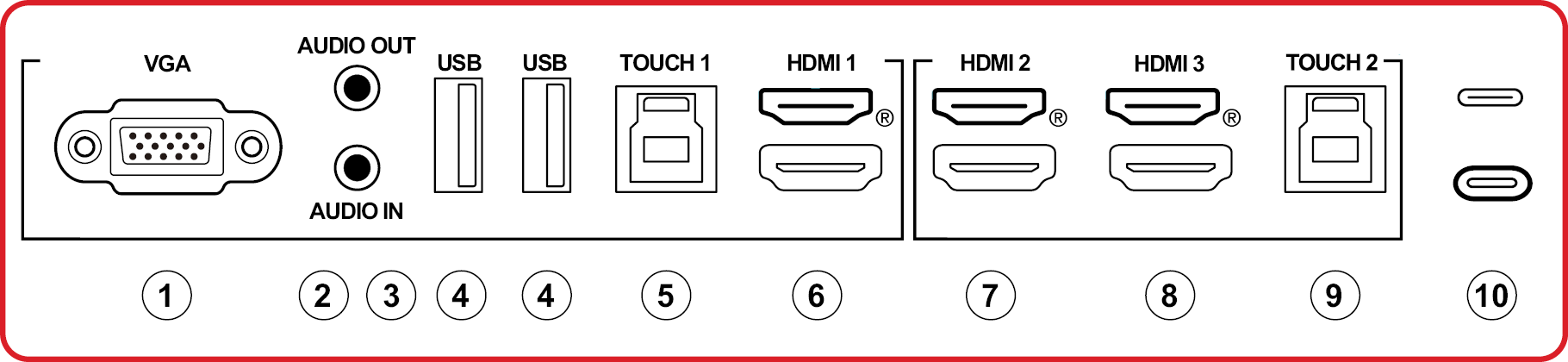From ViewSonic User Guide Database
Package Contents
Note: The power cord and video cables included in your package may vary depending on your country. Please contact your local reseller for more information.
Power Cord
(ship by region)
Wall Mount Screws (M8 x 25mm x 4)
Wall Mount Kit Specifications (VESA)
| Model
|
VESA Spec.
(A x B)
|
Standard Screw
(C x D)
|
Quantity
|
| IFP86G1
|
800 x 600 mm
|
M8 x 25 mm
|
4
|
NOTE:
- Please follow the instructions in the wall mount installation guide to install your wall mount (check here) or mobile mount bracket (check the video here). If attaching to other building materials, please contact your nearest dealer.
- Do not use screws that are longer than the standard dimension, as they may cause damage to the inside of the display.
Product Overview
Front Panel
Rear Panel
Control Panel
| Number
|
Item
|
Description
|
| 1
|
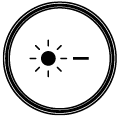
|
Decrease screen brightness.
|
| 2
|
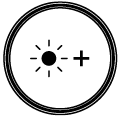
|
Increase screen brightness.
|
| 3
|
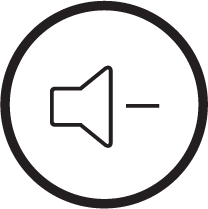
|
Decrease the volume.
|
| 4
|
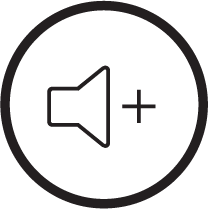
|
Increase the volume.
|
| 5
|
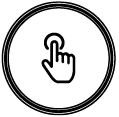
|
Disable/Enable the touch screen.
|
| 6
|
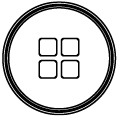
|
Launch the Menu system.
|
| 7
|
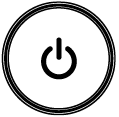
|
- Power indicator light.
- Press to turn ON the device.
- Press to turn OFF/ON the display backlight only.
- Press and hold to turn OFF the device.
|
I/O Panels
Front I/O
Overview
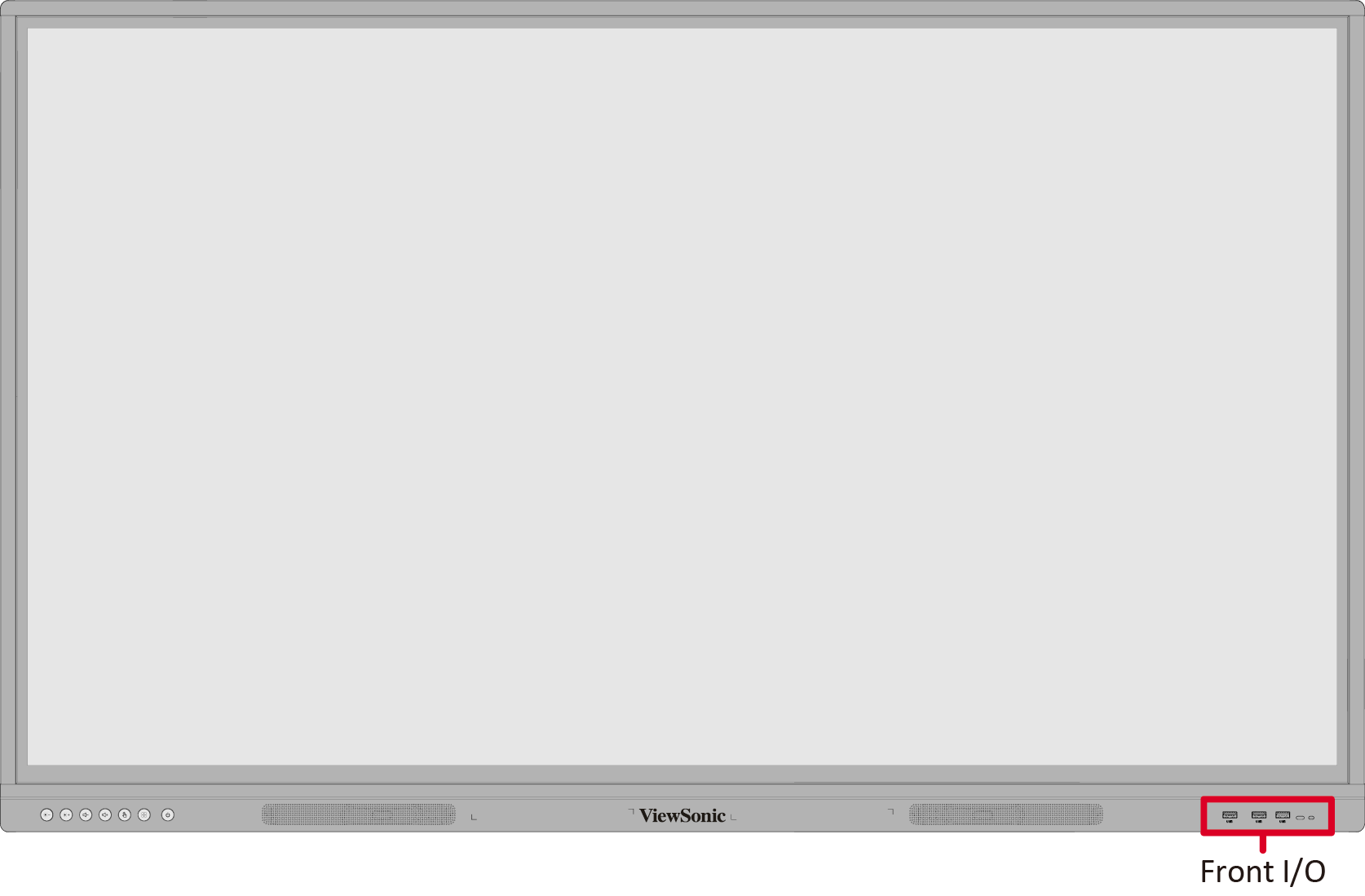
Front I/O
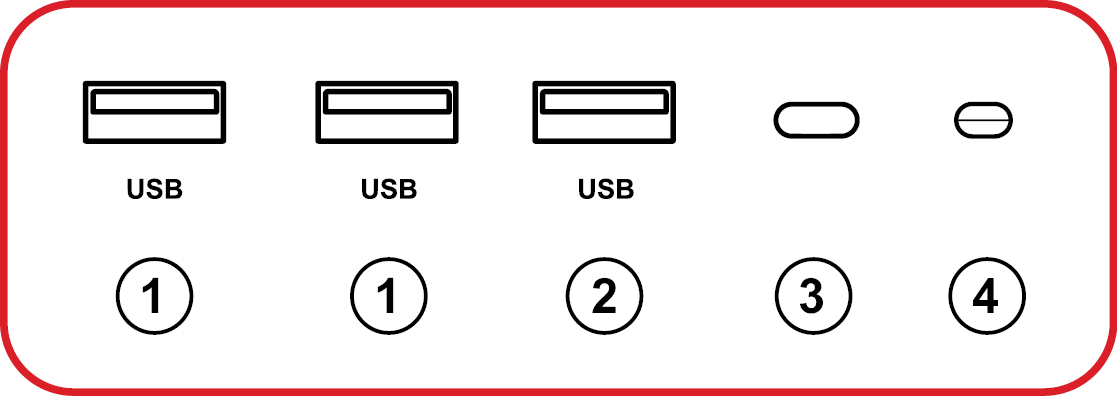
| Number
|
Port
|
Description
|
| 1
|
USB
|
- USB Type A input
- USB 3.0 standard
- Connect USB devices such as hard disks, keyboard, mouse, etc.
- Automatically switches between the external computer and ViewBoard
|
| 2
|
USB
|
- USB Type A input
- USB 2.0 standard
|
| 3
|

|
Remote control receiver
|
| 4
|

|
Ambient Light Sensor
|
Rear and Side I/O
Overview
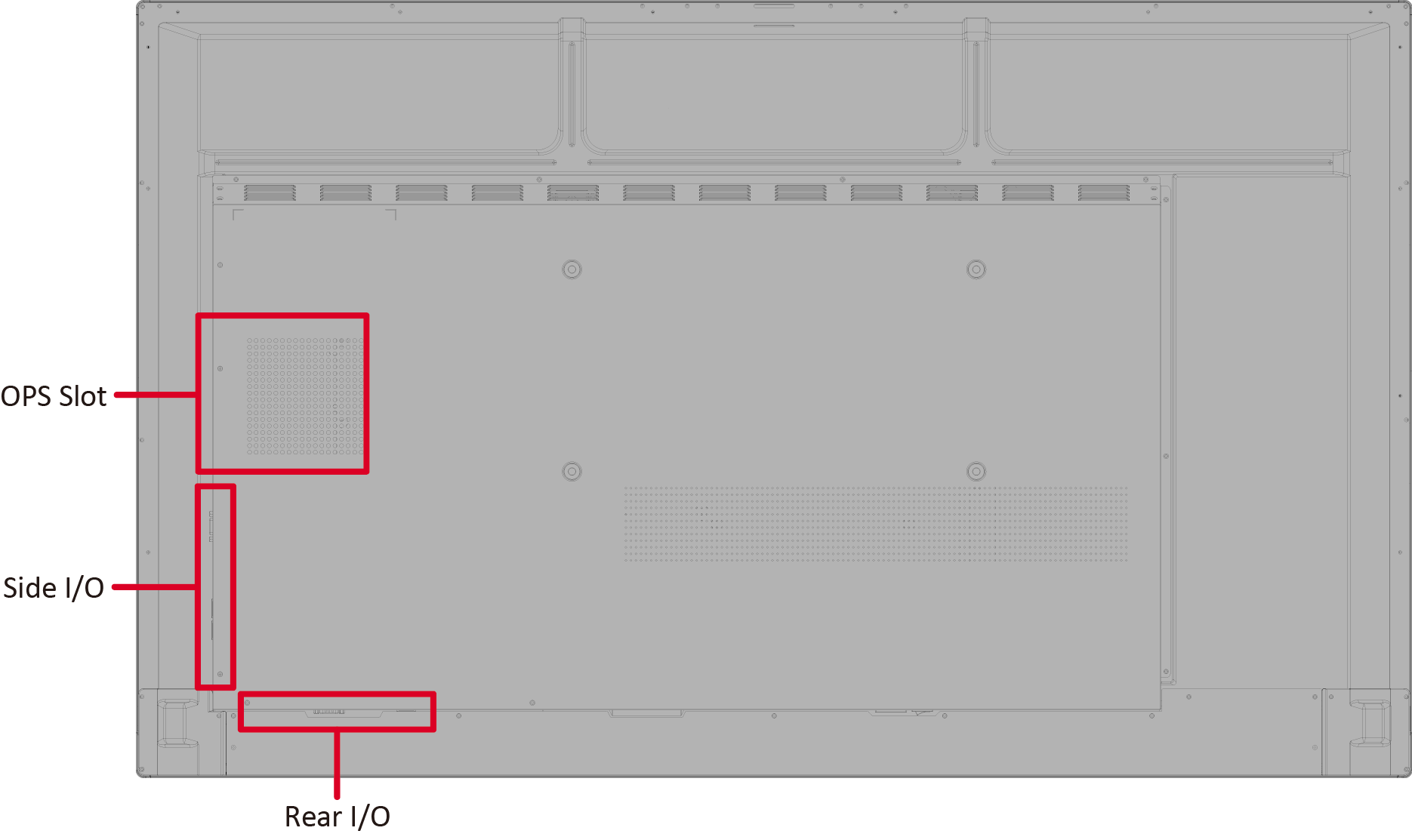
Rear I/O
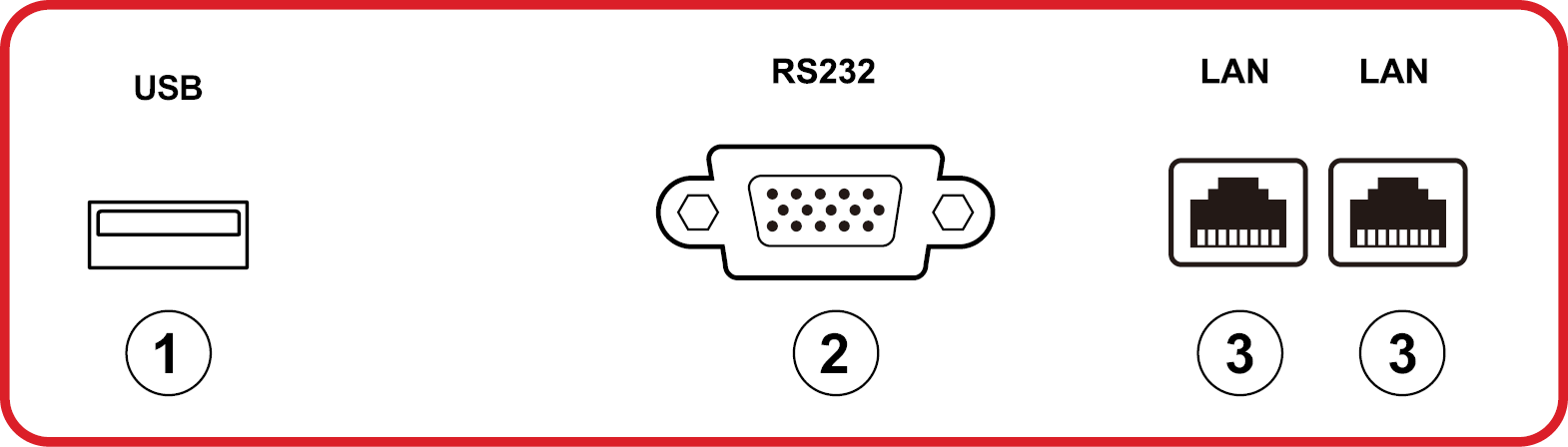
| Number
|
Port
|
Description
|
| 1
|
USB
|
- USB Type A input
- USB 2.0 standard
|
| 2
|
RS-232
|
Serial interface; used for mutual transfer of data between devices
|
| 3
|
LAN
|
Standard RJ45 (10M/100M/1000M) Internet connection interface. Features hub support for network sharing.
|
Side I/O
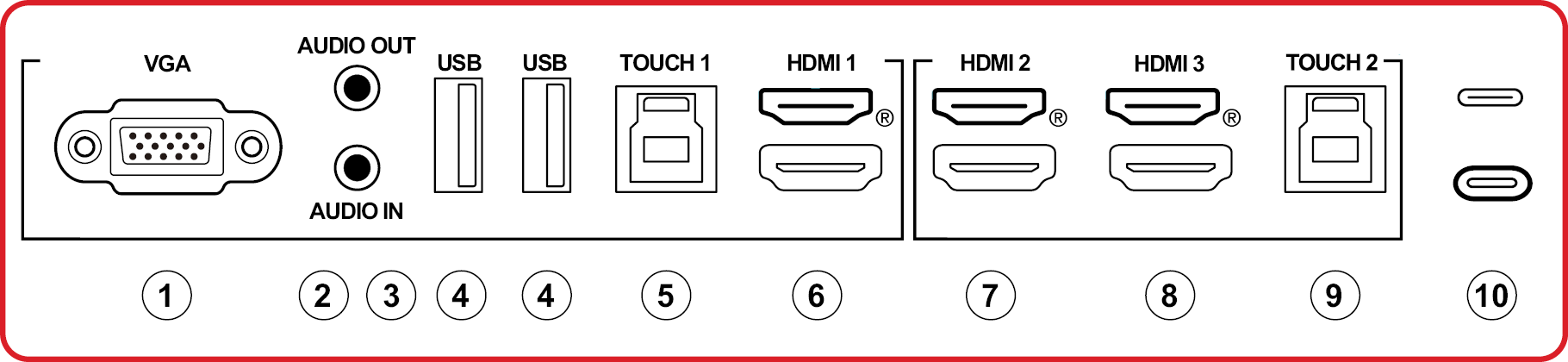
| Number
|
Port
|
Description
|
| 1
|
VGA
|
External computer video input
|
| 2
|
AUDIO OUT
|
Audio output to an external speaker/headset
|
| 3
|
AUDIO IN
|
External computer audio input
|
| 4
|
USB
|
- USB Type A input
- USB 3.0 standard
- Connect USB devices such as hard disks, keyboard, mouse, etc.
|
| 5
|
TOUCH 1
|
- USB Type B
- Touch signal output to external computer
- After connection (with an external computer), the device connected to the USB port can directly be used by the external computer
- NOTE: Pairs with HDMI 1 port.
|
| 6
|
HDMI 1
|
- HDMI input
- Connect to a computer with HDMI output, set-top box, or other video device
- Supports 4K display; HDMI v. 2.0; CEC; ARC
|
| 7
|
HDMI 2
|
- HDMI input
- Connect to a computer with HDMI output, set-top box, or other video device
- Supports 4K display; HDMI v. 2.0; CEC; ARC
|
| 8
|
HDMI 3
|
- HDMI input
- Connect to a computer with HDMI output, set-top box, or other video device
- Supports 4K display; HDMI v. 2.0; CEC; ARC
|
| 9
|
TOUCH 2
|
- USB Type B
- Touch signal output to external computer
- After connection (with an external computer), the device connected to the USB port can directly be used by the external computer
- NOTE: Pairs with HDMI 2 and HDMI 3 ports.
|
| 10
|
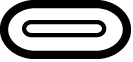
|
- C Type Port input
- USB 3.0 standard
- Supports DP v. 1.2 with audio, video, and touch
- Supports power charge up to 65W. Power charge supported: 5V/3A, 9V/3A, 15V/3A, 20V/3.25A
|
Further Reading