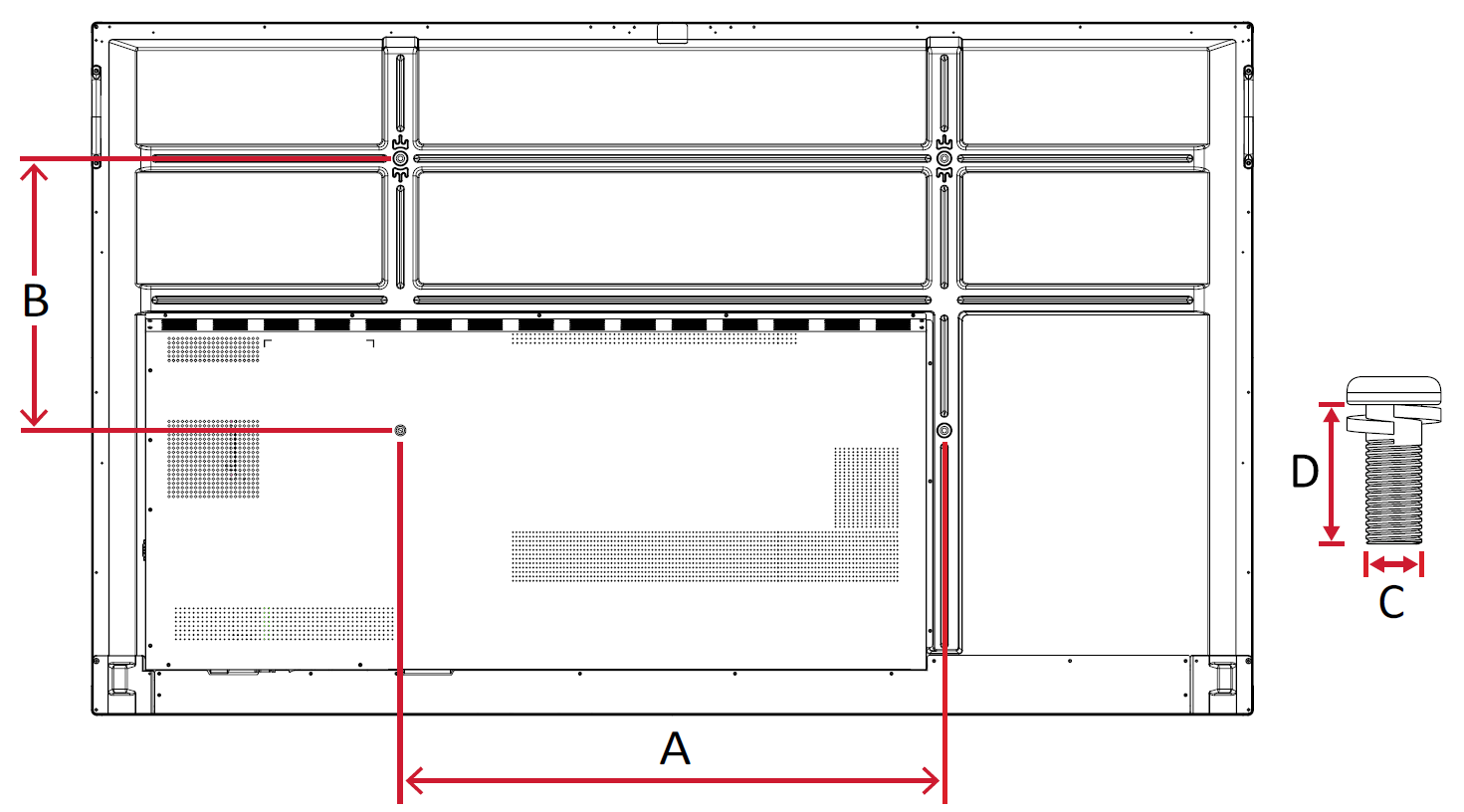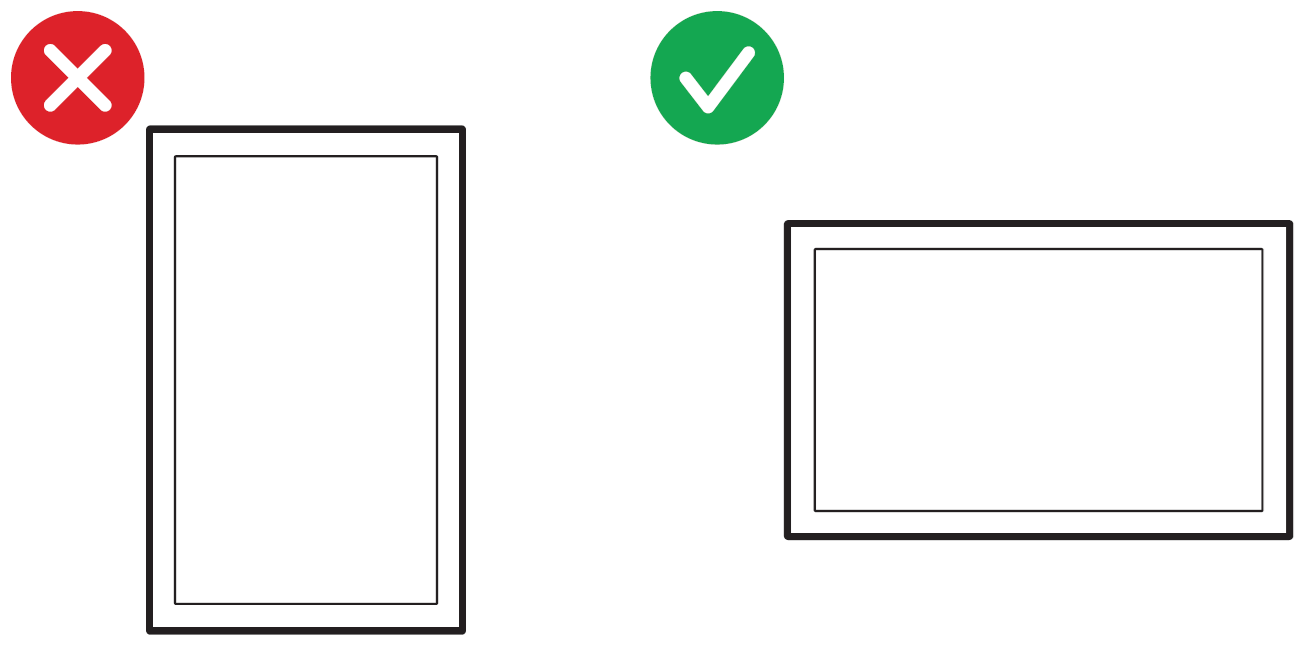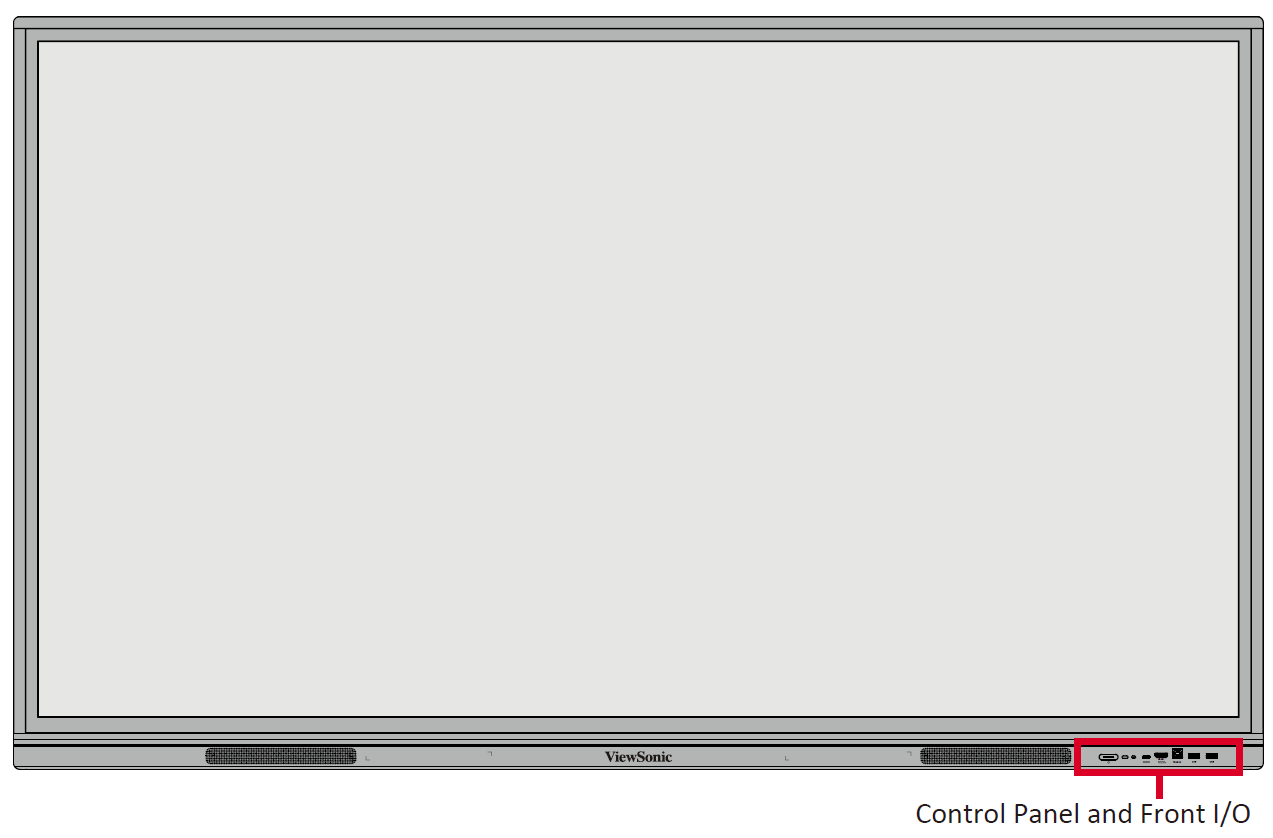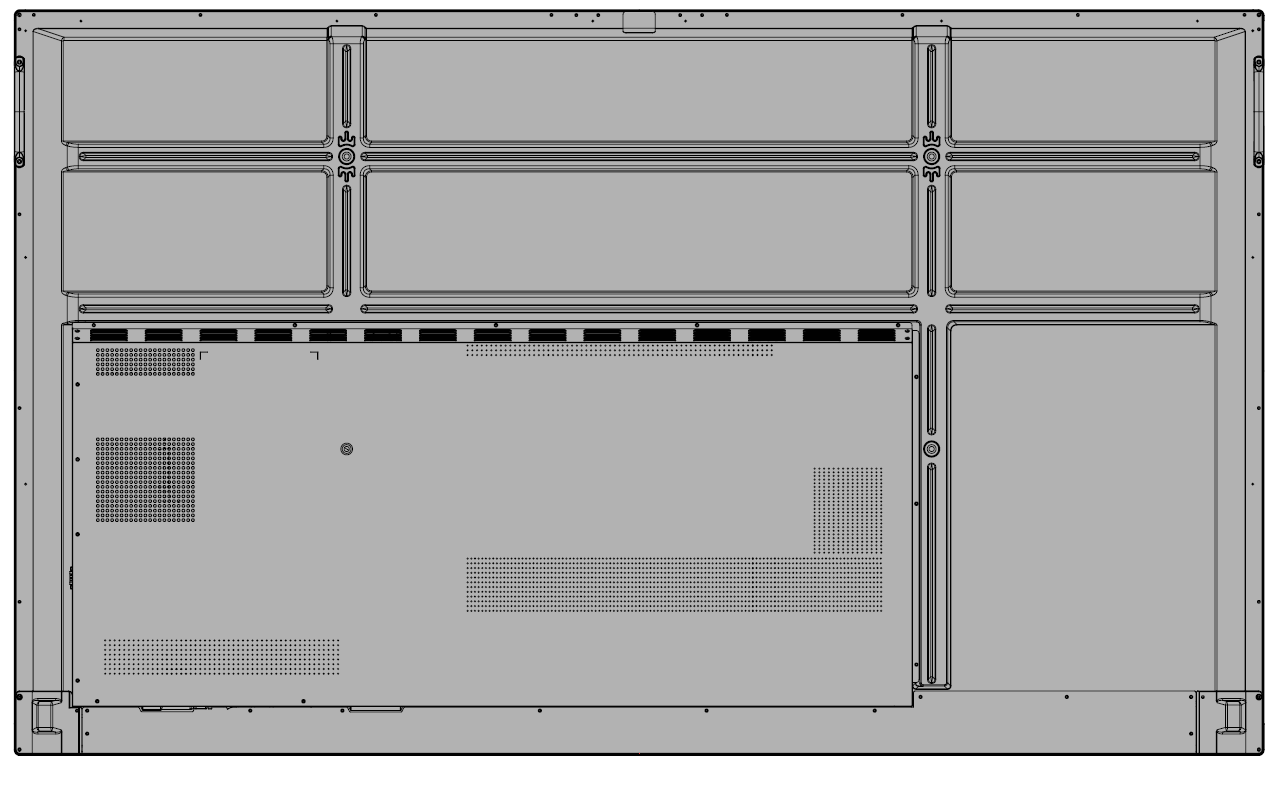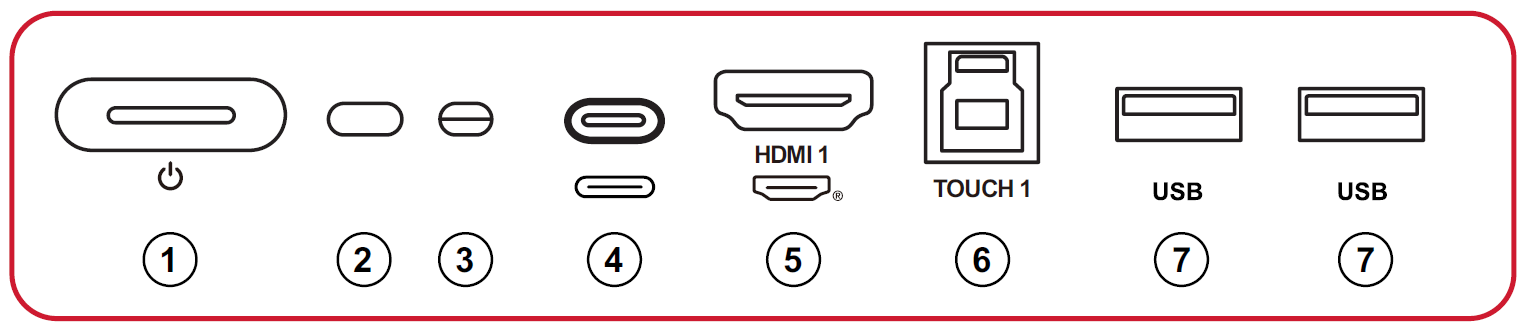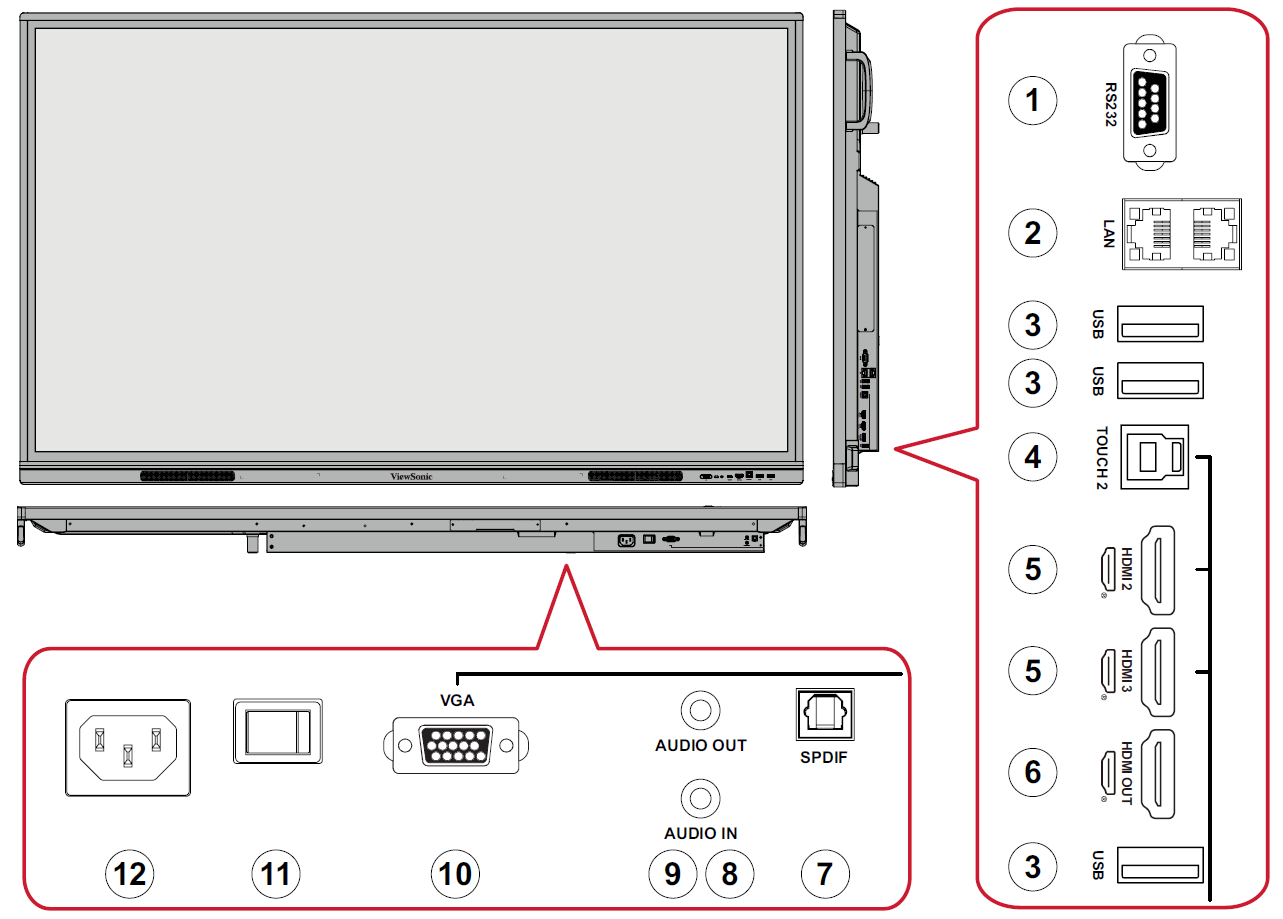From ViewSonic User Guide Database
Package Contents
- NOTE: The power cord and video cables included in your package may vary depending on your country. Please contact your local reseller for more information.
- Power Cord (3 m)
- Remote Control
- AAA Battery
- USB Touch Cable (3 m)
- Touch Pen x 2 (VP-PEN-009)
- Quick Start Guide
- Compliance Statement
- RS-232 Adapter
- Clamp x 5
- Camera Plate
- Screw x 8
- HDMI Cable (3 m)
|
|
Wall Mount Kit Specifications (VESA)
Please follow the instructions in the wall mount installation guide to install your wall mount or mobile mount bracket. If attaching to other building materials, please contact your nearest dealer.
| Model
|
VESA Spec.
(A x B)
|
Standard Screw
(C x D)
|
Quantity
|
| IFP7533 - 75”
|
800 x 400 mm
|
M8 x 25 mm
|
4
|
Important:
- Do not use screws that are longer than the standard dimension, as they may cause damage to the inside of the display.
- Only mount the display in landscape orientation. Never mount in a portrait orientation.
Product Overview
Front Panel
Rear Panel
Control Panel and Front I/O
| Number
|
Description
|
| 1
|
- Press to turn ON the device
- Press to turn OFF/ON the display backlight only
- Press and hold to turn OFF the device
|
| 2
|
Remote control receiver
|
| 3
|
Ambient Light Sensor
|
| 4
|
- USB Type C input
- Connect to a PC with USB Type C output
|
| 5
|
- High definition input
- Connect to a PC with HDMI output, set-top box, or other video device
|
| 6
|
Touch signal output to external PC
- NOTE: Pairs with HDMI 1.
|
| 7
|
- USB Type A input
- Connect USB devices such as hard disks, keyboard, mouse, etc.
|
I/O Panel
| Number
|
Port
|
Description
|
| 1
|
RS-232
|
- Serial interface
- For mutual transfer of data between devices
|
| 2
|
LAN
|
- Standard RJ45 (10M/100M/1G) internet
- For ViewBoard and Slot-in PC use
|
| 3
|
USB Type A
|
- USB Type A input
- Connect USB devices such as hard disks, keyboard, mouse, etc.
|
| 4
|
TOUCH 2
|
Touch signal output to external PC
- NOTE: Pairs with HDMI 2/HDMI 3/VGA
|
| 5
|
HDMI 2/3
|
- High definition input
- Connect to a PC with HDMI output, set-top box, or other video device
|
| 6
|
HDMI OUT
|
Extend content out to another display device
|
| 7
|
SPDIF
|
SPDIF output
|
| 8
|
AUDIO OUT
|
Audio out to an external speaker
|
| 9
|
AUDIO IN
|
External PC audio input
|
| 10
|
VGA
|
External PC image input
|
| 11
|
Power Switch
|
Turn ON/OFF AC power supply
|
| 12
|
AC IN
|
AC power input
|
Further Reading