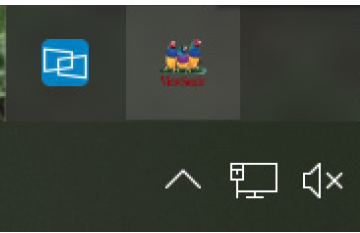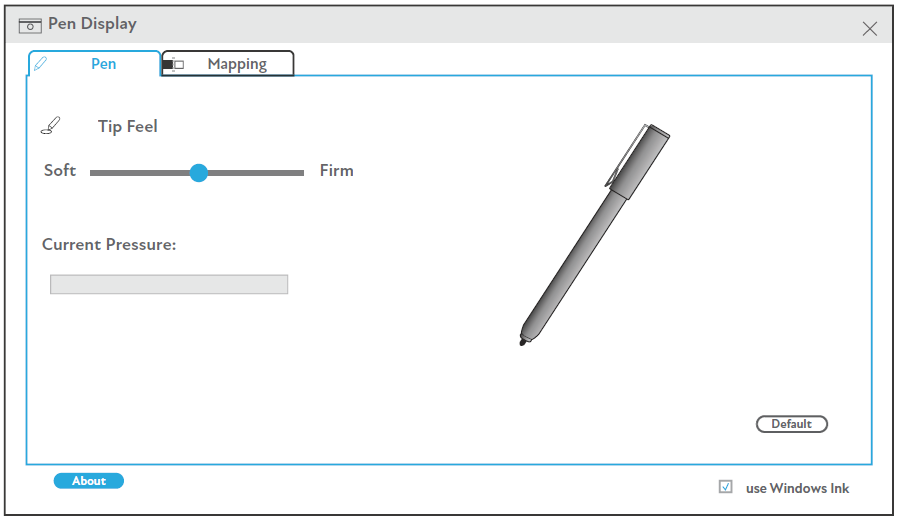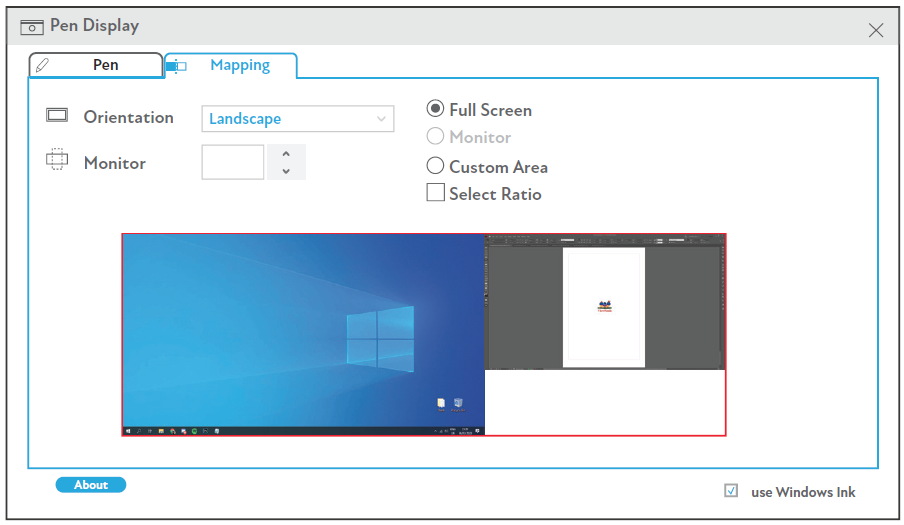ID0730 Using the Driver
Installing the Driver
It is not necessary to download any drivers or software to use the Digital Writing Pad. However, if you would like more features such as pen pressure, please download and install our ViewSonic Pen Manager. To download and install:
- Uninstall and remove any drivers of other graphic tablets/monitors installed on your computer.
- Disable any anti-virus software and firewall temporarily, and ensure you are installing the driver as an Administrator.
- Download and install the driver from: https://pendisplay.viewsonic.com
- After a successful installation, please restart the computer then plug in the Digital Writing Pad.
- The System Tray will now show the “ViewSonic Pen Manager” icon.
Using the Driver
Pen
Adjust settings related to the pen and how it functions.
- Adjust the Tip Feel of the pen - Soft to Firm.
- NOTE: Tip Feel alters how much actual pressure it takes to achieve maximum pressure.
- Soft - requires less actual pressure to see a difference in pen pressure levels.
- Firm - more force is needed to see changes in pen pressure.
- NOTE: Tip Feel alters how much actual pressure it takes to achieve maximum pressure.
- Test the Pressure Sensitivity.
Mapping
Adjust the screen settings for the handwriting screen.
- Choose the preferred screen Orientation.
- Select the Pen Display screen.
Uninstalling the Driver
For Windows
There are two ways to uninstall the driver:
- Start > ViewSonic > ViewSonic Pen Manager > Right Mouse Click > Uninstall
or
- Open the Control Panel > Programs > Programs and Features > ViewSonic Pen Manager > select Uninstall/Change
For Mac
- Open Finder > Apps > Tablet Utility > Uninstall-Driver