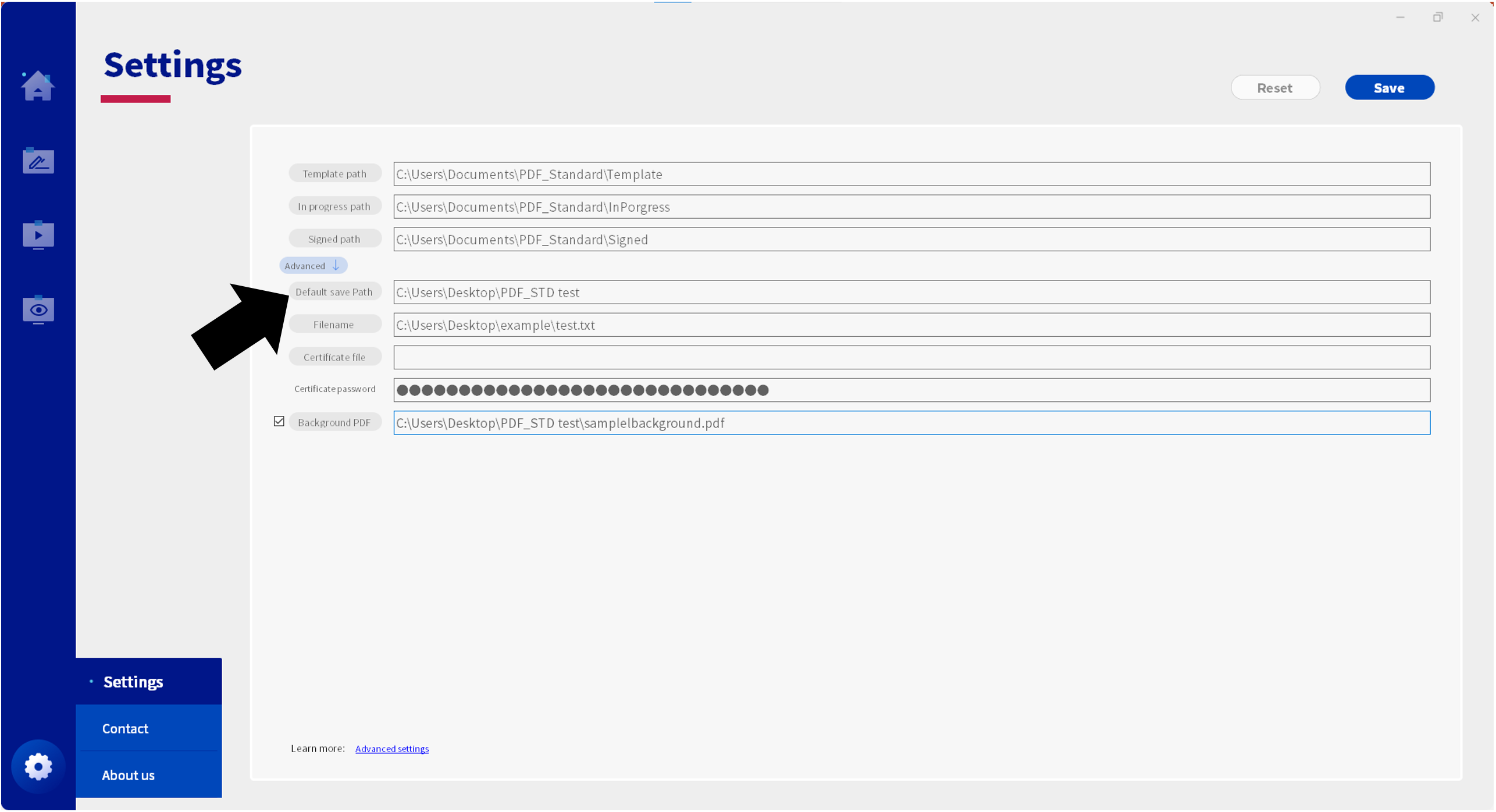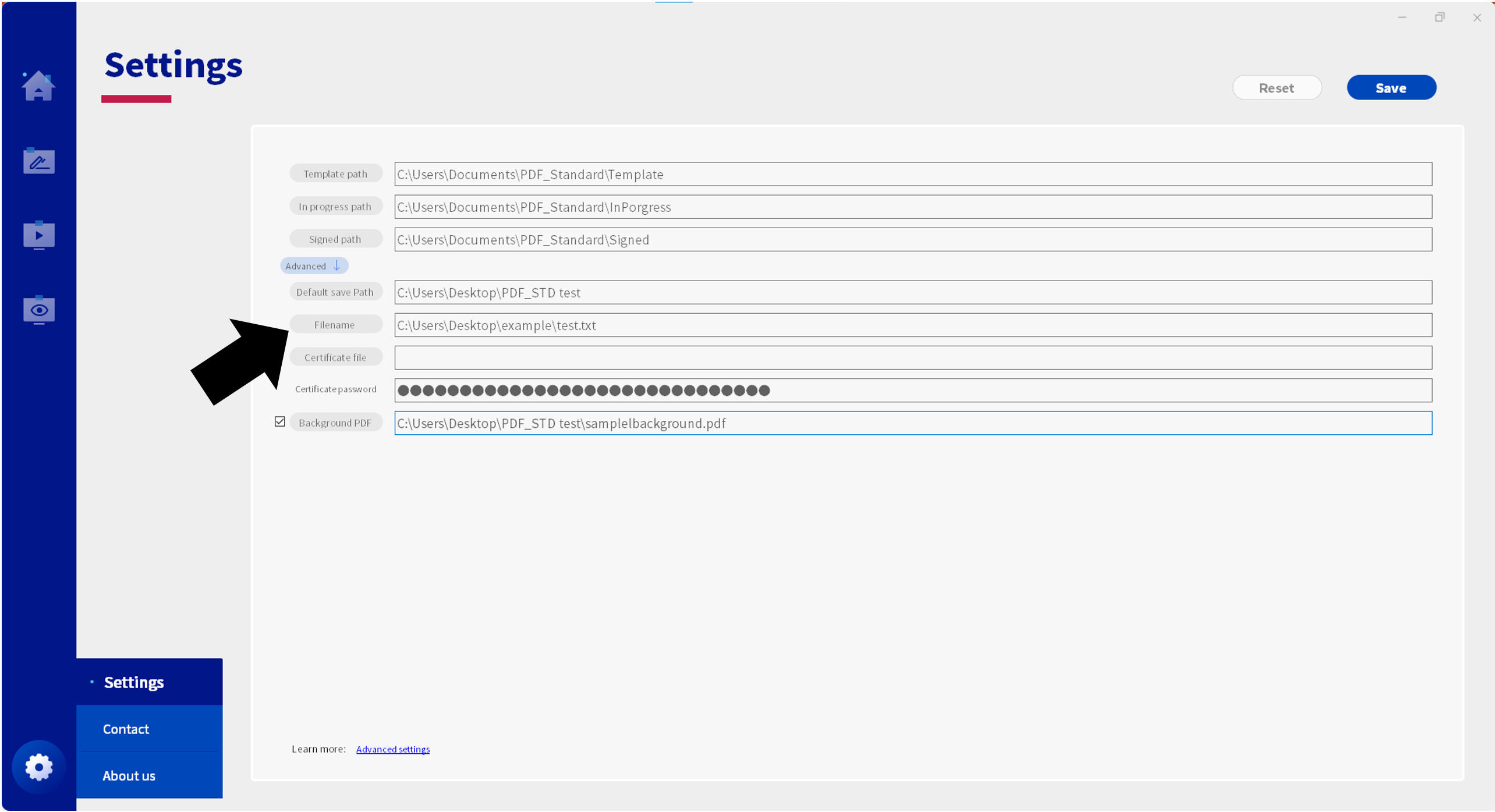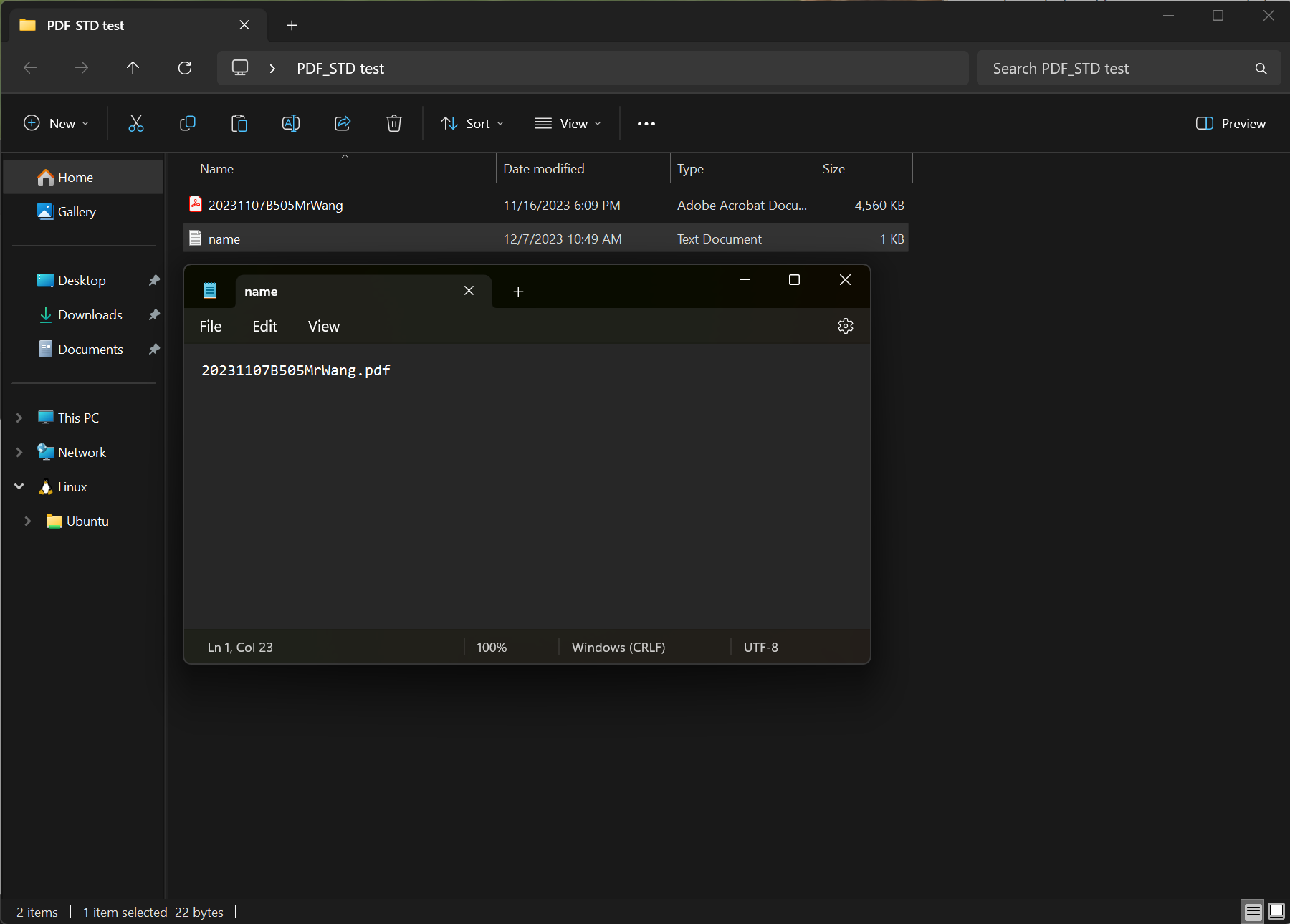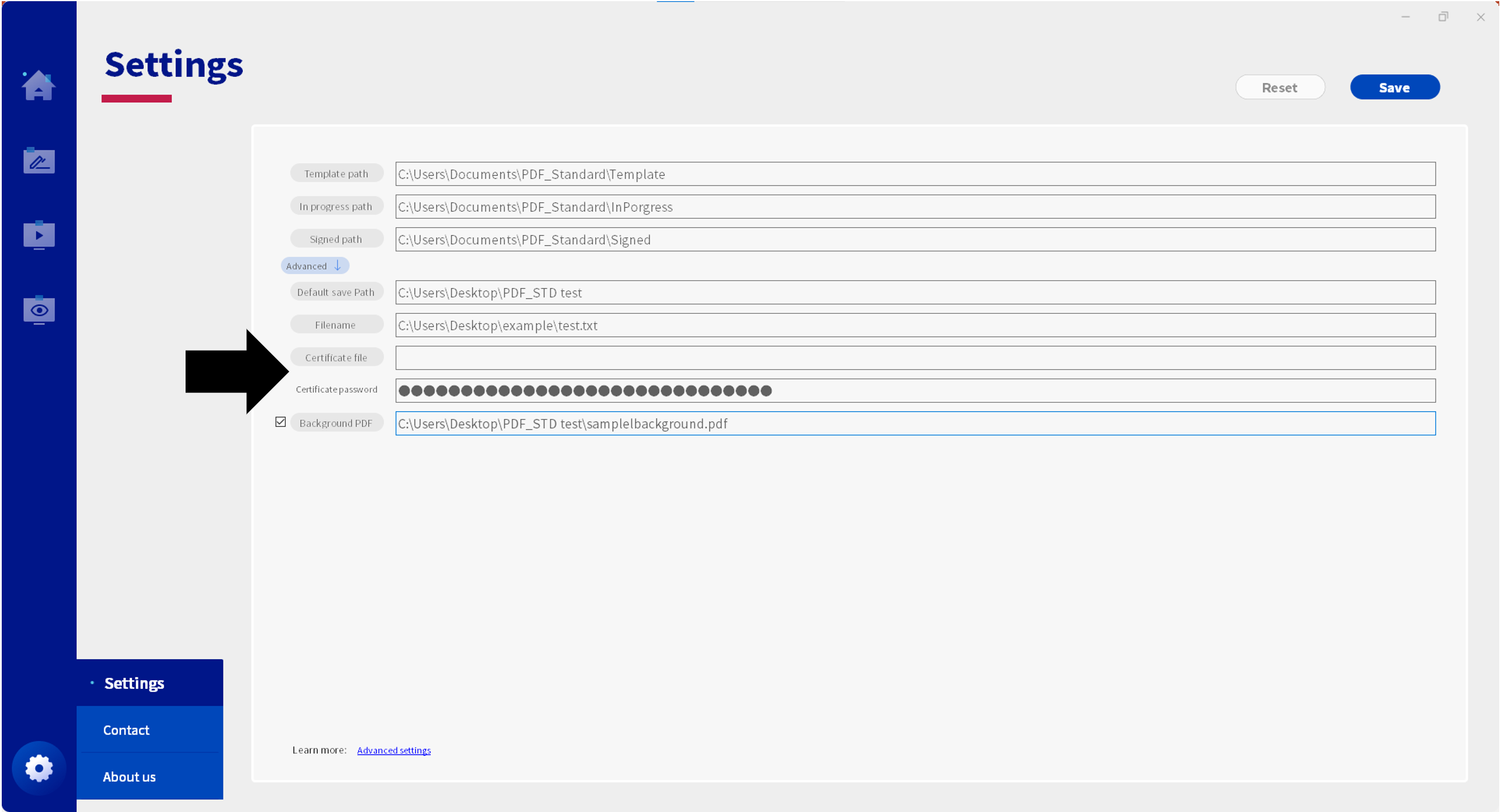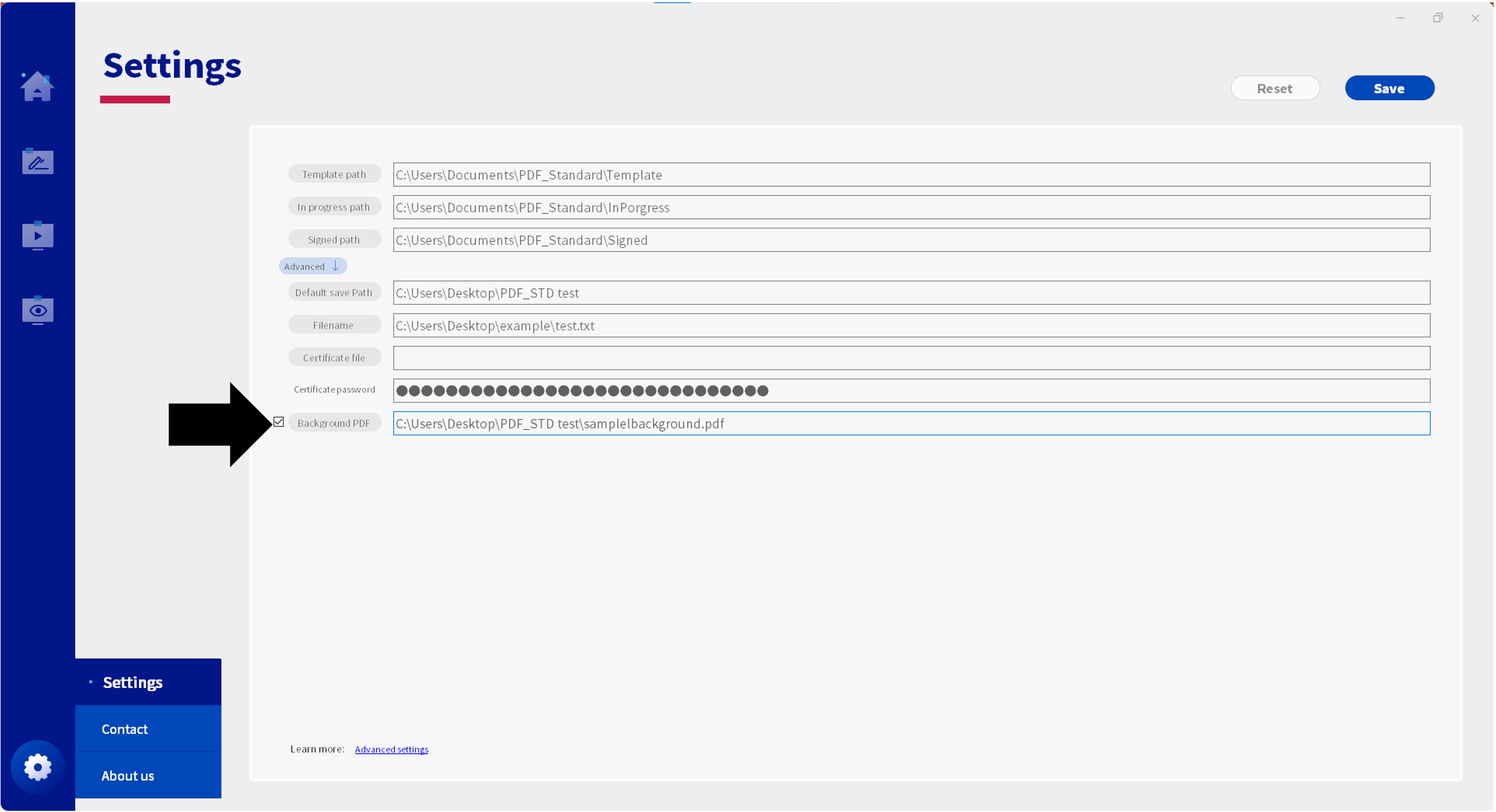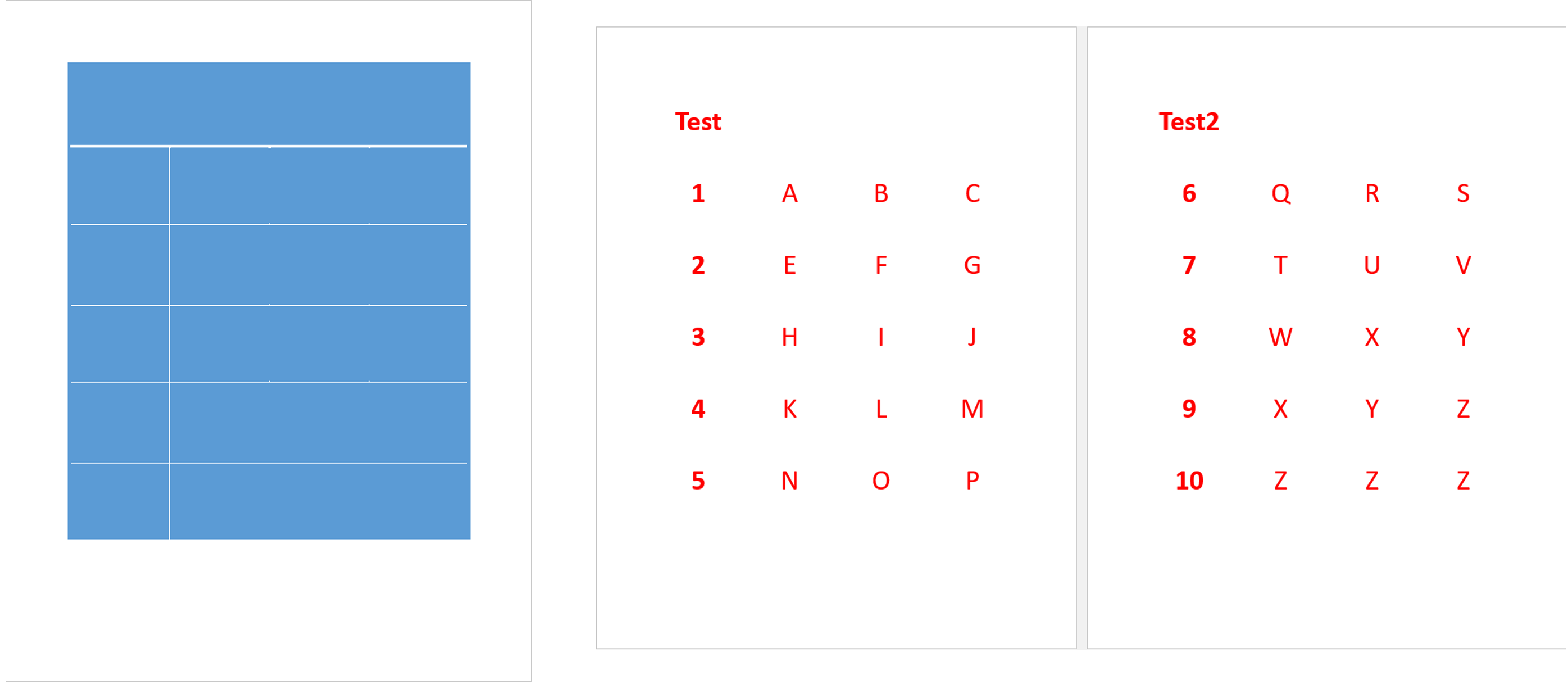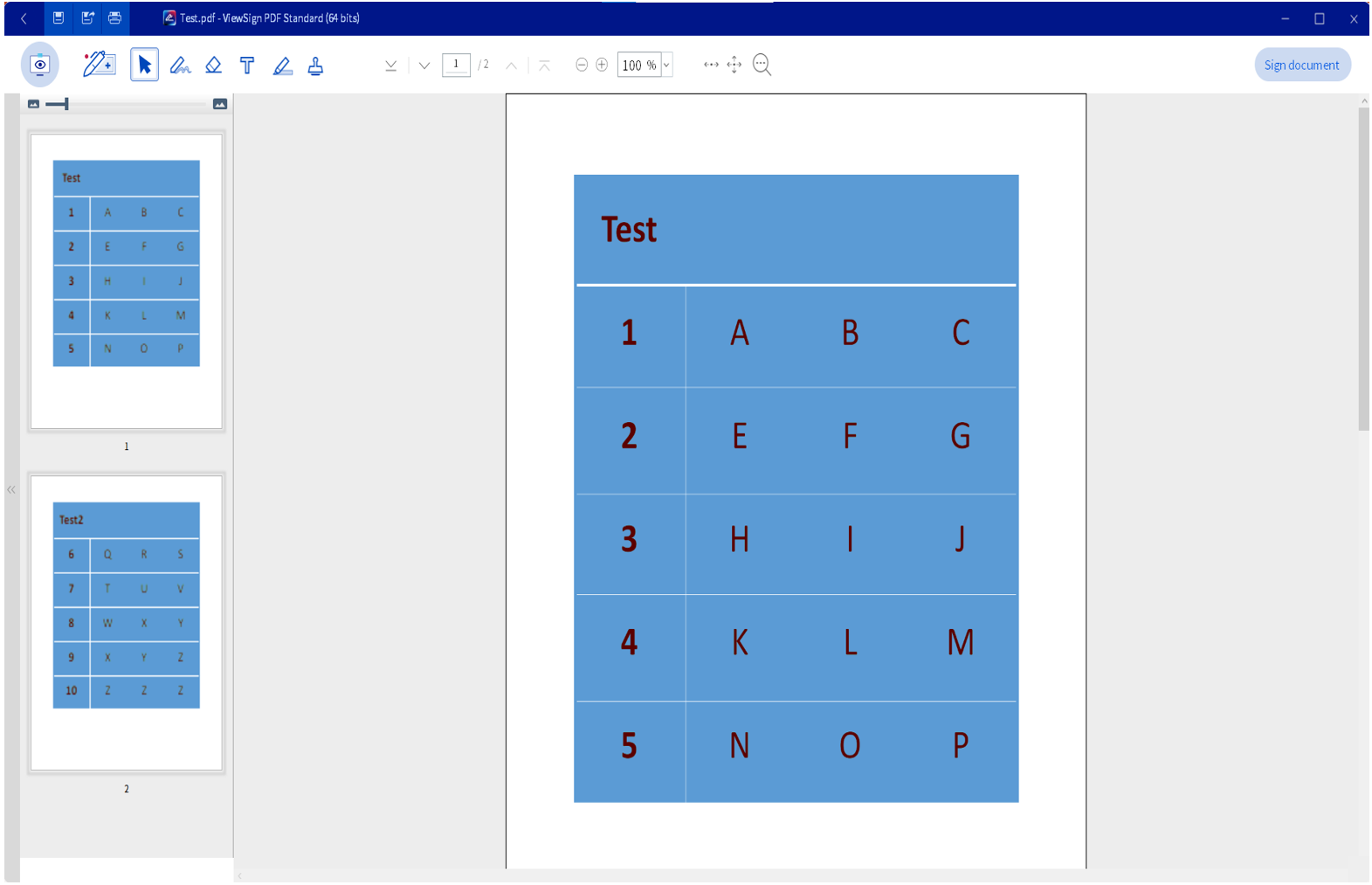ViewSign PDF Standard Advanced Guide
Advanced Settings Guide
Step 1: Set the Default Save Path
Step 2: Set the Default Save Filename
- Set the default save Filename through a txt file.
Step 2.1: Default Save Filename Example
- Set the default save Filename through a txt file.
Step 3: Set Digital Certificates and Passwords
- Select the Certificate file you want to use, and enter the Certificate password.
Step 4: Set a Background PDF
- An option is available to use a Background PDF for overlaying images.
Step 4.1: Background PDF Example #1
- Create a template PDF, then open the PDF you want to use with ViewSign PDF Standard.
Step 4.2: Background PDF Example #2