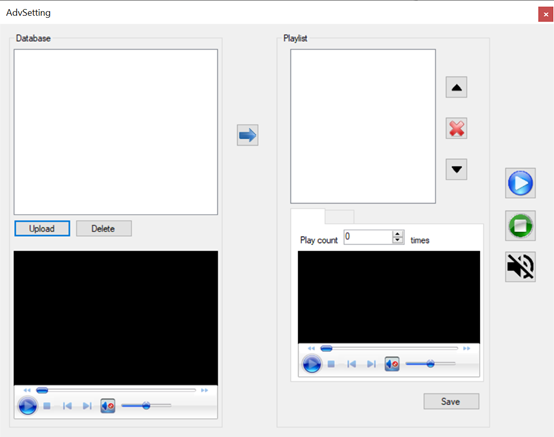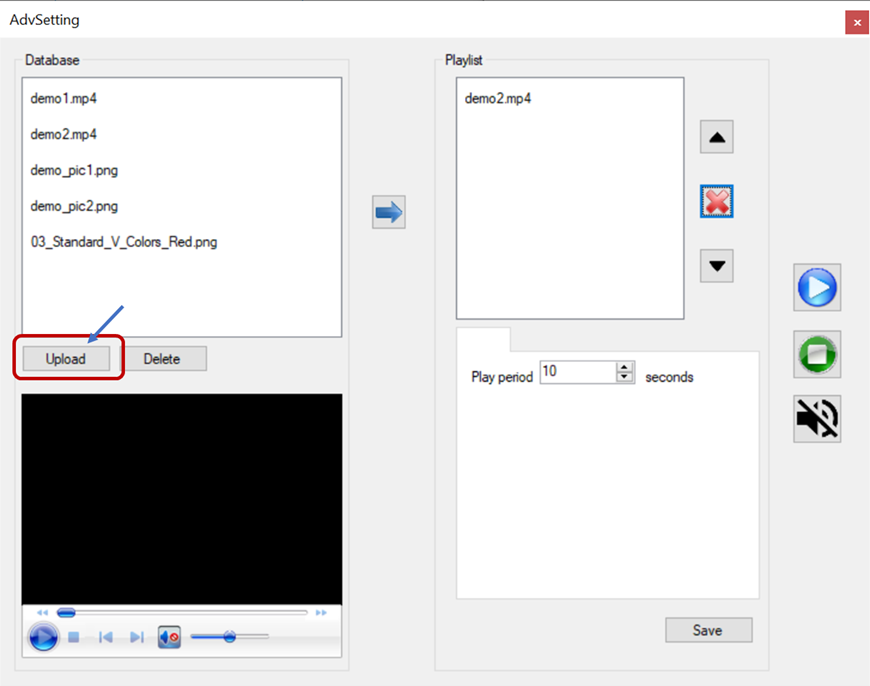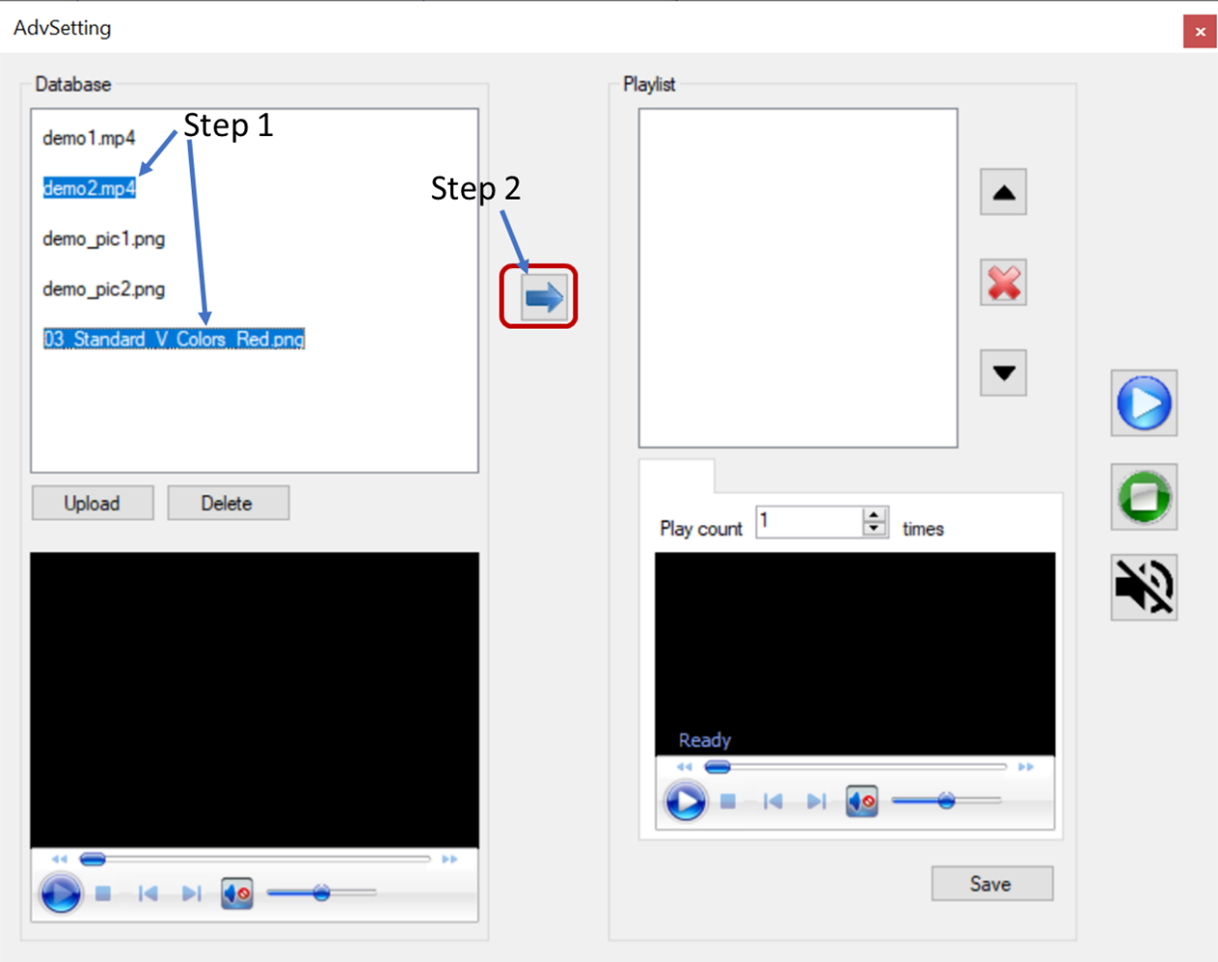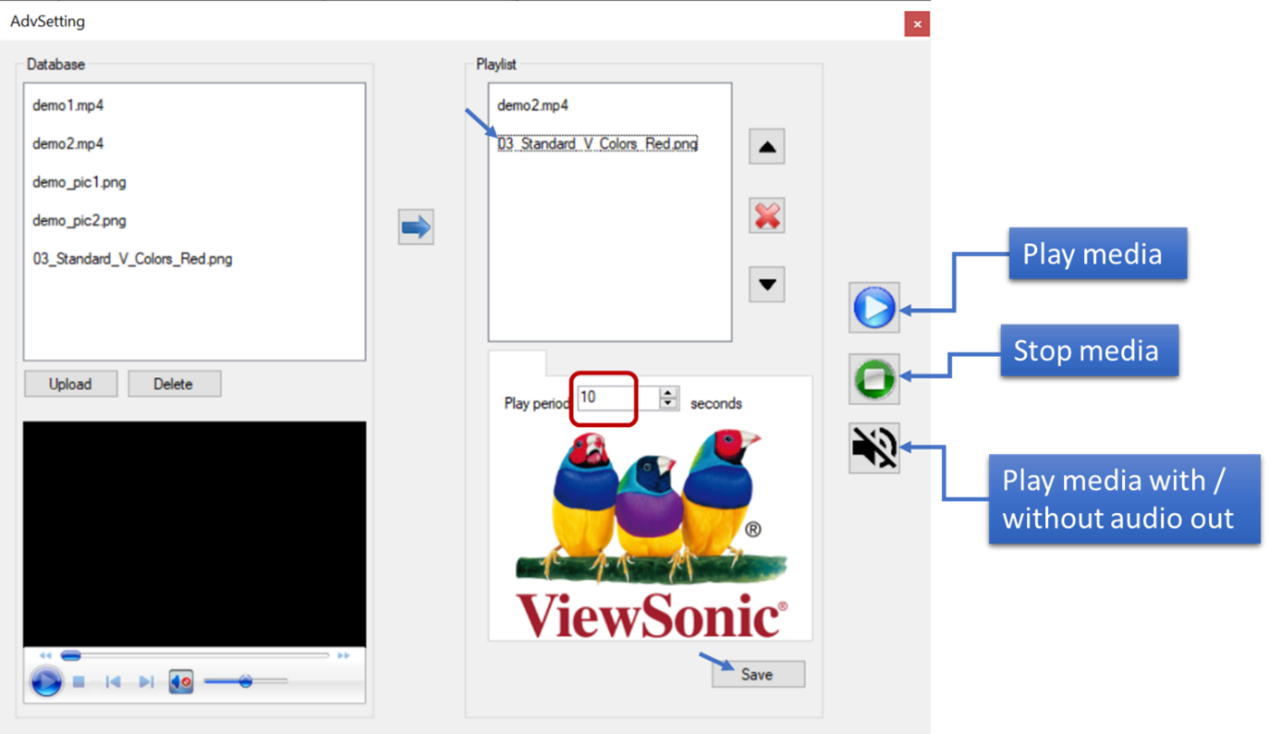ViewSign Console Media Player
Media Player
Select Media Player from the Widget or Tray, and it will show the main screen of the Media Player.
- Click Upload to select and add media files to the Database.
- Select the media files from the Database which you want to play and click the right arrow to add them to the Playlist.
- Select the media files from the Playlist and arrange them by priority and play period (seconds).
- After all settings are done, click Save.
Example
If a user needs ViewSign Console to play media automatically after PC/laptop reboot, users can:
Arrange files by priority > click Play media > click Save > click Close (right upper corner).