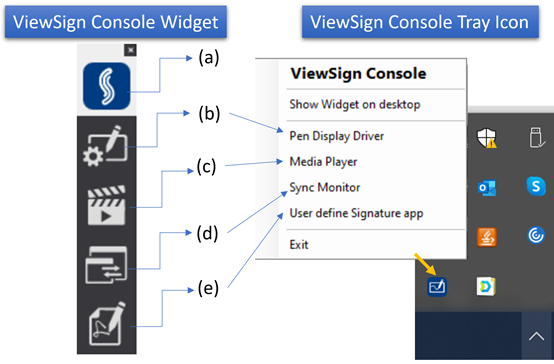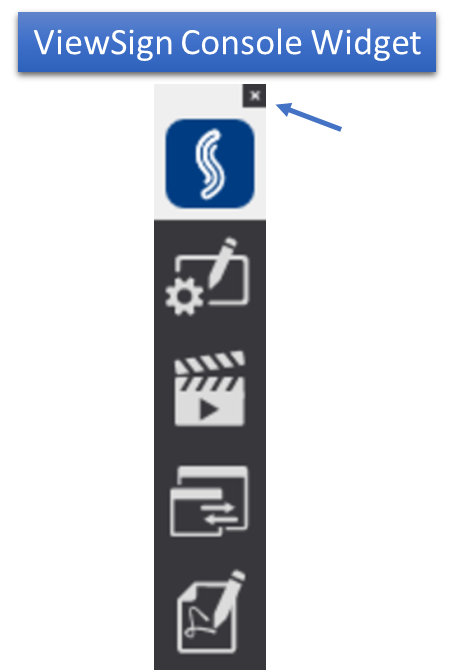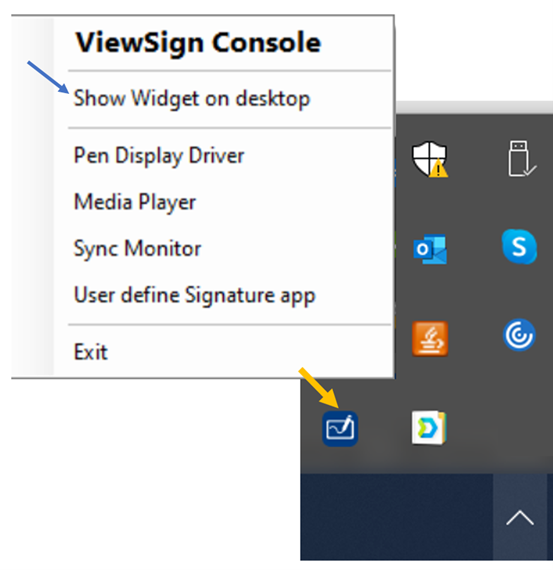ViewSign Console Introduction
Console Introduction
Function Description
After ViewSign Console is installed and the ViewSonic Pen Display Device is connected, a ViewSign Console Widget will be present on the computer’s desktop and tray icon as shown above.
| Item | Description |
|---|---|
| (a) ViewSign Logo | Users can click and hold the icon to drag and move the ViewSign Console Widget. Additionally, users can click on the close icon (right upper corner) to close the ViewSign Console Widget. |
| (b) Pen Display Driver | Launches the ViewSonic Pen Display Driver main screen. |
| (c) Media Player | Launches the Media Player main screen. |
| (d) Sync Monitor | Launches the sync screen of the ViewSonic Pen Display device. |
| (e) User-Defined Signature Application | Launches the user-defined signature application. |
Close / Re-launch the Widget
To close the Widget:
- Click the close icon in the right upper corner of the ViewSign Console Widget.
To Re-launch the Widget:
- Select Show Widget on desktop from the Tray Icon.