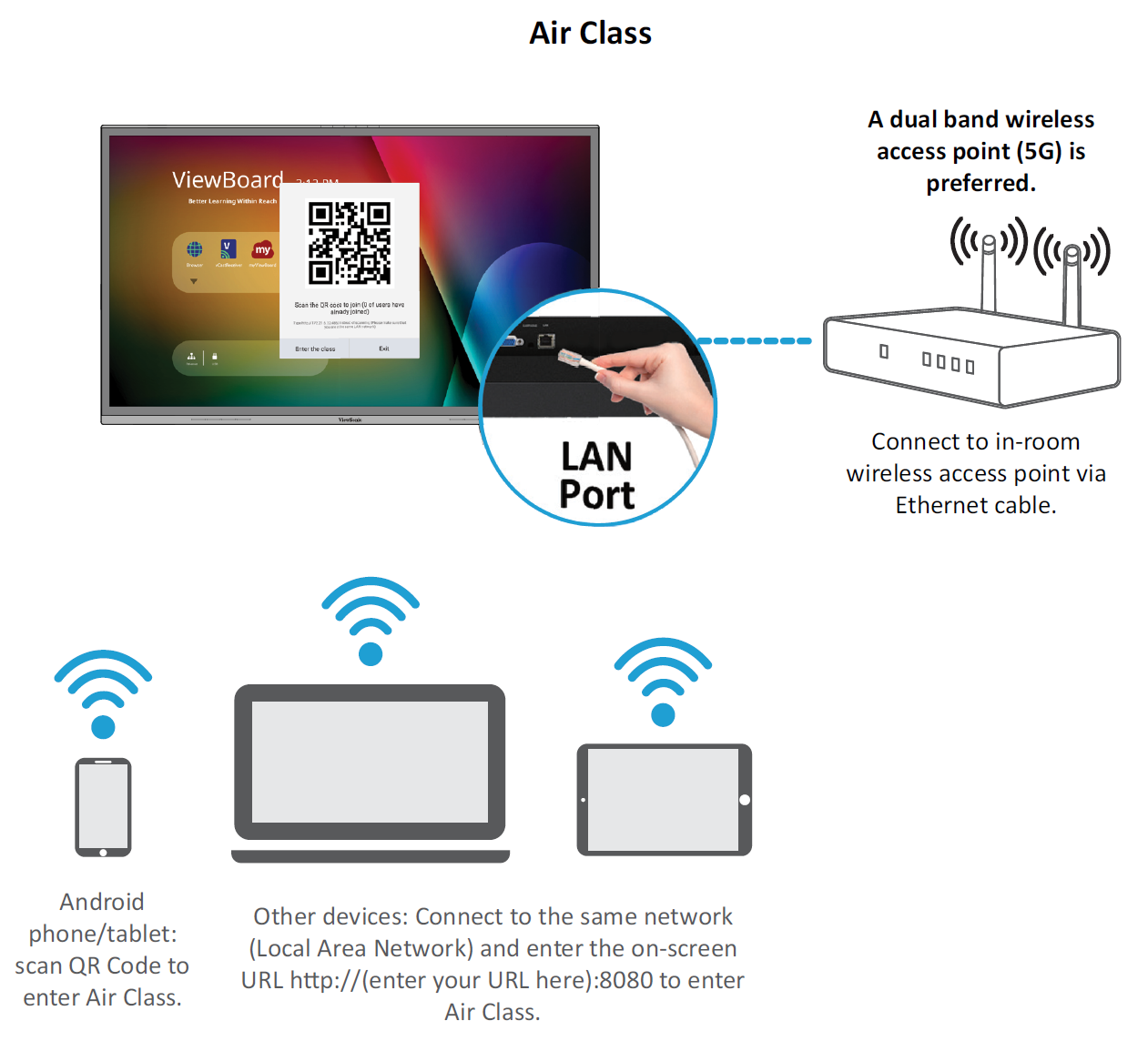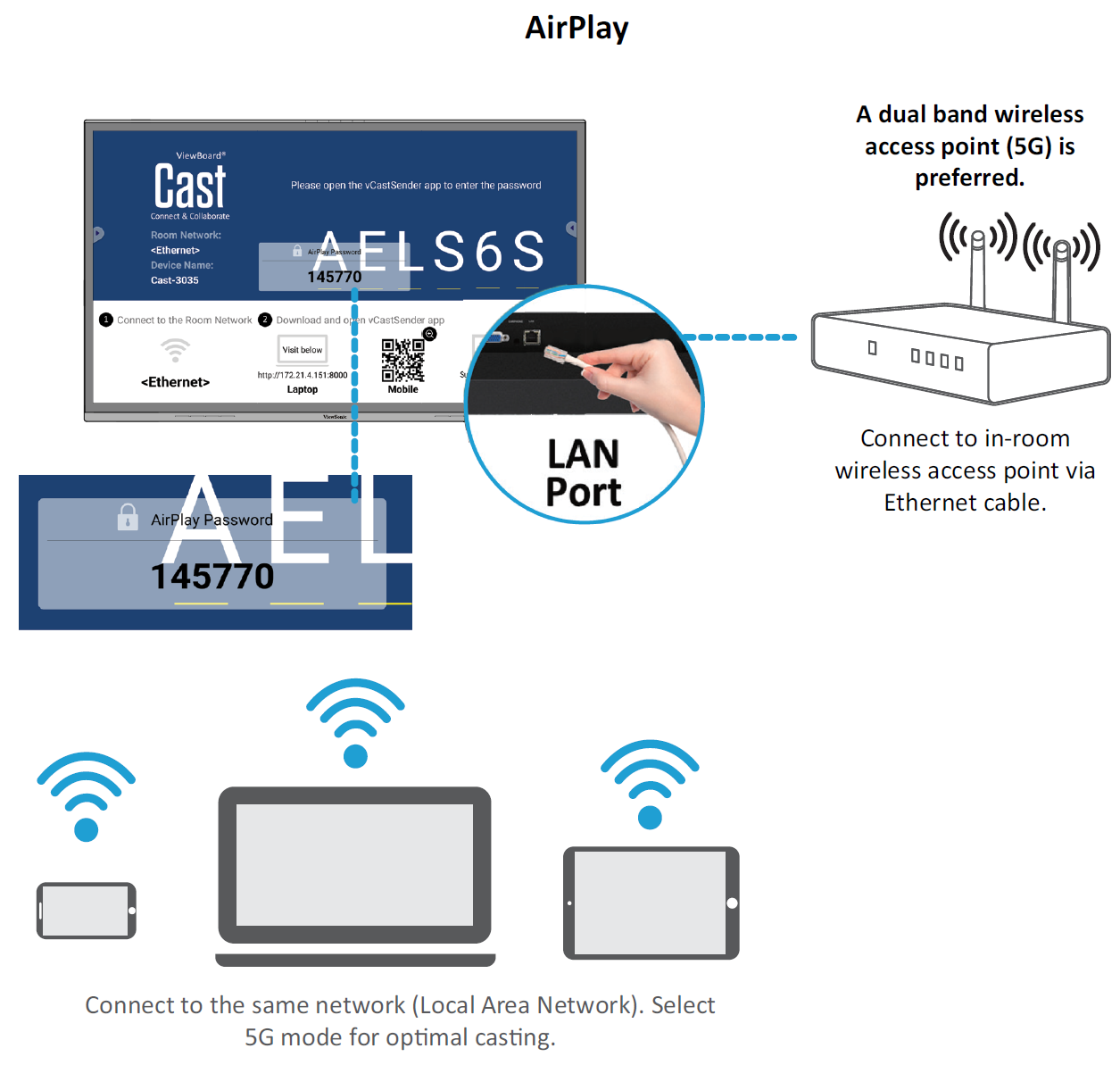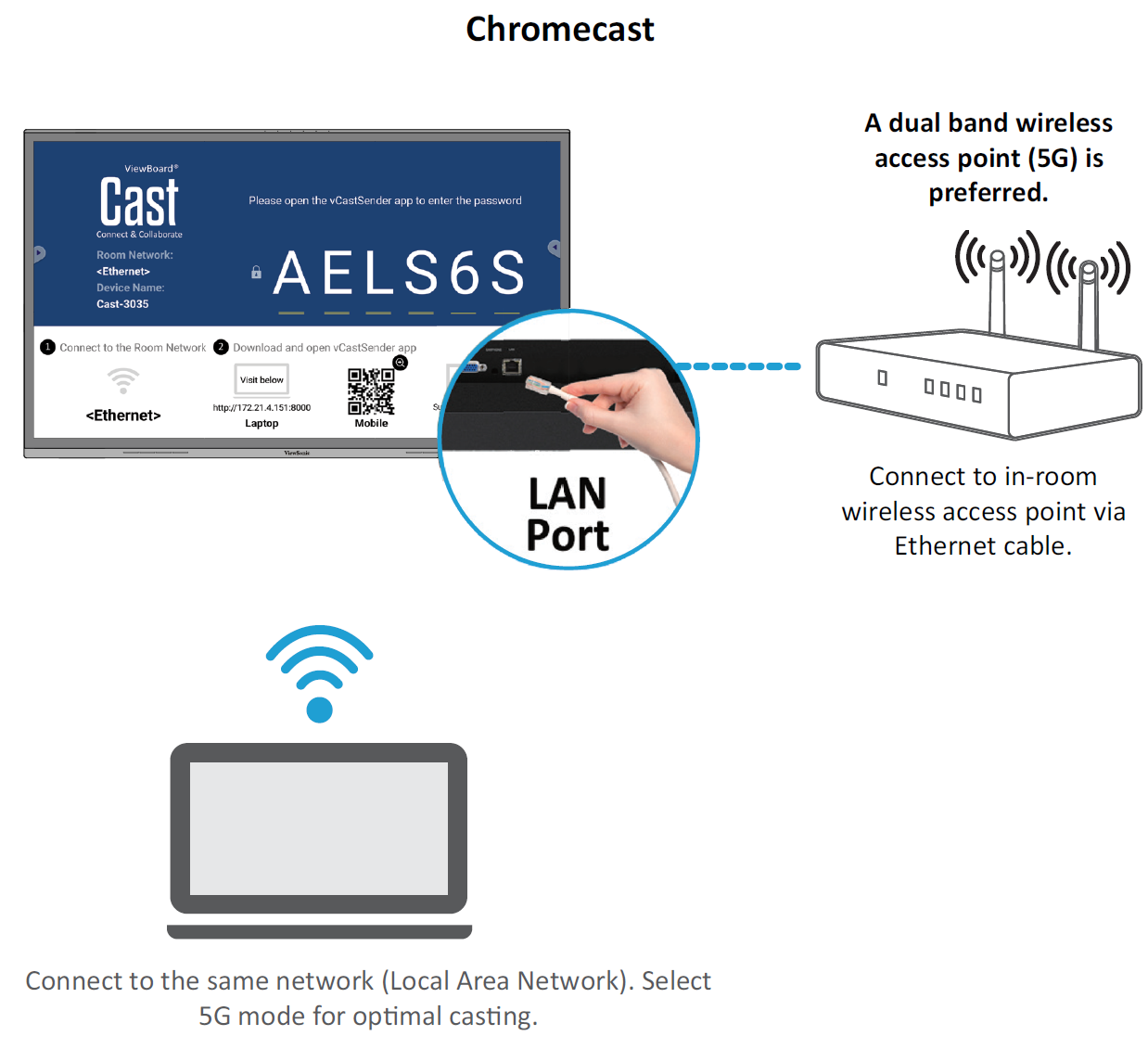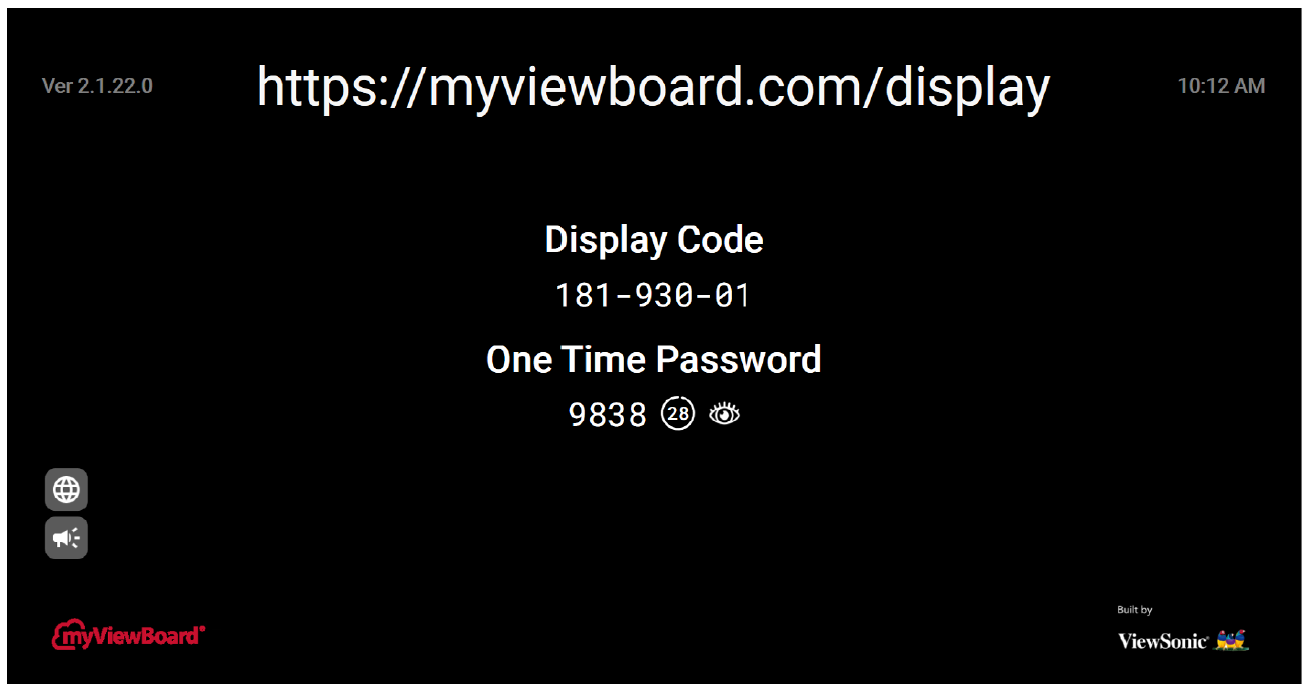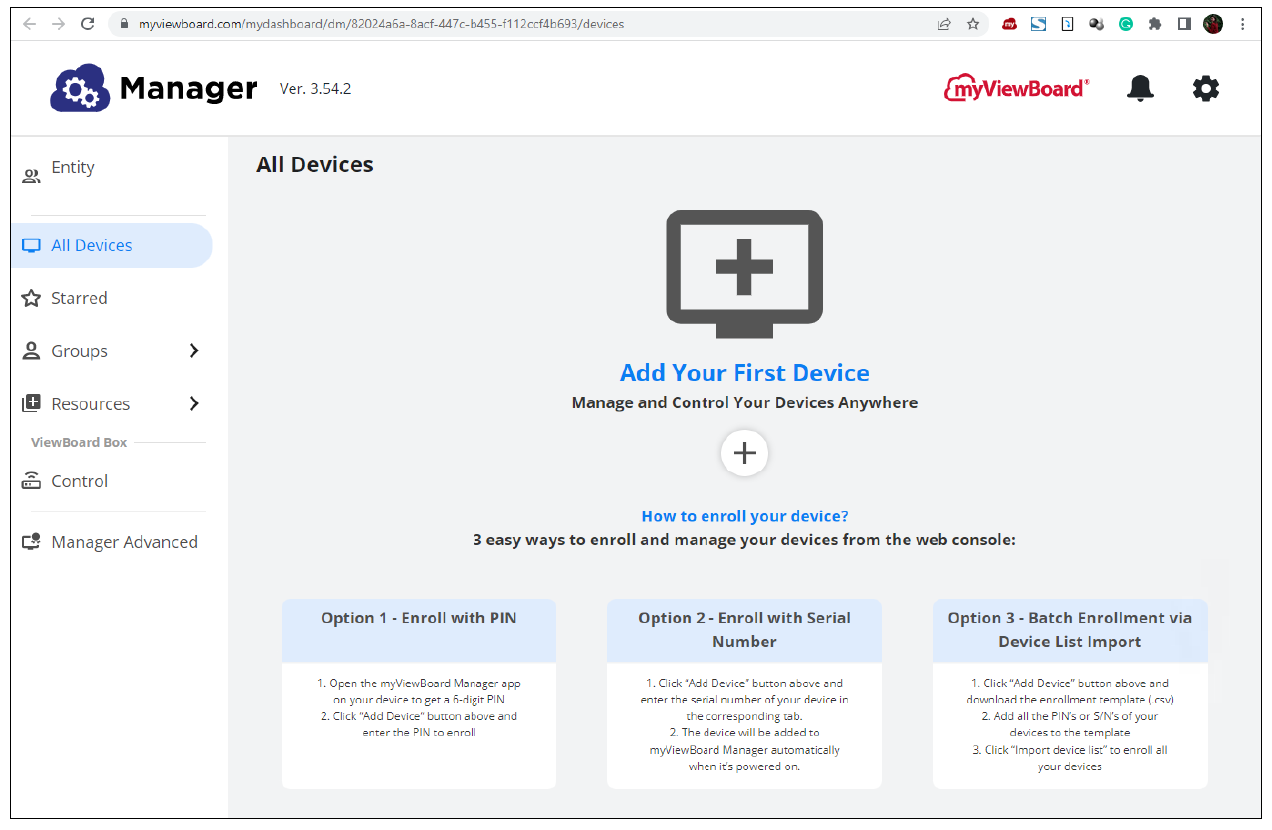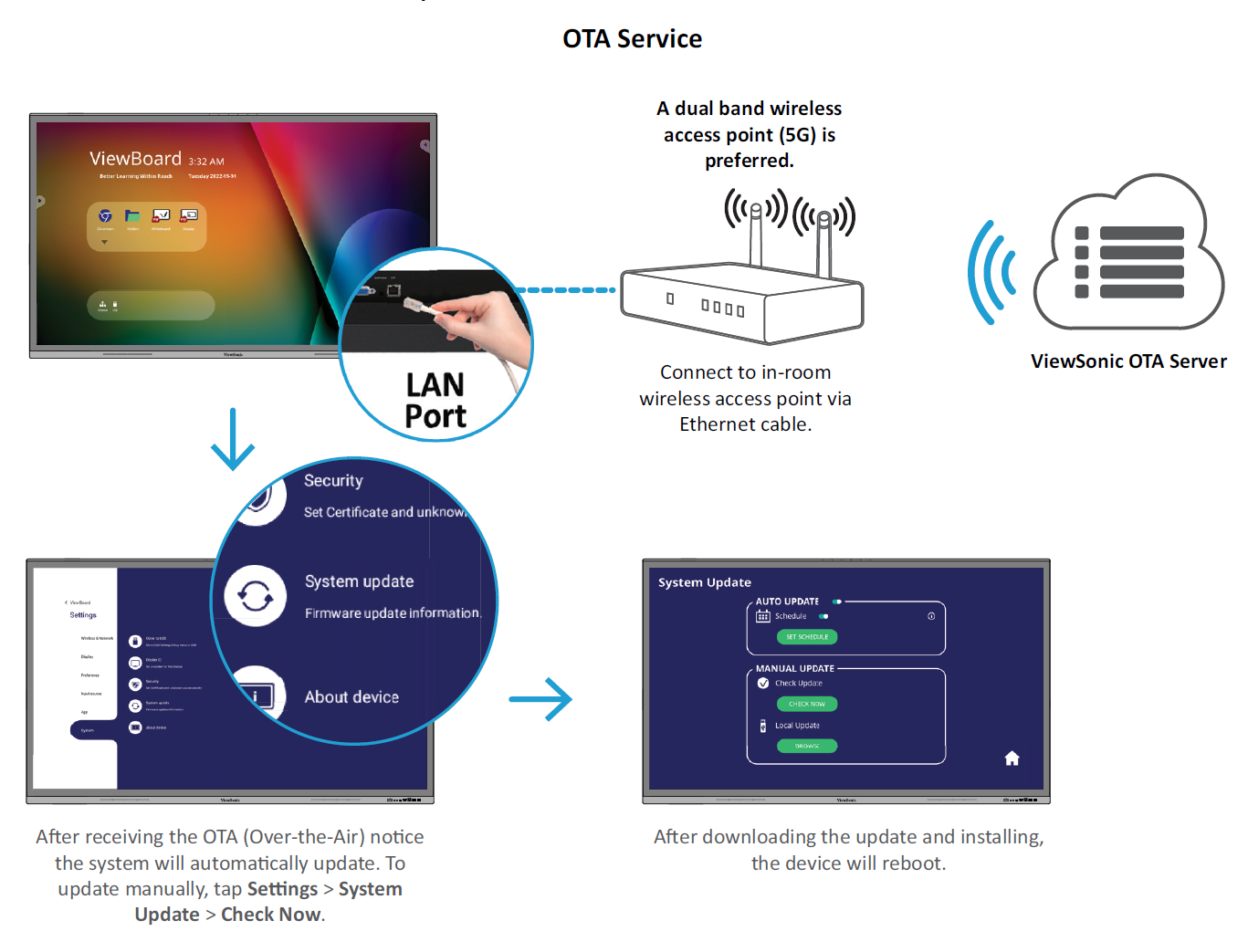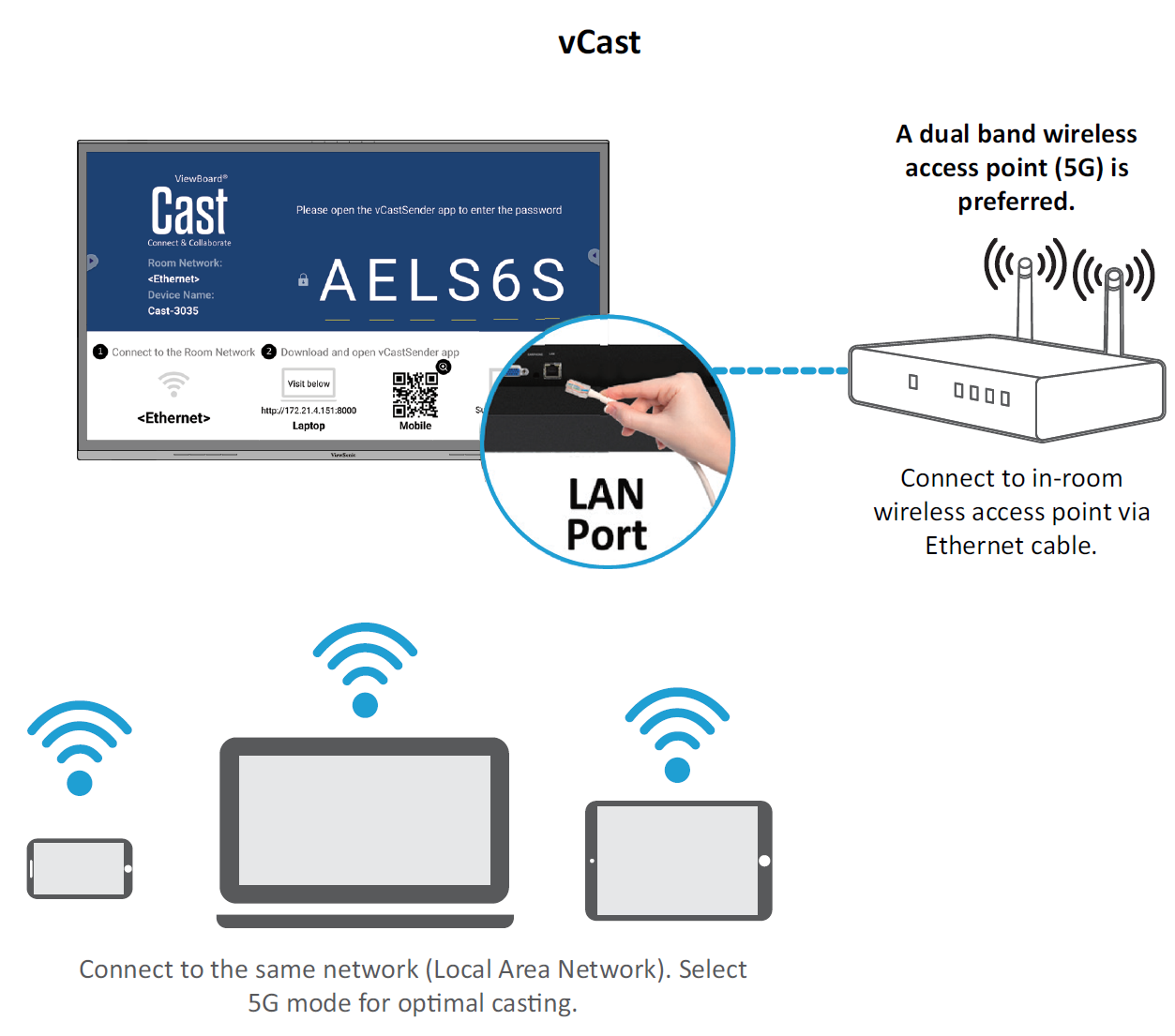ViewBoard Network Requirements
Network Requirements
Introduction
This guide will introduce the network requirements for ViewBoard’s preloaded software and help IT administrators setup ViewBoard® products within their IT infrastructure.
- NOTE:
- Please ensure the wireless infrastructure supports broadcast service and it is turned ON.
- For a more stable connection, it is recommended to have any ViewBoard® connected via LAN by Ethernet cable, and client devices on a 5 GHz Wi-Fi band.
Air Class
Display quiz questions on a ViewBoard® and allow up to 30 mobile users to submit answers remotely. Whether administrating single or multiple-choice questions, the ViewBoard® will record the results of each device being used.
Network Information
- PC (Windows/Mac/Chromebook) and tablet/mobile (iOS/Android) devices, as well as the ViewBoard®, need to be connected to the same network subnet.
- Port: TCP 8080
AirPlay Service
- NOTE: Please ensure that mDNS is enabled on the network/access point/wireless controller (if applicable).
Network Information
- Ports:
- TCP 51040, 51030, 51020 & 51010
- UDP 5353 (mDNS to broadcast Airplay)
- UDP random port with a range of 52000~53000 (Transfer audio; assigned by AirPlay protocol)
How to Verify AirPlay is Broadcasting
- Ensure that your iOS device and the ViewBoard® are connected to the same subnet network.
- Open the Control Center and select AirPlay Mirroring on the iOS device (e.g., iPhone/iPad).
- Find a device prefixed with “Cast-xxxx”.
- If “Cast-xxxx” is showing then this confirms that vCast is broadcasting AirPlay services.
- Click on the broadcasted “Cast-xxxx” device to mirror your iOS device to the ViewBoard®.
Chromecast Service
ViewBoard® Cast software supports native Chromecast screen sharing via the Chrome browser casting with the Chromecast feature enabled.
- NOTE: Please ensure that mDNS is enabled on the network/access point/wireless controller (if applicable).
Network Information
- Ports:
- TCP 8008 & 8009
- UDP 5353 (mDNS to broadcast CCast)
How to Verify Chromecast is Broadcasting:
- Ensure that your Chromebook and ViewBoard® are connected to the same subnet network.
- Bandwidth: At least 2~5 Mbps per user in a typical deployment. Latency should be less than 100 ms when pinging Google’s public DNS server at 8.8.8.8; for HD video streaming > 5 Mbps is required.
- Access points:
- For small deployments of under 30 devices, consumer-grade networking equipment is sufficient.
- For deployments greater than 30 devices or involving multiple rooms, enterprise-grade, centrally managed networking equipment is recommended.
- It is recommended to use Wi-Fi 802.11n 5 GHz.
- Please refer to a 5 GHz channel guide for a table on non-DFS channels in your country. In the USA, those channels are 36~48 and 149~165.
Display Service
myViewBoard Display allows users to mirror their desktop wirelessly to supported Interactive Flat Panels (IFP) and Wireless Presentation Displays (WPD).
myViewBoard Display comes pre-installed on select ViewBoard® hardware, but can also be installed manually on any IFP or WPD that runs Android 6 or higher.
Once myViewBoard Display is installed on an IFP or WPD, users will only need to use a compatible browser to start mirroring their device screen to the host.
Network Information
- Ports:
- TCP Port 443 (HTTPS): outbound
- UDP and TCP port 3478 bidirectional to the WebRTC servers
- UDP Ports 50,000 – 65,535 (RTP/sRTP/RTCP) bidirectional to the WebRTC servers (These ports are optional; if blocked, media will be proxied using TURN on port 3478.)
Manager Service
myViewBoard Manager is a tool for Entity Administrators to remotely manage multiple installations of ViewSonic visual solution devices such as a ViewBoard®.
To access, select the Entity Management tile, then All Devices on the side panel.
- NOTE: This option is only available for users signed in using an Entity Administrator account. To learn more, visit: https://myviewboard.com/kb/manager.
Network Information
- Ports:
- TCP Port 443 (HTTPS): bidirectional
- Whitelist Domains:
- *.myviewboard.com
- *.myviewboard.cloud
- myviewboardclips.com
- *firebraseio.com
- *amazonaws.com
Over-the-Air (OTA) Service
If Auto Update is enabled on a ViewBoard® and it is connected to the Internet, it will automatically search for firmware updates. If an update is available, the ViewBoard® will automatically download and install it then reboot.
Network Information
- Server FQDN Name: ifp-ota.s3-accelerate.amazonaws.com, www.viewsonicglobal.com
- Server Port: TCP 443
vCast & vCastSender Service
Working with ViewBoard® Cast software (vCast, vCast Pro, and vCastSender), the vCast application will allow the ViewBoard to receive laptop screens (Windows/Mac/Chrome) and mobile (iOS/Android) users’ screens, photos, videos, annotations, and camera(s) that are using the vCastSender application.
- NOTE:
- ViewBoard® Cast software, laptops, and mobile devices can connect to both the same subnet and cross subnet by entering the on-screen PIN code.
- Connected devices will show up under Device List on the same subnet connection.
- If the device does not show up under Device List, users will need to key-in the on-screen PIN code.
Network Information
- Ports:
- TCP 56789, 25123, 8121 & 8000 (Controlling message port & client device audio transfer)
- TCP 8600 (BYOM)
- TCP 53000 (Request share screen)
- TCP 52020 (Reverse control)
- TCP 52025 (Reverse control for ViewBoard Cast Button)
- TCP 52030 (Status sync)
- TCP 52040 (Moderator mode)
- UDP 48689, 25123 (Device searching and broadcast & client device audio transfer)
- UDP 5353 (Multicast search device protocol)
- Port and DNS Activation:
- Port: 443
- DNS: https://vcastactivate.viewsonic.com
- OTA Service:
- Server Port: TCP443
- Server FQDN Name: https://vcastupdate.viewsonic.com