From ViewSonic User Guide Database

Introduction
Package Contents
- Portable display
- USB Type C to Type C cable
- USB Type C to Type A cable (optional)
- Mini HDMI to HDMI cable
- Quick start guide
Note: The cables included in your package may vary depending on your country. Please contact your local reseller for more information.
Product Overview
| Number |
Description
|
| 1
|
I/O Ports
|
| 2
|
Power LED
|
| 3
|
Joy Key
|
| 4
|
Stand
|
I/O Ports
| Number |
Description
|
| 1
|
USB Type C
|
| 2
|
Mini HDMI
|
| 3
|
Audio Out
|
Initial Setup
Using the Stand
Note: Place the monitor on a flat, stable surface to ensure safety and optimal performance.
Making Connections
Connecting to Power
The monitor can be powered in any of the following configurations:
Connecting to External Devices
Your external device(s) can be connected in any of the following configurations:
USB Type C Connection
Connect a Type C cable from your external device to a Type C port on the monitor.
Mini HDMI Connection
- Connect the mini HDMI cable from your external device to the mini HDMI port on the monitor.
- Connect the USB Type A to USB Type C cable from your external device to the monitor.
Note: The USB Type A to USB Type C connection will also supply power to the monitor from the notebook. The power output must be greater than 15W.
Audio Connection
Plug the audio jack of an audio device into the Audio Out port of the monitor.
Power Delivery
Powering a Laptop or Mobile Phone
If a power adapter is connected to the monitor, then the monitor can charge a connected laptop or mobile phone.
Note:
- Power Delivery Output: DC 5V/9V/12V/15V/20V/Max 3A.
- A power adapter is not included with the VX1654, and is only required for charging a connected laptop or mobile phone.
- When charging a laptop or mobile phone, please use a power adapter with a minimum output of 45W.
Power Supply Detection
This product will detect if the power supply device is an adapter, laptop or mobile phone.
- If the power source is an adapter or laptop, the default brightness value will be 100.
- If the power source is a mobile phone, the default brightness value will be 15.
- When using a mobile phone to power the monitor, the default brightness level will be 15.
Note: Due to the limited power output of the mobile phone, do not adjust the brightness level higher as this may cause the display to flash or shut down.
Power Delivery - Further Information
Due to the VX1654’s design please note:
- The first connected device will be the main input signal.
- When a Type C port recognizes an external device as a power adapter, it will only distribute the power. It will NOT display the input signal.
- Only when one of the Type C ports is recognized as a power adapter can the other one deliver two-way power.
If a laptop is connected first to the VX1654, then a mobile phone is connected second, the mobile phone’s battery will not be charged as neither Type C port recognizes the connection as being connected to a power adapter.
Note: If you want to display the mobile phone’s screen, you must unplug the Type C cable connected to the laptop.
If a mobile phone is connected first to the VX1654, then a laptop is connected second, the mobile phone’s battery will be charged as one of the Type C ports is recognized as being connected to a power adapter.
Note: If you want to display the laptop screen, you must unplug the Type C cable connected to the mobile phone.
Due to the VX1654’s design, do not connect two laptops or one laptop and a desktop computer at the same time. This can cause power distribution conflicts, resulting in flashing screens or the forced shutdown of the laptop(s).
Note:
- If the laptop has a USB Type C port, please connect via USB Type C to the VX1654.
- Do not connect the other Type C port of the VX1654 to another laptop or desktop computer via USB Type A and HDMI at the same time.
- If the laptop only has HDMI and USB Type A ports, please connect via HDMI and USB Type A to USB Type C to the VX1654.
- If the power output of the USB Type A port of the laptop is not greater than 15W, please use our power adapter to connect to the VX1654.
- Do not connect the other Type C port of the VX1654 to another laptop or desktop computer at the same time.
Using the Monitor
Adjusting the Viewing Angle
Tilt Angle Adjustment
Tilt the monitor backwards with the attached stand (30˚ to 53˚).
Note: When adjusting, support the monitor firmly with one hand while tilting the stand backwards with the other hand.
Turning the Monitor On/Off
- Connect to a power source in one of the available configurations. For more information please see Connecting to Power.
- Press the Power ( ) button to turn on the monitor.
- To turn the monitor off, press the Power ( ) button again.
Note: The monitor will still consume power as long as the power cord is plugged in. If the monitor is not being used for extended periods, please unplug the power cord from the power outlet.
Using the Joy
Activate Hot Keys, navigate the On-Screen Display (OSD) Menu, and change settings.
Move the Joy Key (  /
/ /
/ /
/ ) to activate the Quick Menu.
) to activate the Quick Menu.
Note: Follow the key guide that appears on the screen to select the option or make adjustments.
| Icon
|
Menu
|
Description
|

|
ViewMode
|
Select one of the preset color settings.
|

|
Contrast/Brightness
|
Adjust the contrast or brightness level.
|

|
Input Select
|
Select the input source.
|
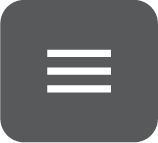
|
Main Menu
|
Enter the On-Screen Display (OSD) Menu.
|

|
Exit
|
Exit the Quick Menu.
|
Hot Keys
When the On-Screen Display (OSD) Menu is off, you can quickly access special functions by using the Joy Key.
| Key
|
Description
|
|
|
Press and hold the key to lock/unlock the OSD Menu.
When the menu appears on the screen, continue holding the key for five seconds to lock/unlock the OSD Menu.
If the OSD Menu is locked, the below message will appear on the screen:
|
|
|
Press and hold the key to lock/unlock the Power ( ) button.
When the menu appears on the screen, continue holding the key for five seconds to lock/unlock the Power ( ) button.
If the Power ( ) button is locked, the below message will appear on the screen:
|
|
|
Press and hold the key for five seconds to display/hide the boot up screen when the device is turned on.
|
Configuring the Settings
General Operations
- Press the Joy Key (
 ) to display the OSD Menu.
) to display the OSD Menu.
- Move the Joy Key (
 ) or (
) or (  ) to select the main menu. Then press the Joy Key (
) to select the main menu. Then press the Joy Key (  ) to enter the selected menu.
) to enter the selected menu.
- Move the Joy Key (
 ) or (
) or (  ) to select the desired menu option. Then press the Joy Key (
) to select the desired menu option. Then press the Joy Key (  ) to enter the sub-menu.
) to enter the sub-menu.
- Move the Joy Key (
 ) or (
) or (  ) to adjust/select the setting. Then press the Joy Key (
) to adjust/select the setting. Then press the Joy Key (  ) to confirm. Or move the Joy Key (
) to confirm. Or move the Joy Key (  ) or (
) or (  ) to make adjustments.
) to make adjustments.
Note: Certain menu option adjustments do not require the user to press the
Joy Key (

) to confirm the selection. Follow the key guide to select the option or make adjustments.
- Follow the key guide to return to the previous screen.
Appendix
Specifications
| Item
|
Category
|
Specifications
|
| ID
|
Model No.
|
VS20201
|
| P/N
|
VX1654
|
| LCD
|
Type
|
1920 x 1080 LCD;
0.17925 (H) mm x 0.17925 (V) mm pixel pitch
|
| Display Size
|
39.6 cm
|
| 16" (15.6" viewable)
|
| Color Filter
|
RGB Vertical Stripe
|
| Glass Surface
|
Anti-Glare (Haze 25%), Hard Coating (3H)
|
| Input Signal
|
Video Sync
|
TMDS digital (100 Ω)
- Mini HDMI (v. 1.4): fh: 15~82 kHz, fv: 50~75 Hz
Micro-Packet
- Type C (DP v. 1.2): fh: 24~82 kHz, fv: 50~75 Hz
|
| Compatibility
|
PC
|
up to 1920 x 1080
|
| Macintosh
|
up to 1920 x 1080
|
| Resolution and Timings[1]
|
Recommended
|
1920 x 1080 @ 60 Hz
|
| Supported
|
- 1920 x 1080 @ 50, 60 Hz
- 1680 x 1050 @ 60 Hz
- 1600 x 1200 @ 60 Hz
- 1600 x 900 @ 60 Hz
- 1440 x 900 @ 60, 75 Hz
- 1440 x 576 @ 50 Hz
- 1400 x 1050 @ 60 Hz
- 1366 x 768 @ 60 Hz
- 1360 x 768 @ 60 Hz
- 1280 x 1024 @ 50, 60, 75 Hz
- 1280 x 960 @ 50, 60, 75 Hz
- 1280 x 800 @ 50, 60, 75 Hz
- 1280 x 768 @ 50, 60, 75 Hz
- 1280 x 720 @ 50, 60 Hz
- 1152 x 900 @ 66 Hz
- 1152 x 870 @ 75 Hz
- 1152 x 864 @ 60, 75 Hz
- 1024 x 768 @ 50, 60, 70, 72, 75 Hz
- 1024 x 600 @ 60 Hz
- 848 x 480 @ 60 Hz
- 832 x 624 @ 75 Hz
- 800 x 600 @ 56, 60, 72, 75 Hz
- 720 x 576 @ 50 Hz
- 720 x 480 @ 60 Hz
- 720 x 400 @ 70 Hz
- 640 x 480 @ 50, 60, 67, 72, 75 Hz
- 640 x 400 @ 60, 70 Hz
- 640 x 350 @ 70 Hz
|
| Power[2]
|
Input Voltage
|
AC 100-240V, 50/60 Hz (auto switch)
|
| Display Area
|
Active Size
(H x V)
|
344.16 x 193.59 mm
|
| 13.55” x 7.62”
|
| Operating Conditons
|
Altitude
|
5 km
|
| 16,404.2 ft
|
| Relative Humidity
|
20% to 90% (non-condensing)
|
| Temperature
|
0° C to 40° C
|
| 32° F to 104° F
|
| Storage Conditions
|
Altitude
|
12 km
|
| 39,370.1 ft
|
| Relative Humidity
|
5% to 90% (non-condensing)
|
| Temperature
|
-20° C to 60° C
|
| -4° F to 140° F
|
| Dimensions
|
Physical
(W x H x D)
|
359.3 x 227 x 17.4 mm
|
| 14.1” x 8.9” x 0.7”
|
| Weight
|
Physical
|
0.7 kg
|
| 1.5 lb
|
| Power Consumption
|
On[3]
|
7W (Typical) without audio
|
| 7.6W (Typical) with 50% audio
|
| Off
|
< 0.3W (Maximum)
|
- ↑ Do not set the graphics card in your computer to exceed these timing modes; doing so may result in permanent damage to the display.
- ↑ Please use the power adapter/power cord from ViewSonic® or an authorized source only.
- ↑ The test condition follows EEI standards.
| Sub-menu
|
Menu Option
|
| Volume
|
(-/+, 0~100)/1
|
| Mute
|
On
|
| Off
|
| Sub-menu
|
Menu Option
|
| Off
|
|
| Office
|
Web
|
|
| Text
|
| Custom 1/2/3
|
Low Input Lag
|
On
|
|
| Off
|
| Black Stabilization
|
(-/+, 0~100)/10
|
| Advanced DCR
|
(-/+, 0~100)/25
|
| Response Time
|
Standard
|
| Advanced
|
| Ultra Fast
|
| Hue
|
Red
|
(-/+, 0~100)/1
|
| Green
|
(-/+, 0~100)
|
| Blue
|
(-/+, 0~100)
|
| Cyan
|
(-/+, 0~100)
|
| Magenta
|
(-/+, 0~100)
|
| Yellow
|
(-/+, 0~100)
|
| Saturation
|
Red
|
(-/+, 0~100)/1
|
| Green
|
(-/+, 0~100)
|
| Blue
|
(-/+, 0~100)
|
| Cyan
|
(-/+, 0~100)
|
| Magenta
|
(-/+, 0~100)
|
| Yellow
|
(-/+, 0~100)
|
| Rename
|
|
| Recall
|
| Movie
|
|
| MAC
|
| Mono
|
| Game
|
FPS 1
|
|
| FPS 2
|
| RTS
|
| MOBA
|
| Sub-menu
|
Menu Option
|
| Contrast/Brightness
|
Contrast
|
(-/+, 0~100)/1
|
|
| Brightness
|
(-/+, 0~100)/1
|
| Color Temperature
|
sRGB
|
|
| Bluish
|
| Cool
|
| Native
|
| Warm
|
| User Color
|
Red
|
(-/+, 0~100)/1
|
| Green
|
(-/+, 0~100)/1
|
| Blue
|
(-/+, 0~100)/1
|
| Color Space
|
Auto
|
|
| RGB
|
| YUV
|
| Color Range
|
Auto
|
| Full Range
|
| Limited Range
|
| Gamma
|
1.8
|
| 2.0
|
| 2.2
|
| 2.4
|
| 2.6
|
| 2.8
|
| Sub-menu
|
Menu Option
|
| Sharpness
|
(-/+, 0~100)/25
|
| Aspect Ratio
|
4:3
|
| Full Screen
|
| Overscan
|
On
|
| Off
|
| Blue Light Filter
|
(-/+, 0~100)/1
|
| Sub-menu
|
Menu Option
|
| Language
|
English
|
| Français
|
| Deutsch
|
| Español
|
| Italiano
|
| Suomi
|
| Svenska
|
| Русский
|
| Türkçe
|
| Česká
|
| Tiếng Việt
|
| 日本語
|
| 한국어
|
| 繁體中文
|
| 简体中文
|
| Resolution Notice
|
On
|
| Off
|
| Information
|
|
| OSD Timeout
|
(-/+, 5/15/30/60)
|
| OSD Background
|
On
|
| Off
|
| OSD Pivot
|
0°
|
| 90°
|
| Power Indicator
|
On
|
| Off
|
| Auto Power Off
|
On
|
| Off
|
| Sleep
|
30 minutes
|
| 45 minutes
|
| 60 minutes
|
| 120 minutes
|
| Off
|
| ECO Mode
|
Standard
|
| Optimize
|
| Conserve
|
| Auto Detect
|
On
|
| Off
|
| DDC/CI
|
On
|
| Off
|
| Memory Recall
|
|
VX1654_UG_ENG_1a_20241105
/
/
/
) to activate the Quick Menu.


