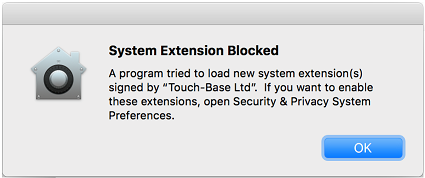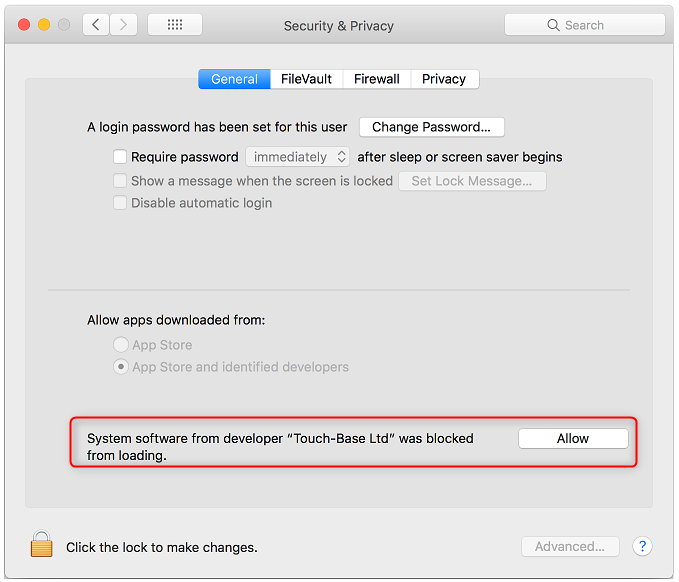From ViewSonic User Guide Database
Troubleshooting
| Problem
|
Solution
|
| You install the UPDD driver and still cannot find the device.
|
- Run console and view the error information.
- When the driver is installed you may see the following message:
- Ensure the software has been enabled, otherwise the driver will not be able to access any USB devices. This can be checked in: System Preferences > Security & Privacy > General.
|
| You want to remove the setting files before installing a new version of UPDD.
|
- Open a terminal window.
- Run the following commands:
- upddprocesses stop -c
- defaults delete com.touch-base. upddcommander
- upddprocesses start -c
|
| The touch function is not working, and your MacBook cannot detect the touch screen anymore.
|
- Please uninstall and reinstall the driver again.
- NOTE: The uninstall removes the system extension and the install installs the system extension again so that the user can “Allow” our software.
|
| USB C connection issue.
|
Many reports of USB connection issues are related to a “bad” USB cable and replacement cables have resolved the issue.
At other times, these failures have been seen when using USB extenders or incompatible USB hubs, such as reported with a Sabrent USB 3 hub. It has also been reported that some touchscreens failed with USB 3.1 Gen 2 hubs but were okay with a standard USB 3 hub.
Directly connecting the USB device with a standard short USB cable normally resolves the issue and/or when connected directly via two USB-A/C adapters. Also when going through Apple’s own USB-C Digital AV Multiport Adapter (which is reported as USB 2 according to “ioreg -p IOUSB”).
If a USB extender is in use and failing, it’s possible that:
- There is not enough power going to the extender.
- The extender is not fully USB compliant.
- The extender is trying to handle HID and making incorrect assumptions.
- The extender is not compatible with the Operating System’s USB stack.
|
Online Support Center