Refer to the table below for the standard dimensions for mounting kits.
To help prevent the device from being stolen, use a security slot locking device to secure the device to a fixed object.
Additionally, fastening the monitor to a wall or fixed object using a security cable can help support the weight of the monitor in order to prevent the monitor from falling over.
Below is an example of setting up a security slot locking device on a table.
Connect one end of an HDMI cable to the HDMI port of your monitor. Then connect the other end of the cable to the HDMI port of your computer.
Connect one end of a DisplayPort cable to the DisplayPort port. Then connect the other end of the cable to the DisplayPort or mini DP port of your computer.
Connect one end of a VGA cable to the VGA port of your monitor. Then connect the other end of the cable to the VGA port of your computer.
Connect one end of a USB cable to a USB port of the monitor. Then connect the other end of the cable to a USB port of your computer.
Lower or raise the monitor to the desired height (0 to 130 mm).
- Adjust the monitor height to the highest position. Then tilt the monitor backwards to the full tilt position.
- Rotate the monitor 90° clockwise or counter clockwise from landscape to portrait orientation.
- NOTE:
- To rotate the screen image, manually change the system’s display orientation settings.
- When adjusting, make sure to hold both sides of your monitor firmly with both hands.
Swivel Angle Adjustment
Swivel the monitor to the left or right for the desired viewing angle (60°).
Tilt Angle Adjustment
Tilt the monitor forwards or backwards to the desired viewing angle (-5° to 40°).
- NOTE:
- When adjusting, support the monitor firmly with one hand while tilting the stand backwards with the other hand.
- The monitor must be lifted to the highest position, then it can support 40° tilt.
Turning the Device On/Off
- Plug the power cord into a power outlet.
- Press the Power button to turn on the monitor.
- To turn the monitor off, press the Power button again.
NOTE: The monitor will still consume some power as long as the power cord is connected to the power outlet. If the monitor is not being used for a long period of time, please disconnect the power plug from the power outlet.
Using the Control Panel Keys
Use the control panel keys to access the Quick Menu, activate Hot Keys, navigate the On-Screen Display (OSD) Menu, and change the settings.
Press the 2/3/4/5 key to activate the Quick Menu.
- NOTE: Follow the key guide that appears on the screen to select the option or make adjustments.
| Icon
|
Name
|
Description
|

|
ViewMode
|
Select one of the preset color settings.
|
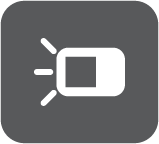
|
Contrast / Brightness
|
Adjust the contrast or brightness level.
|

|
Input Select
|
Select the input source.
|
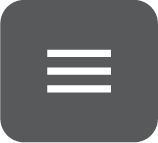
|
Main Menu
|
Enter the On-Screen Display (OSD) Menu.
|
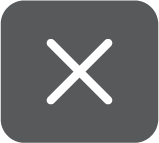
|
Exit
|
Exit the Quick Menu.
|
Hot Keys
When the On-Screen Display (OSD) Menu is off, you can quickly access special functions by using the control panel keys.
| Key
|
Description
|
| 2 + 3
|
Press and hold the key to lock/unlock the OSD Menu.
When the menu appears on the screen, continue holding the key for 10 seconds to lock/unlock the OSD Menu.
If the OSD Menu is locked, the below message will appear on the screen:
|
| 2 + 4
|
Press and hold the key to lock/unlock the Power button.
When the menu appears on the screen, continue holding the key for 10 seconds to lock/unlock the Power button.
If the Power button is locked, the below message will appear on the screen:
|
| 3 + 5
|
Press the keys to display/hide the boot up screen when the device is turned on.
|
General Operation
- Press the 2/3/4/5 key to display the Quick Menu. Then press the 4 key to display the On-Screen Display (OSD) Menu.
- Press the 1 (ViewMode) or 2 key to select the main menu. Then press the 3 key to enter the selected menu.
- Press the 1 (ViewMode) or 2 key to select the desired menu option. Then press the 3 key to enter the sub-menu.
- Press the 1 (ViewMode) or 2 key to adjust/select the setting. Then press the 3 key to confirm.
- NOTE: Certain menu option adjustments do not require the user to press the 3 key to confirm the selection. Follow the key guide that appears on the bottom of the screen to select the option or make adjustments.
- Press the 4 key to return to the previous menu.
- NOTE: To exit the OSD Menu, press the 4 key until the OSD Menu disappears.
| Sub-menu
|
| D-Sub
|
| HDMI
|
| DisplayPort
|
| Type C
|
| Sub-menu
|
Menu Option
|
| Volume
|
(-/+, 0~100)
|
| Mute
|
On
|
| Off
|
| Sub-menu
|
Menu Option
|
| Off
|
|
| Office
|
Web
|
|
| Text
|
| Custom 1/2/3
|
Low Input Lag
|
On/Off
|
|
| Black Stabilization
|
(-/+, 0/10/20/30/40/50/60/70/80/90/100)
|
| Advanced DCR
|
(-/+, 0/25/50/75/100)
|
| Response Time
|
Standard
|
| Advanced
|
| Ultra Fast
|
| Hue
|
Red
|
(-/+, 0~100)
|
| Green
|
(-/+, 0~100)
|
| Blue
|
(-/+, 0~100)
|
| Cyan
|
(-/+, 0~100)
|
| Magenta
|
(-/+, 0~100)
|
| Yellow
|
(-/+, 0~100)
|
| Saturation
|
Red
|
(-/+, 0~100)
|
| Green
|
(-/+, 0~100)
|
| Blue
|
(-/+, 0~100)
|
| Cyan
|
(-/+, 0~100)
|
| Magenta
|
(-/+, 0~100)
|
| Yellow
|
(-/+, 0~100)
|
| Rename
|
|
| Recall
|
| Movie
|
|
| MAC
|
| Mono
|
| Game
|
FPS 1
|
|
| FPS 2
|
| RTS
|
| MOBA
|
| Sub-menu
|
Menu Option
|
| Contrast/Brightness
|
Contrast
|
(-/+, 0~100)
|
|
| Brightness
|
(-/+, 0~100)
|
| Color Temperature
|
Bluish
|
| Cool
|
| Native
|
| Warm
|
| User Color
|
Red
|
(-/+, 0~100)
|
| Green
|
(-/+, 0~100)
|
| Blue
|
(-/+, 0~100)
|
| Color Space
|
Auto
|
|
| RGB
|
| YUV
|
| Color Range
|
Auto
|
|
| Full Range
|
| Limited Range
|
| Gamma
|
1.8
|
|
| 2.0
|
| 2.2
|
| 2.4
|
| 2.6
|
| 2.8
|
| Sub-menu
|
Menu Option
|
Auto Image Adjust
(for D-Sub only)
|
|
|
Horizontal Size
(for D-Sub only)
|
(-/+, 0~100)
|
H./V. Position
(for D-Sub only)
|
Horizontal Position
|
(-/+, 0~100)
|
| Vertical Position
|
(-/+, 0~100)
|
Fine Tune
(for D-Sub only)
|
(-/+, 0~100)
|
|
| Sharpness
|
(-/+, 0/25/50/75/100)
|
| Blue Light Filter
|
(-/+, 0~100)
|
| Aspect Ratio
|
4:3
|
| Full Screen
|
| Overscan
|
On
|
| Off
|
| Blue Light Filter
|
(-/+, 0~100)
|
| Sub-menu
|
Menu Option
|
| Language
|
English
|
| Français
|
| Deutsch
|
| Español
|
| Italiano
|
| Suomi
|
| Русский
|
| Türkçe
|
| Česká
|
| Tiếng Việt
|
| 日本語
|
| 한국어
|
| 繁體中文
|
| 简体中文
|
| Resolution Notice
|
On
|
| Off
|
| Information
|
|
| OSD Timeout
|
(-/+, 5/15/30/60)
|
| OSD Background
|
On
|
| Off
|
| OSD Pivot
|
0˚
|
| +90˚
|
| -90˚
|
| Power Indicator
|
On
|
| Off
|
| Auto Power Off
|
On
|
| Off
|
| Sleep
|
30 minutes
|
| 45 minutes
|
| 60 minutes
|
| 120 minutes
|
| Off
|
| ECO Mode
|
Standard
|
| Optimize
|
| Conserve
|
| USB Charging
|
On
|
| Off
|
| DisplayPort 1.2
|
On
|
|
| Off
|
|
| Auto Detect
|
On
|
| Off
|
| DDC/CI
|
On
|
| Off
|
| Memory Recall
|
|
Technical Specifications
| Item
|
Category
|
Specifications
|
| Model
|
P/N.
|
VG245
|
| No.
|
VS17528
|
| LCD
|
Type
|
a-Si TFT Active Matrix 1920 x 1080 LCD;
0.275 (H)mm x 0.275 (V)mm pixel pitch
|
| Display Size
|
60.5 cm (23.8" viewable)
|
| Color Filter
|
RGB vertical stripe
|
| Glass Surface
|
Anti-Glare (Haze 25%), Hard Coating (3H)
|
| Input Signal
|
Video Sync
|
TMDS digital (100 Ω)
- fh:24~82 kHz, fv:50~75 Hz
|
| Compatibility
|
PC
|
up to 1920 x 1080
|
| Macintosh
|
up to 1920 x 1080
|
| Resolution[1]
|
Recommended
|
1920 x 1080 @ 60Hz
|
| Supported
|
- 1920 x 1080 @60Hz
- 1680 x 1050 @60Hz
- 1440 x 900 @ 60Hz
- 1280 x 1440 @ 60Hz
- 1280 x 1024 @ 60, 75Hz
- 1024 x 768 @ 60, 70, 75Hz
- 800 x 600 @ 56, 60, 72, 75Hz
- 720 x 400 @ 70Hz
- 640 x 480 @ 60, 72, 75Hz
|
| Power[2]
|
Input Voltage
|
AC 100-240V, 50/60Hz (auto switch)
|
| Display Area
|
Full Scan
(H x V)
|
527 x 296.5 mm
(20.75” x 11.7”)
|
| Operating Conditons
|
Temperature
|
0° C to 40° C (32° F to 104° F)
|
| Humidity
|
20% to 90% (non-condensing)
|
| Altitude
|
16,000 feet (5 km)
|
| Storage Conditions
|
Temperature
|
-20° C to 60° C (-4° F to 140° F)
|
| Humidity
|
5% to 90% (non-condensing)
|
| Altitude
|
40,000 feet (12.1 km)
|
| Dimensions
|
Physical
(W x H x D)
|
539 x 512 x 202 mm
(21.23” x 20.15” x 7.97”)
|
| Wall Mount
|
Dimensions
|
100 x 100 mm
|
| Weight
|
Physical
|
6.22 kg (13.71 lbs)
|
| Power Saving Modes
|
On[3]
|
19.3W (Typical) (Blue LED)
45.11W (Max[4]) (Blue LED)
|
| Off
|
≤ 0.3W
|
- ↑ Do not set the graphics card in your computer to exceed these timing modes; doing so may result in permanent damage to the display.
- ↑ Please use the power adapter from ViewSonic® or an authorized source only.
- ↑ The test condition follows EEI standards.
- ↑ Maximum power consumption with max luminance, and USB/Speaker active. Without USB C power delivery.
|
|
The terms HDMI, HDMI High-Definition Multimedia Interface, HDMI trade dress and the HDMI Logos are trademarks or registered trademarks of HDMI Licensing Administrator, Inc.
|
Compliance Information
This section addresses all connected requirements and statements regarding regulations. Confirmed corresponding applications shall refer to nameplate labels and relevant markings on the unit.
FCC Compliance Statement
This device complies with part 15 of FCC Rules. Operation is subject to the following two conditions: (1) this device may not cause harmful interference, and (2) this device must accept any interference received, including interference that may cause undesired operation. This equipment has been tested and found to comply with the limits for a Class B digital device, pursuant to part 15 of the FCC Rules.
These limits are designed to provide reasonable protection against harmful interference in a residential installation. This equipment generates, uses, and can radiate radio frequency energy, and if not installed and used in accordance with the instructions, may cause harmful interference to radio communications. However, there is no guarantee that interference will not occur in a particular installation. If this equipment does cause harmful interference to radio or television reception, which can be determined by turning the equipment off and on, the user is encouraged to try to correct the interference by one or more of the following measures:
- Reorient or relocate the receiving antenna.
- Increase the separation between the equipment and receiver.
- Connect the equipment into an outlet on a circuit different from that to which the receiver is connected.
- Consult the dealer or an experienced radio/TV technician for help.
Warning: You are cautioned that changes or modifications not expressly approved by the party responsible for compliance could void your authority to operate the equipment.
Industry Canada Statement
CAN ICES-003(B) / NMB-003(B)
CE Conformity for European Countries
|
|
The device complies with the EMC Directive 2014/30/EU and Low Voltage Directive 2014/35/EU.
|
The following information is only for EU-member states:
| The mark shown to the right is in compliance with the Waste Electrical and Electronic Equipment Directive 2012/19/EU (WEEE). The mark indicates the requirement NOT to dispose of the equipment as unsorted municipal waste, but use the return and collection systems according to local law.
|
|
Declaration of RoHS2 Compliance
This product has been designed and manufactured in compliance with Directive 2011/65/EU of the European Parliament and the Council on restriction of the use of certain hazardous substances in electrical and electronic equipment (RoHS2 Directive) and is deemed to comply with the maximum concentration values issued by the European Technical Adaptation Committee (TAC) as shown below:
| Substance
|
Proposed Maximum Concentration
|
Actual Concentration
|
| Lead (Pb)
|
0.1%
|
< 0.1%
|
| Mercury (Hg)
|
0.1%
|
< 0.1%
|
| Cadmium (Cd)
|
0.01%
|
< 0.01%
|
| Hexavalent Chromium (Cr6⁺)
|
0.1%
|
< 0.1%
|
| Polybrominated biphenyls (PBB)
|
0.1%
|
< 0.1%
|
| Polybrominated diphenyl ethers (PBDE)
|
0.1%
|
< 0.1%
|
| Bis (2-ethylhexyl) phthalate (DEHP)
|
0.1%
|
< 0.1%
|
| Butyl benzyl phthalate (BBP)
|
0.1%
|
< 0.1%
|
| Dibutyl phthalate (DBP)
|
0.1%
|
< 0.1%
|
| Diisobutyl phthalate (DIBP)
|
0.1%
|
< 0.1%
|
Certain components of products as stated above are exempted under the Annex III of the RoHS2 Directives as noted below. Examples of exempted components are:
- Copper alloy containing up to 4% lead by weight.
- Lead in high melting temperature type solders (i.e. lead-based alloys containing 85% by weight or more lead).
- Electrical and electronic components containing lead in a glass or ceramic other than dielectric ceramic in capacitors, e.g. piezoelectronic devices, or in a glass or ceramic matrix compound.
- Lead in dielectric ceramic in capacitors for a rated voltage of 125V AC or 250V DC or higher.
Indian Restriction of Hazardous Substances
Restriction on Hazardous Substances statement (India). This product complies with the “India E-waste Rule 2011” and prohibits use of lead, mercury, hexavalent chromium, polybrominated biphenyls or polybrominated diphenyl ethers in concentrations exceeding 0.1 weight % and 0.01 weight % for cadmium, except for the exemptions set in Schedule 2 of the Rule.
Product Disposal at End of Product Life
ViewSonic® respects the environment and is committed to working and living green. Thank you for being part of Smarter, Greener Computing. Please visit the ViewSonic® website to learn more.
USA & Canada
https://www.viewsonic.com/us/go-green-with-viewsonic
Europe
https://www.viewsonic.com/eu/environmental-social-governance/recycle
Taiwan
https://recycle.moenv.gov.tw
For EU users, please contact us for any safety/accident issue experienced with this product:
Copyright Information
Copyright© ViewSonic® Corporation, 2023. All rights reserved.
Macintosh and Power Macintosh are registered trademarks of Apple Inc.
Microsoft, Windows, and the Windows logo are registered trademarks of Microsoft Corporation in the United States and other countries.
ViewSonic®, the three birds logo, OnView, ViewMatch, and ViewMeter are registered trademarks of ViewSonic® Corporation.
VESA is a registered trademark of the Video Electronics Standards Association. DPMS, DisplayPort, and DDC are trademarks of VESA.
Disclaimer: ViewSonic® Corporation shall not be liable for technical or editorial errors or omissions contained herein; nor for incidental or consequential damages resulting from furnishing this material, or the performance or use of this product.
In the interest of continuing product improvement, ViewSonic® Corporation reserves the right to change product specifications without notice. Information in this document may change without notice.
No part of this document may be copied, reproduced, or transmitted by any means, for any purpose without prior written permission from ViewSonic® Corporation.
VG245_UG_ENG_1a_20230628
Customer Service Contact Information
For technical support or product service, see the table below or contact your reseller.
Note: You will need the product’s serial number, which is located on the rear of the monitor by the I/O ports.
Asia Pacific & Africa
Americas
Europe
Limited Warranty
ViewSonic® Display
What the warranty covers:
ViewSonic® warrants its products to be free from defects in material and workmanship during the warranty period. If a product proves to be defective in material or workmanship during the warranty period, ViewSonic® will, at its sole option, and as your sole remedy, repair or replace the product with a similar product. Replacement Product or parts may include remanufactured or refurbished parts or components. The repair or replacement unit or parts or components will be covered by the balance of the time remaining on the customer’s original limited warranty and the warranty period will not be extended. ViewSonic® provides no warranty for any third-party software whether included with the product or installed by the customer, installation of any unauthorized hardware parts or components (e.g. Projector Lamps). (Please refer to: “What the warranty excludes and does not cover” section).
How long the warranty is effective:
ViewSonic® displays are warranted for between 1 and 3 years, depending on your country of purchase, for all parts including the light source and for all labor from the date of the first consumer purchase.
Who the warranty protects:
This warranty is valid only for the first consumer purchaser.
What the warranty excludes and does not cover:
- Any product on which the serial number has been defaced, modified, or removed.
- Damage, deterioration, or malfunction resulting from:
- Accident, misuse, neglect, fire, water, lightning, or other acts of nature, unauthorized product modification, or failure to follow instructions supplied with the product.
- Repair or attempted repair by anyone not authorized by ViewSonic®.
- Damage to or loss of any programs, data, or removable storage media.
- Normal wear and tear.
- Removal or installation of the product.
- Software or data loss occurring during repair or replacement.
- Any damage of the product due to shipment.
- Causes external to the product, such as electric power fluctuations or failure.
- Use of supplies or parts not meeting ViewSonic’s specifications.
- Failure of owner to perform periodic product maintenance as stated in the User Guide.
- Any other cause which does not relate to a product defect.
- Damage caused by static (non-moving) images displayed for lengthy periods of time (also referred to as image burn-in).
- Software - Any third-party software included with the product or installed by the customer.
- Hardware/Accessories/Parts/Components – Installation of any unauthorized hardware, accessories, consumable parts or components (e.g. Projector Lamps).
- Damage to, or abuse of, the coating on the surface of the display through inappropriate cleaning as described in the product User Guide.
- Removal, installation, and set-up service charges, including wall-mounting of the product.
How to get service:
- For information about receiving service under warranty, contact ViewSonic® Customer Support (Please refer to the “Customer Service” page). You will need to provide your product’s serial number.
- To obtain warranty service, you will be required to provide: (a) the original dated sales slip, (b) your name, (c) your address, (d) a description of the problem, and (e) the serial number of the product.
- Take or ship the product, freight prepaid, in the original container to an authorized ViewSonic® service center or ViewSonic®.
- For additional information or the name of the nearest ViewSonic® service center, contact ViewSonic®.
Limitation of implied warranties:
There are no warranties, express or implied, which extend beyond the description contained herein including the implied warranty of merchantability and fitness for a particular purpose.
Exclusion of damages:
ViewSonic’s liability is limited to the cost of repair or replacement of the product. ViewSonic® shall not be liable for:
- Damage to other property caused by any defects in the product, damages based upon inconvenience, loss of use of the product, loss of time, loss of profits, loss of business opportunity, loss of goodwill, interference with business relationships, or other commercial loss, even if advised of the possibility of such damages.
- Any other damages, whether incidental, consequential or otherwise.
- Any claim against the customer by any other party.
- Repair or attempted repair by anyone not authorized by ViewSonic®.
Effect of state law:
This warranty gives you specific legal rights, and you may also have other rights which vary from state to state. Some states do not allow limitations on implied warranties and/or do not allow the exclusion of incidental or consequential damages, so the above limitations and exclusions may not apply to you.
Sales outside the U.S.A. and Canada:
For warranty information and service on ViewSonic® products sold outside of the U.S.A. and Canada, contact ViewSonic® or your local ViewSonic® dealer.
The warranty period for this product in mainland China (Hong Kong, Macao, and Taiwan Excluded) is subject to the terms and conditions of the Maintenance Guarantee Card.
For users in Europe and Russia, full details of warranty provided can be found at: ViewSonic EU under “Support/Warranty Information”.
Mexico Limited Warranty
ViewSonic® Display
What the warranty covers:
ViewSonic® warrants its products to be free from defects in material and workmanship, under normal use, during the warranty period. If a product proves to be defective in material or workmanship during the warranty period, ViewSonic® will, at its sole option, repair or replace the product with a like product. Replacement product or parts may include remanufactured or refurbished parts or components & accessories.
How long the warranty is effective:
ViewSonic® LCD displays are warranted for between 1 and 3 years, depending on your country of purchase, for all parts including the light source and for all labour from the date of the first consumer purchase.
Who the warranty protects:
This warranty is valid only for the first consumer purchaser.
What the warranty excludes and does not cover:
- Any product on which the serial number has been defaced, modified, or removed.
- Damage, deterioration, or malfunction resulting from:
- Accident, misuse, neglect, fire, water, lightning, or other acts of nature, unauthorized product modification, or failure to follow instructions supplied with the product.
- Causes external to the product, such as electrical power fluctuations or failure.
- Use of supplies or parts not meeting ViewSonic®’s specifications.
- Normal wear and tear.
- Removal or installation of the product.
How to get service:
- For information about receiving service under warranty, contact ViewSonic® Customer Support (Please refer to the “Customer Service” page). You will need to provide your product’s serial number, so please record the product information in the space provided below on your purchase for your future use. Please retain your receipt of proof of purchase to support your warranty claim.
- To obtain warranty service, you will be required to provide: (a) the original dated sales slip, (b) your name, (c) your address, (d) a description of the problem, and (e) the serial number of the product.
- Take or ship the product, freight prepaid, in the original container to an authorized ViewSonic® service center.
- Round trip transportation costs for in-warranty products will be paid by ViewSonic®.
Limitation of implied warranties:
There are no warranties, express or implied, which extend beyond the description contained herein including the implied warranty of merchantability and fitness for a particular purpose.
Exclusion of damages:
ViewSonic®’s liability is limited to the cost of repair or replacement of the product. ViewSonic® shall not be liable for:
- Damage to other property caused by any defects in the product, damages based upon inconvenience, loss of use of the product, loss of time, loss of profits, loss of business opportunity, loss of goodwill, interference with business relationships, or other commercial loss, even if advised of the possibility of such damages.
- Any other damages, whether incidental, consequential or otherwise.
- Any claim against the customer by any other party.
- Repair or attempted repair by anyone not authorized by ViewSonic®.
| Contact Information for Sales & Authorized Service (Centro Autorizado de Servicio) within Mexico:
|
|
Name, address, of manufacturer and importers:
México, Av. de la Palma #8 Piso 2 Despacho 203, Corporativo Interpalmas,
Col. San Fernando Huixquilucan, Estado de México
Tel: (55) 3605-1099 http://www.viewsonic.com/la/soporte/index.htm
|
| NÚMERO GRATIS DE ASISTENCIA TÉCNICA PARA TODO MÉXICO: 001.866.823.2004
|
|
Hermosillo:
Distribuciones y Servicios Computacionales SA de CV.
Calle Juarez 284 local 2
Col. Bugambilias C.P: 83140
Tel: 01-66-22-14-9005
E-Mail: disc2@hmo.megared.net.mx
|
Villahermosa:
Compumantenimietnos Garantizados, S.A. de C.V.
AV. GREGORIO MENDEZ #1504
COL, FLORIDA C.P. 86040
Tel: 01 (993) 3 52 00 47 / 3522074 / 3 52 20 09
E-Mail: compumantenimientos@prodigy.net.mx
|
|
Puebla, Pue. (Matriz):
RENTA Y DATOS, S.A. DE C.V. Domicilio:
29 SUR 721 COL. LA PAZ
72160 PUEBLA, PUE.
Tel: 01(52).222.891.55.77 CON 10 LINEAS
E-Mail: datos@puebla.megared.net.mx
|
Veracruz, Ver.:
CONEXION Y DESARROLLO, S.A DE C.V. Av.
Americas # 419
ENTRE PINZÓN Y ALVARADO
Fracc. Reforma C.P. 91919
Tel: 01-22-91-00-31-67
E-Mail: gacosta@qplus.com.mx
|
|
Chihuahua:
Soluciones Globales en Computación
C. Magisterio # 3321 Col. Magisterial
Chihuahua, Chih.
Tel: 4136954
E-Mail: Cefeo@soluglobales.com
|
Cuernavaca:
Compusupport de Cuernavaca SA de CV
Francisco Leyva # 178 Col. Miguel Hidalgo
C.P. 62040, Cuernavaca Morelos
Tel: 01 777 3180579 / 01 777 3124014
E-Mail: aquevedo@compusupportcva.com
|
|
Distrito Federal:
QPLUS, S.A. de C.V.
Av. Coyoacán 931
Col. Del Valle 03100, México, D.F.
Tel: 01(52)55-50-00-27-35
E-Mail : gacosta@qplus.com.mx
|
Guadalajara, Jal.:
SERVICRECE, S.A. de C.V.
Av. Niños Héroes # 2281
Col. Arcos Sur, Sector Juárez
44170, Guadalajara, Jalisco
Tel: 01(52)33-36-15-15-43
E-Mail: mmiranda@servicrece.com
|
|
Guerrero Acapulco:
GS Computación (Grupo Sesicomp)
Progreso #6-A, Colo Centro
39300 Acapulco, Guerrero
Tel: 744-48-32627
|
Monterrey:
Global Product Services
Mar Caribe # 1987, Esquina con Golfo Pérsico
Fracc. Bernardo Reyes, CP 64280
Monterrey N.L. México
Tel: 8129-5103
E-Mail: aydeem@gps1.com.mx
|
|
MERIDA:
ELECTROSER
Av Reforma No. 403Gx39 y 41
Mérida, Yucatán, México CP97000
Tel: (52) 999-925-1916
E-Mail: rrrb@sureste.com
|
Oaxaca, Oax.:
CENTRO DE DISTRIBUCION Y
SERVICIO, S.A. de C.V.
Murguía # 708 P.A., Col. Centro, 68000, Oaxaca
Tel: 01(52)95-15-15-22-22
Fax: 01(52)95-15-13-67-00
E-Mail. gpotai2001@hotmail.com
|
|
Tijuana:
STD
Av Ferrocarril Sonora #3780 L-C
Col 20 de Noviembr
Tijuana, Mexico
|
FOR USA SUPPORT:
ViewSonic® Corporation
381 Brea Canyon Road, Walnut, CA. 91789 USA
Tel: 800-688-6688
http://www.viewsonic.com
|
Using the Monitor Safely
Please read these instructions completely before using the equipment.
- Keep this user guide in a safe place for later reference.
- Read all warnings and follow all instructions.
- Sit at least 18" (45 cm) away from the device.
- Allow at least 4" (10 cm) clearance around the device to ensure proper ventilation.
- Place the device in a well-ventilated area. Do not place anything on the device that prevents heat dissipation.
- Do not use the device near water. To reduce the risk of fire or electric shock, do not expose the device to moisture.
- Avoid exposing the device to direct sunlight or other sources of sustained heat.
- Do not install near any heat sources such as radiators, heat registers, stoves, or other devices (including amplifiers) that may increase the temperature of the device to dangerous levels.
- Use a soft, dry cloth to clean the external housing. For more information, refer to the "Maintenance" section of this manual.
- Avoid touching the screen, as oil may collect on the screen if you touch it.
- Do not touch the screen surface with sharp or hard objects, as it may cause damage to the screen.
- Do not place the device on cloth or other materials that may be placed between the product and supporting furniture.
- When moving the device, be careful not to drop or bump the device on anything.
- Do not place the device on an uneven or unstable surface. The device may fall over resulting in an injury or a malfunction.
- Do not place any heavy objects on the device or connection cables.
- Always use cabinets, stands, or installation methods recommended by the manufacturer of the device set.
- Always use furniture that can safely support the device.
- Always ensure the device is not overhanging the edge of the supporting furniture.
- Do not place the device on tall furniture, such as cupboards or bookcases, without anchoring both the furniture and the device to a suitable support.
- Always educate children about the dangers of climbing on furniture to reach the device or related equipment.
- Do not place the monitor where children are likely to be present.
- Do not place items that might tempt children to climb, such as toys and remote controls, on the top of the device or furniture on which the product is placed.
- If smoke, an abnormal noise, or a strange odor is present, immediately turn the device off and call your dealer or ViewSonic®. It is dangerous to continue using the device.
- Do not attempt to circumvent the safety provisions of the polarized or grounding-type plug. A polarized plug has two blades with one wider than the other. A grounding-type plug has two blades and a third grounding prong. The wide blade and the third prong are provided for your safety. If the plug does not fit into your outlet, obtain an adapter and do not attempt to force the plug into the outlet.
- When connecting to a power outlet, Do not remove the grounding prong. Please ensure grounding prongs are never removed.
|
- Always route and manage cords and cables connected to your device so they cannot be tripped over, pulled, or grabbed.
- Protect the power cord from being treaded upon or pinched, particularly at the plug, and at the point where it emerges from the equipment. Ensure that the power outlet is located near the equipment so that it is easily accessible.
- Disconnect the power plug from the power outlet if the device is not being used for a long period of time.
- Please confirm the distribution system installed in the building. The system should provide a circuit breaker rated at 120/240V, 20A.
- Only use attachments/accessories, such as carts, stands, tripods, brackets or tables, specified by the manufacturer.
- When a cart is used, use with caution when moving the cart/equipment combination to avoid injury from tipping over.
- Refer all servicing to qualified service personnel. Service will be required when the unit has been damaged in any way, such as:
- if the power-supply cord or plug is damaged.
- if liquid is spilled onto or objects fall into the unit.
- if the unit is exposed to rain or moisture.
- if the unit does not operate normally or has been dropped.
- When using ear-/headphones, adjust the volume to appropriate levels, or hearing damage may result.
- Stability Hazard: The display may fall, causing serious personal injury or death. To prevent injury, this display must be securely attached to the floor/wall in accordance with the installation instructions.
- Fastening the display to a wall or fixed object using cordage or other restraining devices can help support the weight of the display in order to prevent the display from falling over.
-
NOTE:
- Restraining device/cordage should be able to withstand 100N force.
- Make sure the cordage is straightened, and any slack is removed. The back of the device shall face the wall to ensure the device cannot tilt under external force.
- Make sure the display does not tilt under external force at any height and rotation angle of the device.
- If the existing display is going to be retained and relocated, the same considerations as above should be applied.
|
Glossary of Terms
Note: Some terms may not be applicable to your device.
Advanced DCR
- Advanced DCR technology automatically detects the image signal and intelligently controls the backlight brightness and color to improve on the ability to make the black blacker in a dark scene, and make the white whiter in a bright environment.
Advanced Gamma
- Allows the user to manually adjust the brightness level of the monitor’s grayscale levels. There are five selections: 1.8, 2.0, 2.2, 2.4, and 2.6.
Advanced Sharpness
- Adjusts the picture quality of the monitor, with a range of 0 to 100.
All Recall
- Returns the adjustments back to factory settings if the display is operating in a factory Preset Timing Mode listed in the Specifications of this manual.
Audio Adjust
- Adjusts the volume, mutes the sound, or toggles between inputs if you have more than one source.
Auto Detect
- If the current input source has no signal, the monitor will automatically switch to the next input option. This function, on some models, is disabled by default.
Auto Image Adjust
- Automatically adjusts the screen image for an ideal viewing experience.
Backlight Sensor
- Maintains AdobeRGB, sRGB, and DICOM brightness stability for extended periods of time.
Black Stabilization
- ViewSonic’s Black Stabilization provides heightened visibility and detail by brightening dark scenes.
Blue Light Filter
- Adjusts the filter that blocks high-energy blue light for a more comfortable viewing experience.
Brightness
- Adjusts background black levels of the screen image.
Color Adjust
- Provides several color adjustment modes to help adjust the color settings to fit the user’s needs.
Color Format
- The monitor can detect the input signal color range automatically. You can manually change the color range options to fit the correct color range if the colors are not displayed correctly.
Color Range
- The monitor can detect the input signal color range automatically. You can manually change the color range options to fit the correct color range if the colors are not displayed correctly.
| Options |
Description
|
| Auto
|
The monitor automatically recognizes the color format and black and white levels.
|
| Full Range
|
The color range of black and white levels are full.
|
| Limited Range
|
The color range of black and white levels are limited.
|
Color Space
- Allows users to choose which color space they would like to use for monitor color output (RGB, YUV).
Color Temperature
- Allows users to select specific color temperature settings to further customize their viewing experience.
| Options |
Description
|
| Bluish
|
Set the color temperature to 9300K.
|
| Cool
|
Set the color temperature to 7500K.
|
| Native
|
Native is a default color temperature. Recommended for general graphic design and regular use.
|
| Warm
|
Set the color temperature to 5000K.
|
Contrast
- Adjusts the difference between the image background (black level) and the foreground (white level).
Film Mode
- Enhanced picture quality is used to smooth out frame transitions while watching video. Film mode is only available for videos with a frame rate of 24fps.
Fine Tune
- Improve distorted images caused by an analog signal.
FreeSync
- FreeSync technology puts an end to choppy gameplay and broken frames with fluid, artifact-free performance at virtually any frame rate.
Gain
- Adjusts the white temperature to customize your USER COLOR (can be saved in User Mode) or a specific color temperature and gain value (red, green, blue).
Game Mode
- Integrating a gaming-oriented OSD design including pre-calibrated FPS, RTS, and MOBA gaming settings. Each mode is functionally customized with in-game testing and adjustments made for the best blend of color and technology.
Gamma
- Allows users to manually adjust the brightness level of the monitor’s grayscale levels.
H./V. Position
- Manually adjust the screen image horizontally and/or vertically.
HDR10 (High-Dynamic-Range)
- Reduces the overall contrast of a given scene so that detail in the highlights and shadows can be seen.
Horizontal Size
- Manually stretch or shorten the screen image on its horizontal axis.
Hue
- Adjusts the tint of each color (red, green, blue, cyan, magenta, and yellow).
Information
- Displays the timing mode (video signal input) coming from the graphics card in the computer, the LCD model number, the serial number, and the ViewSonic® website URL. See your graphics cards’s user guide for instructions on changing the resolution and refresh rate (vertical frequency).
Input Select
- Toggles between the various input options that are available for the monitor.
Low Input Lag
- ViewSonic® offers low input lag, utilizing a monitor process reducer, which decreases signal latency. Under the “Low Input Lag” sub-menu, you can select the appropriate speed for your desired use from the options.
Manual Image Adjust
- Displays the “Manual Image Adjust” menu. You can manually set a variety of image quality adjustments.
Memory Recall
- Returns the adjustments back to factory settings if the display is operating in a factory Preset Timing Mode listed in the Specifications of this manual.
- Note:
- (Exception) This control does not affect changes made in the “Language Select” or “Power Lock” setting.
- Memory Recall is the default as-shipped display configuration and settings. Memory Recall is the setting in which the product qualifies for ENERGY STAR®. Any changes to default as-shipped display configuration and settings would change the energy consumption, and may increase energy consumption beyond the limits required for ENERGY STAR® qualification, as applicable. ENERGY STAR® is a set of power-saving guidelines issued by the U.S. Environmental Protection Agency (EPA). ENERGY STAR® is a joint program of the U.S. Environmental Protection Agency and the U.S. Department of Energy helping us all save money and protect the environment through energy efficient products and practices.
Multi-Picture
- Under MULTI-PICTURE MODE you can select the following settings, QUAD WINDOW, PBP TOP-BOTTOM, PBP LEFT-RIGHT, and PIP. The explanations for each setting are below:
- QUAD WINDOWS: Display four windows on a 2x2 split screen. User can specify the input source for each screen.
- PBP TOP-BOTTOM: Display two windows, a 1x1 split screen, side-by-side on the top and bottom of the screen. User can specify the input source for each screen.
- PBP LEFT-RIGHT: Display two windows, a 1x1 split screen, side-by-side on the left and right of the screen. User can specify the input source for each screen.
- PIP: Split the screen into two parts, a main window and an inset window. User can specify the input source for each screen.
- PIP SIZE: This controls the size of the sub-picture used in PIP.
- PIP POSITION: This controls the position of the sub-picture used in PIP mode.
- PIP SWAP: This swaps the main-picture source with the sub-picture source.
- SOURCE SELECT: This selects the sources of the MULT-PICTURE MODE settings used in the QUAD WINDOW, PBP TOP-BOTTOM, PBP LEFT-RIGHT and PIP.
Offset
- Adjusts black levels for red, green, and blue.
OSD Pivot
- Sets the monitor’s On-Screen Display (OSD) Menu display direction.
| Options |
Description
|
| Auto
|
With a built-in G sensor, the OSD can auto pivot when positioned vertically.
|
| 0°
|
Sets the OSD Menu without a pivot.
|
| +90°
|
Sets the OSD Menu with a +90° pivot.
|
| -90°
|
Sets the OSD Menu with a -90° pivot.
|
Overscan
- Refers to a cropped image on your monitor’s screen. A setting on your monitor zooms in on movie content, so that you cannot see the outermost edges of the film.
PIP (Picture-in-Picture)
- Split the screen into two parts, a main window and an inset window. The user can specify the input source for each screen.
PIP Swap
- This exchanges the main-picture source with the sub-picture source.
Recall
- Resets the ViewMode monitor settings.
Resolution Notice
- The notice tells users that the current viewing resolution is not the correct native resolution. This notice will appear in the display settings window when setting up the display resolution.
Response Time
- Creates smooth images without streaking, blurring, or ghosting. A low response time is perfect for the most graphic-intense gaming, and provides amazing visual quality while watching sports or action movies.
RGB Color Space
- The most common color space for displays. Red, green, and blue light are added together to reproduce a broad array of colors.
Saturation
- Adjusts the color depth of each color (red, green, blue, cyan, magenta, and yellow).
Setup Menu
- Adjusts On-Screen Display (OSD) Menu settings. Many of these settings can activate on-screen display notifications so users do not have to reopen the menu.
Sharpness
- Adjusts the picture quality of the monitor.
Skin Tone
- Adjust the hue of the monitor and the appearance of skin color. Tones can be adjusted from 0 to 10.
Standard Color
- The monitor comes with several display industry color standards. Each color mode can be selected for specific monitor applications.
TruTone
- Adjust the color temperature of the monitor, meeting the user’s favorite color needs from a range of 4500K to 9300K.
Ultra Clear
- Enhance edges and decrease noise with a range of 0 to 10.
Uniformity
- The Uniformity Correction function compensates any luminance and color uniformity imbalances on the screen, such as dark spots, uneven brightness, or illegible images on the screen. With the ViewSonic® uniformity correction function, gray-scale levels become more balanced, and delta E scores are improved which increases reliability and provides the highest quality viewing experience from every monitor.
ViewMode
- ViewSonic’s unique ViewMode feature offers “Game”, “Movie”, “Web”, “Text”, “MAC”, and “Mono” presets. These presets are specifically designed to deliver an optimized viewing experience for different screen applications.
YUV Color Space
- YUV color space is used for color image and video processing; taking into account properties of the human eye that allow for reduced bandwidth of chroma components without perceptual distortion.
1ms Mode <MPRT>
- Choose whether to activate Moving Picture Response Time (MPRT); default setting is Off.
- NOTE:
- Make sure Input Timing detection is >100Hz to turn on 1ms Mode from default.
- If 1ms Mode is set to “On”, when turning on FreeSync, MPRT will automatically turn off.
- When 1ms Mode is set to “On”, the following functions will be grayed out and disabled: Brightness, Advanced DCR, Eco Mode, sRGB, Response Time, DDC/CI Brightness adjustment.
- sRGB and 1ms Mode will disable each other.
- The IC controls Moving Picture Response Time, so the overall Brightness will be dark.