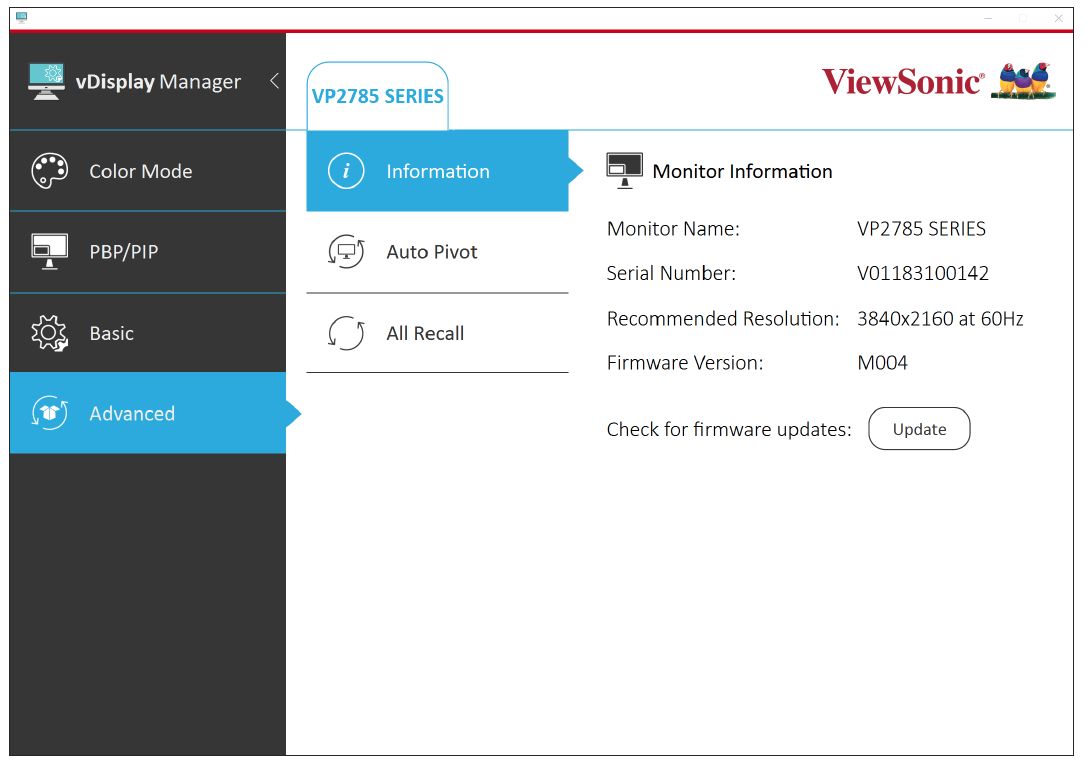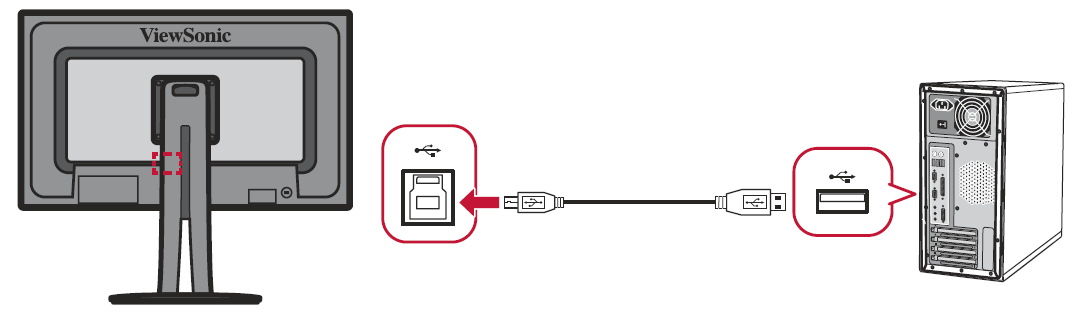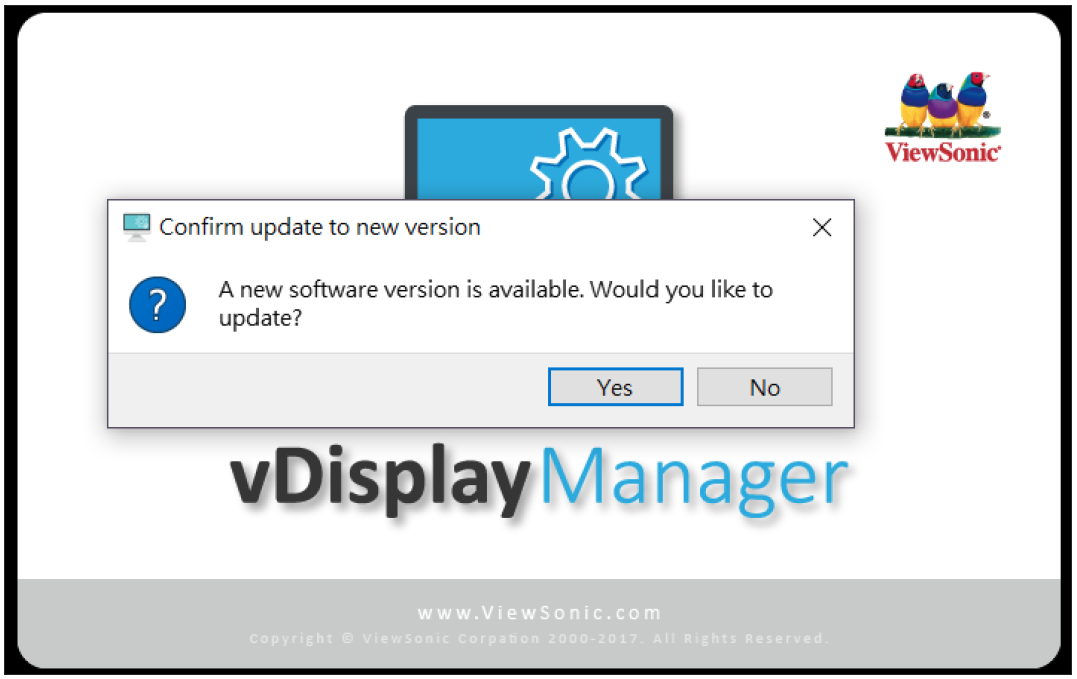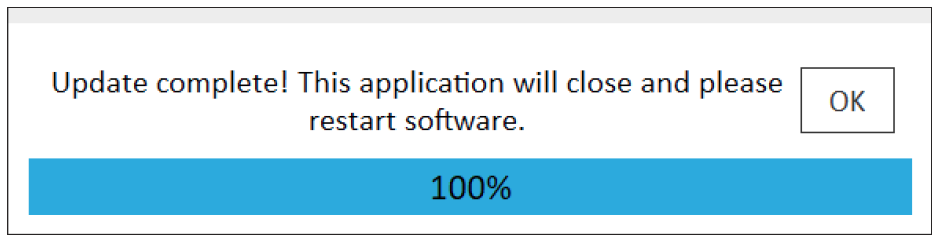VDisplayManager Appendix
Firmware Update
For the best display performance and to resolve any known issues, it is best to keep your monitor updated with the latest firmware version. With the USB cable and firmware update tool, you can easily update your monitor firmware any time.
To update the firmware, do the following:
- Click on the Advanced sub-menu, then Information.
- Connect the USB Type-B male cable (square with 2 cut corners) to the USB Type-B port of your monitor. Then connect the other end of the cable to the USB port of your computer.
- Click Update to upgrade your monitor’s firmware, and wait until the upgrade process completes.
Software Update
If a new software version is available, a pop-up message will appear at the launch of vDisplay Manager as shown below:
After selecting Yes and successfully updating the software, the below message will appear:
- NOTE: It is suggested that the user always updates to the latest software version available.