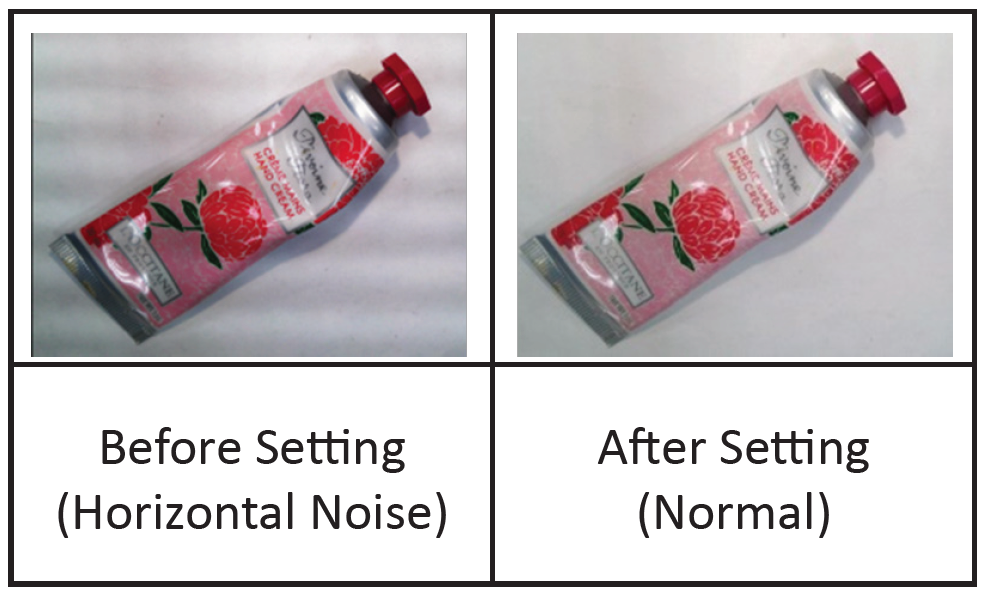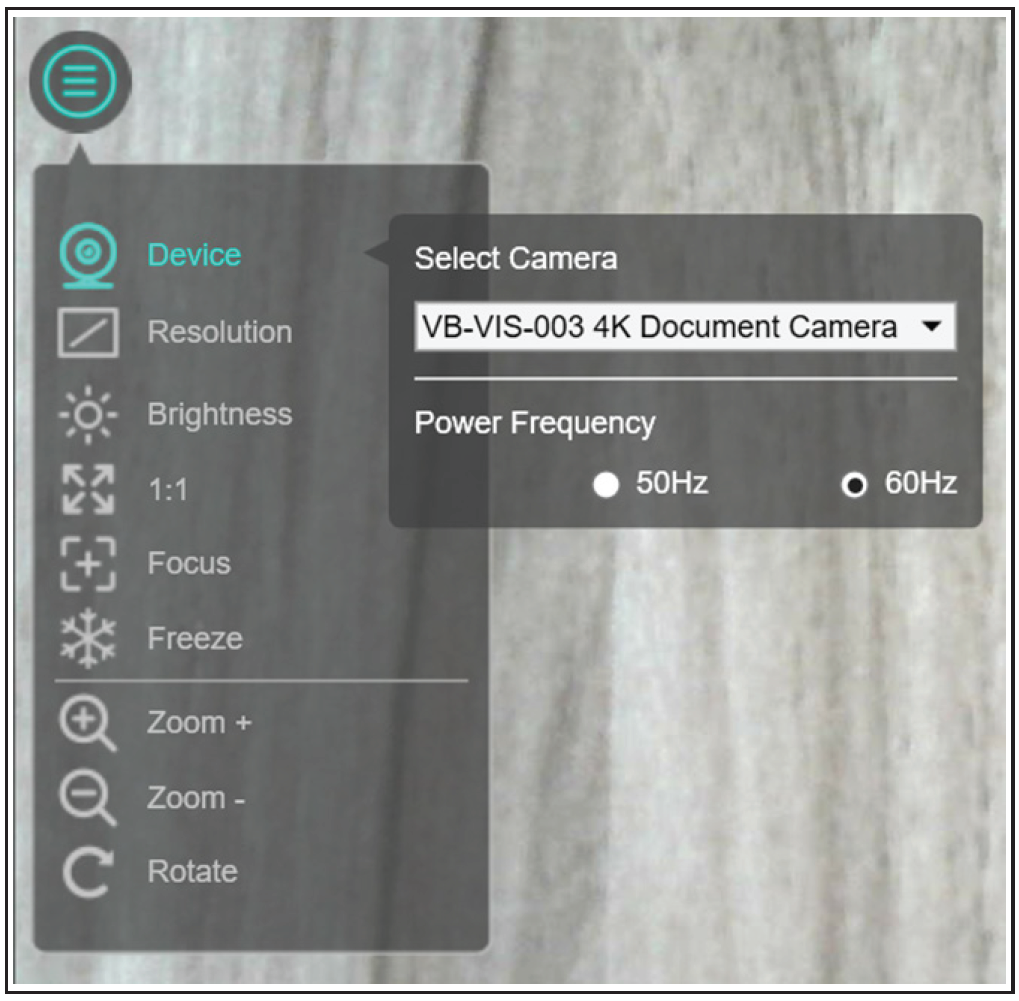From ViewSonic User Guide Database
Troubleshooting Common Problems
| Problem or Issue
|
Potential Cause
|
Possible Solutions
|
| Cannot be powered on
|
The USB cable is not correctly connected to the computer or the computer may have crashed.
|
Re-connect the USB cable with the Document Camera.
|
| Restart the computer.
|
| No image output after connecting
|
The document camera is not correctly connected to the computer.
|
Re-connect the USB cable with the Document Camera.
|
| Software is not installed on the computer.
|
Install the bundled software on the computer.
|
| Application software is incompatible with the document camera.
|
Use the bundled software to operate the Document Camera.
|
| The device is not being detected
|
Make sure you are using a supported VB-VIS-003 model camera device.
|
vDocCam+ application only supports the VB-VIS-003 model camera device. If you are using a 3rd party document camera some of the functions in this software may NOT work.
|
| Check if the camera is opened by other applications.
|
Check the Windows/macOS program, if the camera has been occupied by other applications, please exit the application and try again.
|
| Turn off the virtual machine (macOs).
|
If your Mac has an installed Windows virtual machine such as “Parallels Desktop”, please turn it off and connect the device again.
|
| Check the USB connection (Windows).
|
Ensure Windows has recognized the device under the Cameras in Windows Device Manager menu. If the device is not detected, please try to connect with another USB port.
|
| For Windows 10 / 11 system
|
Go to: Settings > Privacy > Camera to check whether the permission is allowed.
|
| The image is fuzzy
|
The distance of the object is possibly too close to the lens.
|
Press the AF button to auto focus.
|
| The image does not move
|
The computer or application software may have crashed.
|
Restart the computer or application software.
|
| There is camera flickering
|
Camera flickering problems usually occur when there is a difference between the camera refresh rate setting and the artificial lighting refresh rate of the environment.
- NOTE: Learn more about each country’s mains electricity at: https://en.wikipedia.org/wiki/Mains_electricity_by_country
|
Use the vDocCam+ software “Device setup” to change the camera’s Power Frequency (refresh rate).
|
Online Support Center