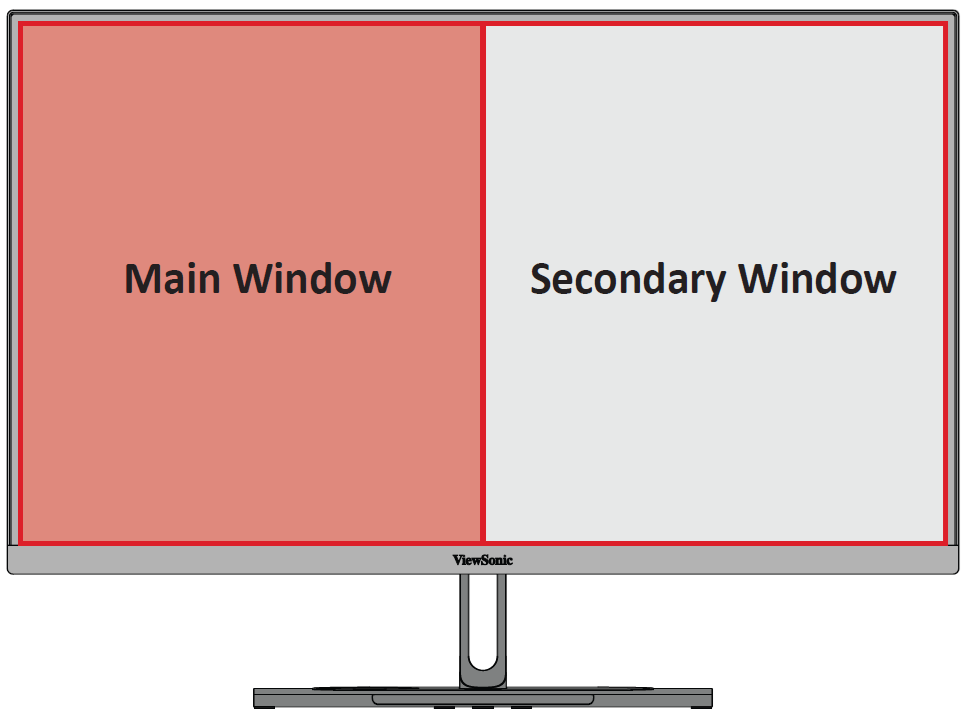Translations:VP2786a-4K/50/en
Dual Color
The monitor comes with a dual color engine to display two different color settings in PIP (Picture-in-Picture) or PBP (Picture-by-Picture) mode. You can set different color presets in both windows (The Main Window and Secondary Window).
- Note: To enable PIP or PBP mode, refer to the Multi-Picture section.
To configure Dual Color:
- Move the Joy Key (
) to display the Startup Menu. Then navigate to Main Menu and press the Joy Key (
) to display the OSD Menu.
- Move the Joy Key (
) or (
) to select the Setup Menu menu. Then press the Joy Key (
) to enter the menu.
- Move the Joy Key (
) or (
) to select Multi-Picture. Then press the Joy Key (
) to enter its sub-menu.
- Move the Joy Key (
) or (
) to select Dual Color. Then press the Joy Key (
) to enter its sub-menu.
- Move the Joy Key (
) or (
) to select the desired color setting. Then press the Joy Key (
) to confirm.