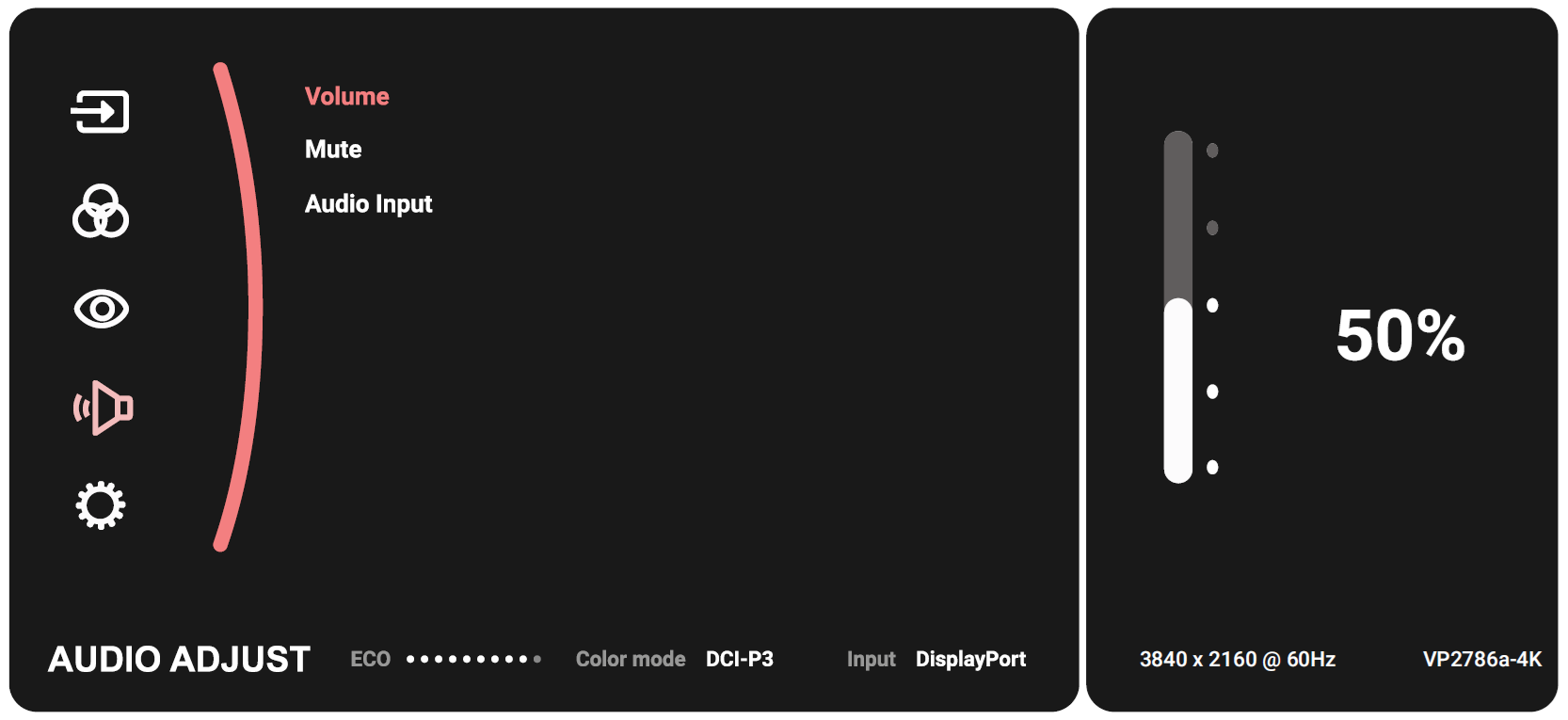Translations:VP2786a-4K/37/en
Audio Adjust
- Move the Joy Key (
) to display the Startup Menu. Then navigate to Main Menu and press the Joy Key (
) to display the OSD Menu.
- Move the Joy Key (
) or (
) to select Audio Adjust. Then press the Joy Key (
) to enter the Audio Adjust menu.
- Move the Joy Key (
) or (
) to select the desired option. Then press the Joy Key (
) to enter its sub-menu.
- Move the Joy Key (
) or (
) to adjust/select the setting, and press the Joy Key (
) to confirm the selection (if applicable).