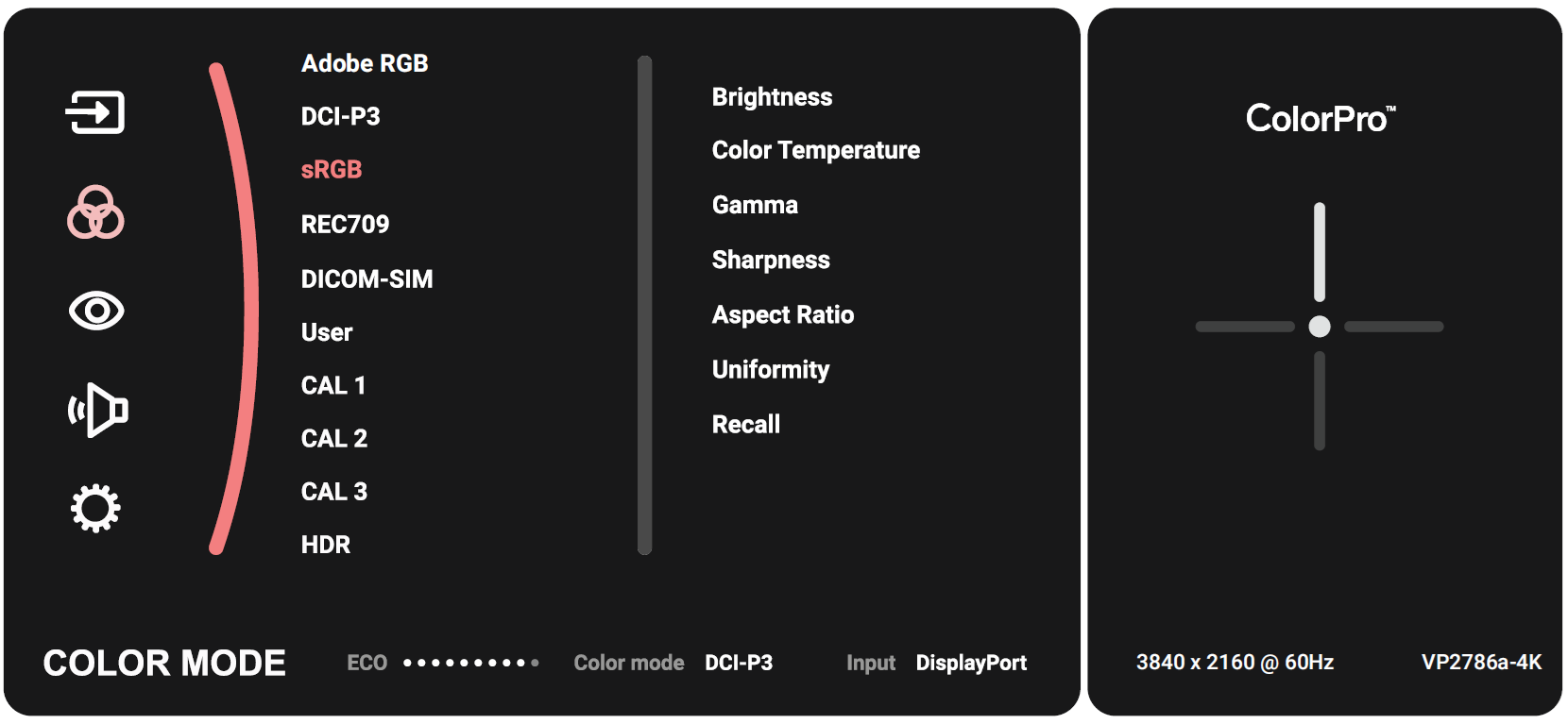Translations:VP2786a-4K/33/en
Color Mode
- Move the Joy Key (
) to display the Startup Menu. Then navigate to Main Menu and press the Joy Key (
to display the OSD Menu.
- Move the Joy Key (
) or (
) to select Color Mode. Then press the Joy Key (
) to enter the Color Mode menu.
- Move the Joy Key (
) or (
) to select the desired option. Then press the Joy Key (
) to enter its sub-menu.
- Move the Joy Key (
) or (
) to adjust/select the setting, and press the Joy Key (
) to confirm the selection (if applicable).