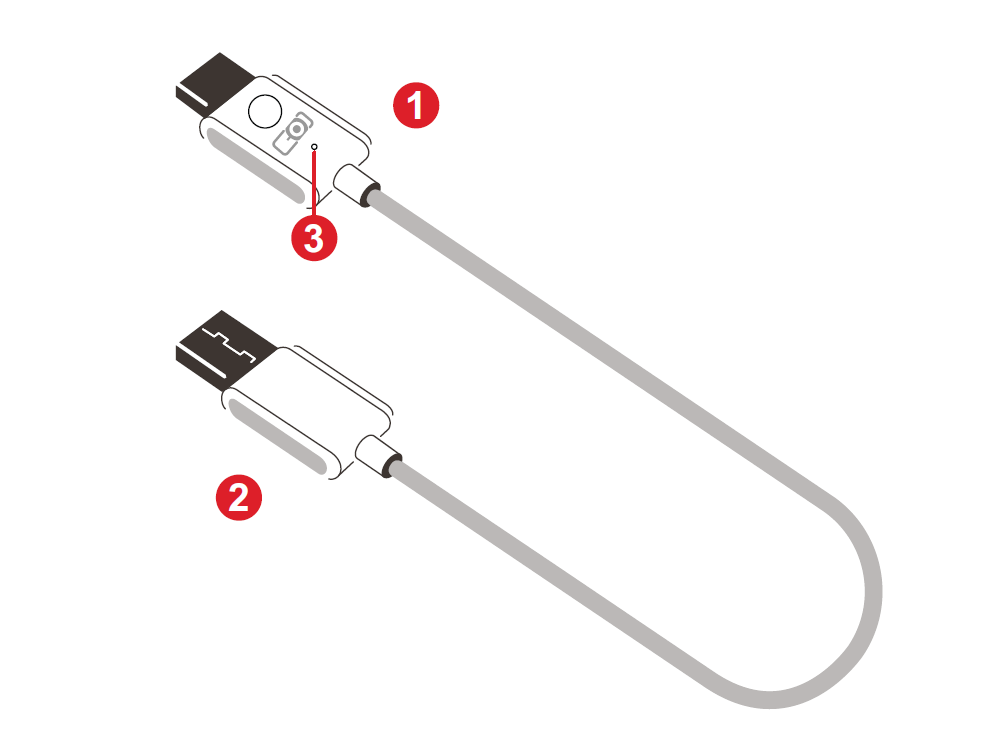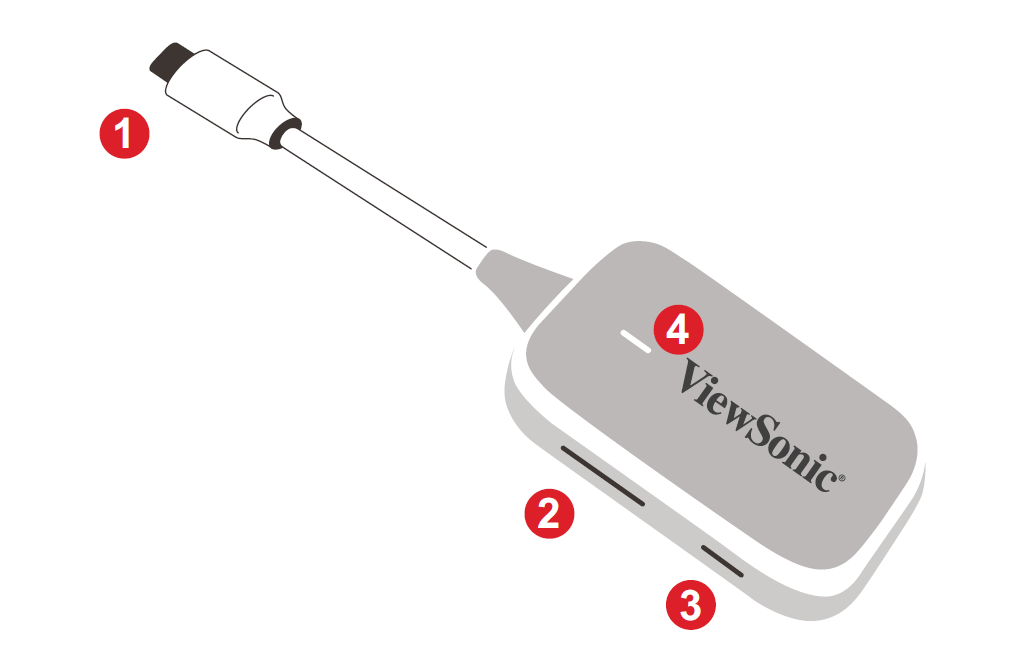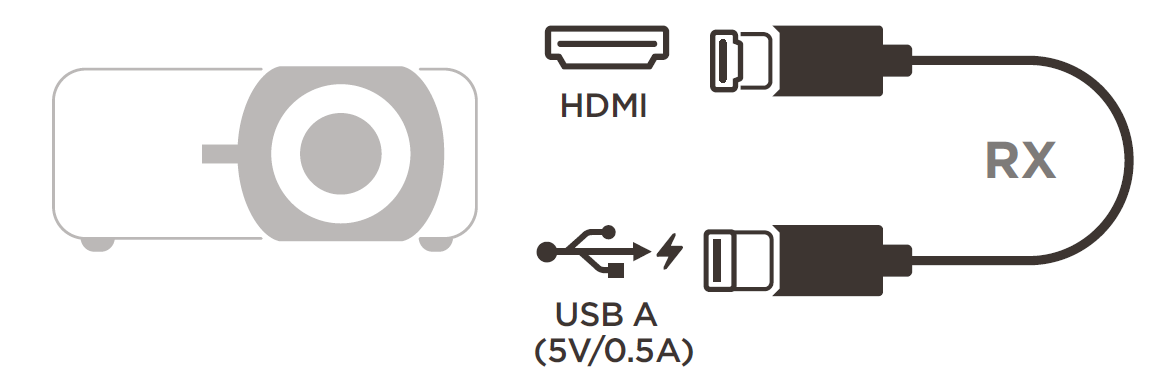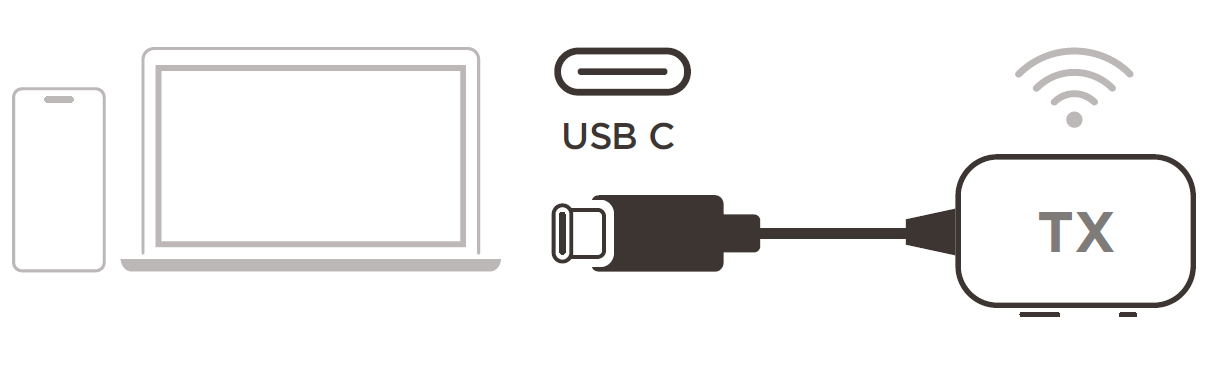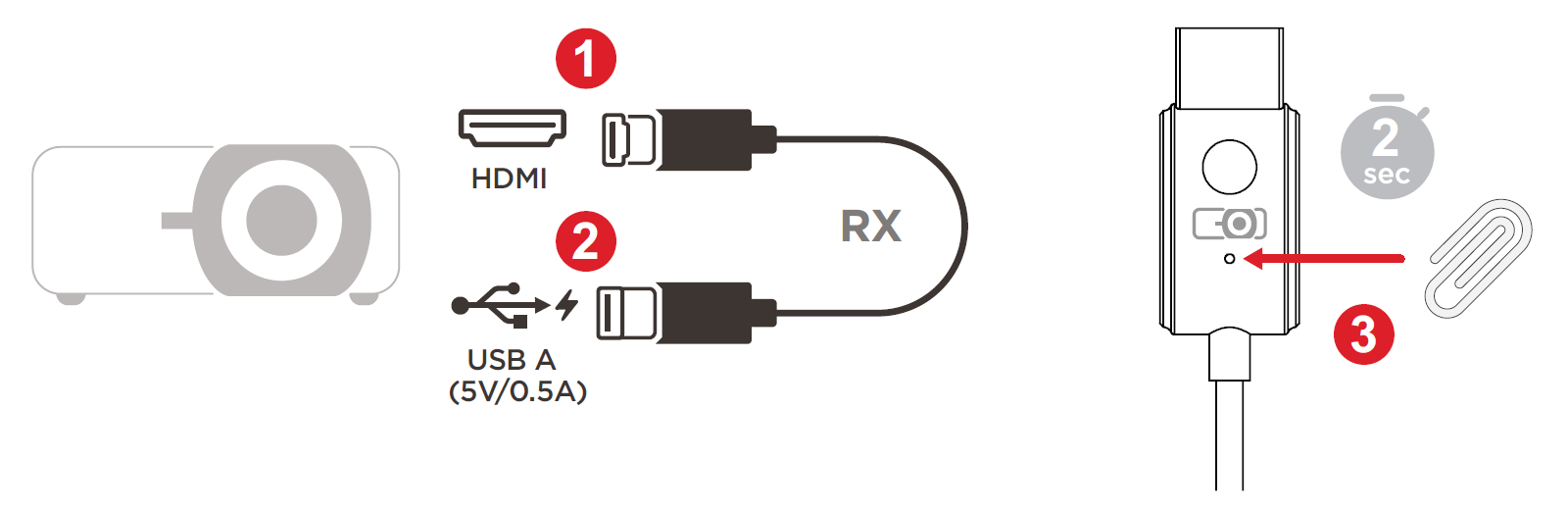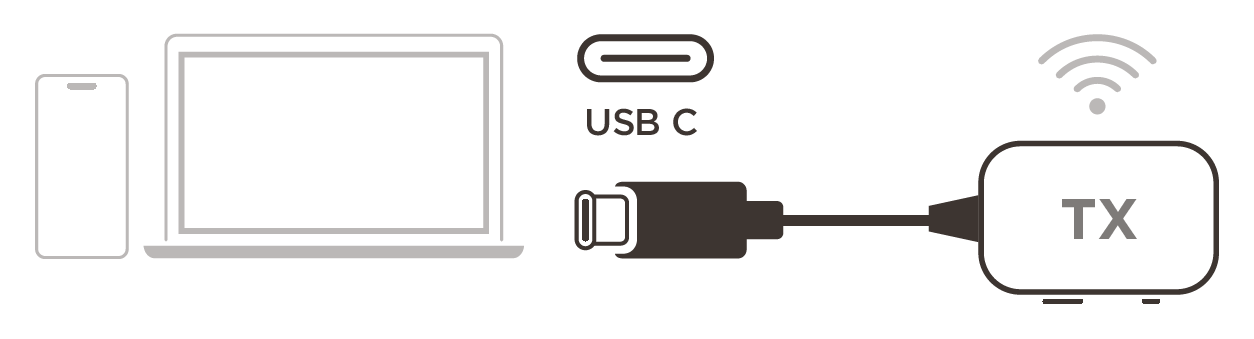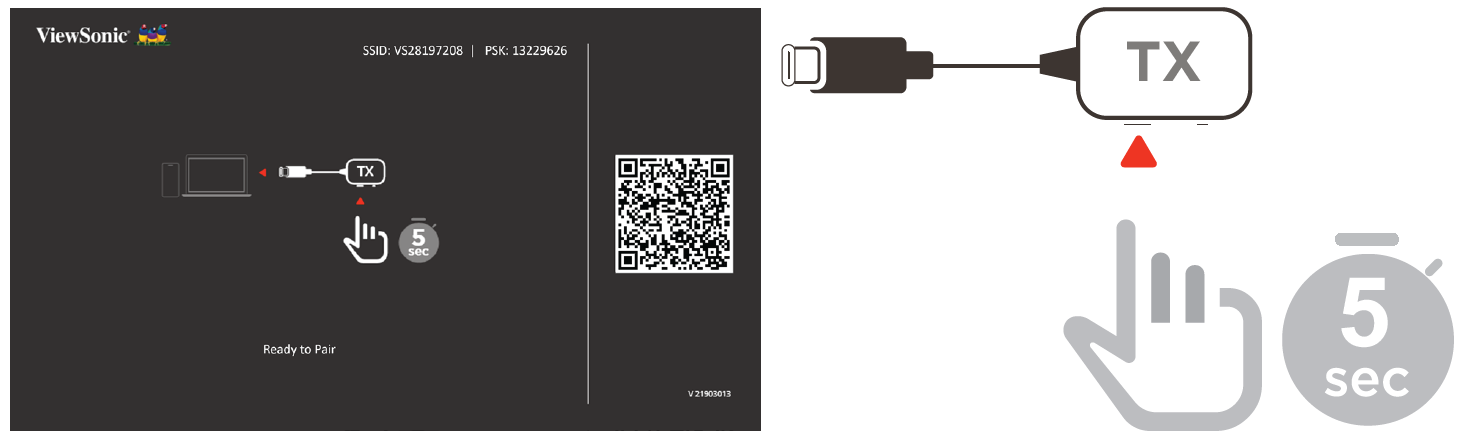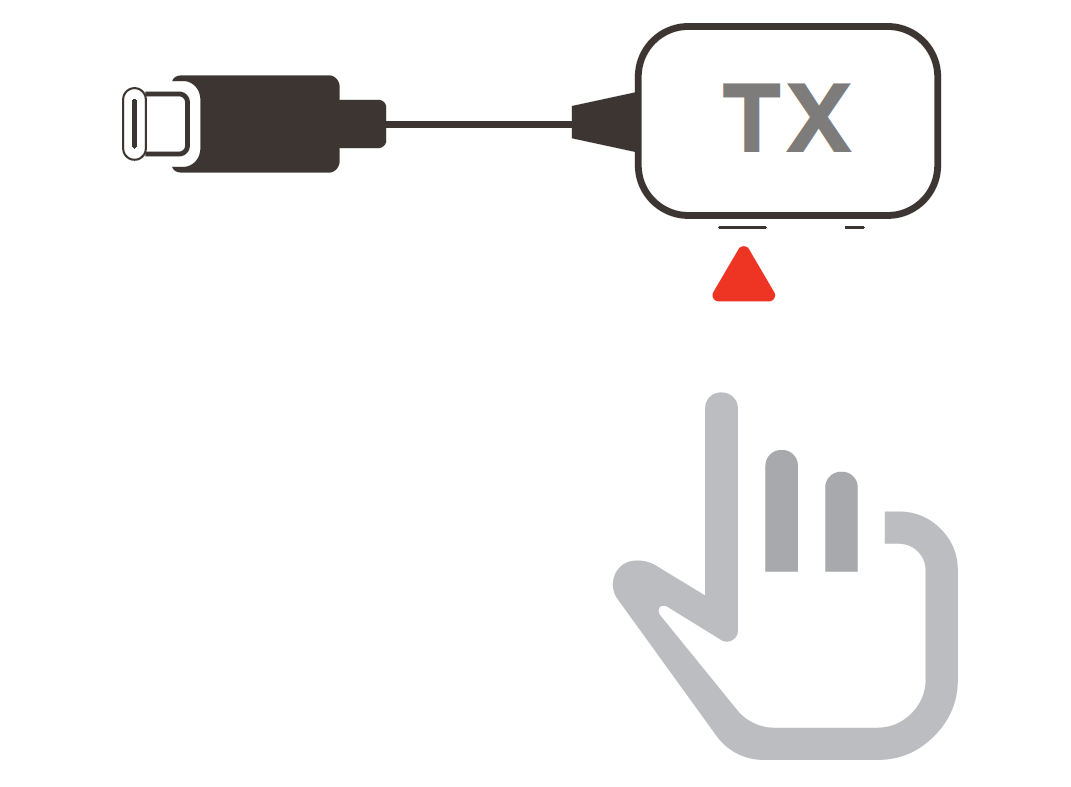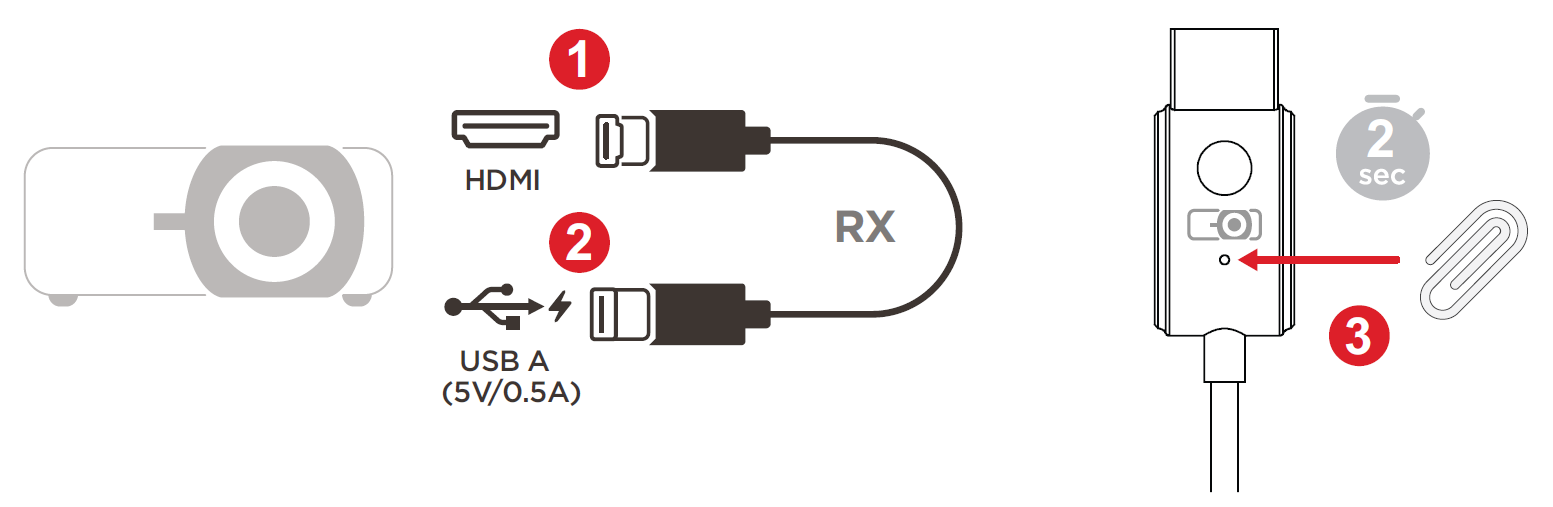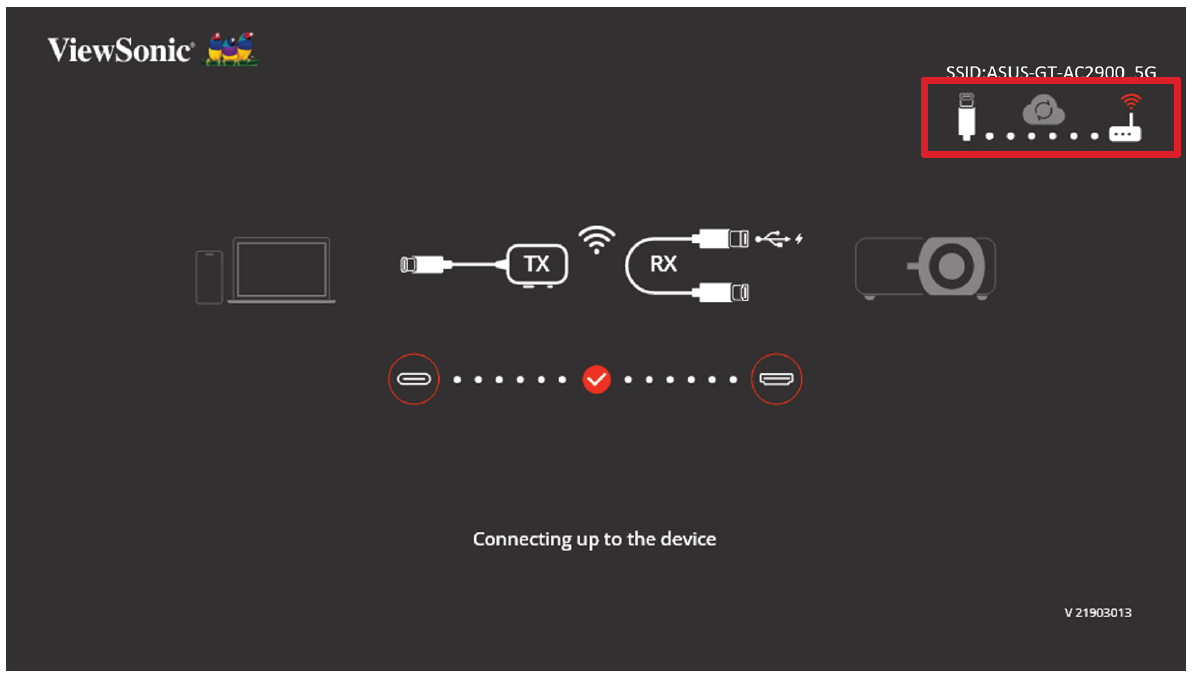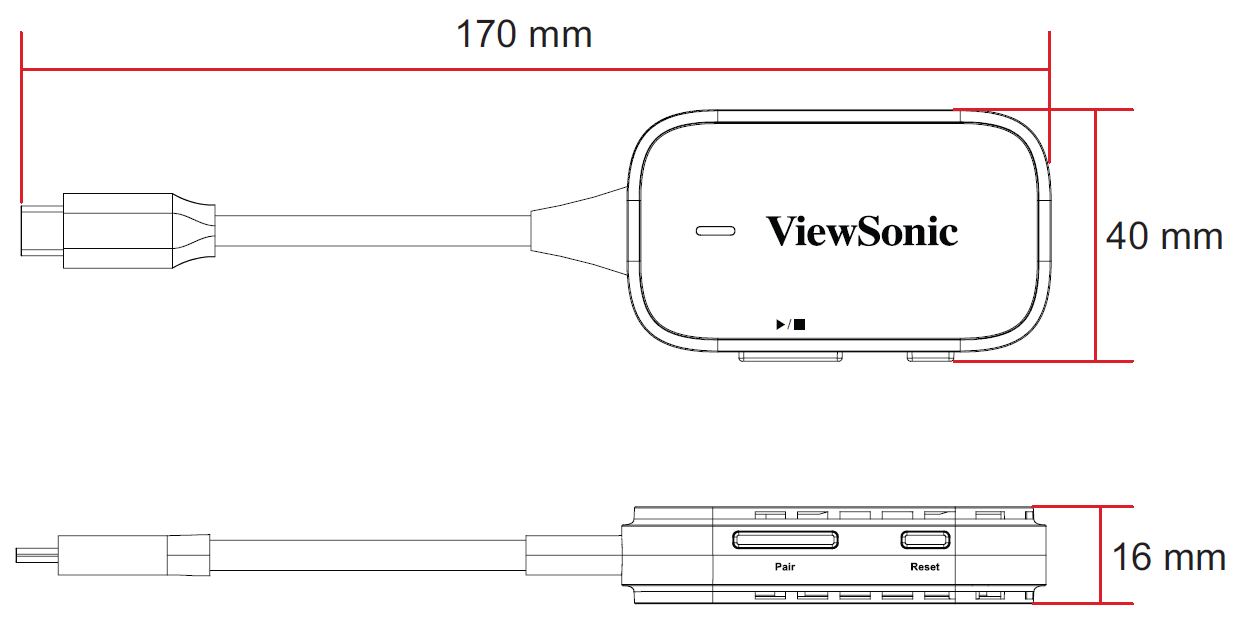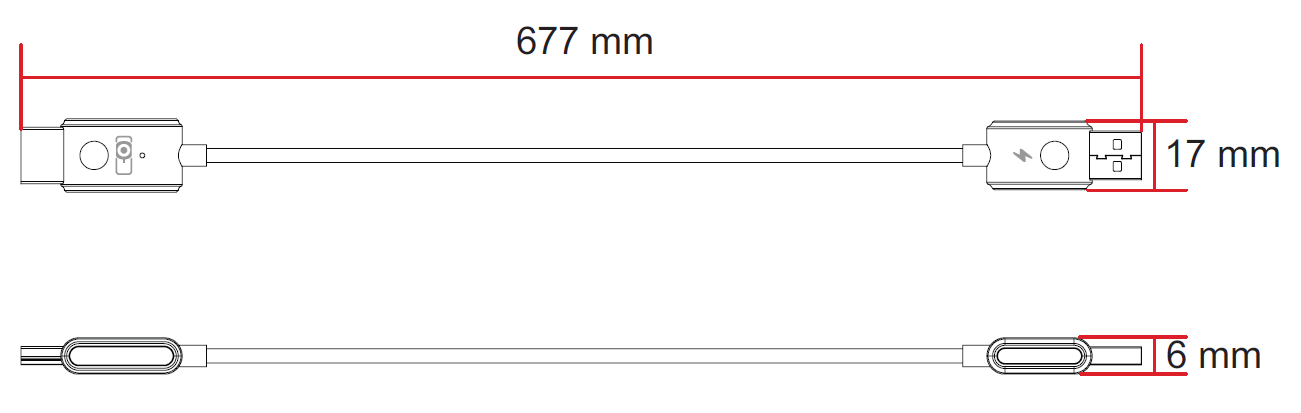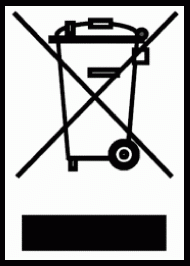PJ-WPD-700
Package Contents
- Receiver
- Transmitter
- Soft Carry Case
- NOTE: If anything is missing or damaged, please contact your local reseller for more information.
Product Overview
Receiver
| Number | Item | Description |
|---|---|---|
| 1 | HDMI[1] Output | Version 1.4; connect to a projection device. |
| 2 | USB A[2] Input | For power input only (5V/0.5A). |
| 3 | Reset | For pairing and resetting to default settings. |
Transmitter
| Number | Item | Description |
|---|---|---|
| 1 | USB C[1] Input | Display input; connect to the casting device (e.g., laptop, mobile phone, tablet). |
| 2 | Pair Button |
|
| 3 | Reset Button | Press and hold for five (5) seconds to reset the device to factory default settings. |
| 4 | LED Indicator | Indicates the power and connection status. |
- ↑ Compatible with USB C. Ensure your device supports video output and power delivery via USB C port (DisplayPort Alternative Mode on USB C)
Connecting the Receiver
- Connect the Receiver’s HDMI Output to an HDMI port of the projector.
- NOTE: Ensure the projector is also turned ON.
- Plug the Receiver’s USB A Input into the USB A port of the projector that can provide 5V/0.5A power.
Connecting the Transmitter
- Connect the Transmitter’s USB C Input to a USB C port of the casting device (e.g. laptop, mobile phone, tablet).
- Once connected, the Transmitter’s LED Indicator will flash for a few seconds then stop. At this time, the casting device’s screen will cast automatically.
- Pressing the Pair Button will toggle casting ON/OFF while the casting device is transmitting.
- NOTE: Ensure your device supports video output and power delivery via USB C port (DisplayPort Alternative Mode on USB C).
Pairing the Transmitter to the Receiver
While it is not necessary to pair the Transmitter and Receiver out of the box, they can be re-paired if there are any connection issues. Additionally, up to eight (8) Transmitters can be paired with one Receiver.
- Connect the Receiver’s HDMI Output to an HDMI port of the projector.
- NOTE: Ensure the projector is also turned ON.
- Plug the Receiver’s USB A Input into the USB A port of the projector that can provide 5V/0.5A power.
- On the Receiver’s HDMI Output, use a paper clip or SIM-eject tool to press and hold the Reset button for approximately two (2) seconds until the projected image displays, “Release the button to pair with transmitter”, then release the Reset button.
- NOTE: There are two reset modes for the Reset button on the Receiver’s HDMI Output.
- Press and hold for two (2) seconds: Turn ON pairing mode for the Transmitter.
- Press and hold for 10 seconds: Reset the Receiver to default settings.
- Connect the Transmitter’s USB C Input to a USB C port of the casting device (e.g. laptop, mobile phone, tablet).
- While the projected image displays, “Ready to Pair”, press and hold the Pair Button on the Transmitter for five (5) seconds. Once paired, casting will start automatically.
- NOTE: A maximum of eight (8) Transmitters can be paired to one Receiver.
Starting and Stopping Casting
Once the Receiver and Transmitter are connected, casting will start automatically from the casting device (e.g., laptop). However, casting can be stopped and restarted by pressing the Pair Button on the Transmitter at any time.
NOTE:
- Casting is supported for all laptops, including those running Windows and macOS, as well as Android and Apple devices with DP Alt output.
- Duplicate and Extend mode for Windows/macOS systems are supported.
- To reset to default settings, press the Reset Button for five (5) seconds.
- Genuine HDCP (High-bandwidth Digital Content Protection) for DRM (Digital Rights Management) streaming is supported.
Device Updates
Enable the Receiver's SSID and PSK
- Connect the Receiver’s HDMI Output to an HDMI port of the projector.
- NOTE: Ensure the projector is also turned ON.
- Plug the Receiver’s USB A Input into the USB A port of the projector that can provide 5V/0.5A power.
- On the Receiver’s HDMI Output, use a paper clip or SIM-eject tool to press and hold the Reset button for approximately two (2) seconds until the projected image displays the SSID and PSK of the Receiver, then release the Reset button.
Connecting the Receiver to a Network
- Turn on the Wi-Fi settings page on your phone or computer.
- Connect to the SSID of the Receiver and enter the PSK displayed on the projected image to complete the connection.
- Open an internet browser on your phone or computer and enter 192.168.203.1. in the address bar.
- Enter the settings page, turn ON internet settings, and connect the Receiver to the network.
Updating via Web Settings
- Check the icons at the top right of the projected image and verify that the Receiver is connected to the Internet network.
- After connecting the Receiver to the network, return to the settings page and select “Upgrade”.
- The system will check the current firmware version of the Receiver. If there is a newer version, select “Agree” to update.
- During the firmware upgrade, please ensure that the power remains on and that the device stays connected to the internet.
- NOTE: If the Transmitter does not connect, the “Upgrade for transmitter” function cannot be selected.
Technical Specifications
| Category | Specifications | |
|---|---|---|
| Function | Transmitter | Receiver |
| Wi-Fi | 5 GHz 1T1R | 5 GHz 1T1R |
| HDCP Support | HDCP 1.4 | HDCP 1.4 |
| Video Support | up to 1080p @ 60 Hz | up to 1080p @ 60 Hz |
| Audio Support | 2 channels, PCM | 2 channels, PCM |
| Interface | Specifications | |
| HDMI | N/A | 1 |
| USB C[1] | 1 | N/A |
| USB A | N/A | 1 (only for power input) |
| Physical Buttons | Specifications | |
| Pair Button | 1 | 1 (Pin hole) |
| Reset Button | 1 | N/A |
| Miscellaneous | Specifications | |
| Power Input | 5V/1A | 5V/0.5A |
| Power Consumption | 3W | 1.5W |
| Physical Dimension (W x H x D) |
170 x 40 x 16 mm (6.69” x 1.57” x 0.63”) |
677 x 17 x 6 mm (26.65” x 0.67” x 0.24”) |
| Weight | 37.5 g (0.08 lbs) |
19 g (0.04 lbs) |
| Operating Temperature | 0° C to 35° C. (32° F to 95° F) | |
| Operating Humidity | 10% to 90% (non-condensing) | |
- ↑ Ensure your device supports video output and power delivery via USB C port (DisplayPort Alternative Mode on USB C)
LED Indicator
Transmitter
| Light | Description |
|---|---|
| Solid White | The Transmitter is connected to the Receiver successfully and is operating normally. |
| Flashing (Slowly) | The Transmitter is ready to pair with the Receiver when the receiver is powered up. |
| Flashing (Quickly) | The Transmitter is connecting with the Receiver. |
| Off | The Transmitter is not working properly; or there is no power input. |
Product Dimensions
Transmitter
Receiver
Compliance Information
This section addresses all connected requirements and statements regarding regulations. Confirmed corresponding applications shall refer to nameplate labels and relevant markings on the unit.
FCC Compliance Statement
This device complies with part 15 of FCC Rules. Operation is subject to the following two conditions: (1) this device may not cause harmful interference, and (2) this device must accept any interference received, including interference that may cause undesired operation. This equipment has been tested and found to comply with the limits for a Class B digital device, pursuant to part 15 of the FCC Rules.
These limits are designed to provide reasonable protection against harmful interference in a residential installation. This equipment generates, uses, and can radiate radio frequency energy, and if not installed and used in accordance with the instructions, may cause harmful interference to radio communications. However, there is no guarantee that interference will not occur in a particular installation. If this equipment does cause harmful interference to radio or television reception, which can be determined by turning the equipment off and on, the user is encouraged to try to correct the interference by one or more of the following measures:
- Reorient or relocate the receiving antenna.
- Increase the separation between the equipment and receiver.
- Connect the equipment into an outlet on a circuit different from that to which the receiver is connected.
- Consult the dealer or an experienced radio/TV technician for help.
Warning: You are cautioned that changes or modifications not expressly approved by the party responsible for compliance could void your authority to operate the equipment.
Industry Canada Statement
This Class B digital apparatus complies with Canadian ICES-003. Cet appareil numérique de classe B est conforme à la norme NMB-003 du Canada. CAN ICES-003(B) / NMB-003(B)
FCC Radiation Exposure Statement
This equipment complies with FCC radiation exposure limits set forth for an uncontrolled environment. End users must follow the specific operating instructions for satisfying RF exposure compliance.
This transmitter must not be co-located or operating in conjunction with any other antenna or transmitter. This equipment should be installed and operated with a minimum distance of 20 centimeters between the radiator and your body.
The users manual or instruction manual for an intentional or unintentional radiator shall caution the user that changes or modifications not expressly approved by the party responsible for compliance could void the user’s authority to operate the equipment.
VS19859 FCC ID: GSSVS19859
VS19836 FCC ID: GSSVS19836
IC Warning Statement
This device complies with Industry Canada license- exempt RSS standard(s). Operation is subject to the following two conditions: (1) this device may not cause interference, and (2) this device must accept any interference, including interference that may cause undesired operation of the device.
Le présent appareil est conforme aux CNR d’Industrie Canada applicables aux appareils radio exempts de licence. L’exploitation est autorisée aux deux conditions suivantes : ( 1 ) l’appareil ne doit pas produire de brouillage, et ( 2) l’utilisateur de l’appareil doit accepter tout brouillage radioélectrique subi, méme si le brouillage est susceptible d’en compromettre le fonctionnement.
Country Code Statement
For product available in the USA/Canada market, only channel 1~11 can be operated. Selection of other channels is not possible.
Pour les produits disponibles aux États-Unis/Canada du marché, seul le canal 1 à 11 peuvent être exploités. Sélection d’autres canaux n’est pas possible.
IC Radiation Exposure Statement
This equipment complied with IC RSS-102 radiation exposure limits set forth for an uncontrolled environment. This equipment should be installed and operated with minimum distance 20cm between the radiator & your body. The device for the band 5150-5825 MHz is only for indoor usage to reduce potential for harmful interference to co-channel mobile satellite systems.
Cet équipement est conforme aux limites d’exposition aux rayonnements IC établies pour un environnement non contrôlê. Cet équipement doit être installé et utilize avec un minimum de 20cm de distance entre la source de rayonnement et votre corps. les dispositifs fonctionnant dans la bande 5150-5825 MHz sont réservés uniquement pour une utilisation à l’intérieur afin de réduire les risques de brouillage préjudiciable aux systèmes de satellites mobiles utilisant les mêmes canaux.
Operation in the band 5150-5250 MHz is only for indoor use to reduce the potential for harmful interference to co-channel mobile satellite systems.
La bande 5150-5250 MHz est réservés uniquement pour une utilisation à l’intérieur afin de réduire les risques de brouillage préjudiciable aux systèmes de satellites mobiles utilisant les mêmes canaux.
VS19859 IC ID: 4280A-VS19859
VS19836 IC ID: 4280A-VS19836
CE Conformity for European Countries
| The device complies with the EMC Directive 2014/30/EU and Low Voltage Directive 2014/35/EU. |
The following information is only for EU-member states:
| The mark shown to the right is in compliance with the Waste Electrical and Electronic Equipment Directive 2012/19/EU (WEEE). The mark indicates the requirement NOT to dispose of the equipment as unsorted municipal waste, but use the return and collection systems according to local law. |
Declaration of RoHS2 Compliance
This product has been designed and manufactured in compliance with Directive 2011/65/EU of the European Parliament and the Council on restriction of the use of certain hazardous substances in electrical and electronic equipment (RoHS2 Directive) and is deemed to comply with the maximum concentration values issued by the European Technical Adaptation Committee (TAC) as shown below:
| Substance | Proposed Maximum Concentration | Actual Concentration |
|---|---|---|
| Lead (Pb) | 0.1% | < 0.1% |
| Mercury (Hg) | 0.1% | < 0.1% |
| Cadmium (Cd) | 0.01% | < 0.01% |
| Hexavalent Chromium (Cr6⁺) | 0.1% | < 0.1% |
| Polybrominated biphenyls (PBB) | 0.1% | < 0.1% |
| Polybrominated diphenyl ethers (PBDE) | 0.1% | < 0.1% |
| Bis (2-ethylhexyl) phthalate (DEHP) | 0.1% | < 0.1% |
| Butyl benzyl phthalate (BBP) | 0.1% | < 0.1% |
| Dibutyl phthalate (DBP) | 0.1% | < 0.1% |
| Diisobutyl phthalate (DIBP) | 0.1% | < 0.1% |
Certain components of products as stated above are exempted under the Annex III of the RoHS2 Directives as noted below. Examples of exempted components are:
- Copper alloy containing up to 4% lead by weight.
- Lead in high melting temperature type solders (i.e. lead-based alloys containing 85% by weight or more lead).
- Electrical and electronic components containing lead in a glass or ceramic other than dielectric ceramic in capacitors, e.g. piezoelectronic devices, or in a glass or ceramic matrix compound.
- Lead in dielectric ceramic in capacitors for a rated voltage of 125V AC or 250V DC or higher.
Indian Restriction of Hazardous Substances
Restriction on Hazardous Substances statement (India). This product complies with the “India E-waste Rule 2011” and prohibits use of lead, mercury, hexavalent chromium, polybrominated biphenyls or polybrominated diphenyl ethers in concentrations exceeding 0.1 weight % and 0.01 weight % for cadmium, except for the exemptions set in Schedule 2 of the Rule.
Product Disposal at End of Product Life
ViewSonic® respects the environment and is committed to working and living green. Thank you for being part of Smarter, Greener Computing. Please visit the ViewSonic® website to learn more.
USA & Canada
https://www.viewsonic.com/us/go-green-with-viewsonic
Europe
https://www.viewsonic.com/eu/environmental-social-governance/recycle
Taiwan
https://recycle.moenv.gov.tw
For EU users, please contact us for any safety/accident issue experienced with this product:
| ViewSonic Europe Limited Haaksbergweg 75 1101 BR Amsterdam Netherlands | |
| +31 (0) 650608655 | |
| EPREL@viewsoniceurope.com | |
| https://www.viewsonic.com/eu/ |
Copyright Information
Copyright© ViewSonic® Corporation, 2023. All rights reserved.
Macintosh and Power Macintosh are registered trademarks of Apple Inc.
Microsoft, Windows, and the Windows logo are registered trademarks of Microsoft Corporation in the United States and other countries.
ViewSonic® and the three birds logo are registered trademarks of ViewSonic® Corporation.
VESA is a registered trademark of the Video Electronics Standards Association. DPMS, DisplayPort, and DDC are trademarks of VESA.
Disclaimer: ViewSonic® Corporation shall not be liable for technical or editorial errors or omissions contained herein; nor for incidental or consequential damages resulting from furnishing this material, or the performance or use of this product.
In the interest of continuing product improvement, ViewSonic® Corporation reserves the right to change product specifications without notice. Information in this document may change without notice.
No part of this document may be copied, reproduced, or transmitted by any means, for any purpose without prior written permission from ViewSonic® Corporation.
PJ-WDP-700_UG_ENG_1a_20231013
Customer Service Contact Information
For technical support or product service, see the table below or contact your reseller.
- Note: You will need the product’s serial number, which is located on the rear of the monitor by the I/O ports.
Asia Pacific & Africa
| Country / Region | Website |
|---|---|
| Australia | https://viewsonic.com/au/ |
| Bangladesh | https://www.viewsonic.com/bd/ |
| 中囯(China) | https://www.viewsonic.com.cn |
| 香港 (繁體中文) | https://www.viewsonic.com/hk/ |
| Hong Kong (English) | https://www.viewsonic.com/hk-en/ |
| India | https://www.viewsonic.com/in/ |
| Indonesia | https://www.viewsonic.com/id/ |
| Israel | https://www.viewsonic.com/il/ |
| 日本 (Japan) | https://www.viewsonic.com/jp/ |
| Korea | https://www.viewsonic.com/kr/ |
| Malaysia | https://www.viewsonic.com/my/ |
| Middle East | https://www.viewsonic.com/me/ |
| Myanmar | https://www.viewsonic.com/mm/ |
| Nepal | https://www.viewsonic.com/np/ |
| New Zealand | https://www.viewsonic.com/nz/ |
| Pakistan | https://www.viewsonic.com/pk/ |
| Philippines | https://www.viewsonic.com/ph/ |
| Singapore | https://www.viewsonic.com/sg/ |
| 臺灣 (Taiwan) | https://www.viewsonic.com/tw/ |
| ประเทศไทย (Thailand) | https://www.viewsonic.com/th/ |
| Việt Nam | https://www.viewsonic.com/vn/ |
| South Africa & Mauritius | https://www.viewsonic.com/za/ |
Americas
| Country / Region | Website |
|---|---|
| United States | https://www.viewsonic.com/us/ |
| Canada | https://www.viewsonic.com/us/ |
| Latin America | https://www.viewsonic.com/la/ |
Europe
| Country / Region | Website |
|---|---|
| Europe | https://www.viewsonic.com/eu/ |
| France | https://www.viewsonic.com/fr/ |
| Deutschland | https://www.viewsonic.com/de/ |
| Қазақстан | https://www.viewsonic.com/kz/ |
| Россия | https://www.viewsonic.com/ru/ |
| España | https://www.viewsonic.com/es/ |
| Türkiye | https://www.viewsonic.com/tr/ |
| Україна | https://www.viewsonic.com/ua/ |
| United Kingdom | https://www.viewsonic.com/uk/ |