
Features
- 360 degree smart stand with instant Power ON/OFF (with Lens cover function).
- Auto keystone to correct distorted images automatically.
- Eye Protection function for objects that get too close to the lens (30 cm distance / 30 degrees).
- USB-C for video transmission and power supply.
- Embedded battery for easy outdoor projection (up to 6 hours).
- Adjustable light source mode to extend your battery usage hours.
- 16GB internal storage (Max. 12GB available).
- User-friendly UI design for easy navigation.
- Music mode enables users to enjoy music without projecting an image.
- Short throw lens design to allow 1.6m distance to project 60” screen size.
- LED light source with excellent light source life (30,000 hrs).
- Supports 3D display.
- Color modes providing choices for different projection purposes.
- Multi-language On-Screen Display (OSD) Menus.
- NOTE: The apparent brightness of the projected image will vary depending on the ambient lighting conditions, selected input signal contrast/brightness settings, and projection distance.
Package Contents
Remote Control (with batteries)
Projector Overview
| Number
|
Item
|
| 1
|
Speaker
|
| 2
|
Ventilation
|
| 3
|
Focus Ring
|
| 4
|
Tripod Hole
|
| 5
|
IR Receiver
|
| 6
|
Eye Protection Sensor
|
| 7
|
Enter/Power Button
|
| 8
|
Volume Down
|
| 9
|
Volume Up
|
| 10
|
Return
|
| 11
|
Battery Indicator
|
| 12
|
Speaker PR
|
| 13
|
Micro SD
|
| 14
|
DC IN
|
| 15
|
USB-C
|
| 16
|
HDMI Port
|
| 17
|
Audio Out
|
| 18
|
USB Reader (5V/1A out)
|
| 19
|
Reset Button[1]
|
| 20
|
Smart Stand
|
- ↑ In the event of a system crash, use the Reset Button to restart the projector.
Overview
| Number
|
Button
|
| 1
|
Power
|
| 2
|
Settings
|
| 3
|
Home
|
| 4
|
Harman Kardon Settings
|
| 5
|
Music Mode[1]
|
| 6
|
Up / Keystone
|
| 7
|
OK
|
| 8
|
Down / Keystone
|
| 9
|
Left / Backward
|
| 10
|
Right / Forward
|
| 11
|
Mute
|
| 12
|
Play / Pause
|
| 13
|
Return
|
| 14
|
Volume Up
|
| 15
|
Volume Down
|
- ↑ Blank the projection image and focus on the music.
Effective Range
To ensure proper function of the remote control follow the steps below:
- The remote control must be held at an angle within 30° perpendicular to the projector’s IR remote control sensor(s).
- The distance between the remote control and the sensor(s) should not exceed 8 m (26 ft.)
Replacing the Batteries
- To open the battery cover, turn the remote control over to view its back, open the cover in the direction of the arrow.
- Remove any existing batteries (if necessary) and install two AAA batteries observing the battery polarities as indicated in the base of the battery compartment. Positive (+) goes to positive and negative (-) goes to negative.
- Refit the cover by aligning it with the base and pushing it back down into position. Stop when it clicks into place.
- NOTE:
- Avoid leaving the remote control and batteries in excessive heat or a humid environment.
- Replace only with the same or equivalent type recommended by the battery manufacturer.
- If the battery is drained or if you will not be using the remote control for an extended period of time, remove the battery to avoid damage to the remote control.
- Dispose of used batteries according to the manufacturer’s instructions and local environment regulations for your region.
Projection Dimensions
16:9 Image on a 16:9 Screen
| Screen Size
|
Image Width
|
Image Height
|
Projection Distance
|
| inch
|
mm
|
inch
|
mm
|
inch
|
mm
|
inch
|
mm
|
| 24
|
610
|
21
|
531
|
12
|
299
|
25
|
637
|
| 30
|
762
|
26
|
664
|
15
|
373
|
31
|
796
|
| 40
|
1016
|
35
|
885
|
20
|
498
|
42
|
1062
|
| 50
|
1270
|
44
|
1106
|
25
|
622
|
52
|
1327
|
| 60
|
1524
|
52
|
1327
|
29
|
747
|
63
|
1593
|
| 70
|
1778
|
61
|
1549
|
34
|
871
|
73
|
1858
|
| 80
|
2032
|
70
|
1770
|
39
|
996
|
84
|
2124
|
| 90
|
2286
|
78
|
1991
|
44
|
1120
|
94
|
2389
|
| 100
|
2540
|
87
|
2212
|
49
|
1245
|
105
|
2655
|
There is a 3% tolerance among these numbers due to optical component variations. It is recommended to physically test the projection size and distance before permanently installing the projector.
Mounting the Projector
Screw a standard tripod into the screw hole on the bottom side of the projector.
- NOTE: The tripod is sold separately.
Connecting to Power
Power Adapter
- Connect the power cord to the power adapter.
- Connect the DC power connector to your projector.
- Connect the AC power cord to a power source.
- NOTE: Charge the projector for 3 hours before using it in battery mode for the first time.
- Use only the bundled power adapter to charge the battery pack and supply power to your LED projector.
- Ensure that your LED projector is connected to the power adapter before turning it on for the first time. We strongly recommend that you use a grounded wall socket while using your LED projector on power adapter mode.
- The socket outlet must be easily accessible and near your LED projector.
- To disconnect your LED projector from its main power supply, unplug your LED projector from the power socket.
Battery Power
The battery level icon will show at the top right of the Home Screen. As the battery’s power level runs low, the screen will show a “low battery message”.
Battery Usage Time Information
| Charging
|
About 3 hours
|
| Usage Hours
|
Up to 6 hours (with Battery Saving mode and without USB power supply)
|
| Battery Level Indicator (Charging)
|
During Charging: Red LED light is On
Full Charge: White LED light is On
|
- NOTE: There will be a very low power consumption during Standby mode, it is suggested to fully charge the battery before usage every time.
- The battery used in this device may present a risk of fire or chemical burn if removed or disassembled.
- Follow the warning labels for your personal safety.
- Risk of explosion if battery is replaced by an incorrect type.
- Do not dispose of in fire.
- Never attempt to short-circuit your LED projector’s battery.
- Never attempt to dissemble and reassemble the battery.
- Discontinue usage if leakage is found.
- The battery and its components must be recycled or disposed of properly.
- Keep the battery and other small components away from children.
Connecting to External Devices
1. Micro SD
- NOTE:
- SDHC (up to 32 GB).
- FAT32/NTFS.
2. USB-C
- NOTE:
- Please use the supplied USB-C cable to make sure the compatibility.
- Please make sure your USB-C device can support video transmission.
3. HDMI
- NOTE: iPhone/iPad users need to buy an additional adapter. To avoid compatibility issues, please use Apple authorized accessories.
4. USB Reader
- NOTE:
- FAT32/NTFS.
- Hard disk support up to 1 TB.
5. USB Power Supply
- NOTE: 5V/1A.
Starting the Projector
- Ensure the projector is connected to a power source or that the battery has sufficient charge.
- Press and hold the Power button for three (3) seconds to turn on the projector; or press the Power button on the remote control.
- Move the Smart Stand to your desired viewing angle.
Adjusting the Projector's Height and Projection Angle
The projector is equipped with one (1) Smart Stand. Adjusting the stand will change the projector’s height and the vertical projection angle. Carefully adjust the stand to fine tune the projected image’s position.
- NOTE: If the projector is not placed on a flat surface or the screen and the projector are not perpendicular to each other, the projected image can become trapezoidal. However, the “Auto Vertical Keystone” function will correct the issue automatically.
Adjusting the Focus
To adjust the image focus of the on-screen image, slowly move the focus ring upwards or downwards.
Shutting Down the Projector
Press and hold the Power button on the projector or press the Power button on the remote control.
Home Screen
The Home Screen is displayed every time you start the projector. To navigate the Home Screen, simply use the directional buttons on the remote control. You can return to the main Home Screen at any time by pressing the Home button on the remote control.
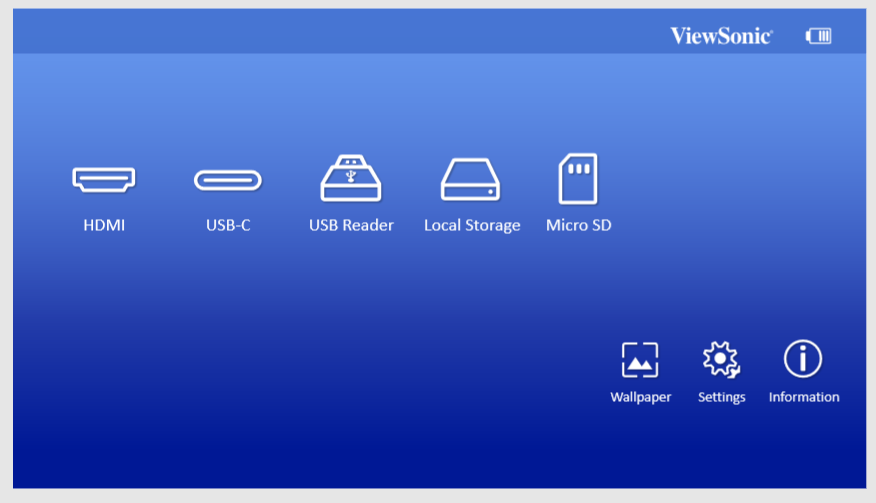
| Menu
|
Description
|
| HDMI
|
Switch to the connected HDMI source.
|
| USB-C
|
Switch to the connected USB-C source.
|
| USB Reader
|
Switch to the connected USB source.
|
| Local Storage
|
Switch to locally stored files.
|
| Micro SD
|
Switch to the connected Micro SD.
|
| Wallpaper
|
Change the Home Screen wallpaper.
|
| Settings
|
Adjust various settings.
|
| Information
|
View display and projector information.
|
HDMI
Project content from your media player, PC, or other HDMI compatible device.
- Connect your media player, PC, or other HDMI compatible device to the projector via an HDMI cable.
- Using the directional buttons on the remote control select HDMI, and press OK.
USB-C
Project content from your media player, PC, or other USB-C compatible device.
- Connect your media player, PC, or other USB-C compatible device to the projector via a USB-C cable.
- Using the directional buttons on the remote control select USB-C, and press OK.
USB Reader
Project content from your USB Type A device.
- Connect your USB Type A device to the projector via the USB Reader input.
- Using the directional buttons on the remote control select USB Reader, and press OK.
Local Storage
Easily manage locally stored files and folders.
- From the Home Screen, select Local Storage.
- To select a single file, use the directional buttons to select the desired file. Then press OK on the remote control to open the selected file.
- To select multiple files, select Select then press the OK button. Boxes will then appear in front of each file. Use the up and down directional buttons to highlight files, and press OK to select them.
- Once a file is selected, you can Copy, Paste, Cut, or Delete the file.
Micro SD
Project content from your Micro SD card.
- Connect your Micro SD card to the projector via the Micro SD input.
- Using the directional buttons on the remote control select Micro SD, and press OK.
Wallpaper
Select this option to change the Home Screen wallpaper.
- From the Home Screen, select Wallpaper.
- Choose your preferred picture from the pre-installed wallpapers.
Settings
Under Setting you can adjust various projector settings.
- Using the directional buttons on the remote control select Setting, and press OK.
- Use the Up and Down buttons to select the desired setting and press OK. Then use the Left and Right buttons or the OK button to make adjustments or selections.
Information
View various details about the projector.
Media Control Bar Buttons
The Control Bar buttons will appear on screen if a video, music, or photo file are selected to be opened. Additionally, you can press OK on the remote control to show the control bar.
Tips for using USB
When using USB for reading and/or storage please keep in mind the following:
- Some USB storage devices may not be compatible.
- If you use an USB extension cable, the USB device may not recognize the USB.
- Only use USB storage devices formatted with Windows FAT32 or NTFS file system.
- Larger files will need extra time to load.
- Data on USB storage devices may be damaged or lost. Back up important files.
Supported File Formats
- Supported Office formats:
- Supported Multimedia formats:
Firmware Upgrade
Users can update the firmware by USB.
- NOTE: Do not unplug the power cord or USB during the upgrading process.
- Download the latest version from the ViewSonic website and copy the file to a USB device.
- Power on the projector and plug in the USB with the new Firmware.
- The system will display a dialog message confirming your wish to update.
- After selecting Confirm, a progress bar will appear as the update process begins.
- After reaching 100% the projector will restart. The whole process will take about five (5) minutes.
- After updating the Firmware, it will take a few minutes to restart the projector.
Using the 3D Function
This portable cinema features a 3D function which enables you to enjoy 3D movies, videos, and sporting events in a more realistic way by presenting the depth of the images. You need to wear a pair of 3D glasses to view 3D images. If the 3D signal is input from an HDMI 1.4a compatible device, the portable cinema detects the signal for 3D Sync information and once detected, it projects images in 3D format automatically.
To activate 3D functions:
- When playing videos, press OK and the video control bar will pop up.
- Select the 3D settings icon, the 3D Settings menu is displayed in the right bottom corner.
- Highlight 3D self detect and change to Auto.
- NOTE:
- When the 3D Sync function is on:
- The brightness level of the projected image will decrease.
- The Color Mode cannot be adjusted.
- If you discover the inversion of the 3D image depth, set the 3D Sync Invert function to ON to correct the problem.
| Source
|
Main Menu
|
Sub-menu
|
Options
|
| HDMI
|
|
3D Self Detect
|
Manual
|
| Auto
|
| 3D Conversion
|
None
|
| Side by Side
|
| Top and Bottom
|
| Frame Packing
|
| Frame Sequential
|
| Line Alternative
|
| 3D Sync Invert
|
On
|
| Off
|
| Hue
|
(-/+, 0~100)
|
| Sharpness
|
(-/+, 0~100)
|
| Saturation
|
(-/+, 0~100)
|
| USB-C
|
|
3D Self Detect
|
Manual
|
| Auto
|
| 3D Conversion
|
None
|
| Side by Side
|
| Top and Bottom
|
| Frame Packing
|
| Frame Sequential
|
| Line Alternative
|
| 3D Sync Invert
|
On
|
| Off
|
| Hue
|
(-/+, 0~100)
|
| Sharpness
|
(-/+, 0~100)
|
| Saturation
|
(-/+, 0~100)
|
| USB Reader
|
Play
|
Video Control Bar
|
Backwards / Forwards / Fast Rewind / Fast Forward / Play / Pause / Volume / Settings
|
| Photo Control Bar
|
Backwards / Play / Forwards / Zoom In / Zoom Out / Rotate / Settings
|
| Music Control Bar
|
Backwards / Play / Forwards / Repeat / Shuffle
|
| Select
|
Copy / Paste / Cut / Delete
|
| Local Storage
|
Play
|
Video Control Bar
|
Backwards / Forwards / Fast Rewind / Fast Forward / Play / Pause / Volume / Settings
|
| Photo Control Bar
|
Backwards / Play / Forwards / Zoom In / Zoom Out / Rotate / Settings
|
| Music Control Bar
|
Backwards / Play / Forwards / Repeat / Shuffle
|
| Select
|
Copy / Paste / Cut / Delete
|
| Micro SD
|
Play
|
Video Control Bar
|
Backwards / Forwards / Fast Rewind / Fast Forward / Play / Pause / Volume / Settings
|
| Photo Control Bar
|
Backwards / Play / Forwards / Zoom In / Zoom Out / Rotate / Settings
|
| Music Control Bar
|
Backwards / Play / Forwards / Repeat / Shuffle
|
| Select
|
Copy / Paste / Cut / Delete
|
| Settings
|
Image Settings
|
Aspect Ratio
|
Auto
|
| 4:3
|
| 16:9
|
| Auto Keystone
|
On
|
| Off
|
| V Keystone
|
(-/+, -40~40)
|
| Brightness
|
(-/+, 0~100)
|
| Contrast
|
(-/+, -50~50)
|
| Display Mode
|
Brightest
|
|
| Standard
|
| Theater
|
| Music
|
| Language
|
English`
|
|
| French
|
| German
|
| Italian
|
| Spanish
|
| Russian
|
| 繁體中文
|
| 简体中文
|
| 日本語
|
| 한국어
|
| Swedish
|
| Dutch
|
| Turkish
|
| Czech
|
| Portuguese
|
| Thai
|
| Polish
|
| Finnish
|
| Arabic
|
| Indonesian
|
| Hindi
|
| Vietnamese
|
| Harman Kardon
|
Mute
|
On
|
| Off
|
| Audio Volume
|
(-/+, 0~20)
|
| Audio Mode
|
Movie
|
| Bass Booster
|
| Instrumental
|
| Light Source Mode
|
Full
|
|
| Eco
|
| Extended Eco
|
| Battery Saving
|
| Reset Settings
|
All Reset
|
Reset
|
| Cancel
|
| Eye Protection
|
On
|
|
| Off
|
| Wallpaper
|
|
| Information
|
Display Mode
|
|
| Light Source Mode
|
| Local Storage Capacity
|
| Firmware Version
|
| Menu Option
|
Description
|
| Aspect Ratio
|
The Aspect Ratio is the ratio of the image width to the image height. With the advent of digital signal processing, digital display devices, like this projector, can dynamically stretch and scale the image output to a different aspect than that of the image input signal.
Auto
Scales an image proportionally to fit the projector’s native resolution in its horizontal width. This is suitable for the incoming image which is neither 4:3 nor 16:9 and you want to make the most use of the screen without altering the image’s aspect ratio.
4:3
Scales an image so that it is displayed in the center of the screen with a 4:3 aspect ratio. This is most suitable for 4:3 images like computer monitors, standard definition TV, and 4:3 aspect DVD movies, as it displays them without aspect alteration.
16:9
Scales an image so that it is displayed in the center of the screen with a 16:9 aspect ratio. This is most suitable for images which are already in a 16:9 aspect, like high definition TV.
|
| Auto Keystone
|
Provides a rectangular screen image by automatically adjusting the keystone number when there is a trapezoidal screen image caused by the tilting of the projector.
|
| V Key Stone
|
Keystone can be adjusted manually from -40 to 40.
|
| Brightness
|
The higher the value, the brighter the image. Lower values will result in a darker image.
|
| Contrast
|
Use this to set the peak white level after you have previously adjusted the Brightness setting to suit your selected input and viewing environment.
|
| Menu Option
|
Description
|
| Brightest
|
Maximizes the brightness of the projected image. This mode is suitable for environments where higher brightness is required, such as using the projector in well lit rooms.
|
| Standard
|
Displays images in standard levels of contrast, brightness, and sharpness.
|
| Theater
|
Optimizes the image for movies.
|
| Music
|
Enjoy music without projecting an image.
|
| Menu Option
|
Description
|
| Language
|
Select your desired language.
|
| Menu Option
|
Description
|
| Harman Kardon
|
Mute
Mute or unmute the volume.
Audio Volume
Adjust the volume from 0 to 20.
Audio Mode
- Movie: Default audio mode.
- Bass Booster: Optimized for bass heavy media.
- Instrumental: Optimized for non-vocal media.
|
Light Source Mode Settings
| Menu Option
|
Description
|
| Light Source Mode
|
Full
Default mode when connecting with the power adapter. Up to 2.5 hours of playback.
Eco
Default mode when using the embedded battery. Up to 3 hours of playback.
Extended Eco
Up to 4 hours of playback.
Battery Saving
Up to 6 hours of playback.
|
| Menu Option
|
Description
|
| All Reset
|
Reset settings to factory default.
|
| Menu Option
|
Description
|
| Eye Protection Sensor
|
To protect eyes from the direct light of the projector, when an object gets close to the lens (30 cm), a sensor will detect it and automatically turn off the light.
On
Turn on the sensor for 30 cm detection.
Off
Turn off the sensor.
|
Technical Specifications

| Item
|
Category
|
Specifications
|
| Projector
|
Type
|
0.2” WVGA, DLP
|
| Display Size
|
24”~100”
|
| Brightness
|
250 LED Lumens
|
| Throw Distance
|
38” @ 1m
|
| Lens
|
F=1.7, f=5.5 mm
|
| Optical Zoom
|
Fixed
|
| Lamp Type
|
RGB LED
|
| Light Source Life
(Normal)
|
up to 30,000 hours
|
| Display Color
|
1.07 Billion Colors
|
| Keystone
|
-/+ 40 (Vertical)
|
| Input Signal
|
HDMI
|
fh: 15h~135KHz, fv:23~120Hz
|
| Resolution
|
Native
|
854 x 480
|
| Support
|
VGA (640 x 480) to Full HD (1920 x 1080)
|
| Input
|
HDMI
|
1 (HDMI 1.4, HDCP 1.4)
|
| SD Card
|
1 (Micro SD; support up to 32 GB, SDHC)
|
| USB Type-C
|
1 (5V/2A)
|
| Output
|
Speaker
|
3W Cube x 2
|
| USB Type-A (Power)
|
1 (USB 2.0, 5V/1A; share with USB reader)
|
| Audio Out (3.5 mm)
|
1
|
| Power Adapter
|
Input Voltage
|
AC 100-240V, 50/60 Hz (auto switch)
|
| Operating Conditions
|
Temperature
|
0°C to 40°C (32°F to 104°F)
|
| Humidity
|
0% to 90% (non-condensing)
|
| Dimensions
|
Physical
(W x H x D)
|
146 x 126 x 40 mm
(5.7” x 4.9” x 1.57”)
|
| Weight
|
Physical
|
0.75 kg (1.6 lbs)
|
| Power Consumption
|
On
|
45W (Typical)
|
| Off
|
< 0.5W (Standby)
|
Timing Charts
HDMI Video Timing
| Timing
|
Resolution
|
Horizontal Frequency (KHz)
|
Vertical Frequency (Hz)
|
Dot Clock Frequency (MHz)
|
| 480i
|
720(1440) x 480
|
15.73
|
59.94
|
27
|
| 480p
|
720 x 480
|
31.47
|
59.94
|
27
|
| 576i
|
720(1440) x 576
|
15.63
|
50
|
27
|
| 576p
|
720 x 576
|
31.25
|
50
|
27
|
| 720/50p
|
1280 x 720
|
37.5
|
50
|
74.25
|
| 720/60p
|
1280 x 720
|
45
|
60
|
74.25
|
| 1080/50i
|
1920 x 1080
|
28.13
|
50
|
74.25
|
| 1080/60i
|
1920 x 1080
|
33.75
|
60
|
74.25
|
| 1080/24p
|
1920 x 1080
|
27
|
24
|
74.25
|
| 1080/25p
|
1920 x 1080
|
28.13
|
25
|
74.25
|
| 1080/30p
|
1920 x 1080
|
33.75
|
30
|
74.25
|
| 1080/50p
|
1920 x 1080
|
56.25
|
50
|
148.5
|
| 1080/60p
|
1920 x 1080
|
67.5
|
60
|
148.5
|
HDMI Support PC Timing
| Resolution
|
Refresh Rate (Hz)
|
Horizontal Frequency (kHz)
|
Dot Clock Frequency (MHz)
|
| 640 x 480
|
59.94
|
31.469
|
25.175
|
| 72.809
|
37.861
|
31.5
|
| 75
|
37.5
|
31.5
|
| 85.008
|
43.269
|
36
|
| 720 x 400
|
70.087
|
31.469
|
28.3221
|
| 800 x 600
|
56.250
|
35.156
|
36
|
| 60.317
|
37.879
|
40
|
| 72.188
|
48.077
|
50
|
| 75
|
46.875
|
49.5
|
| 85.061
|
53.674
|
56.250
|
| 119.854
|
77.425
|
83
|
| 1024 x 768
|
60.004
|
48.363
|
65
|
| 70.069
|
56.476
|
75
|
| 75.029
|
60.023
|
78.75
|
| 84.997
|
94.500
|
94.500
|
| 119.804
|
137.750
|
137.750
|
| 1152 x 864
|
75
|
67.5
|
108
|
| 1280 x 768
|
59.87
|
47.776
|
79.5
|
| 60
|
47.369
|
68.25
|
| 74.893
|
60.289
|
102.25
|
| 84.837
|
68.633
|
117.50
|
| 1280 x 800
|
59.81
|
49.702
|
83.5
|
| 74.934
|
62.795
|
106.5
|
| 84.880
|
71.554
|
122.500
|
| 1280 x 960
|
60
|
60
|
108
|
| 85.002
|
85.938
|
148.500
|
| 1280 x 1024
|
60.02
|
63.981
|
108
|
| 75.025
|
79.976
|
135
|
| 85.024
|
91.146
|
157.500
|
| 1360 x 768
|
60.015
|
47.712
|
85.5
|
| 1400 x 1050
|
59.978
|
65.317
|
121.75
|
| 1440 x 900
|
59.887
|
55.935
|
106.5
|
| 60
|
55.469
|
88.75
|
| 74.984
|
70.635
|
136.75
|
| 84.842
|
80.430
|
157
|
| 1600 x 1200
|
60
|
75
|
162
|
| 1680 x 1050
|
59.883
|
64.674
|
119
|
| 59.954
|
65.29
|
146.25
|
| 1920 x 1200
|
59.950
|
74.038
|
154
|
| 640 x 480 @ 67Hz
|
66.667
|
35
|
30.240
|
| 832 x 624 @ 75Hz
|
74.546
|
49.722
|
57.280
|
| 1024 x 768 @ 75Hz
|
75.020
|
60.241
|
80
|
| 1152 x 870 @ 75Hz
|
75.06
|
68.68
|
100
|
3D Support Timing
| HDMI 3D (BlueRay 3D with info frame)
|
| Signal
|
Resolution (dots)
|
Aspect Ratio
|
Refresh Rate (Hz)
|
Support
|
| Frame Packing
|
| 1080p
|
1920 x 1080
|
16:9
|
23.98/24
|
Yes
|
| 720 p
|
1280 x 720
|
16:9
|
50/59.94/60
|
Yes
|
| Side by Side
|
| 1080i
|
1920 x 1080
|
16:9
|
50/59.94/60
|
Yes
|
| Top and Bottom
|
| 1080p
|
1920 x 1080
|
16:9
|
23.98/24
|
Yes
|
| 720 p
|
1280 x 720
|
16:9
|
50/59.94/60
|
Yes
|
| 3D (HDMI/USB-C) Manual Setting
|
| Signal
|
Resolution (dots)
|
Aspect Ratio
|
Refresh Rate (Hz)
|
Support
|
| SVGA
|
800 x 600
|
4:3
|
60*/120**
|
Yes
|
| XGA
|
1024 x 768
|
4:3
|
60*/120**
|
Yes
|
| HD
|
1280 x 720
|
16:9
|
60*/120**
|
Yes
|
| WXGA
|
1280 x 800
|
16:9
|
60*/120**
|
Yes
|
| HDTV(1080p)
|
1920 x 1080
|
16:9
|
60
|
Yes
|
| Video Signal
|
| SDTV(480i)***
|
720 x 480
|
4:3/16:9
|
60
|
No
|
-
-
- NOTE:
- [ * ] 60Hz signals are supported for side by side, top and bottom, and frame sequential.
- [ ** ] 120Hz signals are supported for frame sequential only.
- [ *** ] Video signal (SDTV 480i) is supported for frame sequential only.
USB-C Support Timing
| Timing
|
Resolution
|
Horizontal Frequency (KHz)
|
Vertical Frequency (Hz)
|
Dot Clock Frequency (MHz)
|
| 480i
|
720(1440) x 480
|
15.73
|
59.94
|
27
|
| 480p
|
720 x 480
|
31.47
|
59.94
|
27
|
| 576i
|
720(1440) x 576
|
15.63
|
50
|
27
|
| 576p
|
720 x 576
|
31.25
|
50
|
27
|
| 720/50p
|
1280 x 720
|
37.5
|
50
|
74.25
|
| 720/60p
|
1280 x 720
|
45
|
60
|
74.25
|
| 1080/50i
|
1920 x 1080
|
28.13
|
50
|
74.25
|
| 1080/60i
|
1920 x 1080
|
33.75
|
60
|
74.25
|
| 1080/24p
|
1920 x 1080
|
27
|
24
|
74.25
|
| 1080/25p
|
1920 x 1080
|
28.13
|
25
|
74.25
|
| 1080/30p
|
1920 x 1080
|
33.75
|
30
|
74.25
|
| 1080/50p
|
1920 x 1080
|
56.25
|
50
|
148.5
|
| 1080/60p
|
1920 x 1080
|
67.5
|
60
|
148.5
|
Compliance Information
This section addresses all connected requirements and statements regarding regulations. Confirmed corresponding applications shall refer to nameplate labels and relevant markings on the unit.
FCC Compliant Statement
This device complies with part 15 of FCC Rules. Operation is subject to the following two conditions: (1) this device may not cause harmful interference, and (2) this device must accept any interference received, including interference that may cause undesired operation. This equipment has been tested and found to comply with the limits for a Class B digital device, pursuant to part 15 of the FCC Rules.
These limits are designed to provide reasonable protection against harmful interference in a residential installation. This equipment generates, uses, and can radiate radio frequency energy, and if not installed and used in accordance with the instructions, may cause harmful interference to radio communications. However, there is no guarantee that interference will not occur in a particular installation. If this equipment does cause harmful interference to radio or television reception, which can be determined by turning the equipment off and on, the user is encouraged to try to correct the interference by one or more of the following measures:
- Reorient or relocate the receiving antenna.
- Increase the separation between the equipment and receiver.
- Connect the equipment into an outlet on a circuit different from that to which the receiver is connected.
- Consult the dealer or an experienced radio/TV technician for help.
Warning: You are cautioned that changes or modifications not expressly approved by the party responsible for compliance could void your authority to operate the equipment.
For Canada
CAN ICES-3 (B)/NMB-3(B)
CE Conformity for European Countries
The device complies with the EMC Directive 2014/30/EU and Low Voltage Directive 2014/35/EU.
The following information is only for EU-member states:
The mark shown to the right is in compliance with the Waste Electrical and Electronic Equipment Directive 2012/19/EU (WEEE). The mark indicates the requirement NOT to dispose of the equipment as unsorted municipal waste, but use the return and collection systems according to local law.
Declaration of RoHS2 Compliance
This product has been designed and manufactured in compliance with Directive 2011/65/EU of the European Parliament and the Council on restriction of the use of certain hazardous substances in electrical and electronic equipment (RoHS2 Directive) and is deemed to comply with the maximum concentration values issued by the European Technical Adaptation Committee (TAC) as shown below:
| Substance
|
Proposed Maximum Concentration
|
Actual Concentration
|
| Lead (Pb)
|
0.1%
|
< 0.1%
|
| Mercury (Hg)
|
0.1%
|
< 0.1%
|
| Cadmium (Cd)
|
0.01%
|
< 0.01%
|
| Hexavalent Chromium (Cr6⁺)
|
0.1%
|
< 0.1%
|
| Polybrominated biphenyls (PBB)
|
0.1%
|
< 0.1%
|
| Polybrominated diphenyl ethers (PBDE)
|
0.1%
|
< 0.1%
|
| Bis (2-Ethylhexyl) phthalate (DEHP)
|
0.1%
|
< 0.1%
|
| Benzyl butyl phthalate (BBP)
|
0.1%
|
< 0.1%
|
| Dibutyl phthalate (DBP)
|
0.1%
|
< 0.1%
|
| Diisobutyl phthalate (DIBP)
|
0.1%
|
< 0.1%
|
Certain components of products as stated above are exempted under the Annex III of the RoHS2 Directives as noted below. Examples of exempted components are:
- Mercury in cold cathode fluorescent lamps and external electrode fluorescent lamps (CCFL and EEFL) for special purposes not exceeding (per lamp):
- Short length (500 mm): maximum 3.5 mg per lamp.
- Medium length (>500 mm and 1,500m): maximum 5 mg per lamp.
- Long length (> 1,500 mm): maximum 13 mg per lamp.
- Lead in glass of cathode ray tubes.
- Lead in glass of fluorescent tubes not exceeding 0.2% by weight.
- Lead as an alloying element in aluminum containing up to 0.4% lead by weight.
- Copper alloy containing up to 4% lead by weight.
- Lead in high melting temperature type solders (i.e. lead-based alloys containing 85% by weight or more lead).
- Electrical and electronic components containing lead in a glass or ceramic other than dielectric ceramic in capacitors, e.g. piezoelectronic devices, or in a glass or ceramic matrix compound.
Indian Restriction of Hazardous Substances
Restriction on Hazardous Substances statement (India). This product complies with the “India E-waste Rule 2011” and prohibits use of lead, mercury, hexavalent chromium, polybrominated biphenyls or polybrominated diphenyl ethers in concentrations exceeding 0.1 weight % and 0.01 weight % for cadmium, except for the exemptions set in Schedule 2 of the Rule.
Product Disposal at End of Product Life
ViewSonic® respects the environment and is committed to working and living green. Thank you for being part of Smarter, Greener Computing. Please visit the ViewSonic® website to learn more.
USA & Canada
https://www.viewsonic.com/us/company/green/go-green-with-viewsonic/#recycle-program
Europe
http://www.viewsoniceurope.com/eu/support/call-desk/
Taiwan
https://recycle.epa.gov.tw/
Copyright Information
Copyright© ViewSonic® Corporation, 2018. All rights reserved.
Macintosh and Power Macintosh are registered trademarks of Apple Inc.
Microsoft, Windows, and the Windows logo are registered trademarks of Microsoft Corporation in the United States and other countries.
ViewSonic®, the three birds logo, OnView, ViewMatch, and ViewMeter are registered trademarks of ViewSonic® Corporation.
VESA is a registered trademark of the Video Electronics Standards Association. DPMS, DisplayPort, and DDC are trademarks of VESA.
ENERGY STAR® is a registered trademark of the U.S. Environmental Protection Agency (EPA).
As an ENERGY STAR® partner, ViewSonic® Corporation has determined that this product meets the ENERGY STAR® guidelines for energy efficiency.
Disclaimer: ViewSonic® Corporation shall not be liable for technical or editorial errors or omissions contained herein; nor for incidental or consequential damages resulting from furnishing this material, or the performance or use of this product.
In the interest of continuing product improvement, ViewSonic® Corporation reserves the right to change product specifications without notice. Information in this document may change without notice.
No part of this document may be copied, reproduced, or transmitted by any means, for any purpose without prior written permission from ViewSonic® Corporation.
Customer Service Contact Information
For technical support or product service, see the table below or contact your reseller.
Note: You will need the product’s serial number, which is located on the rear of the monitor by the I/O ports.
Asia Pacific & Africa
Americas
Europe
Limited Warranty
ViewSonic® Projector
What the warranty covers:
ViewSonic® warrants its products to be free from defects in material and workmanship, under normal use, during the warranty period. If a product proves to be defective in material or workmanship during the warranty period, ViewSonic® will, at its sole option, repair or replace the product with a like product. Replacement product or parts may include remanufactured or refurbished parts or components.
Limited Three (3) year General Warranty:
Subject to the more limited one (1) year warranty set out below, North and South America: Three (3) years warranty for all parts excluding the lamp, three (3) years for labor, and one (1) year for the original lamp from the date of the first consumer purchase.
Other regions or countries: Please check with your local dealer or local ViewSonic® office for the warranty information.
Limited One (1) year Heavy Usage Warranty:
Under heavy usage settings, where a projector’s use includes more than fourteen (14) hours average daily usage, North and South America: One (1) year warranty for all parts excluding the lamp, one (1) year for labor, and ninety (90) days for the original lamp from the date of the first consumer purchase; Europe: One (1) year warranty for all parts excluding the lamp, one (1) year for labor, and ninety (90) days for the original lamp from the date of the first consumer purchase. Other regions or countries: Please check with your local dealer or local ViewSonic® office for the warranty information. Lamp warranty subject to terms and conditions, verification and approval. Applies to manufacturer’s installed lamp only. All accessory lamps purchased separately are warranted for 90 days.
Who the warranty protects:
This warranty is valid only for the first consumer purchaser.
What the warranty does not cover:
- Any product on which the serial number has been defaced, modified, or removed.
- Damage, deterioration, or malfunction resulting from:
- Accident, misuse, neglect, fire, water, lightning, or other acts of nature, unauthorized product modification, or failure to follow instructions supplied with the product.
- Operation outside of product specifications.
- Operation of the product for other than the normal intended use or not under normal conditions.
- Repair or attempted repair by anyone not authorized by ViewSonic®.
- Any damage of the product due to shipment.
- Removal or installation of the product.
- Causes external to the product, such as electric power fluctuations or failure.
- Use of supplies or parts not meeting ViewSonic’s specifications.
- Normal wear and tear.
- Any other cause which does not relate to a product defect.
- Removal, installation, and set-up service charges.
How to get service:
- For information about receiving service under warranty, contact ViewSonic® Customer Support (Please refer to the “Customer Support” page). You will need to provide your product’s serial number.
- To obtain warranted service, you will be required to provide: (a) the original dated sales slip, (b) your name, (c) your address, (d) a description of the problem, and (e) the serial number of the product.
- Take or ship the product, freight prepaid, in the original container to an authorized ViewSonic® service center or ViewSonic®.
- For additional information or the name of the nearest ViewSonic® service center, contact ViewSonic®.
Limitation of implied warranties:
There are no warranties, express or implied, which extend beyond the description contained herein including the implied warranty of merchantability and fitness for a particular purpose.
Exclusion of damages:
ViewSonic’s liability is limited to the cost of repair or replacement of the product. ViewSonic® shall not be liable for:
- Damage to other property caused by any defects in the product, damages based upon inconvenience, loss of use of the product, loss of time, loss of profits, loss of business opportunity, loss of goodwill, interference with business relationships, or other commercial loss, even if advised of the possibility of such damages.
- Any other damages, whether incidental, consequential or otherwise.
- Any claim against the customer by any other party.
Effect of state law:
This warranty gives you specific legal rights, and you may also have other rights which vary from local authority. Some local governments do not allow limitations on implied warranties and/or do not allow the exclusion of incidental or consequential damages, so the above limitations and exclusions may not apply to you.
Sales outside the U.S.A. and Canada:
For warranty information and service on ViewSonic® products sold outside of the U.S.A. and Canada, contact ViewSonic® or your local ViewSonic® dealer.
The warranty period for this product in mainland China (Hong Kong, Macao, and Taiwan Excluded) is subject to the terms and conditions of the Maintenance Guarantee Card.
For users in Europe and Russia, full details of warranty provided can be found at: ViewSonic EU under “Support/Warranty Information”.
Mexico Limited Warranty
ViewSonic® Projector
What the warranty covers:
ViewSonic® warrants its products to be free from defects in material and workmanship, under normal use, during the warranty period. If a product proves to be defective in material or workmanship during the warranty period, ViewSonic® will, at its sole option, repair or replace the product with a like product. Replacement product or parts may include remanufactured or refurbished parts or components & accessories.
How long the warranty is effective:
3 years for all parts excluding the lamp, 3 years for labor, 1 year for the original lamp from the date of the first consumer purchase.
Lamp warranty subject to terms and conditions, verification and approval. Applies to manufacturer’s installed lamp only.
All accessory lamps purchased separately are warranted for 90 days.
Who the warranty protects:
This warranty is valid only for the first consumer purchaser.
What the warranty excludes and does not cover:
- Any product on which the serial number has been defaced, modified or removed.
- Damage, deterioration, or malfunction resulting from:
- Accident, misuse, neglect, fire, water, lightning, or other acts of nature, unauthorized product modification, unauthorized attempted repair, or failure to follow instructions supplied with the product.
- Any damage of the product due to shipment.
- Causes external to the product, such as electrical power fluctuations or failure.
- Use of supplies or parts not meeting ViewSonic®’s specifications.
- Normal wear and tear.
- Any other cause which does not relate to a product defect.
- Any product exhibiting a condition commonly known as “image burn-in” which results when a static image is displayed on the product for an extended period of time.
- Removal, installation, insurance, and set-up service charges.
How to get service:
For information about receiving service under warranty, contact ViewSonic® Customer Support (Please refer to the attached “Customer Service” page). You will need to provide your product’s serial number, so please record the product information in the space provided below on your purchase for your future use. Please retain your receipt of proof of purchase to support your warranty claim.
- For information about receiving service under warranty, contact ViewSonic® Customer Support (Please refer to the “Customer Service” page). You will need to provide your product’s serial number, so please record the product information in the space provided below on your purchase for your future use. Please retain your receipt of proof of purchase to support your warranty claim.
- To obtain warranty service, you will be required to provide: (a) the original dated sales slip, (b) your name, (c) your address, (d) a description of the problem, and (e) the serial number of the product.
- Take or ship the product, freight prepaid, in the original container to an authorized ViewSonic® service center.
- Round trip transportation costs for in-warranty products will be paid by ViewSonic®.
Limitation of implied warranties:
There are no warranties, express or implied, which extend beyond the description contained herein including the implied warranty of merchantability and fitness for a particular purpose.
Exclusion of damages:
ViewSonic®’s liability is limited to the cost of repair or replacement of the product. ViewSonic® shall not be liable for:
- Damage to other property caused by any defects in the product, damages based upon inconvenience, loss of use of the product, loss of time, loss of profits, loss of business opportunity, loss of goodwill, interference with business relationships, or other commercial loss, even if advised of the possibility of such damages.
- Any other damages, whether incidental, consequential or otherwise.
- Any claim against the customer by any other party.
- Repair or attempted repair by anyone not authorized by ViewSonic®.
| Contact Information for Sales & Authorized Service (Centro Autorizado de Servicio) within Mexico:
|
|
Name, address, of manufacturer and importers:
México, Av. de la Palma #8 Piso 2 Despacho 203, Corporativo Interpalmas,
Col. San Fernando Huixquilucan, Estado de México
Tel: (55) 3605-1099 http://www.viewsonic.com/la/soporte/index.htm
|
| NÚMERO GRATIS DE ASISTENCIA TÉCNICA PARA TODO MÉXICO: 001.866.823.2004
|
|
Hermosillo:
Distribuciones y Servicios Computacionales SA de CV.
Calle Juarez 284 local 2
Col. Bugambilias C.P: 83140
Tel: 01-66-22-14-9005
E-Mail: disc2@hmo.megared.net.mx
|
Villahermosa:
Compumantenimietnos Garantizados, S.A. de C.V.
AV. GREGORIO MENDEZ #1504
COL, FLORIDA C.P. 86040
Tel: 01 (993) 3 52 00 47 / 3522074 / 3 52 20 09
E-Mail: compumantenimientos@prodigy.net.mx
|
|
Puebla, Pue. (Matriz):
RENTA Y DATOS, S.A. DE C.V. Domicilio:
29 SUR 721 COL. LA PAZ
72160 PUEBLA, PUE.
Tel: 01(52).222.891.55.77 CON 10 LINEAS
E-Mail: datos@puebla.megared.net.mx
|
Veracruz, Ver.:
CONEXION Y DESARROLLO, S.A DE C.V. Av.
Americas # 419
ENTRE PINZÓN Y ALVARADO
Fracc. Reforma C.P. 91919
Tel: 01-22-91-00-31-67
E-Mail: gacosta@qplus.com.mx
|
|
Chihuahua:
Soluciones Globales en Computación
C. Magisterio # 3321 Col. Magisterial
Chihuahua, Chih.
Tel: 4136954
E-Mail: Cefeo@soluglobales.com
|
Cuernavaca:
Compusupport de Cuernavaca SA de CV
Francisco Leyva # 178 Col. Miguel Hidalgo
C.P. 62040, Cuernavaca Morelos
Tel: 01 777 3180579 / 01 777 3124014
E-Mail: aquevedo@compusupportcva.com
|
|
Distrito Federal:
QPLUS, S.A. de C.V.
Av. Coyoacán 931
Col. Del Valle 03100, México, D.F.
Tel: 01(52)55-50-00-27-35
E-Mail : gacosta@qplus.com.mx
|
Guadalajara, Jal.:
SERVICRECE, S.A. de C.V.
Av. Niños Héroes # 2281
Col. Arcos Sur, Sector Juárez
44170, Guadalajara, Jalisco
Tel: 01(52)33-36-15-15-43
E-Mail: mmiranda@servicrece.com
|
|
Guerrero Acapulco:
GS Computación (Grupo Sesicomp)
Progreso #6-A, Colo Centro
39300 Acapulco, Guerrero
Tel: 744-48-32627
|
Monterrey:
Global Product Services
Mar Caribe # 1987, Esquina con Golfo Pérsico
Fracc. Bernardo Reyes, CP 64280
Monterrey N.L. México
Tel: 8129-5103
E-Mail: aydeem@gps1.com.mx
|
|
MERIDA:
ELECTROSER
Av Reforma No. 403Gx39 y 41
Mérida, Yucatán, México CP97000
Tel: (52) 999-925-1916
E-Mail: rrrb@sureste.com
|
Oaxaca, Oax.:
CENTRO DE DISTRIBUCION Y
SERVICIO, S.A. de C.V.
Murguía # 708 P.A., Col. Centro, 68000, Oaxaca
Tel: 01(52)95-15-15-22-22
Fax: 01(52)95-15-13-67-00
E-Mail. gpotai2001@hotmail.com
|
|
Tijuana:
STD
Av Ferrocarril Sonora #3780 L-C
Col 20 de Noviembr
Tijuana, Mexico
|
FOR USA SUPPORT:
ViewSonic® Corporation
381 Brea Canyon Road, Walnut, CA. 91789 USA
Tel: 800-688-6688
http://www.viewsonic.com
|
Using the Projector Safely
Please read the following Safety Precautions before you start using the projector.
- Keep this user guide in a safe place for later reference.
- Read all warnings and follow all instructions.
- Allow at least 20“ (50 cm) clearance around the projector to ensure proper ventilation.
- Place the projector in a well-ventilated area. Do not place anything on the projector that prevents heat dissipation.
- Do not place the projector on an uneven or unstable surface. The projector may fall over, causing personal injury or projector malfunction.
- Do not use if the projector is tilted at an angle of more than 10° degrees left or right, nor at an angle of more than 15° degrees forwards or backwards.
- Do not look straight at the projector lens during operation. The intense light beam may damage your eyes.
- Always open the lens shutter or remove the lens cap when the projector lamp is on.
- Do not block the projection lens with any objects when the projector is under operation as this could cause objects to become heated and deformed or even cause a fire.
- The lamp becomes extremely hot during operation. Allow the projector to cool for approximately 45 minutes prior to removing the lamp assembly for replacement.
- Do not use lamps beyond the rated lamp life. Excessive use of lamps beyond the rated life could cause them to break on rare occasions.
- Never replace the lamp assembly or any electronic component unless the projector is unplugged.
- Do not attempt to disassemble the projector. There are dangerous high voltages inside which may cause death if you should come into contact with live parts.
- When moving the projector, be careful not to drop or bump the projector on anything.
- Do not place any heavy objects on the projector or connection cables.
- Do not stand the projector on end vertically. Doing so may cause the projector to fall over, causing personal injury or projector malfunction.
- Avoid exposing the projector to direct sunlight or other sources of sustained heat. Do not install near any heat sources such as radiators, heat registers, stoves, or other devices (including amplifiers) that may increase the temperature of the projector to dangerous levels.
|
- Do not place liquids near or on the projector. Liquids spilled into the projector may cause it to fail. If the projector does become wet, disconnect it from the power supply and call your local service center to have the projector serviced.
- When the projector is under operation, you may sense some heated air and odor from its ventilation grill. It is a normal operation and not a defect.
- Do not attempt to circumvent the safety provisions of the polarized or grounding-type plug. A polarized plug has two blades with one wider than the other. A grounding-type plug has two blades and a third grounding prong. The wide and third blade are provided for your safety. If the plug does not fit into your outlet, obtain an adapter and do not attempt to force the plug into the outlet.
- When connecting to a power outlet, DO NOT remove the grounding prong. Please ensure grounding prongs are NEVER REMOVED.
- Protect the power cord from being treaded upon or pinched, particularly at the plug, and at the point where it emerges from the projector.
- In some countries, the voltage is NOT stable. This projector is designed to operate safely within a voltage between 100 to 240 volts AC, but could fail if power cuts or surges of ±10 volts occur. In areas where voltage may fluctuate or cut out, it is recommended that you connect your projector through a power stabilizer, surge protector, or uninterruptable power supply (UPS).
- If smoke, an abnormal noise, or a strange odor is present, immediately switch the projector off and call your dealer or ViewSonic®. It is dangerous to continue using the projector.
- Use only attachments/accessories specified by the manufacturer.
- Disconnect the power cord from the AC outlet if the projector is not being used for a long period of time.
- Refer all servicing to qualified service personnel.
CAUTION: Possibly hazardous optical radiation is emitted from this product. As with any bright light source, do not stare into the beam, RG2 IEC 62471-5:2015
|
Glossary of Terms
Note: Some terms may not be applicable to your device.
Aspect Ratio
- Refers to the ratio of the image width to the image height.
Brightest Mode
- Maximizes the brightness of the projected image. This mode is ideal for environments where extra-high brightness is required, such as using the projector in well lit rooms.
Brightness
- Adjusts background black levels of the screen image.
CEC (Consumer Electronics Control)
- Synchronizes power on/off operation via HDMI connection. That is, if a device that also supports CEC function is connected to the HDMI input of the projector, when the projector’s power is turned off, the power of the connected device will also be turned off automatically. When the power of the connected device is turned on, the projector’s power will be turned on automatically.
Color
- Adjusts the color saturation.
Color Temperature
- Allows users to select specific color temperature settings to further customize their viewing experience.
Contrast
- Adjusts the difference between the image background (black level) and the foreground (white level).
Focus
- Manually improve the clarity of the projected image.
Gamma
- Allows the user to manually select the greyscale curve of the projector.
HDMI
- Audio/Video interface used to transmit video and audio via a single cable.
HDMI Range
- Allows the user to select HDMI greyscale range between 0~255 (full range) , 16~240 (limited range) or Auto by the signal type detected.
HDR (High-Dynamic Range)
- Keeps the brightness level and enhances details on the dark level.
High Altitude Mode
- Optional mode for users who live in an environment between 1,500 m and 3,000 m above sea level, and the temperature is between 5° C and 25° C. Activating it will improve projector cooling and performance.
Information
- Displays the timing mode (video signal input), the projector model number, the serial number, and the ViewSonic® website URL.
Input Select
- Toggles between the various input options that are available for the projector.
Keystone
- The distortion of an image caused by projecting it onto an angled surface.
Light Source Level
- Use Normal or Eco mode to adjust the brightness level and power consumption.
Movie Mode
- A Picture Mode appropriate for playing colorful movies, video clips from digital cameras, or DVs through the PC input. Best for a low light environment.
Sharpness
- Adjusts the picture quality.
Troubleshooting Common Problems
Why doesn't the projector turn on?
Solution 1 ► Ensure the power cord is properly attached to the projector and to the power outlet.
Solution 2 ► If the cooling process has not completed, please wait until it has finished then try to turn on the projector again.
Solution 3 ► If the above does not work, try another power outlet or another electrical device with the same power outlet.
Solution 4 ► Check that the battery has remaining power, or needs external power.
Why is there no picture?
Solution 1 ► Ensure the video source cable is connected properly, and that the video source is turned on.
Solution 2 ► If the input source is not selected automatically, select the correct source with the Source key on either the projector or the remote control.
What should I do if the image is blurry?
Solution 1 ► Adjusting the Focus Ring will help correctly focus the projection lens.
Solution 2 ► Ensure the projector and screen are aligned properly. If necessary, adjust the height of the projector as well as the projection angle and direction.
Why is the remote control not working?
Solution 1 ► Ensure there are no obstacles between the remote control and projector; and that they are within 8 m (26 ft) of each other.
Solution 2 ► The batteries may be out of power, please check and replace if necessary.
What should I do if the projector freezes or doesn't respond?
Solution ► Using a paper clip, carefully insert it into the Reset button at the rear of the projector to reset the device.
Maintaining the Projector
General Precautions
- Make sure the projector is turned off and the power cable is unplugged from the power outlet.
- Never remove any parts from the projector. Contact ViewSonic® or a reseller when any part of the projector needs replacing.
- Never spray or pour any liquid directly onto the case.
- Handle the projector with care, as a darker-colored projector, if scuffed, may show marks more clearly than a lighter-colored projector.
Cleaning the Lens
- Use a canister of compressed air to remove dust.
- If the lens is still not clean, use lens-cleaning paper or moisten a soft cloth with lens cleaner and gently wipe the surface.
Important: Never rub the lens with abrasive materials.
Cleaning the Case
- Use a soft, lint-free, dry cloth to remove dirt or dust.
- If the case is still not clean, apply a small amount of non-ammonia, non-alcohol based, mild non-abrasive detergent onto a clean, soft, lint-free cloth, then wipe the surface.
Important: Never use wax, alcohol, benzene, thinner, or other chemical detergents.
Storing the Projector
If you intend to store the projector for an extended period of time:
- Ensure the temperature and humidity of the storage area are within the recommend range.
- Retract the adjuster foot completely.
- Remove the batteries from the remote control.
- Pack the projector in its original packaging or equivalent.
Disclaimer
- ViewSonic® does not recommend the use of any ammonia or alcohol-based cleaners on the lens or case. Some chemical cleaners have been reported to damage the lens and/or case of the projector.
- ViewSonic® will not be liable for damage resulting from use of any ammonia or alcohol-based cleaners.
