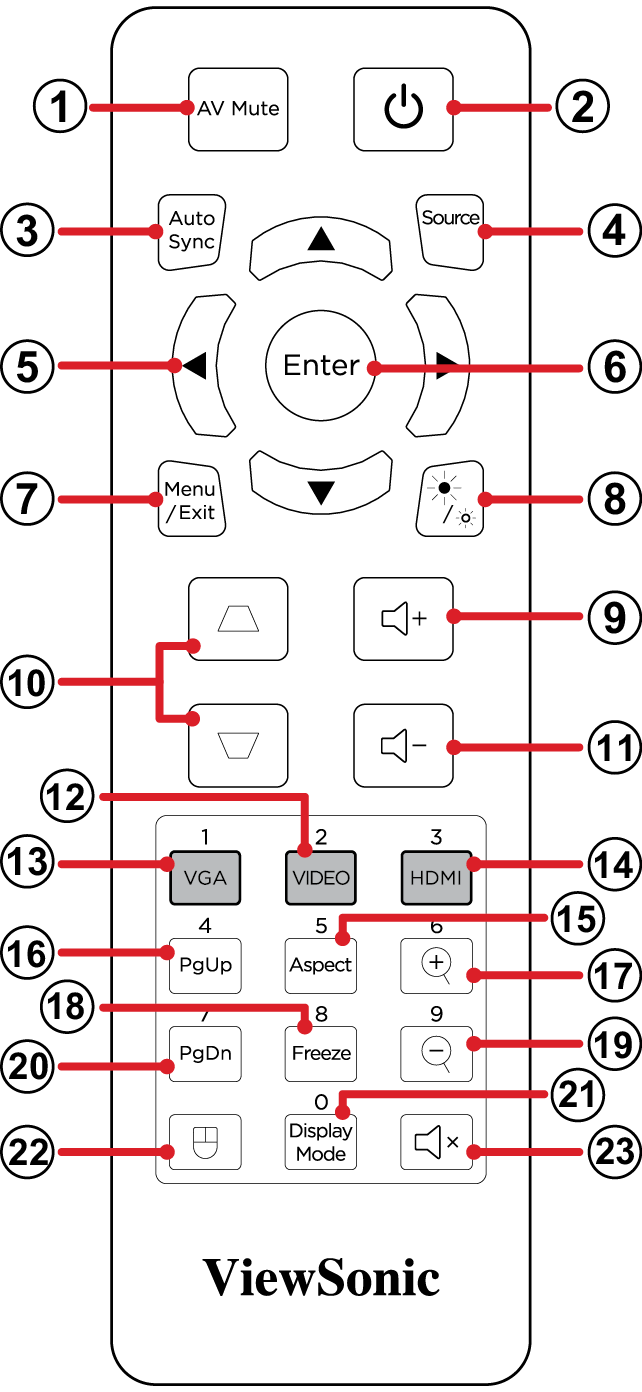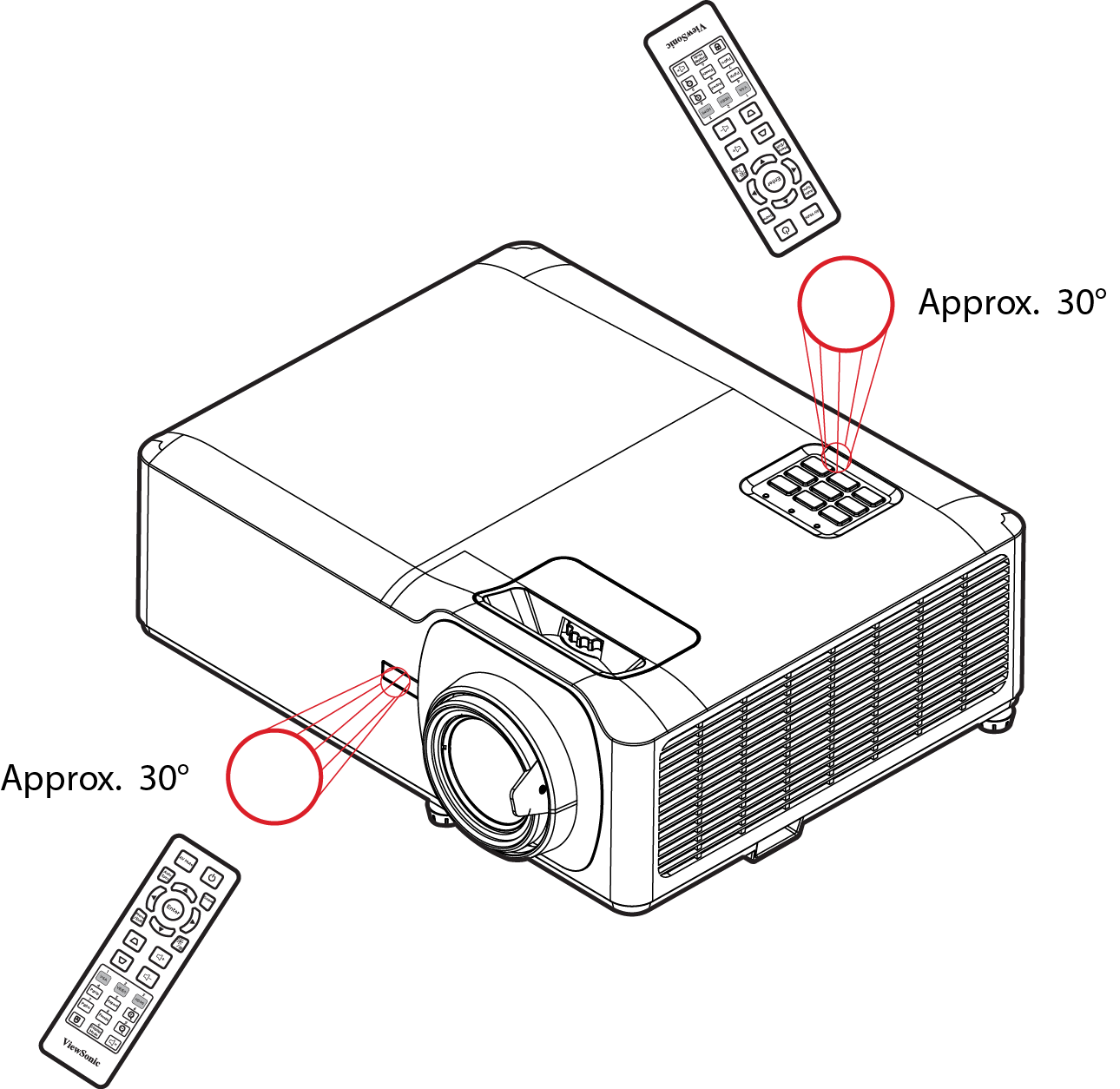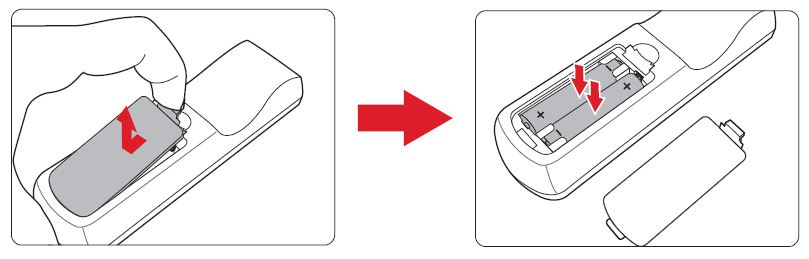LS901HD LS901-4K Remote Control
Remote Control
| Button | Description | ||
|---|---|---|---|
| 1 | AV Mute | Hides the screen picture and volume mute. | |
| 2 | Power | Turns the projector On or Off. | |
| 3 | Auto Sync | Automatically determines the best picture timings for the displayed image. | |
| 4 | Source | Displays the input source selection bar. | |
| 5 | Navigation Buttons | Navigates and selects the desired menu items and make adjustments. | |
| 6 | Enter | Confirms the selection. | |
| 7 | Menu/Exit | *Turns the On-Screen Display (OSD) Menu On or Off.
| |
| 8 | Brightness | Displays the brightness mode selection bar. | |
| 9 | Volume Up | Increase the volume level. | |
| 10 | Keystone | Manually correct distorted images. | |
| 11 | Volume Down | Decrease the volume level. | |
| 12 | Video | Unsupported Button | |
| 13 | VGA | Unsupported Button | |
| 14 | HDMI | Selects the HDMI 1 or HDMI 2 input source. | |
| 15 | Aspect | Displays the aspect ratio selection bar. | |
| 16 | Page Up | Unsupported Button | |
| 17 | Zoom In | Increases the projected image size. | |
| 18 | Freeze | Freeze the projected image. | |
| 19 | Zoom Out | Reduces the projected image size. | |
| 20 | Page Down | Unsupported Button | |
| 21 | Display Mode | Displays the color mode selection bar. | |
| 22 | Mouse Mode | Unsupported Button | |
| 23 | Mute | Mute/Unmute. | |
Remote Control - Receiver Range
To ensure proper function of the remote control follow the steps below:
- The remote control must be held at an angle within 30° perpendicular to the projector’s IR remote control sensor(s).
- The distance between the remote control and the sensor(s) should not exceed 8 m (26 ft).
- Note: Refer to the illustration for the location of the infrared (IR) remote control sensor(s).
Replacing the Batteries
- Remove the battery cover from the bottom of the remote control by pressing the finger grip and sliding it across.
- Remove any existing batteries (if necessary) and install two AAA batteries.
- Note: Observe the battery’s polarities as indicated.
- Replace the battery cover by aligning it with the base and pushing it back into position.
- Note:
- Avoid leaving the remote control and batteries in excessive heat or a humid environment.
- Replace only with the same or equivalent type recommended by the battery manufacturer.
- If the battery is drained or if you will not be using the remote control for an extended period of time, remove the battery to avoid damage to the remote control.
- Dispose of used batteries according to the manufacturer’s instructions and local environment regulations for your region.