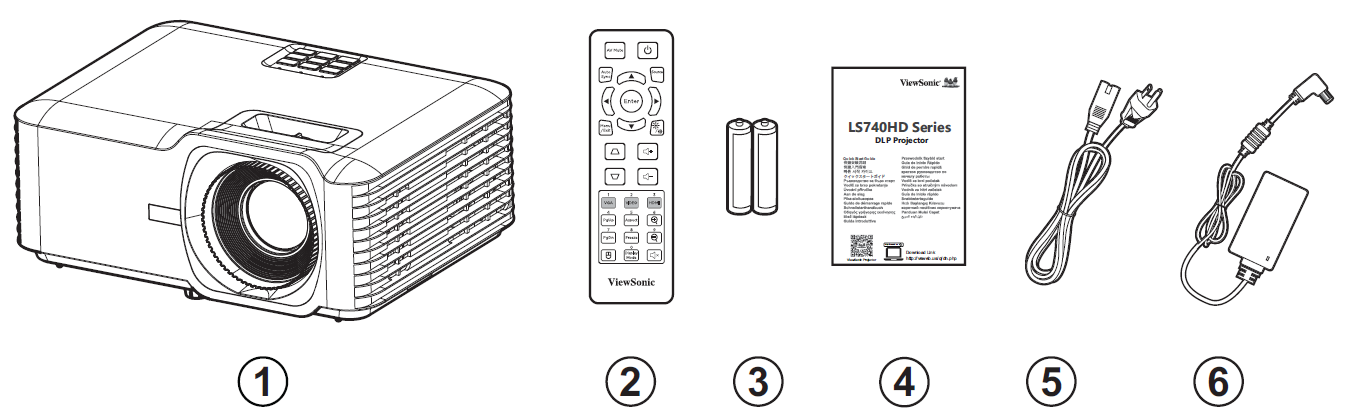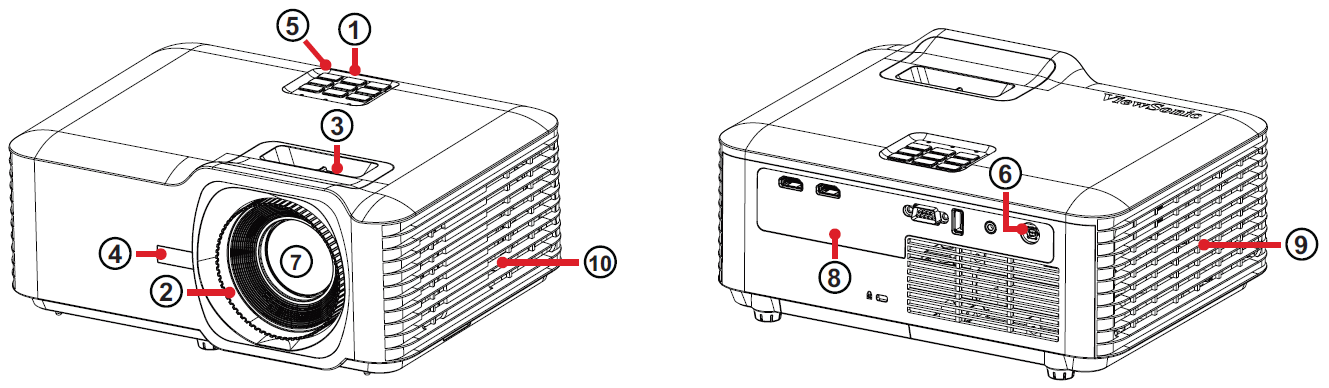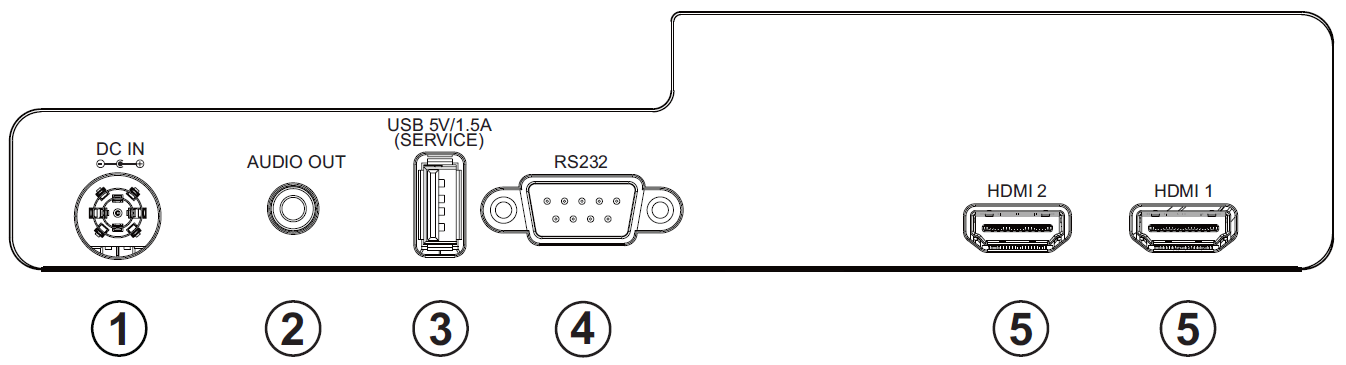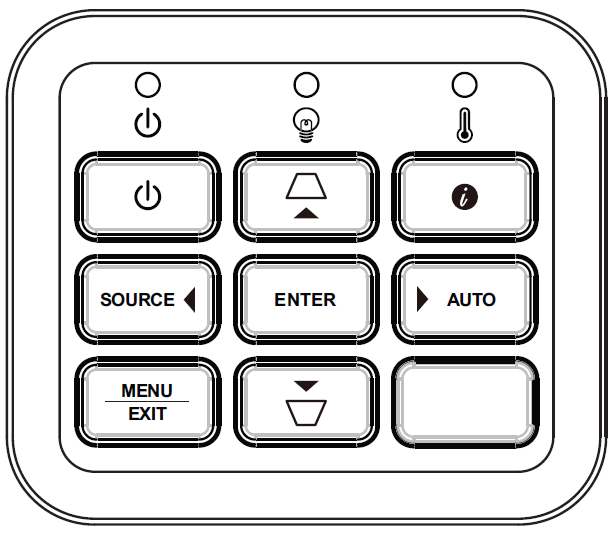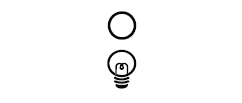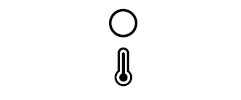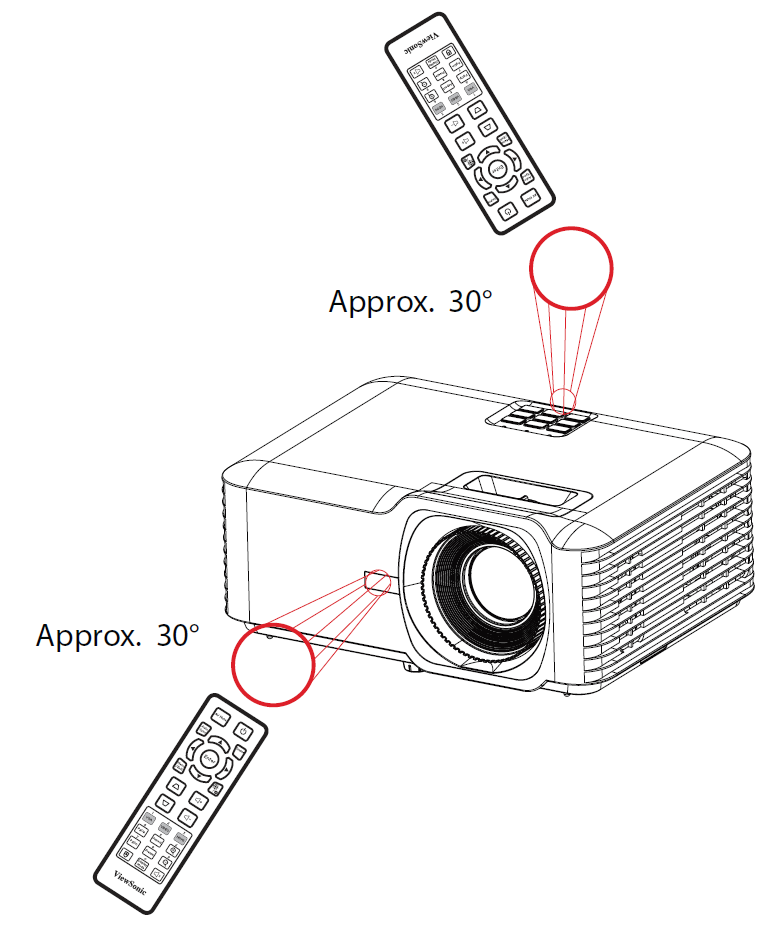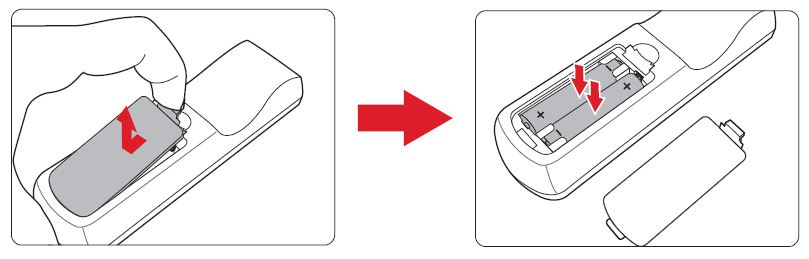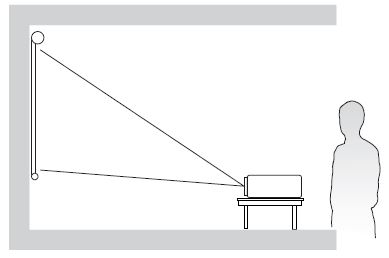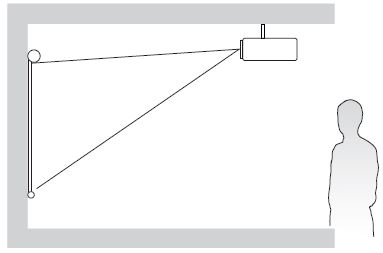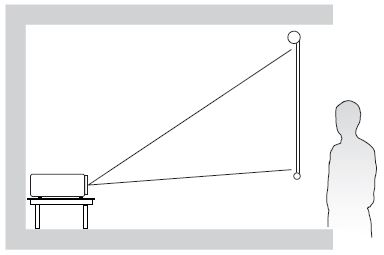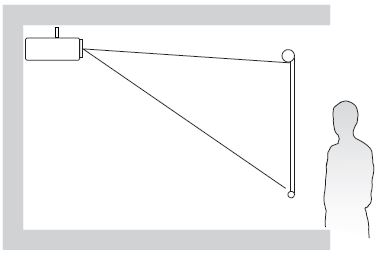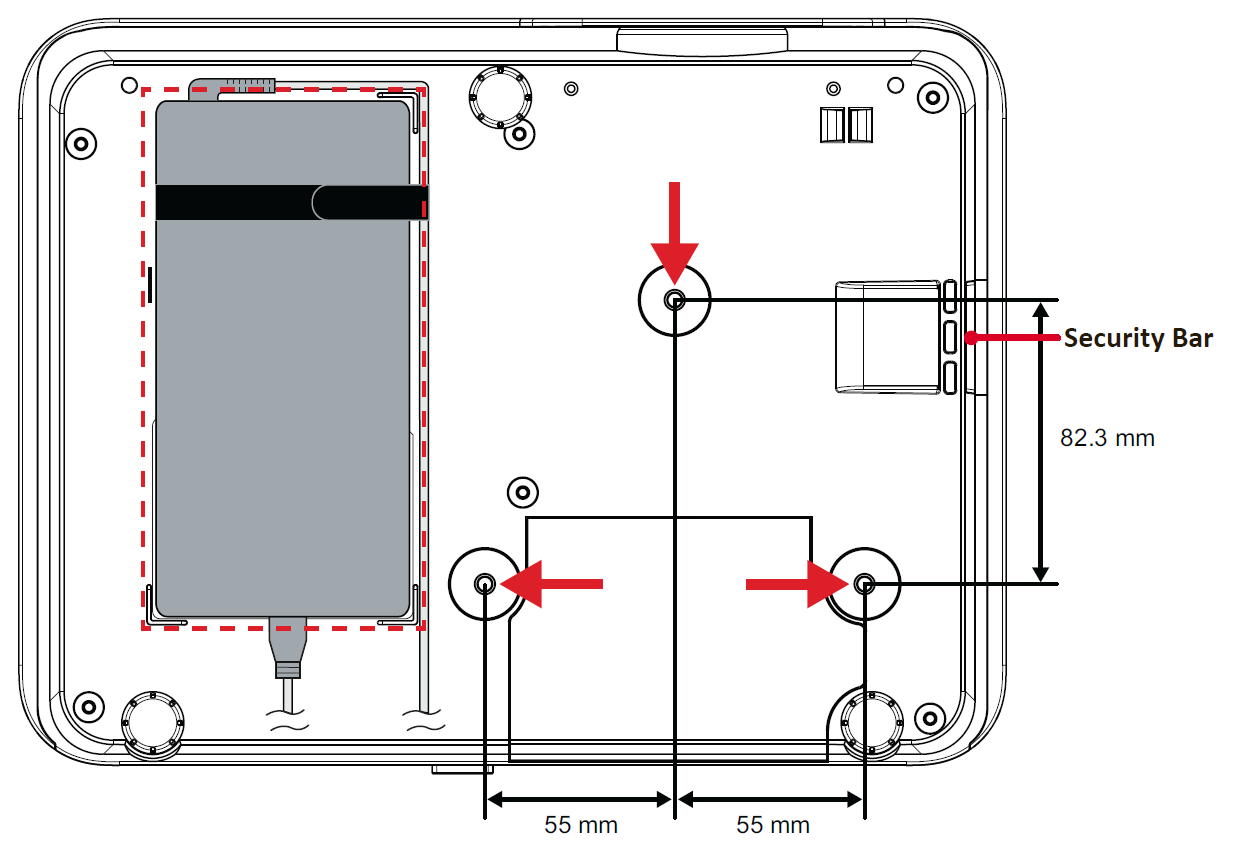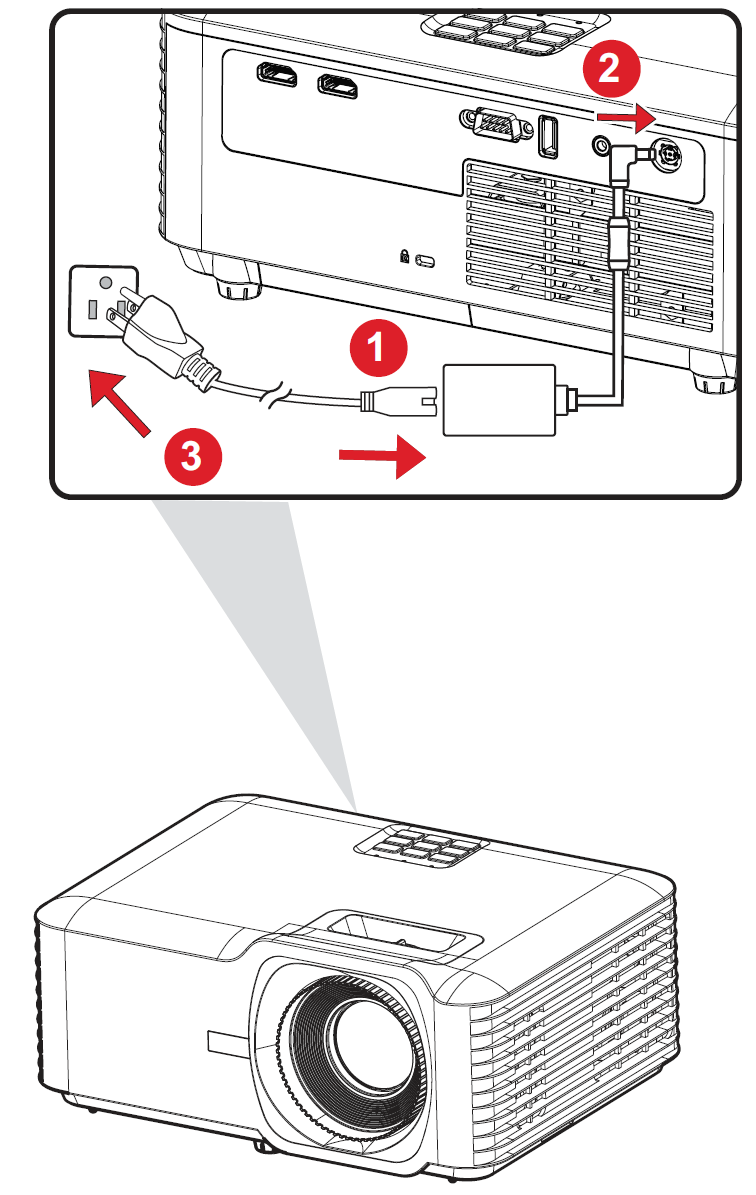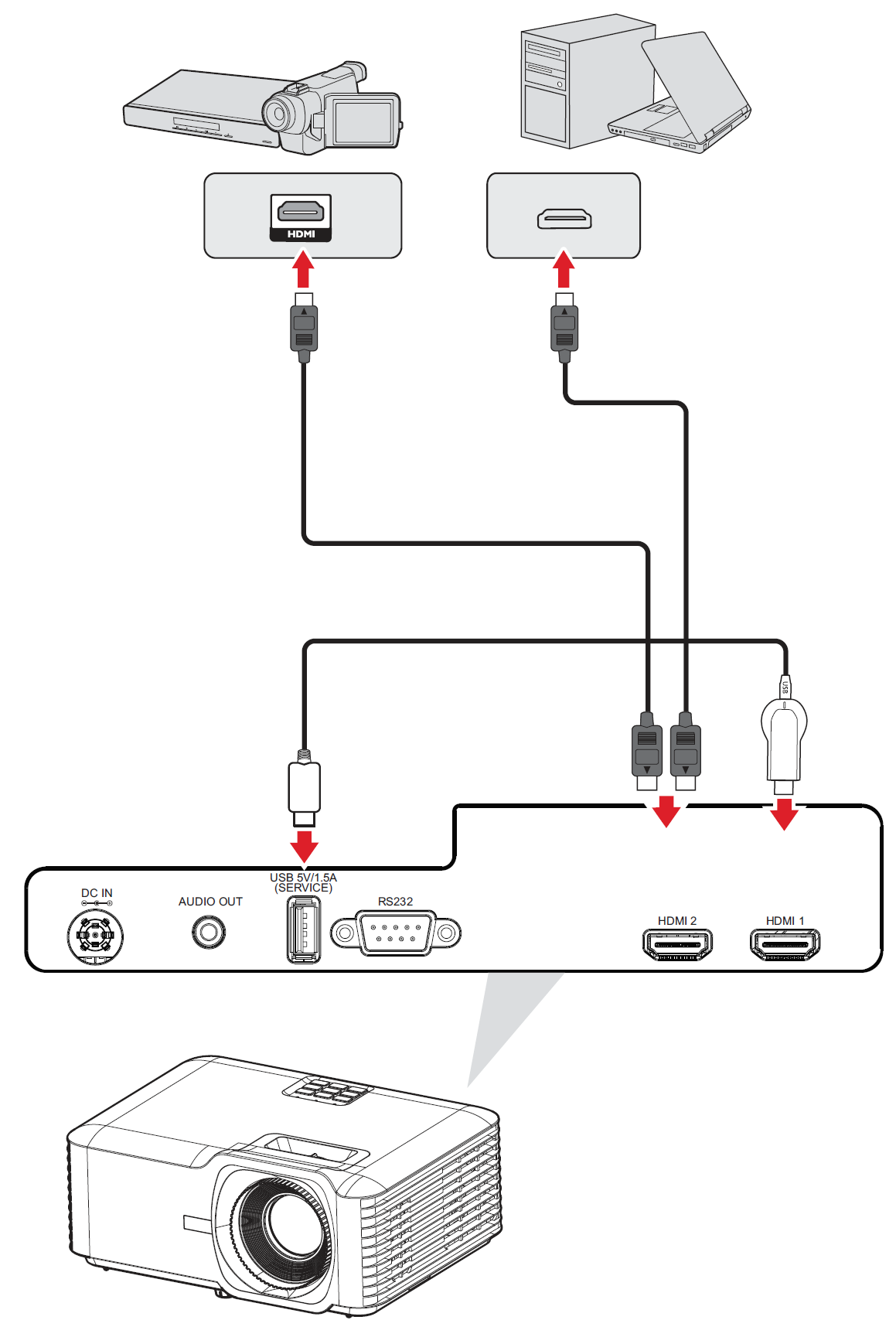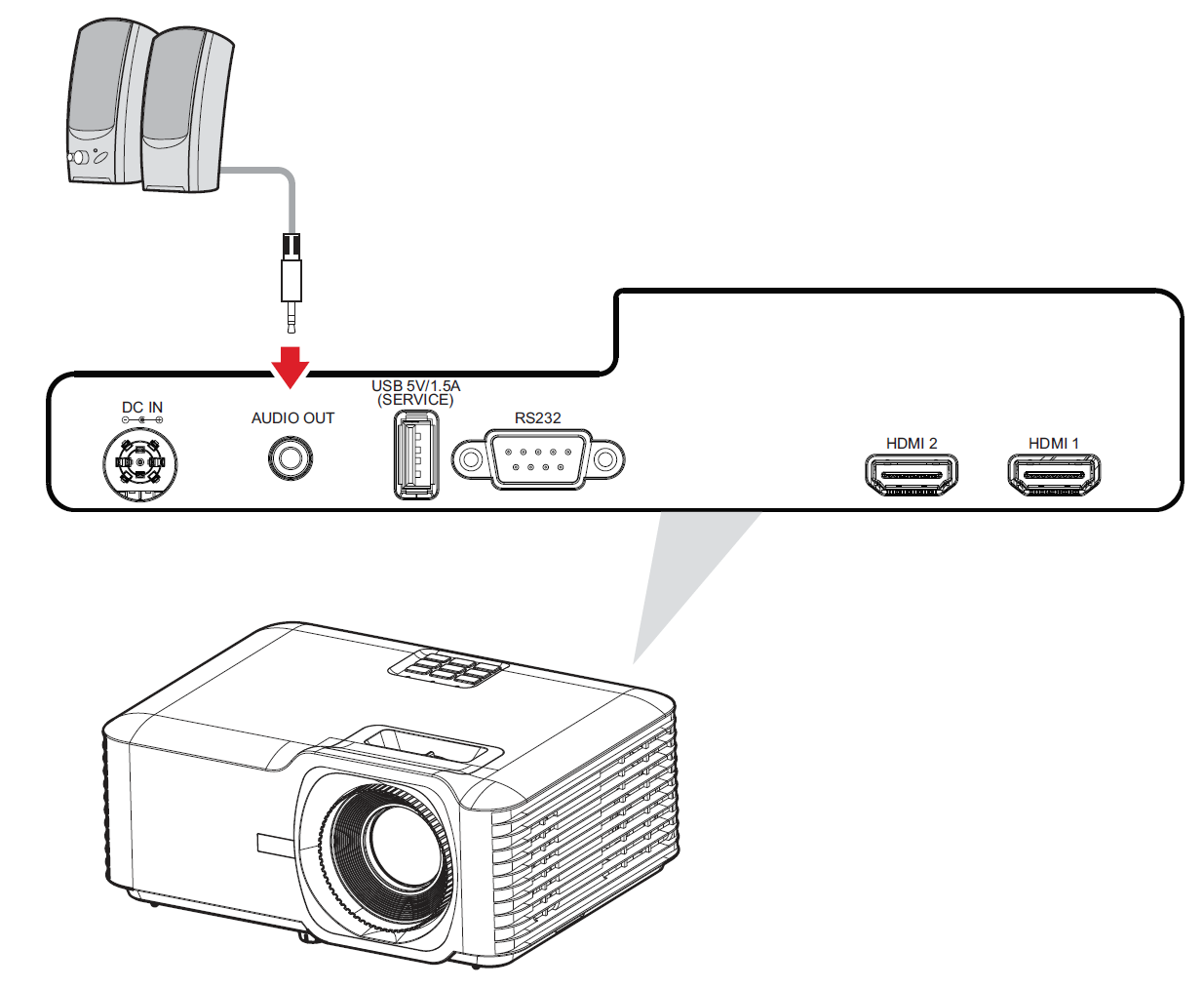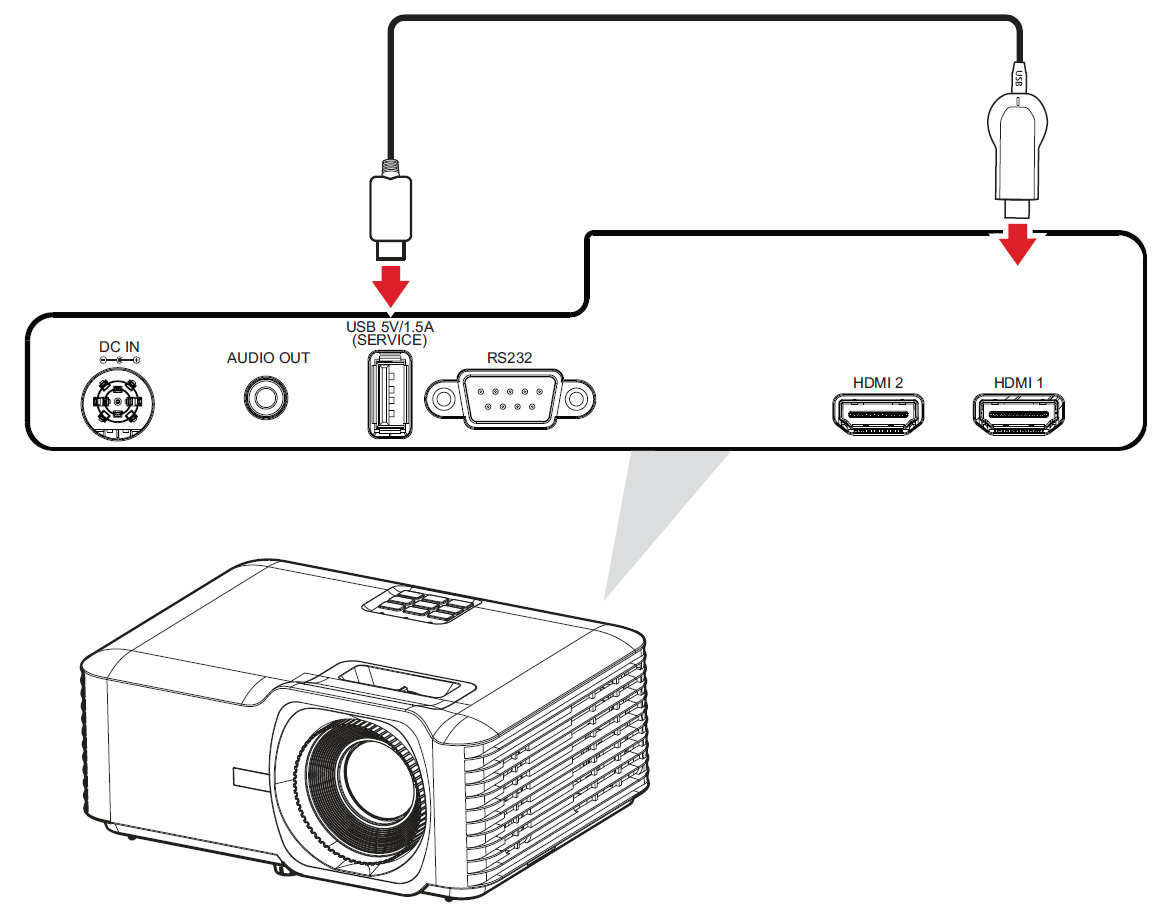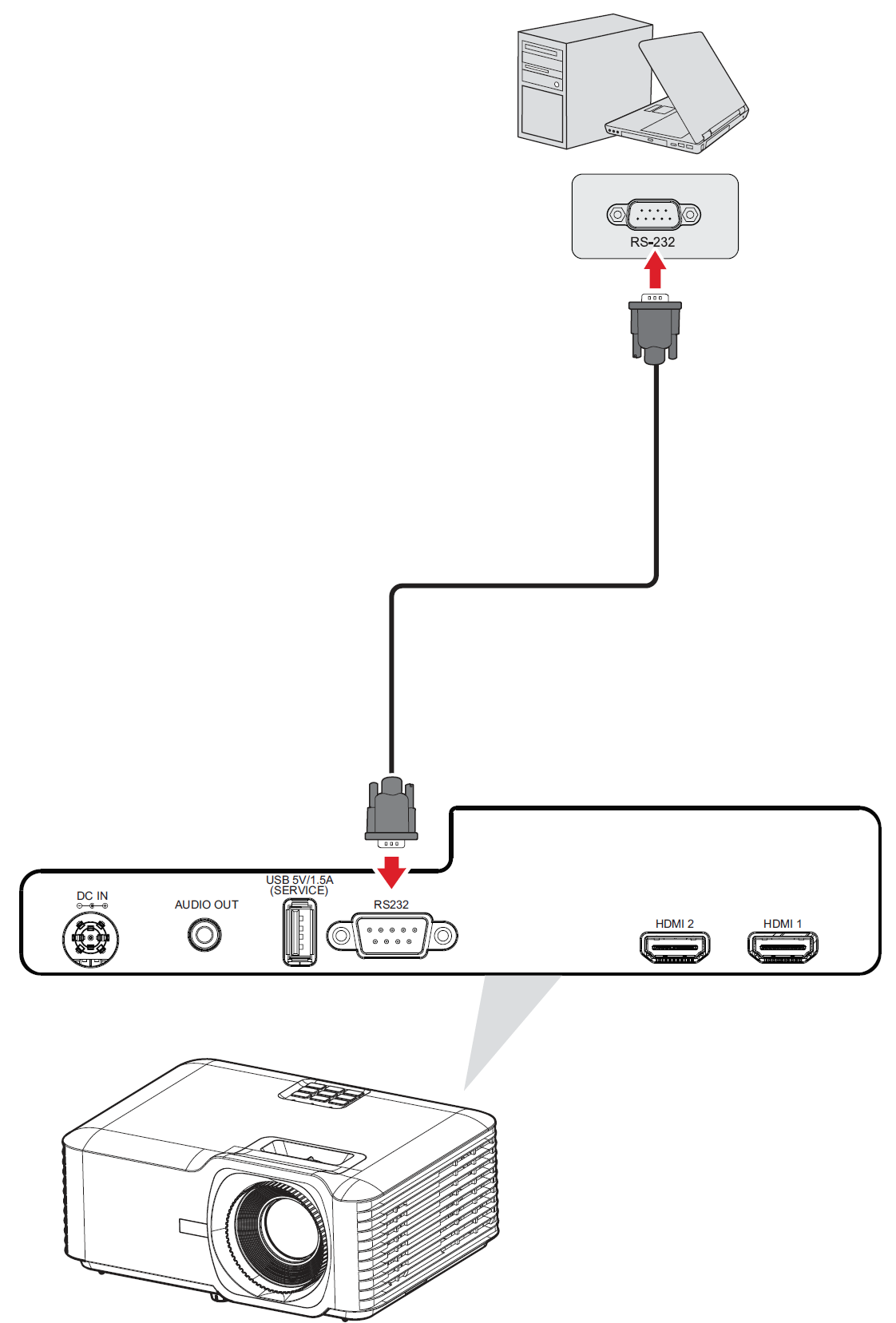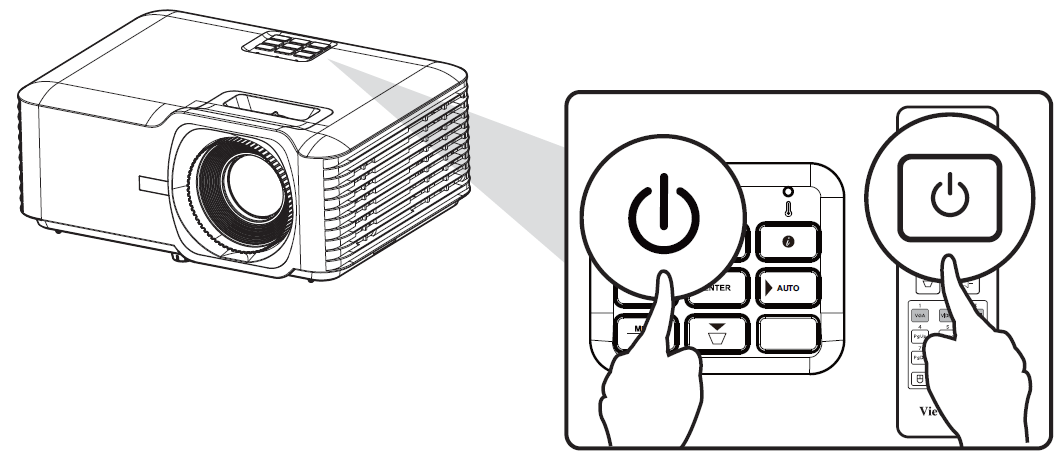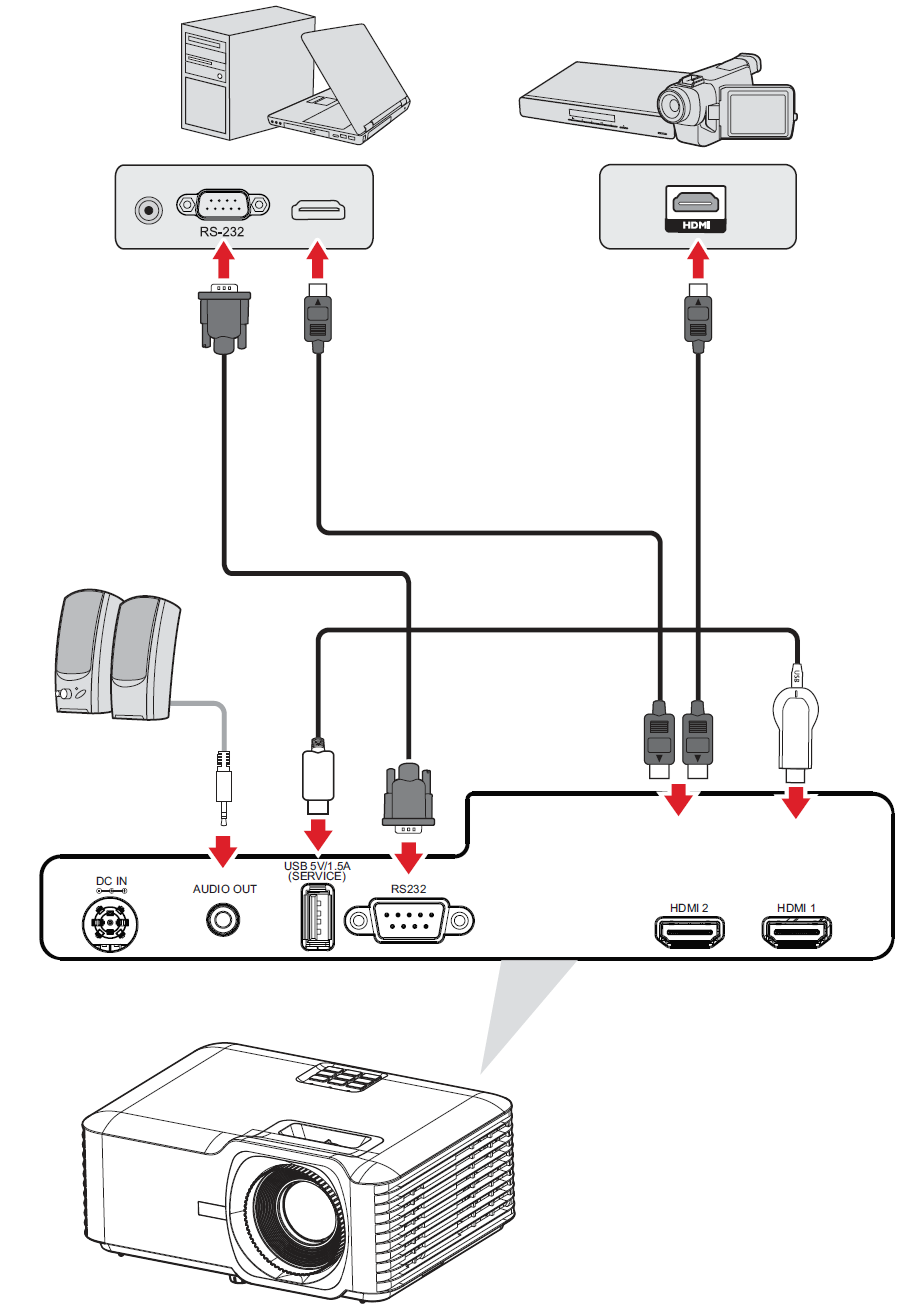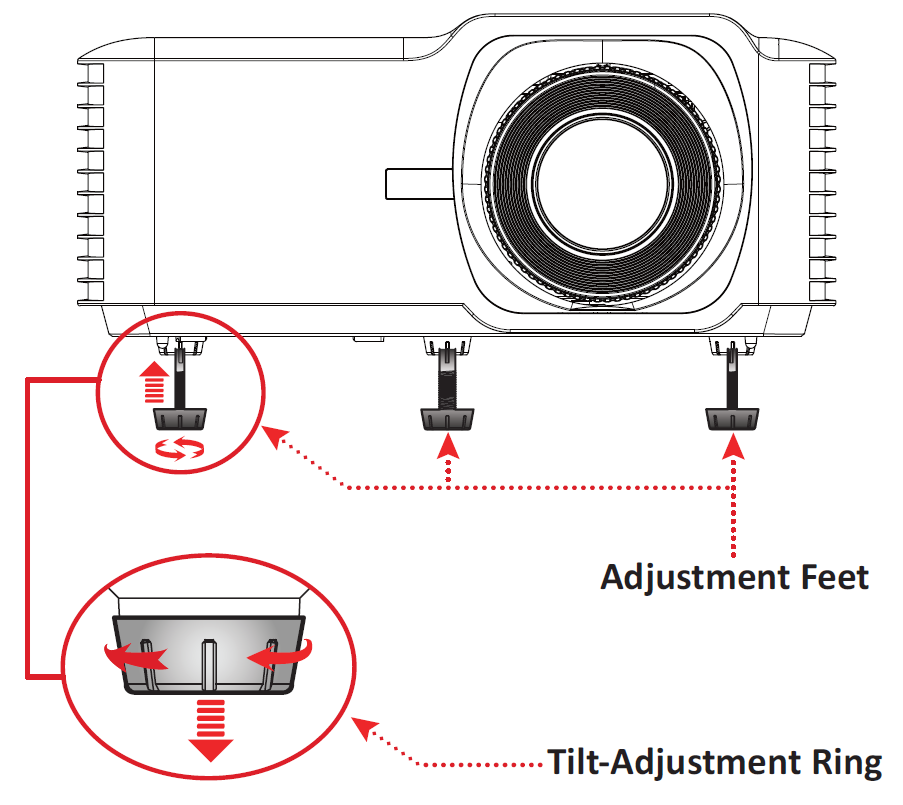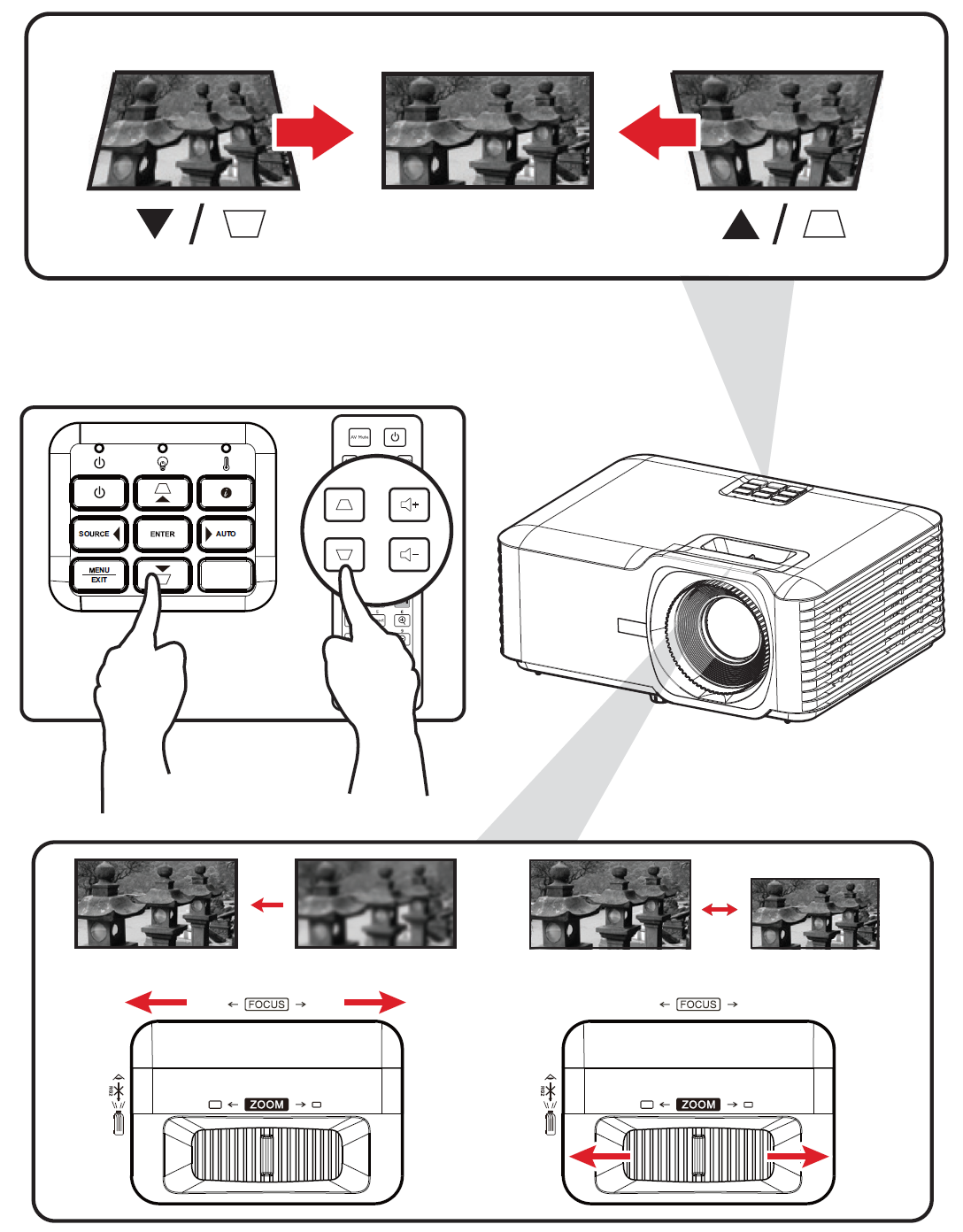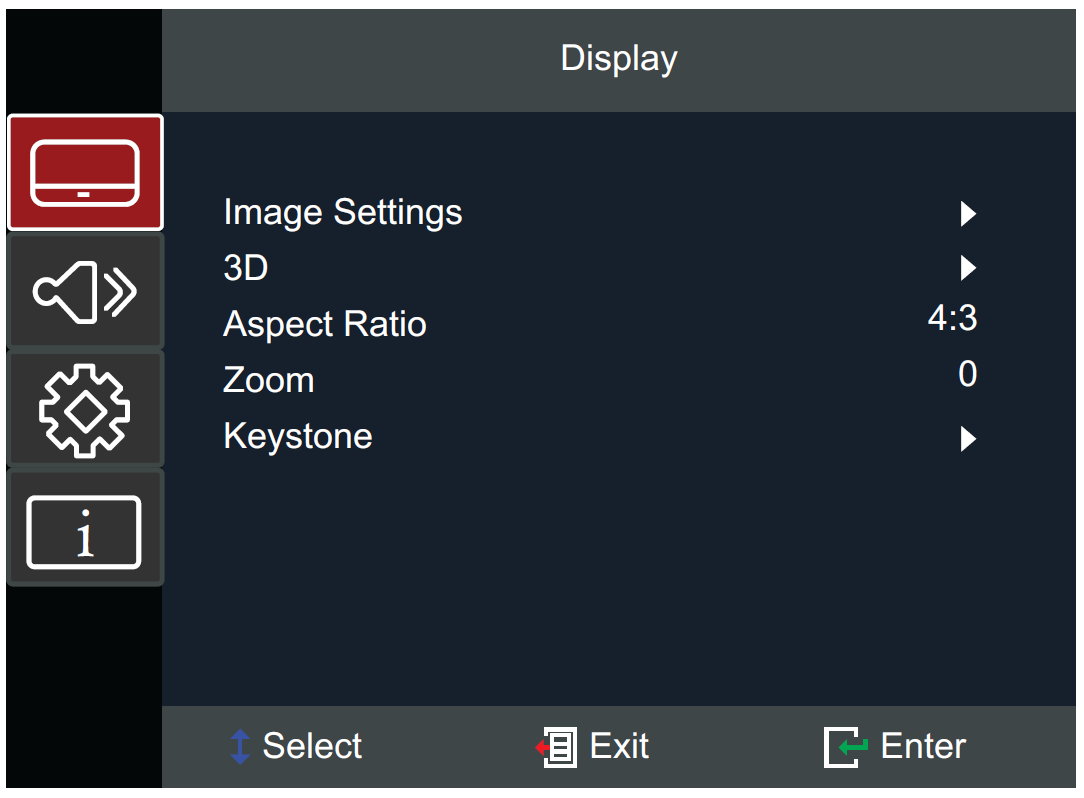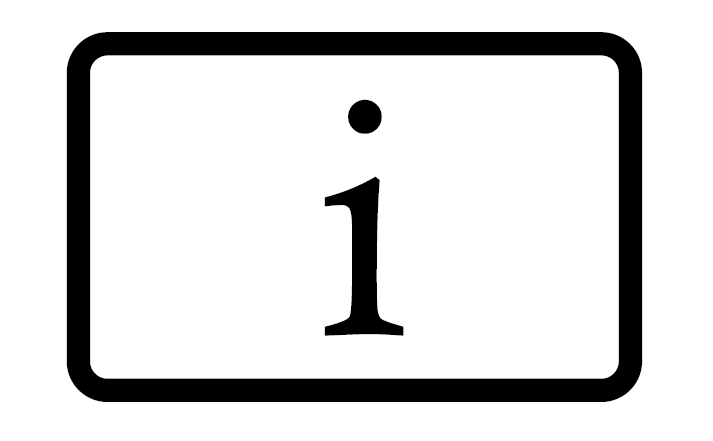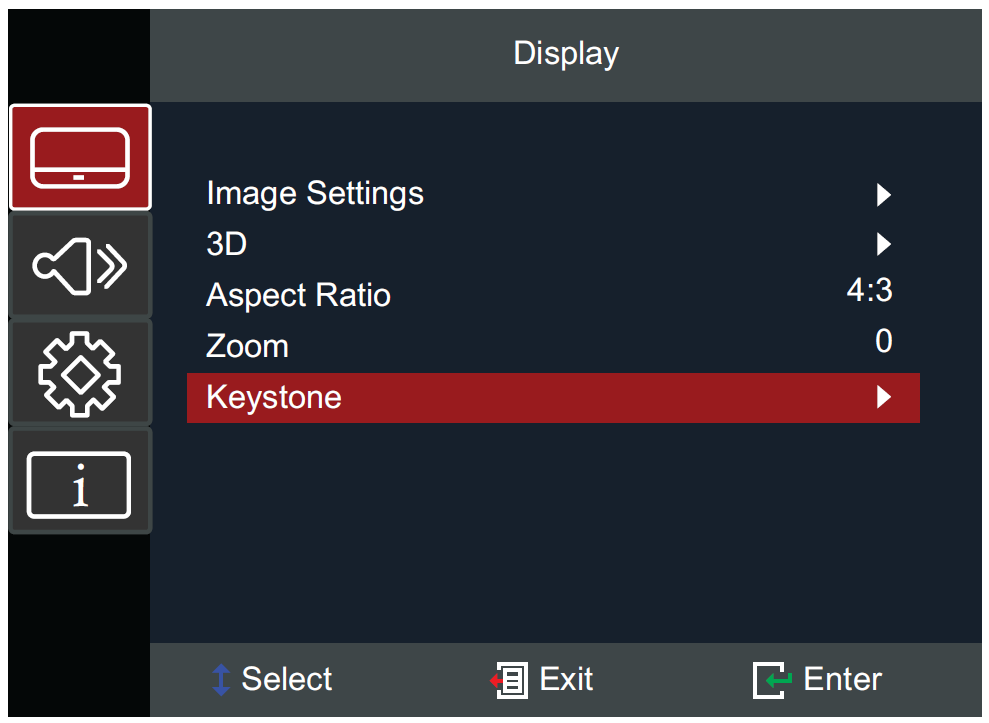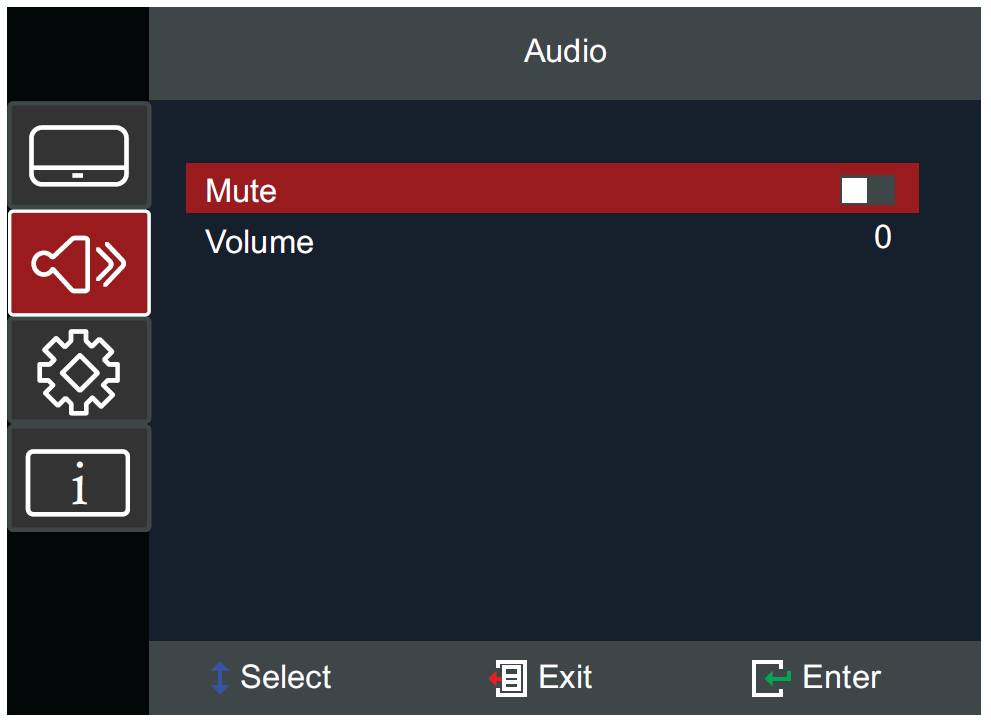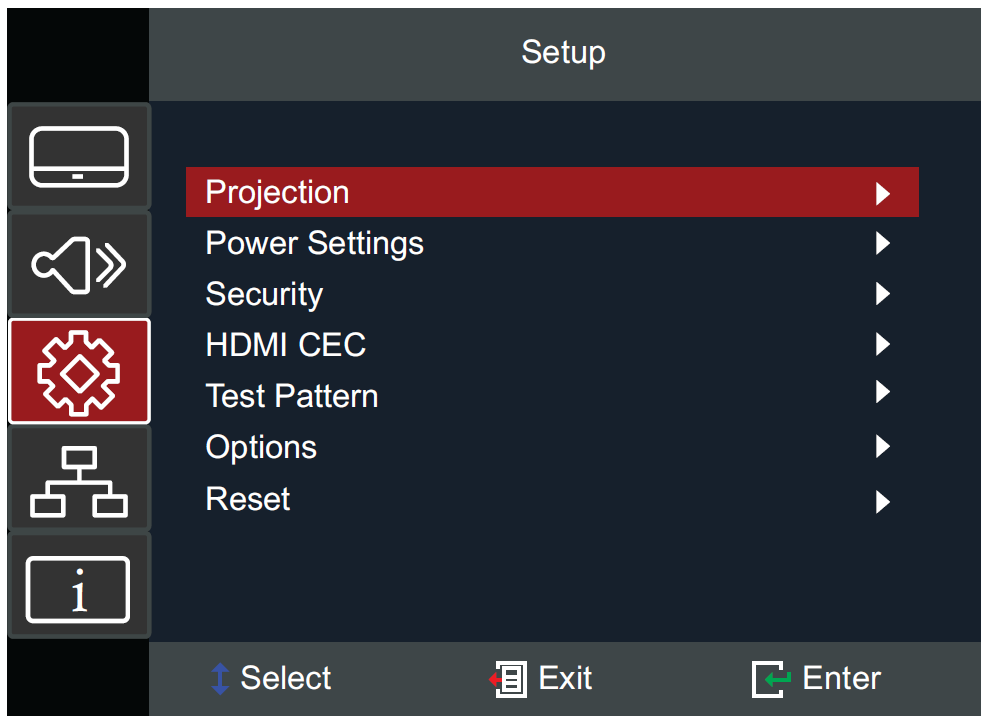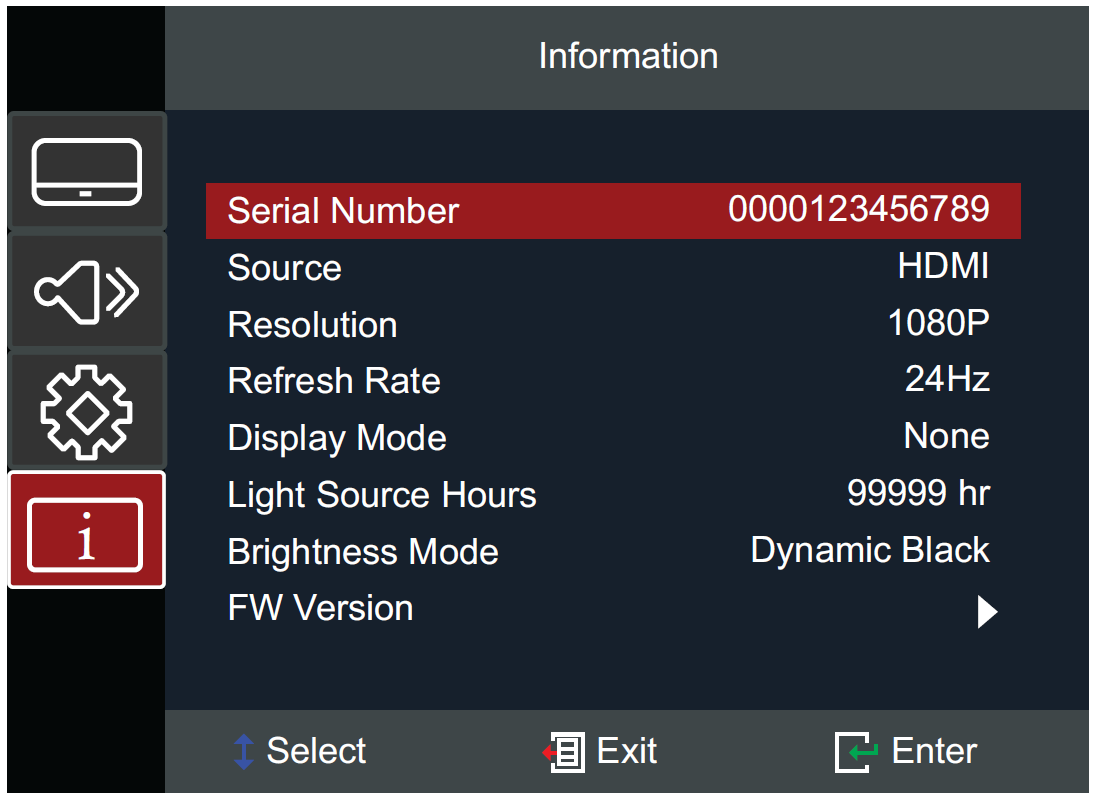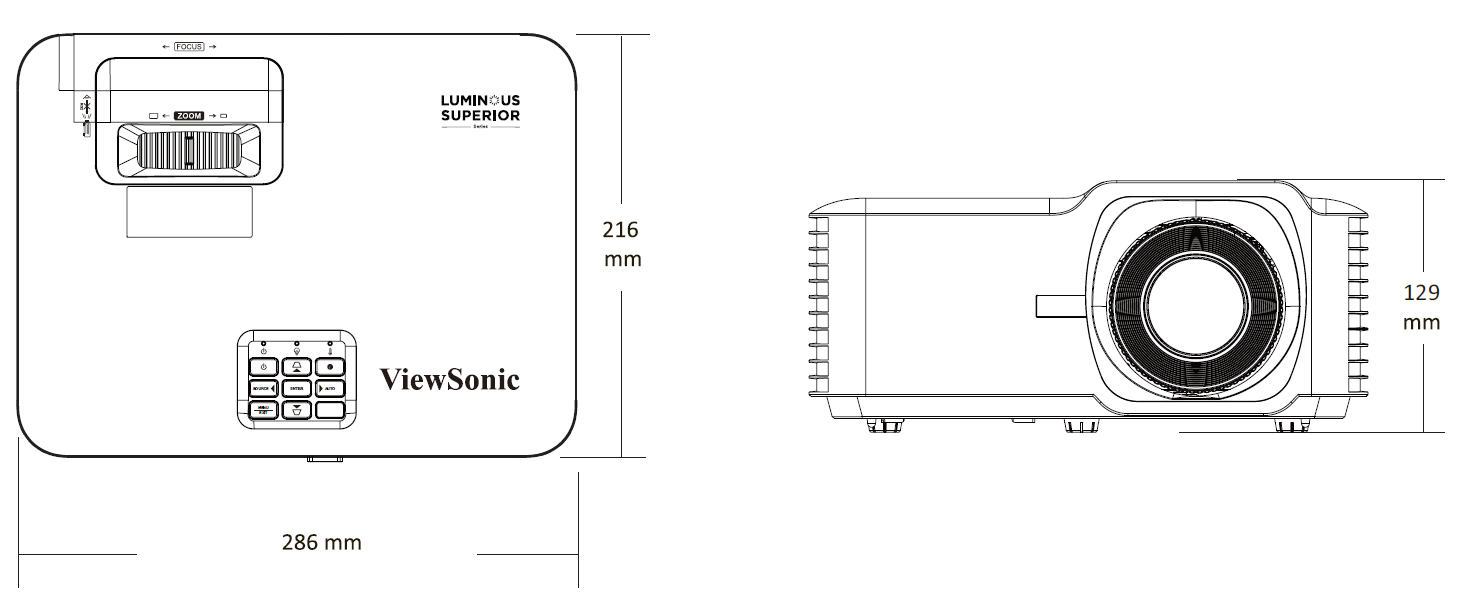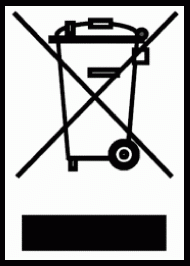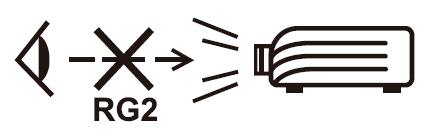Package Contents
| Number
|
Description
|
| 1
|
Projector
|
| 2
|
Remote Control
|
| 3
|
Batteries
|
| 4
|
Quick Start Guide
|
| 5
|
Power Cord
|
| 6
|
Power Adapter
|
Projector Overview
| Number
|
Description
|
| 1
|
Keypad
|
| 2
|
Focus Ring
|
| 3
|
Zoom Ring
|
| 4
|
Front IR
|
| 5
|
Top IR
|
| 6
|
DC IN
|
| 7
|
Lens
|
| 8
|
I/O Ports
|
| 9
|
Vent (inlet)
|
| 10
|
Vent (outlet)
|
- NOTE: Do not block projector intake and exhaust vents.
I/O Ports
| Number
|
Port
|
Description
|
| 1
|
DC IN
|
DC IN socket
|
| 2
|
AUDIO OUT
|
Audio signal output socket
|
| 3
|
USB (5V/1.5A Out)
(Service)
|
USB Type A port for power and service
|
| 4
|
RS-232
|
RS-232 control port
|
| 5
|
HDMI 1[1] / HDMI 2[1]
|
HDMI port
|
Keypad
| Icon
|
Button
|
Description
|
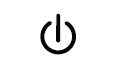
|
Power
|
Toggles the projector between standby mode and Power On.
|
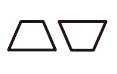
|
Keystone
|
Manually corrects distorted images resulting from an angled projection.
|
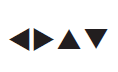
|
Navigation
|
Selects the desired menu items and makes adjustments when the On-Screen Display (OSD) Menu is activated.
|
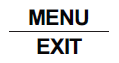
|
Menu/Exit
|
Turns on or off the On-Screen Display (OSD) Menu.
|
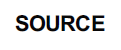
|
Source
|
Displays the input source selection bar.
|

|
Information
|
Displays the INFORMATION menu.
|
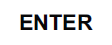
|
Enter
|
Enacts the selected On-Screen Display (OSD) Menu item when the OSD Menu is activated.
|
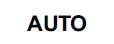
|
Auto
|
Automatically determines the best picture timings for the displayed image.
|
Indicator Lights
| Indicator Light
|
Description
|
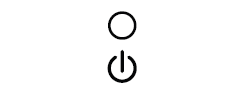
|
Power indicator light
|
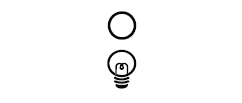
|
Light Source indicator light
|
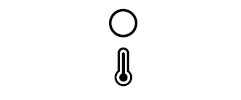
|
Temperature indicator light
|
Overview
| Number
|
Button
|
Description
|
| 1
|
AV Mute
|
Hides the screen picture and volume mute.
|
| 2
|
Power
|
Turns the projector On or Off.
|
| 3
|
Auto Sync
|
Automatically determines the best picture timings for the displayed image.
|
| 4
|
Source
|
Displays the input source selection bar.
|
| 5
|
Navigation Buttons
|
Navigates and selects the desired menu items and make adjustments.
|
| 6
|
Enter
|
Confirms the selection.
|
| 7
|
Menu/Exit
|
- Turns the On-Screen Display (OSD) Menu On or Off.
- Go back to a previous OSD Menu.
- Exit and Save menu settings.
|
| 8
|
Brightness
|
Displays the brightness mode selection bar.
|
| 9
|
Volume Up
|
Increase the volume level.
|
| 10
|
Keystone
|
Manually correct distorted images.
|
| 11
|
Volume Down
|
Decrease the volume level.
|
| 12
|
Video
|
Unsupported Button
|
| 13
|
VGA
|
Unsupported Button
|
| 14
|
HDMI
|
Selects the HDMI 1 or HDMI 2 input source.
|
| 15
|
Aspect
|
Displays the aspect ratio selection bar.
|
| 16
|
Page Up
|
Unsupported Button
|
| 17
|
Zoom In
|
Increases the projected image size.
|
| 18
|
Freeze
|
Freeze the projected image.
|
| 19
|
Zoom Out
|
Reduces the projected image size.
|
| 20
|
Page Down
|
Unsupported Button
|
| 21
|
Display Mode
|
Displays the color mode selection bar.
|
| 22
|
Mouse Mode
|
Unsupported Button
|
| 23
|
Mute
|
Mute/Unmute.
|
Remote Control - Receiver Range
To ensure proper function of the remote control follow the steps below:
- The remote control must be held at an angle within 30° perpendicular to the projector’s IR remote control sensor(s).
- The distance between the remote control and the sensor(s) should not exceed 8 m (26 ft.).
- NOTE: Refer to the illustration for the location of the infrared (IR) remote control sensor(s).
Replacing the Batteries
- Remove the battery cover from the bottom of the remote control by pressing the finger grip and sliding it across.
- Remove any existing batteries (if necessary) and install two AAA batteries.
- NOTE: Observe the battery’s polarities as indicated.
- Replace the battery cover by aligning it with the base and pushing it back into position.
- NOTE:
- Avoid leaving the remote control and batteries in excessive heat or a humid environment.
- Replace only with the same or equivalent type recommended by the battery manufacturer.
- If the battery is drained or if you will not be using the remote control for an extended period of time, remove the battery to avoid damage to the remote control.
- Dispose of used batteries according to the manufacturer’s instructions and local environment regulations for your region.
Choosing a Location - Projector Orientation
Personal preference and room layout will decide the installation location. Consider the following:
- Size and position of your screen.
- Location of a suitable power outlet.
- Location and distance between the projector and other equipment.
The projector is designed to be installed in one of the following locations:
| Location
|
Description
|
| Desk Front
|
The projector is placed near the floor in front of the screen.
|
| Ceiling Front
|
The projector is suspended upside-down from the ceiling in front of the screen.
|
| Desk Rear[1]
|
The projector is placed near the floor behind the screen.
|
| Ceiling Rear[1]
|
The projector is suspended upside-down from the ceiling behind the screen.
|
- ↑ 1.0 1.1 A rear projection screen is required.
Projection Dimensions
16:9 Image on a 16:9 Screen
- NOTE: (e) = Screen | (f) = Center of Lens
| (a) Screen Size
|
(b) Projection Distance
|
(c) Image Height
|
(d) Vertical Offset
|
| min.
|
max.
|
| in.
|
mm
|
in.
|
mm
|
in.
|
mm
|
in.
|
mm
|
in.
|
mm
|
| 30
|
762
|
29.55
|
750
|
38.44
|
976
|
14.71
|
374
|
2.35
|
60
|
| 40
|
1016
|
39.40
|
1001
|
51.25
|
1302
|
19.61
|
498
|
3.14
|
80
|
| 50
|
1270
|
49.24
|
1251
|
64.06
|
1627
|
24.51
|
623
|
3.92
|
100
|
| 60
|
1524
|
59.09
|
1501
|
76.87
|
1953
|
29.42
|
747
|
4.71
|
120
|
| 70
|
1778
|
68.94
|
1751
|
89.69
|
2278
|
34.32
|
872
|
5.49
|
139
|
| 80
|
2032
|
78.79
|
2001
|
102.50
|
2603
|
39.22
|
996
|
6.28
|
159
|
| 90
|
2286
|
88.64
|
2251
|
115.31
|
2929
|
44.12
|
1121
|
7.06
|
179
|
| 100
|
2540
|
98.49
|
2502
|
128.12
|
3254
|
49.03
|
1245
|
7.84
|
199
|
| 110
|
2794
|
108.34
|
2752
|
140.93
|
3580
|
53.93
|
1370
|
8.63
|
219
|
| 120
|
3048
|
118.19
|
3002
|
153.75
|
3905
|
58.83
|
1494
|
9.41
|
239
|
| 130
|
3302
|
128.03
|
3252
|
166.56
|
4231
|
63.73
|
1619
|
10.20
|
259
|
| 140
|
3556
|
137.88
|
3502
|
179.37
|
4556
|
68.64
|
1743
|
10.98
|
279
|
| 150
|
3810
|
147.73
|
3752
|
192.18
|
4881
|
73.54
|
1868
|
11.77
|
299
|
| 200
|
5080
|
196.98
|
5003
|
256.24
|
6509
|
98.05
|
2491
|
15.69
|
398
|
| 250
|
6350
|
246.22
|
6254
|
320.30
|
8136
|
122.57
|
3113
|
19.61
|
498
|
| 300
|
7620
|
295.46
|
7505
|
384.36
|
9763
|
147.08
|
3736
|
23.53
|
598
|
- NOTE:
- These figures are for reference purposes only. Please refer to the actual projector for the precise dimensions.
- It is recommended that if you intend to permanently install the projector to physically test the projection size and distance using the actual projector before you permanently install it.
16:9 Image on a 4:3 Screen
- NOTE: (e) = Screen | (f) = Center of Lens
| (a) Screen Size
|
(b) Projection Distance
|
(c) Image Height
|
(d) Vertical Offset
|
| min.
|
max.
|
| in.
|
mm
|
in.
|
mm
|
in.
|
mm
|
in.
|
mm
|
in.
|
mm
|
| 30
|
762
|
27.12
|
689
|
35.28
|
896
|
13.50
|
343
|
2.16
|
55
|
| 40
|
1016
|
36.16
|
918
|
47.04
|
1195
|
18.00
|
457
|
2.88
|
73
|
| 50
|
1270
|
45.20
|
1148
|
58.80
|
1494
|
22.50
|
572
|
3.60
|
91
|
| 60
|
1524
|
54.24
|
1378
|
70.56
|
1792
|
27.00
|
686
|
4.32
|
110
|
| 70
|
1778
|
63.28
|
1607
|
82.32
|
2091
|
31.50
|
800
|
5.04
|
128
|
| 80
|
2032
|
72.32
|
1837
|
94.08
|
2390
|
36.00
|
914
|
5.76
|
146
|
| 90
|
2286
|
81.36
|
2067
|
105.84
|
2688
|
40.50
|
1029
|
6.48
|
165
|
| 100
|
2540
|
90.40
|
2296
|
117.60
|
2987
|
45.00
|
1143
|
7.20
|
183
|
| 110
|
2794
|
99.44
|
2526
|
129.36
|
3286
|
49.50
|
1257
|
7.92
|
201
|
| 120
|
3048
|
108.48
|
2755
|
141.12
|
3584
|
54.00
|
1372
|
8.64
|
219
|
| 130
|
3302
|
117.52
|
2985
|
152.88
|
3883
|
58.50
|
1486
|
9.36
|
238
|
| 140
|
3556
|
126.56
|
3215
|
164.64
|
4182
|
63.00
|
1600
|
10.08
|
256
|
| 150
|
3810
|
135.60
|
3444
|
176.40
|
4481
|
67.50
|
1715
|
10.80
|
274
|
| 200
|
5080
|
180.80
|
4592
|
235.20
|
5974
|
90.00
|
2286
|
14.40
|
366
|
| 250
|
6350
|
226.00
|
5740
|
294.00
|
7468
|
112.50
|
2858
|
18.00
|
457
|
| 300
|
7620
|
271.20
|
6888
|
352.80
|
8961
|
135.00
|
3429
|
21.60
|
549
|
- NOTE:
- These figures are for reference purposes only. Please refer to the actual projector for the precise dimensions.
- It is recommended that if you intend to permanently install the projector to physically test the projection size and distance using the actual projector before you permanently install it.
Mounting the Projector
- NOTE: If you buy a third party mount, please use the correct screw size. Screw size can vary depending on the thickness of the mounting plate.
- To ensure the most secure installation, please use a ViewSonic® wall or ceiling mount.
- Ensure the screws used to attach the mount to the projector meet the following specifications:
- Screw type: M4 x 8
- Maximum Screw Length: 8 mm
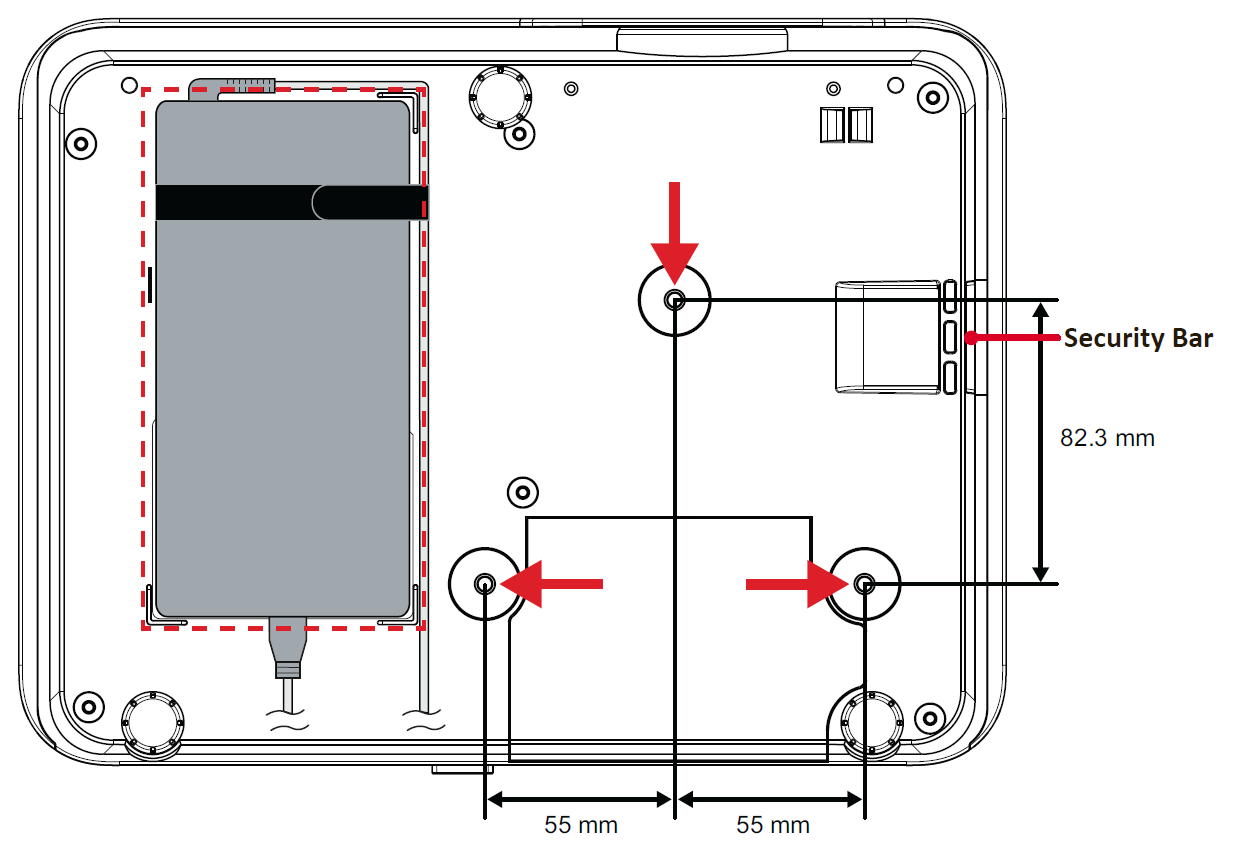
CAUTION
- Avoid installing the projector near a heat source or air conditioner.
- Keep at least a 10 cm (3.9 in.) gap between the ceiling and the bottom of the projector.
Using the Security Bar
To help prevent the projector from being stolen, use a security slot locking device to secure the projector to a fixed object.
Connecting to Power
- Connect the power cord to the power adapter.
- Connect the power adapter to the DC IN jack at the rear of the projector.
- Plug the power cord into a power outlet.
|
|
- NOTE: When installing the projector, incorporate a readily accessible disconnect device in the fixed wiring, or connect the power plug to an easily accessible outlet near the unit. If a fault should occur during operation of the projector, use the disconnect device to switch off the power supply, or disconnect the power plug.
Connecting to External Devices
HDMI Connection
Connect one end of an HDMI cable to the HDMI port of your video device. Then connect the other end of the cable to the HDMI 1/2 port of your projector.
Audio Connection
To play audio from the projector through an external speaker, connect one end of an audio cable to the external speaker, and the other end to the projector’s AUDIO OUT port.
USB Connection
USB Type A Connection
The USB port is for supplying power (e.g., dongles) and service needs.
- NOTE: The USB port does not supply power when the projector is in standby mode.
RS-232 Connection
When you use a RS-232 serial port cable to connect the projector to an external computer certain functions can be controlled remotely by the PC, including Power On/Off, Volume adjustment, Input select, Brightness, and more.
Starting the Projector
- Ensure the projector’s power cord is properly connected to a power outlet.
- Press the Power button on the projector or remote control to turn on the projector.
- NOTE:
- The Power Indicator Light will be flashing blue during startup.
- The first time the projector is turned on, you will be prompted to select the preferred language, projection orientation, and other settings.
|
|
Selecting an Input Source
The projector can be connected to multiple devices at the same time. However, it can only display one full screen at a time.
When Auto Source is On, the projector will automatically search for input sources. If multiple sources are connected, press the Source button on the projector or remote control to select the desired input.
- NOTE: Ensure the connected sources are also turned on.
Adjusting the Projected Image
Adjusting the Projector’s Height and Projection Angle
The projector is equipped with three (3) adjustment feet. Adjusting the feet will change the projector’s height and the vertical projection angle.
Adjusting the Focus, Keystone, and Zoom
You can improve and adjust the clarity and position of the image by adjusting the Focus Ring, Keystone Keys, or Zoom Ring.
Shutting Down the Projector
- Press the Power button on the projector or remote control and a “power off message” will appear.
- Press the Power button again to confirm and shut down the projector.
- The Power Indicator Light will turn solid red and enter standby mode.
The projector has multilingual on-screen display menus that allow you to make image adjustments and change a variety of settings.
| Menu
|
Description
|
| Display
|
|
Adjust Image, 3D, Aspect Ratio, Zoom, and Keystone settings.
|
| Audio
|
|
Adjust the volume level or mute.
|
| Setup
|
|
Adjust Projection, Power, Security, Language, Input Source, etc. settings.
|
| Information
|
|
View projector information.
|
The projector has multilingual on-screen display menus that allow for image and settings adjustment.
- To open the On-Screen Display (OSD) Menu, press the Menu/Exit button on the projector or the remote control.
- When the OSD is displayed, use the Navigation buttons to select any item in the main menu. While making a selection on a particular page, press the Enter button on the projector or the remote control to enter a sub-menu.
- Use the Navigation buttons to select the desired item in the sub-menu and then press Enter to view further settings. Adjust the settings by using the Navigation buttons.
- Select the next item to be adjusted in the sub-menu and adjust as described above.
- Press Enter to confirm, and the screen will return to the main menu.
- To exit, press the Menu/Exit button again. The OSD menu will close and the projector will automatically save the new settings.
| Sub-menu
|
Menu Option
|
| Image Settings
|
Display Mode
|
Presentation
|
|
| Bright
|
| Cinema
|
| Gaming
|
| User
|
| 3D
|
| Brightness
|
(-/+, -50~50)
|
|
| Contrast
|
(-/+, -50~50)
|
| Sharpness
|
(-/+, 1~15)
|
| Color
|
(-/+, -50~50)
|
| Tint
|
(-/+, -50~50)
|
| Gamma
|
Film
|
|
| Video
|
| Graphics
|
| Standard (2.2)
|
| Color Settings
|
Brilliant Color™
|
(-/+, 1~10)
|
|
| Color Temperature
|
Warm
|
| Standard
|
| Cool
|
| Cold
|
| Color Matching
|
Color
|
Red
|
| Green
|
| Blue
|
| Cyan
|
| Yellow
|
| Magenta
|
| White
|
| Hue/R
|
(-/+, -50~50)
|
| Saturation/G
|
(-/+, -50~50)
|
| Gain/B
|
(-/+, -50~50)
|
| Reset
|
|
| Exit
|
| Color Space
|
Auto
|
|
| RGB (0~255)
|
| RGB (16~235)
|
| YUV
|
| Brightness Mode
|
Dynamic Black
|
|
| Eco
|
| Power 100%~50%
|
| Reset
|
|
| 3D
|
3D Mode
|
Off
|
|
| On
|
| 3D Format
|
Auto
|
| SBS
|
| Top and Bottom
|
| Frame Sequential
|
| 3D Sync Invert
|
Off
|
| On
|
| Aspect Ratio
|
4:3
|
|
| 16:9
|
| Full
|
| L.BOX
|
| Auto
|
| Zoom
|
(-/+, -5~25)
|
|
| Keystone
|
Four Corners
|
Top-Left
|
|
| Top-Right
|
| Bottom-Left
|
| Bottom-Right
|
| H. Keystone
|
(-/+, -30~30)
|
| V. Keystone
|
(-/+, -30~30)
|
| Auto Keystone
|
|
| Reset
|
| Sub-menu
|
Menu Option
|
| Mute
|
Off
|
| On
|
| Volume
|
(-/+, 0~10)
|
| Sub-menu
|
Menu Option
|
| Projection
|
Desk Front
|
|
| Desk Rear
|
| Ceiling Front
|
| Ceiling Rear
|
| Power Settings
|
Direct Power On
|
Off
|
|
| On
|
| Signal Power On
|
Off
|
| On
|
| Auto Power Off
|
(-/+, 0~180) minutes
|
| Security
|
Security
|
Off
|
|
| On
|
| Security Timer
|
Month
|
(-/+, 0~12)
|
| Day
|
(-/+, 0~30)
|
| Hour
|
(-/+, 0~24)
|
| Change Password
|
|
|
| HDMI CEC
|
HDMI CEC
|
Off
|
|
| On
|
| Test Pattern
|
Test Pattern
|
Off
|
|
| Green Grid
|
| Magenta Grid
|
| White Grid
|
| White
|
| Test Card
|
|
| Options
|
Language
|
English
|
|
| Deutsch
|
| Français
|
| Italiano
|
| Español
|
| Português
|
| Polski
|
| Nederlands
|
| Svenska
|
| Norsk/Dansk
|
| Suomi
|
| ελληνικά
|
| 繁體中文
|
| 簡体中文
|
| 日本語
|
| 한국어
|
| Русский
|
| Magyar
|
| Čeština
|
| يبرع
|
| ไทย
|
| Türkçe
|
| یسراف
|
| Tiếng Việt
|
| Bahasa
|
| Indonesia
|
| Română
|
| Slovenčina
|
| Auto Source
|
Off
|
|
| On
|
| High Altitude
|
Off
|
|
| On
|
| Keypad Lock
|
Off
|
|
| On
|
|
| Logo
|
Default
|
|
| User
|
| Reset
|
Reset to Default
|
|
|
| Sub-menu
|
Menu Option
|
| Serial Number
|
|
| Source
|
| Resolution
|
| Refresh Rate
|
| Display Mode
|
| Light Source Hours
|
| Brightness Mode
|
| Firmware Version
|
System
|
| MCU
|
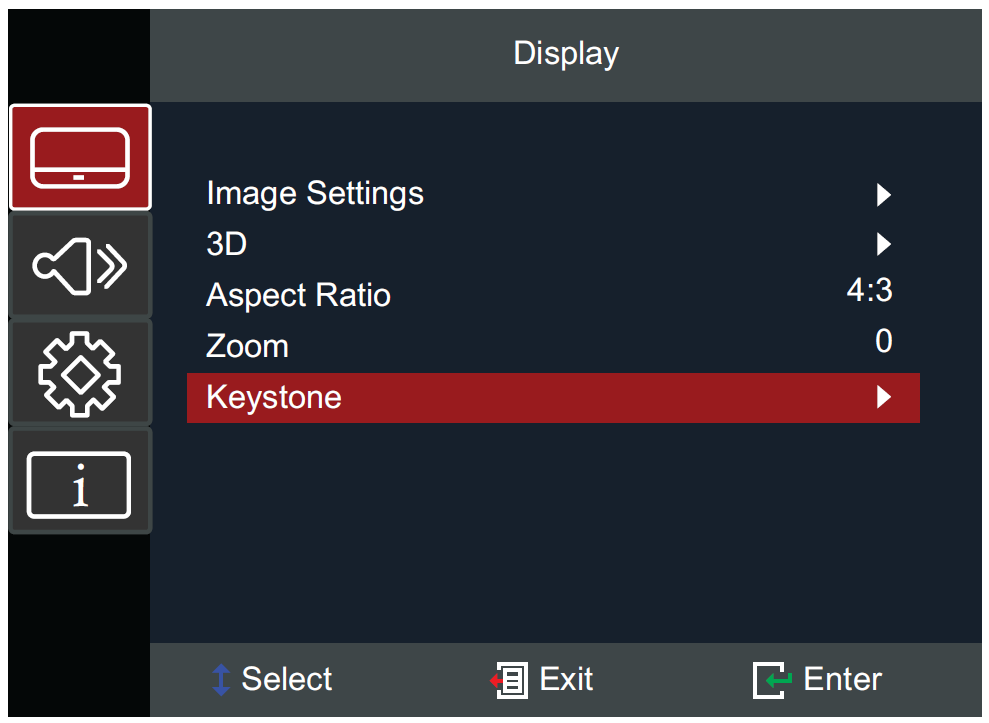
| Menu
|
Description
|
| Image Settings
|
Display Mode
- There are several predefined display modes that you can choose from to suit your viewing preference.
| Mode
|
Description
|
| Presentation
|
Suitable for most presenting needs for business and education environments.
|
| Bright
|
Suitable for bright, well-lit environments.
|
| Cinema
|
Provides the best balance of detail and colors for watching movies.
|
| Gaming
|
Optimizes your projector for maximum contrast and vivid colors allowing you to see shadow detail when playing games.
|
| User
|
User’s custom settings.
|
| 3D
|
Optimized for 3D content.
- NOTE: 3D glasses are needed.
|
|
Brightness
- The higher the value, the brighter the image. Lower values will result in a darker image.
|
Contrast
- Use this to set the peak white level after you have previously adjusted the Brightness setting to suit your selected input and viewing environment.
|
Sharpness
- A high value results in a sharper picture; a low value softens the picture.
|
Color
- Adjust an image from black and white to fully saturated color.
|
Tint
- The higher the value, the more greenish the picture becomes. The lower the value, the more reddish the picture becomes.
|
Gamma
- Reflects the relationship between input source and picture brightness.
|
Color Settings
| Setting
|
Description
|
| Brilliant Color™
|
A color-processing algorithm and enhancements to enable higher brightness while providing true, more vibrant colors in picture.
|
| Color Temperature
|
Select from Warm, Standard, Cool, or Cold.
|
| Color Matching
|
Only in permanent installations with controlled lighting levels such as: boardrooms, lecture halls, or home theaters should Color Matching be considered.
Color Matching provides fine color control adjustment to allow for more accurate color reproduction, should you require it.
If you have purchased a test disc, which contains various color test patterns and can be used to test the color presentation on monitors, TVs, projectors, etc., you can project any image from the disc on the screen and enter the Color Matching menu to make adjustments.
|
| Color Space
|
Select from Auto, RGB (0~255), RGB (16~235), and YUV color space.
|
|
Brightness Mode
| Mode
|
Description
|
| Dynamic Black
|
Automatically adjust the picture brightness in order to give optimum contrast performance.
|
| Eco
|
Dim the light output, lowering power consumption.
|
| Power
|
Select the power percentage (50%~100%) for brightness mode.
|
|
Reset
- Return current display mode settings (Brightness, Contrast, Sharpness, Color, Tint, Gamma, Brilliant Color, Color Temperature, Color Matching, Color Space, Brightness Mode) to default values.
|
| 3D[1]
|
3D Mode
- Enable or disable the 3D function.
|
3D Format
- Select the 3D content format.
- NOTE: A Blu-ray 3D source will be detected automatically, and options will not be selectable.
| Option
|
Description
|
| Auto
|
When a 3D identification signal is detected, the 3D format is selected automatically.
|
| SBS (Side-by-Side)
|
Display in Side-by-Side format.
|
| Top and Bottom
|
Display in Top and Bottom format.
|
| Frame Sequential
|
Display in Frame Sequential format.
|
|
3D Sync Invert
- Enable or disable the 3D Sync Invert function.
|
| Aspect Ratio
|
Select the aspect ratio of the projected image.
| Aspect Ratio
|
Description
|
| 4:3
|
Scales an image so that it is displayed in the center of the screen with a 4:3 aspect ratio. This is most suitable for 4:3 images like computer monitors, standard definition TV, and 4:3 aspect DVD movies, as it displays them without aspect alteration.
|
| 16:9
|
Scales an image so that it is displayed in the center of the screen with a 16:9 aspect ratio. This is most suitable for images which are already in a 16:9 aspect, like high definition TV.
|
| L.BOX
|
For non-16:9 letterbox source and if you use an external 16:9 lens to display 2.35:1 aspect ratio in full resolution.
|
| Full
|
Extend the image to fully fill the screen.
|
| Auto
|
Scales an image proportionally to fit the projector’s native resolution in its horizontal width. This is suitable for the incoming image which is neither 4:3 nor 16:9 and you want to make the most use of the screen without altering the image’s aspect ratio.
|
|
| Zoom
|
Reduce or magnify the projected image.
|
| Keystone
|
| Option
|
Description
|
| Four Corners
|
Adjust each corner to make a square image when the projection surface is not level.
- NOTE: While adjusting the Four Corners, the Aspect Ratio, Edge Mask, Image Shift, and Zoom menus will be disabled. To enable them, reset the Keystone settings to default.
|
| H. Keystone
|
Adjust image distortion horizontally.
|
| V. Keystone
|
Adjust image distortion vertically.
|
| Auto Keystone
|
Automatically correct the keystone.
|
| Reset
|
Return the Keystone settings to default.
|
|
- ↑ This projector is a 3D ready projector with DLP-Link 3D solution. Please make sure your 3D glasses are for DLP-Link 3D. This projector supports frame sequential (page-flip) 3D via the HDMI 1/HDMI 2 ports. For the best performance, 1920 x 1080 resolution is recommended. Please note that 4K (3840 x 2160) resolution is not supported in 3D mode.
| Menu
|
Description
|
| Mute
|
Temporarily turn off the sound.
|
| Volume
|
Adjust the volume level.
|
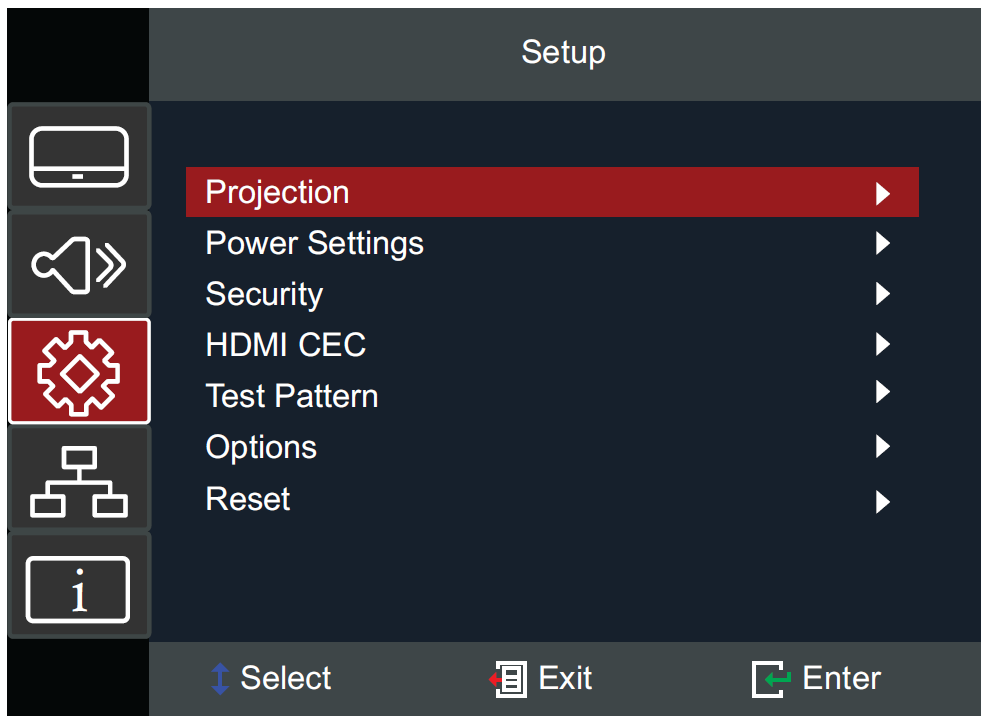
| Menu
|
Description
|
| Projection
|
Select the preferred projection: Front, Rear, Ceiling-Top, and Rear-Top.
|
| Power Settings
|
Direct Power On
Automatically power on the projector when AC power is supplied, without pressing the Power button on the projector or the remote control.
|
Signal Power On
Automatically power on the projector when a signal is detected, without pressing the Power button on the projector or on the remote control.
|
Auto Power Off
A countdown timer will start when there is no signal being sent to the projector. The projector will automatically power off when the countdown has finished (in minutes).
|
| Security
|
Security
Enable or disable a password prompt before using the projector.
- NOTE: The default password is: 1234
|
Security Timer
Set the amount of time the projector can be used. Once this time has elapsed you will be requested to enter your password again.
|
Change Password
Set or modify the password.
|
| HDMI CEC
|
When you connect HDMI CEC-compatible devices to the projector with HDMI cables, you can control them on the same power on or power off status using the HDMI CEC control feature in the projector’s OSD. This lets one device or multiple devices in a group power on or power off via HDMI CEC in a typical configuration.
- NOTE:
- In order for the CEC function to work properly, make sure that the device is correctly connected to the HDMI input of the projector via an HDMI cable, and its CEC function is turned on.
- Depending on the connected device, the CEC function may not work.
|
| Test Pattern
|
Select the test pattern from green grid, magenta grid, white grid, white, or disable this function (off).
|
| Options
|
Language
Select the On-Screen Display (OSD) Menu language.
|
Auto Source
Automatically find an available input source.
|
High Altitude
When On, the fans will spin faster for better cooling and performance. This is useful for high altitude environments where the air is thin.
|
Keypad Lock
Lock all keypad buttons, except for the Power key.
- NOTE: To release keypad lock, press and hold the Enter key on the projector for 5 seconds. You can also use the remote control and go to: Setup > Keypad Lock > Off.
|
Logo
Set the “startup screen”. If changes are made, they will take effect the next time the projector is powered on.
|
| Reset
|
Return the settings to default.
- NOTE: When resetting, the following settings will still remain: Language, Projection, High Altitude, Security Settings, Zoom, Keystone Settings.
|
View Serial Number, Source, Resolution, Refresh Rate, Display Mode, Light Source Hours, Brightness Mode, and Firmware Version information.
Technical Specifications
| Item
|
Category
|
Specifications
|
| Model
|
P/N.
|
LS740HD
|
| No.
|
VS19579
|
| Projector
|
Type
|
Laser
|
| Display Size
|
30”~300”
|
| Throw Ratio
|
1.13~1.47
(100”@2.50m)
|
| Lens
|
F=2.43~2.78, f=16.901~21.6076 mm
|
| Display System
|
1-CHIP DMD
|
| Input Signal
|
HDMI
|
fh: 15~102 kHz, fv:23~120 Hz, Pixel rate: 165 MHz
|
| Resolution
|
Native
|
1920 x 1080
|
| Power
|
Input Voltage
|
DC IN 100-240V, 50/60 Hz (auto switch)
|
| Operating Conditions
|
Temperature
|
0°C to 40°C (32°F to 104°F)
|
| Humidity
|
10% to 80% (non-condensing)
|
| Altitude
|
0 to 760 m (0 to 2,500 ft.) at 0°C to 40°C (32°F to 104°F)
760 to 1,520 m (2,500 to 5,000 ft.) at 0°C to 35°C (32°F to 95°F)
1,520 to 3,660 m (5,000 to 12,000 ft.) at 0°C to 30°C (32°F to 86°F)
|
| Storage Conditions
|
Temperature
|
-20°C to 60°C (-4°F to 140°F)
|
| Humidity
|
0% to 90% (non-condensing)
|
| Altitude
|
0 to 12,100 m (0 to 40,000 ft.)
|
| Dimensions
|
Physical
(W x H x D)
|
286 x 216 x 129 mm
(11.26” x 8.50” x 5.08”)
|
| Weight
|
Physical
|
3.0 kg (6.61 lbs)
|
| Power Consumption
|
On[1]
|
210W (Typical)
|
| Off
|
< 0.5W (Standby)
|
- ↑ The test condition follows EEI standards.
Projector Dimensions
286 mm (W) x 129 mm (H) x 216 mm (D)
Timing Chart
HDMI Video Timing
| Timing
|
Resolution
|
Refresh Rate (Hz)
|
| SDTV
|
640 x 480
|
60
|
| SDTV (480i)
|
720 x 480
|
60
|
| SDTV (480p)
|
720 x 480
|
60
|
| SDTV (576i)
|
720 x 576
|
50
|
| SDTV (576p)
|
720 x 576
|
50
|
| HDTV (720p)
|
1280 x 720
|
50 / 60
|
| HDTV (1080i)
|
1920 x 1080
|
50 / 60
|
| HDTV (1080p)
|
1920 x 1080
|
24 / 50 / 60
|
HDMI PC Timing
| Signal
|
Resolution
|
Refresh Rate (Hz)
|
| VGA
|
640 x 480
|
60 / 67 / 72 / 75
|
| 720 x 400
|
70
|
| SVGA
|
800 x 600
|
56 / 60 / 72 / 75
|
| 832 x 624
|
75
|
| XGA
|
1024 x 768
|
60 / 70 / 75
|
| 1152 x 864
|
75
|
| Quad-VGA
|
1280 x 960
|
60
|
| SXGA
|
1280 x 1024
|
60 / 75
|
| WXGA+
|
1440 x 900
|
60
|
| WSXGA+
|
1680 x 1050
|
60
|
| WUXGA
|
1920 x 1200-RB2
|
59.95
|
| HD
|
1280 x 720
|
50 / 60 / 120
|
| 1080P
|
1920 x 1080
|
50 / 60
|
| MAC 13"
|
640 x 480
|
60
|
| MAC 19"
|
1024 x 768
|
75
|
| MAC 21"
|
1152 x 870
|
75
|
3D Support Timing
| HDMI 3D
|
| Frame Packing Format
|
| Timing
|
Resolution
|
Refresh Rate (Hz)
|
| 1080p
|
1920 x 1080
|
24
|
| 720p
|
1280 x 720
|
50 / 60
|
| Side by Side Format
|
| Timing
|
Resolution
|
Refresh Rate (Hz)
|
| 1080i
|
1920 x 1080
|
50 / 60
|
| Top and Bottom Format
|
| Timing
|
Resolution
|
Refresh Rate (Hz)
|
| 1080p
|
1920 x 1080
|
24
|
LED Indicators
| Status and Description
|
Power Indicator Light
|
Temperature Indicator Light
|
Light Source Indicator Light
|
| Red
|
Blue
|
Red
|
Red
|
Standby State
(Power cord input)
|
Steady Light
|
|
|
|
Power On
(Warming)
|
|
Flashing Light
(0.5 sec off/0.5 sec on)
|
|
| Power On and Lamp Lighting
|
|
Steady Light
|
|
Power Off
(Cooling)
|
|
Flashing Light
(0.5 sec off/0.5 sec on)
Back to red steady light when the cooling fan turns off.
|
|
Error
(Lamp Failure)
|
|
|
|
Steady Light
|
Error
(Fan Failure)
|
Flashing
|
|
Error
(Overheat)
|
Steady Light
|
|
Compliance Information
This section addresses all connected requirements and statements regarding regulations. Confirmed corresponding applications shall refer to nameplate labels and relevant markings on the unit.
FCC Compliant Statement
This device complies with part 15 of FCC Rules. Operation is subject to the following two conditions: (1) this device may not cause harmful interference, and (2) this device must accept any interference received, including interference that may cause undesired operation. This equipment has been tested and found to comply with the limits for a Class B digital device, pursuant to part 15 of the FCC Rules.
These limits are designed to provide reasonable protection against harmful interference in a residential installation. This equipment generates, uses, and can radiate radio frequency energy, and if not installed and used in accordance with the instructions, may cause harmful interference to radio communications. However, there is no guarantee that interference will not occur in a particular installation. If this equipment does cause harmful interference to radio or television reception, which can be determined by turning the equipment off and on, the user is encouraged to try to correct the interference by one or more of the following measures:
- Reorient or relocate the receiving antenna.
- Increase the separation between the equipment and receiver.
- Connect the equipment into an outlet on a circuit different from that to which the receiver is connected.
- Consult the dealer or an experienced radio/TV technician for help.
Warning: You are cautioned that changes or modifications not expressly approved by the party responsible for compliance could void your authority to operate the equipment.
Industry Canada Statement
This Class B digital apparatus complies with Canadian ICES-003.
Cet appareil numérique de classe B est conforme à la norme NMB-003 du Canada.
CAN ICES-003(B)/NMB-003(B)
CE Conformity for European Countries
The device complies with the EMC Directive 2014/30/EU and Low Voltage Directive 2014/35/EU. Ecodesign Directive 2009/125/EC and Radio Equipment Directive 2014/53/EU. (Frequency Range:2400~2483.5 MHz, 5150~5250 MHz) (Max Output Power: under 20 dBm)
The following information is only for EU-member states:
The mark shown to the right is in compliance with the Waste Electrical and Electronic Equipment Directive 2012/19/EU (WEEE). The mark indicates the requirement NOT to dispose of the equipment as unsorted municipal waste, but use the return and collection systems according to local law.
Declaration of RoHS2 Compliance
This product has been designed and manufactured in compliance with Directive 2011/65/EU of the European Parliament and the Council on restriction of the use of certain hazardous substances in electrical and electronic equipment (RoHS2 Directive) and is deemed to comply with the maximum concentration values issued by the European Technical Adaptation Committee (TAC) as shown below:
| Substance
|
Proposed Maximum Concentration
|
Actual Concentration
|
| Lead (Pb)
|
0.1%
|
< 0.1%
|
| Mercury (Hg)
|
0.1%
|
< 0.1%
|
| Cadmium (Cd)
|
0.01%
|
< 0.01%
|
| Hexavalent Chromium (Cr6⁺)
|
0.1%
|
< 0.1%
|
| Polybrominated biphenyls (PBB)
|
0.1%
|
< 0.1%
|
| Polybrominated diphenyl ethers (PBDE)
|
0.1%
|
< 0.1%
|
| Bis (2-ethylhexyl) phthalate (DEHP)
|
0.1%
|
< 0.1%
|
| Butyl benzyl phthalate (BBP)
|
0.1%
|
< 0.1%
|
| Dibutyl phthalate (DBP)
|
0.1%
|
< 0.1%
|
| Diisobutyl phthalate (DIBP)
|
0.1%
|
< 0.1%
|
Certain components of products as stated above are exempted under the Annex III of the RoHS2 Directives as noted below. Examples of exempted components are:
- Copper alloy containing up to 4% lead by weight.
- Lead in high melting temperature type solders (i.e. lead-based alloys containing 85% by weight or more lead).
- Electrical and electronic components containing lead in a glass or ceramic other than dielectric ceramic in capacitors, e.g. piezoelectronic devices, or in a glass or ceramic matrix compound.
- Lead in dielectric ceramic in capacitors for a rated voltage of 125V AC or 250V DC or higher.
Indian Restriction of Hazardous Substances
Restriction on Hazardous Substances statement (India). This product complies with the “India E-waste Rule 2011” and prohibits use of lead, mercury, hexavalent chromium, polybrominated biphenyls or polybrominated diphenyl ethers in concentrations exceeding 0.1 weight % and 0.01 weight % for cadmium, except for the exemptions set in Schedule 2 of the Rule.
Product Disposal at End of Product Life
ViewSonic® respects the environment and is committed to working and living green. Thank you for being part of Smarter, Greener Computing. Please visit the ViewSonic® website to learn more.
USA & Canada
https://www.viewsonic.com/us/go-green-with-viewsonic
Europe
https://www.viewsonic.com/eu/environmental-social-governance/recycle
Taiwan
https://recycle.moenv.gov.tw
For EU users, please contact us for any safety/accident issue experienced with this product:
Copyright Information
Copyright© ViewSonic® Corporation, 2023. All rights reserved.
Macintosh and Power Macintosh are registered trademarks of Apple Inc.
Microsoft, Windows, and the Windows logo are registered trademarks of Microsoft Corporation in the United States and other countries.
ViewSonic®, the three birds logo, OnView, ViewMatch, and ViewMeter are registered trademarks of ViewSonic® Corporation.
VESA is a registered trademark of the Video Electronics Standards Association. DPMS, DisplayPort, and DDC are trademarks of VESA.
ENERGY STAR® is a registered trademark of the U.S. Environmental Protection Agency (EPA).
As an ENERGY STAR® partner, ViewSonic® Corporation has determined that this product meets the ENERGY STAR® guidelines for energy efficiency.
Disclaimer: ViewSonic® Corporation shall not be liable for technical or editorial errors or omissions contained herein; nor for incidental or consequential damages resulting from furnishing this material, or the performance or use of this product.
In the interest of continuing product improvement, ViewSonic® Corporation reserves the right to change product specifications without notice. Information in this document may change without notice.
No part of this document may be copied, reproduced, or transmitted by any means, for any purpose without prior written permission from ViewSonic® Corporation.
LS740HD_UG_ENG_1a_20230627
Customer Service Contact Information
For technical support or product service, see the table below or contact your reseller.
Note: You will need the product’s serial number, which is located on the rear of the monitor by the I/O ports.
Asia Pacific & Africa
Americas
Europe
Limited Warranty
ViewSonic® Projector
What the warranty covers:
ViewSonic® warrants its products to be free from defects in material and workmanship, under normal use, during the warranty period. If a product proves to be defective in material or workmanship during the warranty period, ViewSonic® will, at its sole option, repair or replace the product with a like product. Replacement product or parts may include remanufactured or refurbished parts or components.
Limited Three (3) year General Warranty:
Subject to the more limited one (1) year warranty set out below, North and South America: Three (3) years warranty for all parts excluding the lamp, three (3) years for labor, and one (1) year for the original lamp from the date of the first consumer purchase.
Other regions or countries: Please check with your local dealer or local ViewSonic® office for the warranty information.
Limited One (1) year Heavy Usage Warranty:
Under heavy usage settings, where a projector’s use includes more than fourteen (14) hours average daily usage, North and South America: One (1) year warranty for all parts excluding the lamp, one (1) year for labor, and ninety (90) days for the original lamp from the date of the first consumer purchase; Europe: One (1) year warranty for all parts excluding the lamp, one (1) year for labor, and ninety (90) days for the original lamp from the date of the first consumer purchase. Other regions or countries: Please check with your local dealer or local ViewSonic® office for the warranty information. Lamp warranty subject to terms and conditions, verification and approval. Applies to manufacturer’s installed lamp only. All accessory lamps purchased separately are warranted for 90 days.
Who the warranty protects:
This warranty is valid only for the first consumer purchaser.
What the warranty does not cover:
- Any product on which the serial number has been defaced, modified, or removed.
- Damage, deterioration, or malfunction resulting from:
- Accident, misuse, neglect, fire, water, lightning, or other acts of nature, unauthorized product modification, or failure to follow instructions supplied with the product.
- Operation outside of product specifications.
- Operation of the product for other than the normal intended use or not under normal conditions.
- Repair or attempted repair by anyone not authorized by ViewSonic®.
- Any damage of the product due to shipment.
- Removal or installation of the product.
- Causes external to the product, such as electric power fluctuations or failure.
- Use of supplies or parts not meeting ViewSonic’s specifications.
- Normal wear and tear.
- Any other cause which does not relate to a product defect.
- Removal, installation, and set-up service charges.
How to get service:
- For information about receiving service under warranty, contact ViewSonic® Customer Support (Please refer to the “Customer Support” page). You will need to provide your product’s serial number.
- To obtain warranted service, you will be required to provide: (a) the original dated sales slip, (b) your name, (c) your address, (d) a description of the problem, and (e) the serial number of the product.
- Take or ship the product, freight prepaid, in the original container to an authorized ViewSonic® service center or ViewSonic®.
- For additional information or the name of the nearest ViewSonic® service center, contact ViewSonic®.
Limitation of implied warranties:
There are no warranties, express or implied, which extend beyond the description contained herein including the implied warranty of merchantability and fitness for a particular purpose.
Exclusion of damages:
ViewSonic’s liability is limited to the cost of repair or replacement of the product. ViewSonic® shall not be liable for:
- Damage to other property caused by any defects in the product, damages based upon inconvenience, loss of use of the product, loss of time, loss of profits, loss of business opportunity, loss of goodwill, interference with business relationships, or other commercial loss, even if advised of the possibility of such damages.
- Any other damages, whether incidental, consequential or otherwise.
- Any claim against the customer by any other party.
Effect of state law:
This warranty gives you specific legal rights, and you may also have other rights which vary from local authority. Some local governments do not allow limitations on implied warranties and/or do not allow the exclusion of incidental or consequential damages, so the above limitations and exclusions may not apply to you.
Sales outside the U.S.A. and Canada:
For warranty information and service on ViewSonic® products sold outside of the U.S.A. and Canada, contact ViewSonic® or your local ViewSonic® dealer.
The warranty period for this product in mainland China (Hong Kong, Macao, and Taiwan Excluded) is subject to the terms and conditions of the Maintenance Guarantee Card.
For users in Europe and Russia, full details of warranty provided can be found at: ViewSonic EU under “Support/Warranty Information”.
Mexico Limited Warranty
ViewSonic® Projector
What the warranty covers:
ViewSonic® warrants its products to be free from defects in material and workmanship, under normal use, during the warranty period. If a product proves to be defective in material or workmanship during the warranty period, ViewSonic® will, at its sole option, repair or replace the product with a like product. Replacement product or parts may include remanufactured or refurbished parts or components & accessories.
How long the warranty is effective:
3 years for all parts excluding the lamp, 3 years for labor, 1 year for the original lamp from the date of the first consumer purchase.
Lamp warranty subject to terms and conditions, verification and approval. Applies to manufacturer’s installed lamp only.
All accessory lamps purchased separately are warranted for 90 days.
Who the warranty protects:
This warranty is valid only for the first consumer purchaser.
What the warranty excludes and does not cover:
- Any product on which the serial number has been defaced, modified or removed.
- Damage, deterioration, or malfunction resulting from:
- Accident, misuse, neglect, fire, water, lightning, or other acts of nature, unauthorized product modification, unauthorized attempted repair, or failure to follow instructions supplied with the product.
- Any damage of the product due to shipment.
- Causes external to the product, such as electrical power fluctuations or failure.
- Use of supplies or parts not meeting ViewSonic®’s specifications.
- Normal wear and tear.
- Any other cause which does not relate to a product defect.
- Any product exhibiting a condition commonly known as “image burn-in” which results when a static image is displayed on the product for an extended period of time.
- Removal, installation, insurance, and set-up service charges.
How to get service:
For information about receiving service under warranty, contact ViewSonic® Customer Support (Please refer to the attached “Customer Service” page). You will need to provide your product’s serial number, so please record the product information in the space provided below on your purchase for your future use. Please retain your receipt of proof of purchase to support your warranty claim.
- For information about receiving service under warranty, contact ViewSonic® Customer Support (Please refer to the “Customer Service” page). You will need to provide your product’s serial number, so please record the product information in the space provided below on your purchase for your future use. Please retain your receipt of proof of purchase to support your warranty claim.
- To obtain warranty service, you will be required to provide: (a) the original dated sales slip, (b) your name, (c) your address, (d) a description of the problem, and (e) the serial number of the product.
- Take or ship the product, freight prepaid, in the original container to an authorized ViewSonic® service center.
- Round trip transportation costs for in-warranty products will be paid by ViewSonic®.
Limitation of implied warranties:
There are no warranties, express or implied, which extend beyond the description contained herein including the implied warranty of merchantability and fitness for a particular purpose.
Exclusion of damages:
ViewSonic®’s liability is limited to the cost of repair or replacement of the product. ViewSonic® shall not be liable for:
- Damage to other property caused by any defects in the product, damages based upon inconvenience, loss of use of the product, loss of time, loss of profits, loss of business opportunity, loss of goodwill, interference with business relationships, or other commercial loss, even if advised of the possibility of such damages.
- Any other damages, whether incidental, consequential or otherwise.
- Any claim against the customer by any other party.
- Repair or attempted repair by anyone not authorized by ViewSonic®.
| Contact Information for Sales & Authorized Service (Centro Autorizado de Servicio) within Mexico:
|
|
Name, address, of manufacturer and importers:
México, Av. de la Palma #8 Piso 2 Despacho 203, Corporativo Interpalmas,
Col. San Fernando Huixquilucan, Estado de México
Tel: (55) 3605-1099 http://www.viewsonic.com/la/soporte/index.htm
|
| NÚMERO GRATIS DE ASISTENCIA TÉCNICA PARA TODO MÉXICO: 001.866.823.2004
|
|
Hermosillo:
Distribuciones y Servicios Computacionales SA de CV.
Calle Juarez 284 local 2
Col. Bugambilias C.P: 83140
Tel: 01-66-22-14-9005
E-Mail: disc2@hmo.megared.net.mx
|
Villahermosa:
Compumantenimietnos Garantizados, S.A. de C.V.
AV. GREGORIO MENDEZ #1504
COL, FLORIDA C.P. 86040
Tel: 01 (993) 3 52 00 47 / 3522074 / 3 52 20 09
E-Mail: compumantenimientos@prodigy.net.mx
|
|
Puebla, Pue. (Matriz):
RENTA Y DATOS, S.A. DE C.V. Domicilio:
29 SUR 721 COL. LA PAZ
72160 PUEBLA, PUE.
Tel: 01(52).222.891.55.77 CON 10 LINEAS
E-Mail: datos@puebla.megared.net.mx
|
Veracruz, Ver.:
CONEXION Y DESARROLLO, S.A DE C.V. Av.
Americas # 419
ENTRE PINZÓN Y ALVARADO
Fracc. Reforma C.P. 91919
Tel: 01-22-91-00-31-67
E-Mail: gacosta@qplus.com.mx
|
|
Chihuahua:
Soluciones Globales en Computación
C. Magisterio # 3321 Col. Magisterial
Chihuahua, Chih.
Tel: 4136954
E-Mail: Cefeo@soluglobales.com
|
Cuernavaca:
Compusupport de Cuernavaca SA de CV
Francisco Leyva # 178 Col. Miguel Hidalgo
C.P. 62040, Cuernavaca Morelos
Tel: 01 777 3180579 / 01 777 3124014
E-Mail: aquevedo@compusupportcva.com
|
|
Distrito Federal:
QPLUS, S.A. de C.V.
Av. Coyoacán 931
Col. Del Valle 03100, México, D.F.
Tel: 01(52)55-50-00-27-35
E-Mail : gacosta@qplus.com.mx
|
Guadalajara, Jal.:
SERVICRECE, S.A. de C.V.
Av. Niños Héroes # 2281
Col. Arcos Sur, Sector Juárez
44170, Guadalajara, Jalisco
Tel: 01(52)33-36-15-15-43
E-Mail: mmiranda@servicrece.com
|
|
Guerrero Acapulco:
GS Computación (Grupo Sesicomp)
Progreso #6-A, Colo Centro
39300 Acapulco, Guerrero
Tel: 744-48-32627
|
Monterrey:
Global Product Services
Mar Caribe # 1987, Esquina con Golfo Pérsico
Fracc. Bernardo Reyes, CP 64280
Monterrey N.L. México
Tel: 8129-5103
E-Mail: aydeem@gps1.com.mx
|
|
MERIDA:
ELECTROSER
Av Reforma No. 403Gx39 y 41
Mérida, Yucatán, México CP97000
Tel: (52) 999-925-1916
E-Mail: rrrb@sureste.com
|
Oaxaca, Oax.:
CENTRO DE DISTRIBUCION Y
SERVICIO, S.A. de C.V.
Murguía # 708 P.A., Col. Centro, 68000, Oaxaca
Tel: 01(52)95-15-15-22-22
Fax: 01(52)95-15-13-67-00
E-Mail. gpotai2001@hotmail.com
|
|
Tijuana:
STD
Av Ferrocarril Sonora #3780 L-C
Col 20 de Noviembr
Tijuana, Mexico
|
FOR USA SUPPORT:
ViewSonic® Corporation
381 Brea Canyon Road, Walnut, CA. 91789 USA
Tel: 800-688-6688
http://www.viewsonic.com
|
Using the Projector Safely
Please read the following Safety Precautions before you start using the projector.
- Keep this user guide in a safe place for later reference.
- Read all warnings and follow all instructions.
- Allow at least 20“ (50 cm) clearance around the projector to ensure proper ventilation.
- Place the projector in a well-ventilated area. Do not place anything on the projector that prevents heat dissipation.
- Do not place the projector on an uneven or unstable surface. The projector may fall over, causing personal injury or projector malfunction.
- Do not use if the projector is tilted at an angle of more than 10° degrees left or right, nor at an angle of more than 15° degrees forwards or backwards.
- Do not look straight at the projector lens during operation. The intense light beam may damage your eyes.
- Always open the lens shutter or remove the lens cap when the projector lamp is on.
- Do not block the projection lens with any objects when the projector is under operation as this could cause objects to become heated and deformed or even cause a fire.
- The lamp becomes extremely hot during operation. Allow the projector to cool for approximately 45 minutes prior to removing the lamp assembly for replacement.
- Do not use lamps beyond the rated lamp life. Excessive use of lamps beyond the rated life could cause them to break on rare occasions.
- Never replace the lamp assembly or any electronic component unless the projector is unplugged.
- Do not attempt to disassemble the projector. There are dangerous high voltages inside which may cause death if you should come into contact with live parts.
- When moving the projector, be careful not to drop or bump the projector on anything.
- Do not place any heavy objects on the projector or connection cables.
- Do not stand the projector on end vertically. Doing so may cause the projector to fall over, causing personal injury or projector malfunction.
- Avoid exposing the projector to direct sunlight or other sources of sustained heat. Do not install near any heat sources such as radiators, heat registers, stoves, or other devices (including amplifiers) that may increase the temperature of the projector to dangerous levels.
|
- Do not place liquids near or on the projector. Liquids spilled into the projector may cause it to fail. If the projector does become wet, disconnect it from the power supply and call your local service center to have the projector serviced.
- When the projector is under operation, you may sense some heated air and odor from its ventilation grill. It is a normal operation and not a defect.
- Do not attempt to circumvent the safety provisions of the polarized or grounding-type plug. A polarized plug has two blades with one wider than the other. A grounding-type plug has two blades and a third grounding prong. The wide and third blade are provided for your safety. If the plug does not fit into your outlet, obtain an adapter and do not attempt to force the plug into the outlet.
- When connecting to a power outlet, DO NOT remove the grounding prong. Please ensure grounding prongs are NEVER REMOVED.
- Protect the power cord from being treaded upon or pinched, particularly at the plug, and at the point where it emerges from the projector.
- In some countries, the voltage is NOT stable. This projector is designed to operate safely within a voltage between 100 to 240 volts AC, but could fail if power cuts or surges of ±10 volts occur. In areas where voltage may fluctuate or cut out, it is recommended that you connect your projector through a power stabilizer, surge protector, or uninterruptable power supply (UPS).
- If smoke, an abnormal noise, or a strange odor is present, immediately switch the projector off and call your dealer or ViewSonic®. It is dangerous to continue using the projector.
- Use only attachments/accessories specified by the manufacturer.
- Disconnect the power cord from the AC outlet if the projector is not being used for a long period of time.
- Refer all servicing to qualified service personnel.
CAUTION: Possibly hazardous optical radiation is emitted from this product. As with any bright light source, do not stare into the beam, RG2 IEC 62471-5:2015
|
Glossary of Terms
Note: Some terms may not be applicable to your device.
Aspect Ratio
- Refers to the ratio of the image width to the image height.
Brightest Mode
- Maximizes the brightness of the projected image. This mode is ideal for environments where extra-high brightness is required, such as using the projector in well lit rooms.
Brightness
- Adjusts background black levels of the screen image.
CEC (Consumer Electronics Control)
- Synchronizes power on/off operation via HDMI connection. That is, if a device that also supports CEC function is connected to the HDMI input of the projector, when the projector’s power is turned off, the power of the connected device will also be turned off automatically. When the power of the connected device is turned on, the projector’s power will be turned on automatically.
Color
- Adjusts the color saturation.
Color Temperature
- Allows users to select specific color temperature settings to further customize their viewing experience.
Contrast
- Adjusts the difference between the image background (black level) and the foreground (white level).
Focus
- Manually improve the clarity of the projected image.
Gamma
- Allows the user to manually select the greyscale curve of the projector.
HDMI
- Audio/Video interface used to transmit video and audio via a single cable.
HDMI Range
- Allows the user to select HDMI greyscale range between 0~255 (full range) , 16~240 (limited range) or Auto by the signal type detected.
HDR (High-Dynamic Range)
- Keeps the brightness level and enhances details on the dark level.
High Altitude Mode
- Optional mode for users who live in an environment between 1,500 m and 3,000 m above sea level, and the temperature is between 5° C and 25° C. Activating it will improve projector cooling and performance.
Information
- Displays the timing mode (video signal input), the projector model number, the serial number, and the ViewSonic® website URL.
Input Select
- Toggles between the various input options that are available for the projector.
Keystone
- The distortion of an image caused by projecting it onto an angled surface.
Light Source Level
- Use Normal or Eco mode to adjust the brightness level and power consumption.
Movie Mode
- A Picture Mode appropriate for playing colorful movies, video clips from digital cameras, or DVs through the PC input. Best for a low light environment.
Sharpness
- Adjusts the picture quality.
Troubleshooting Common Problems
Why doesn't the projector turn on?
Solution 1 ► Ensure the power cord is properly attached to the projector and to the power outlet.
Solution 2 ► If the cooling process has not completed, please wait until it has finished then try to turn on the projector again.
Solution 3 ► If the above does not work, try another power outlet or another electrical device with the same power outlet.
Solution 4 ► Check that the battery has remaining power, or needs external power.
Why is there no picture?
Solution 1 ► Ensure the video source cable is connected properly, and that the video source is turned on.
Solution 2 ► If the input source is not selected automatically, select the correct source with the Source key on either the projector or the remote control.
What should I do if the image is blurry?
Solution 1 ► Adjusting the Focus Ring will help correctly focus the projection lens.
Solution 2 ► Ensure the projector and screen are aligned properly. If necessary, adjust the height of the projector as well as the projection angle and direction.
Why is the remote control not working?
Solution 1 ► Ensure there are no obstacles between the remote control and projector; and that they are within 8 m (26 ft) of each other.
Solution 2 ► The batteries may be out of power, please check and replace if necessary.
What should I do if the projector freezes or doesn't respond?
Solution ► Using a paper clip, carefully insert it into the Reset button at the rear of the projector to reset the device.
Maintaining the Projector
General Precautions
- Make sure the projector is turned off and the power cable is unplugged from the power outlet.
- Never remove any parts from the projector. Contact ViewSonic® or a reseller when any part of the projector needs replacing.
- Never spray or pour any liquid directly onto the case.
- Handle the projector with care, as a darker-colored projector, if scuffed, may show marks more clearly than a lighter-colored projector.
Cleaning the Lens
- Use a canister of compressed air to remove dust.
- If the lens is still not clean, use lens-cleaning paper or moisten a soft cloth with lens cleaner and gently wipe the surface.
Important: Never rub the lens with abrasive materials.
Cleaning the Case
- Use a soft, lint-free, dry cloth to remove dirt or dust.
- If the case is still not clean, apply a small amount of non-ammonia, non-alcohol based, mild non-abrasive detergent onto a clean, soft, lint-free cloth, then wipe the surface.
Important: Never use wax, alcohol, benzene, thinner, or other chemical detergents.
Storing the Projector
If you intend to store the projector for an extended period of time:
- Ensure the temperature and humidity of the storage area are within the recommend range.
- Retract the adjuster foot completely.
- Remove the batteries from the remote control.
- Pack the projector in its original packaging or equivalent.
Disclaimer
- ViewSonic® does not recommend the use of any ammonia or alcohol-based cleaners on the lens or case. Some chemical cleaners have been reported to damage the lens and/or case of the projector.
- ViewSonic® will not be liable for damage resulting from use of any ammonia or alcohol-based cleaners.