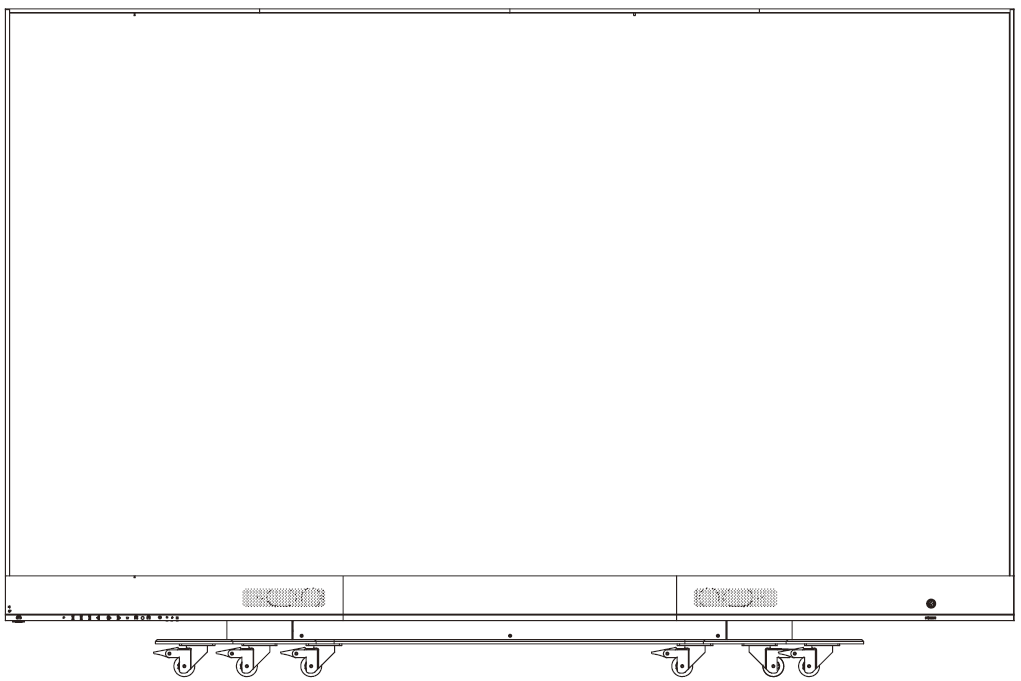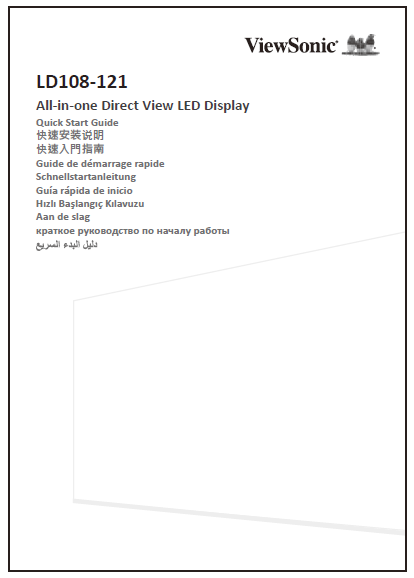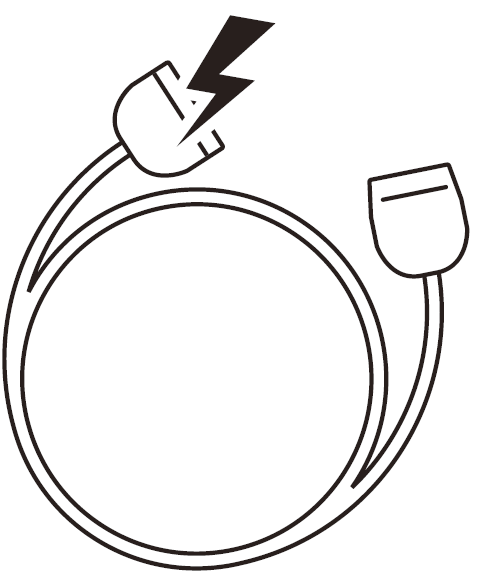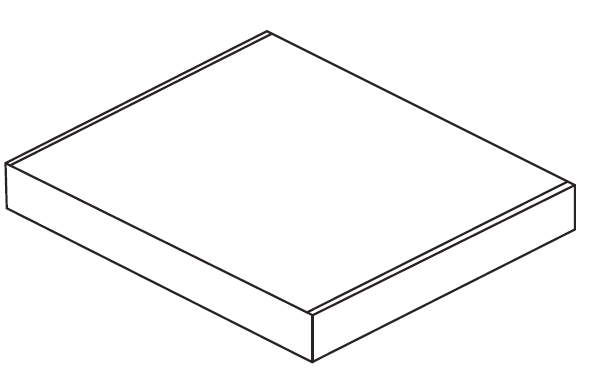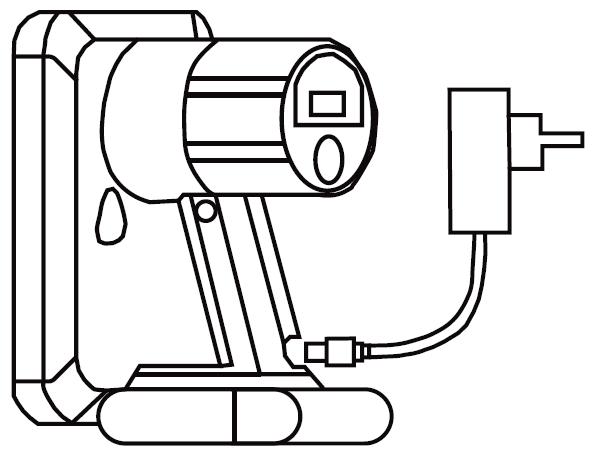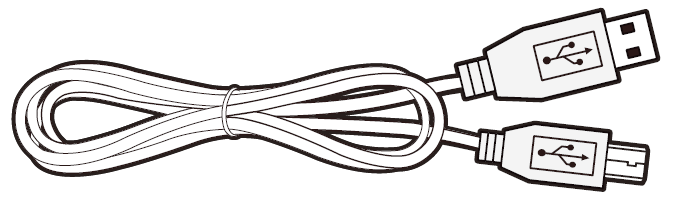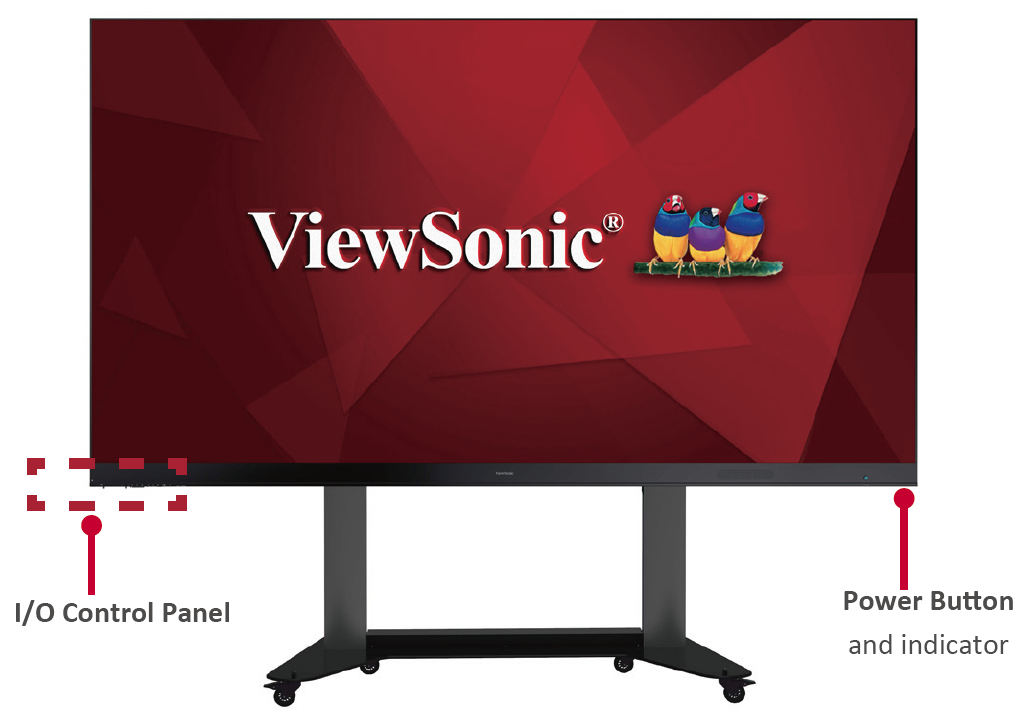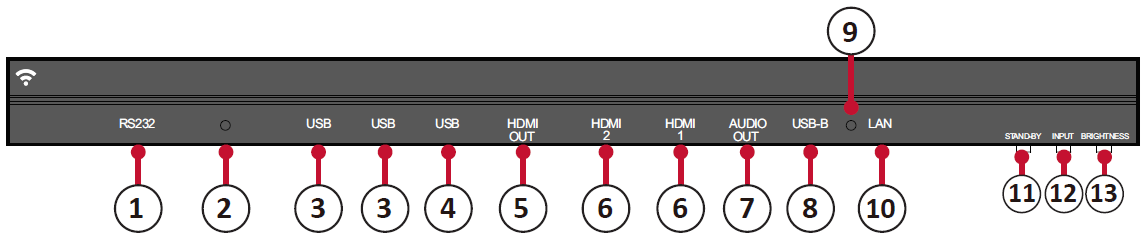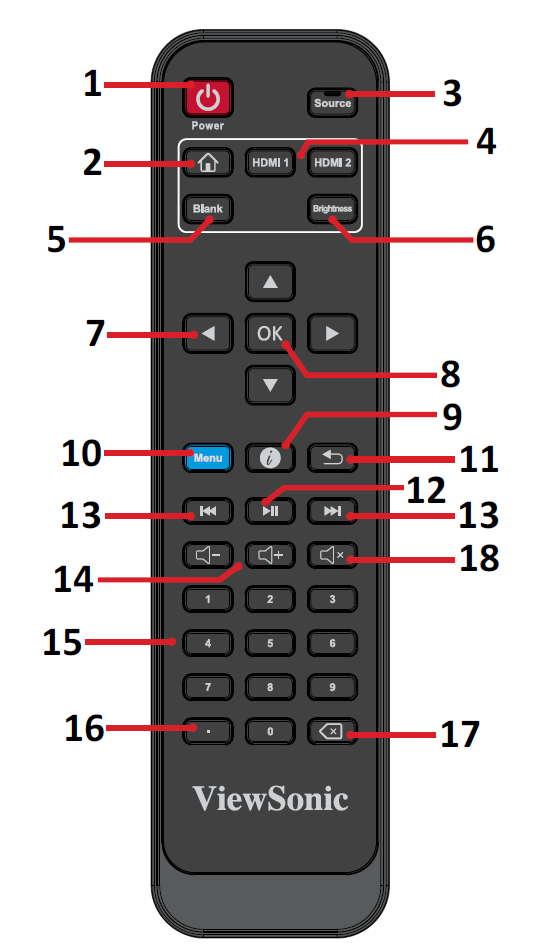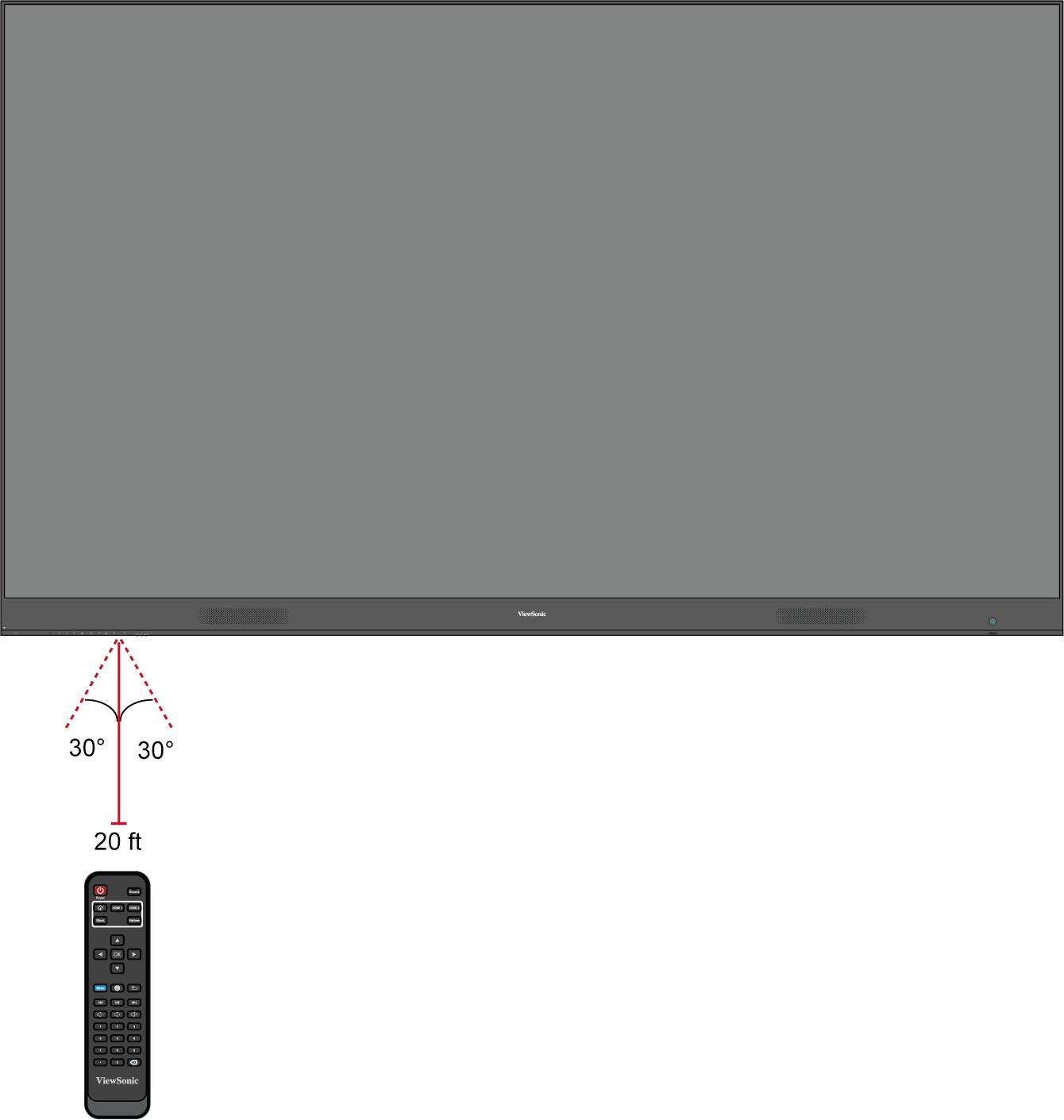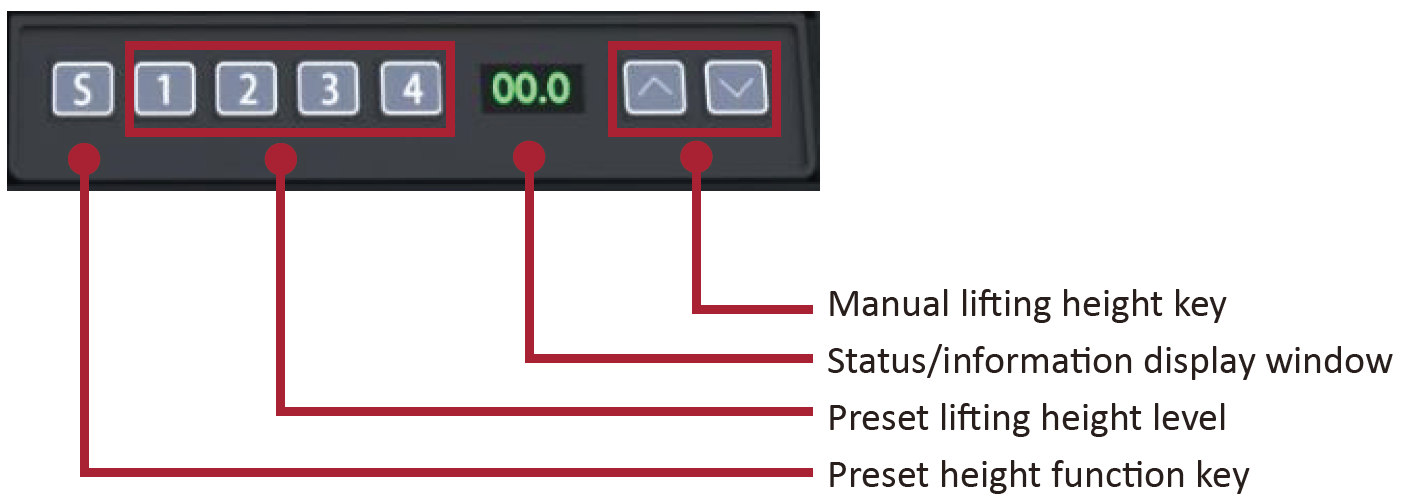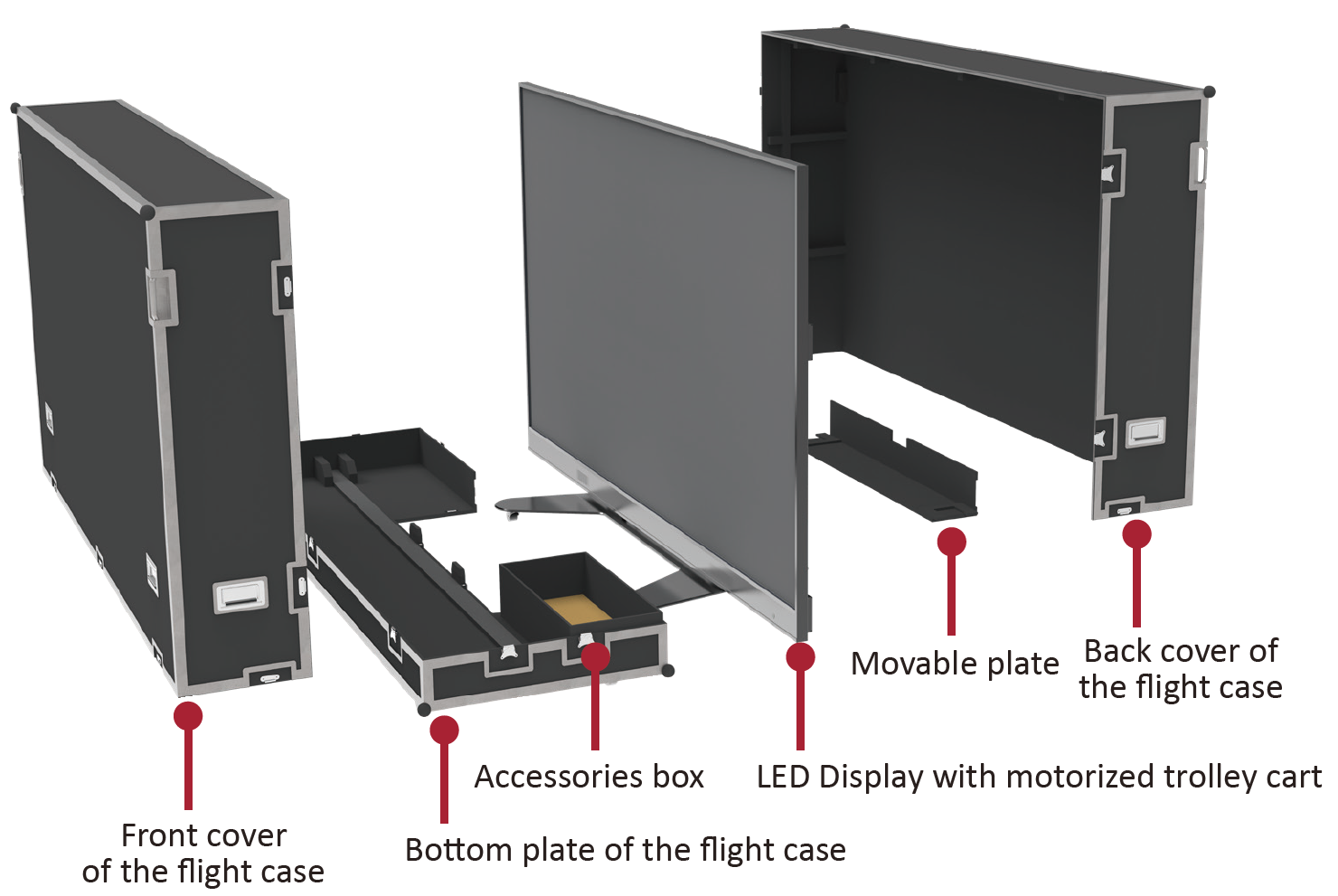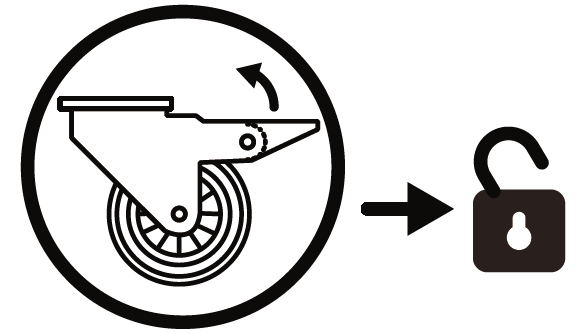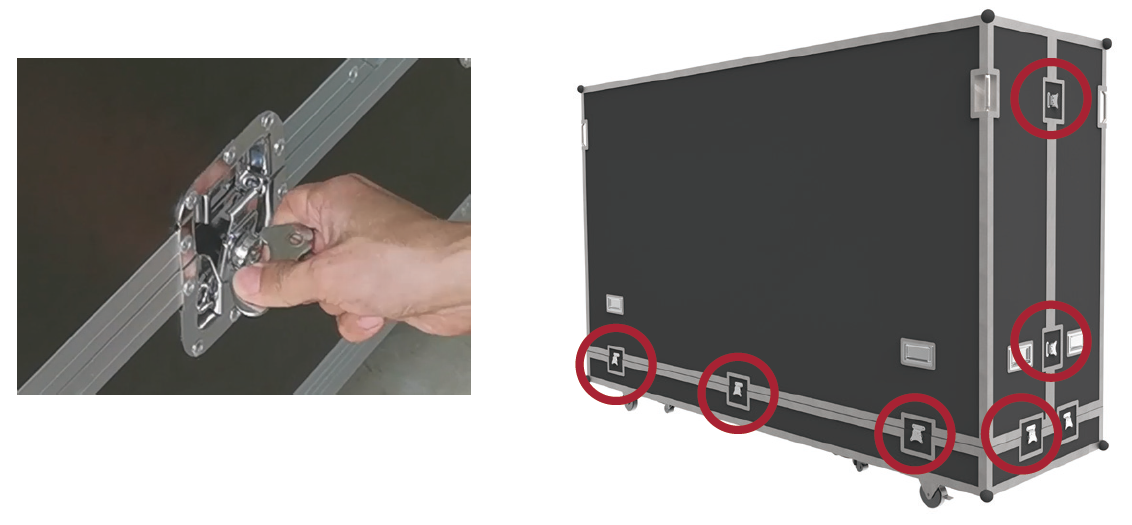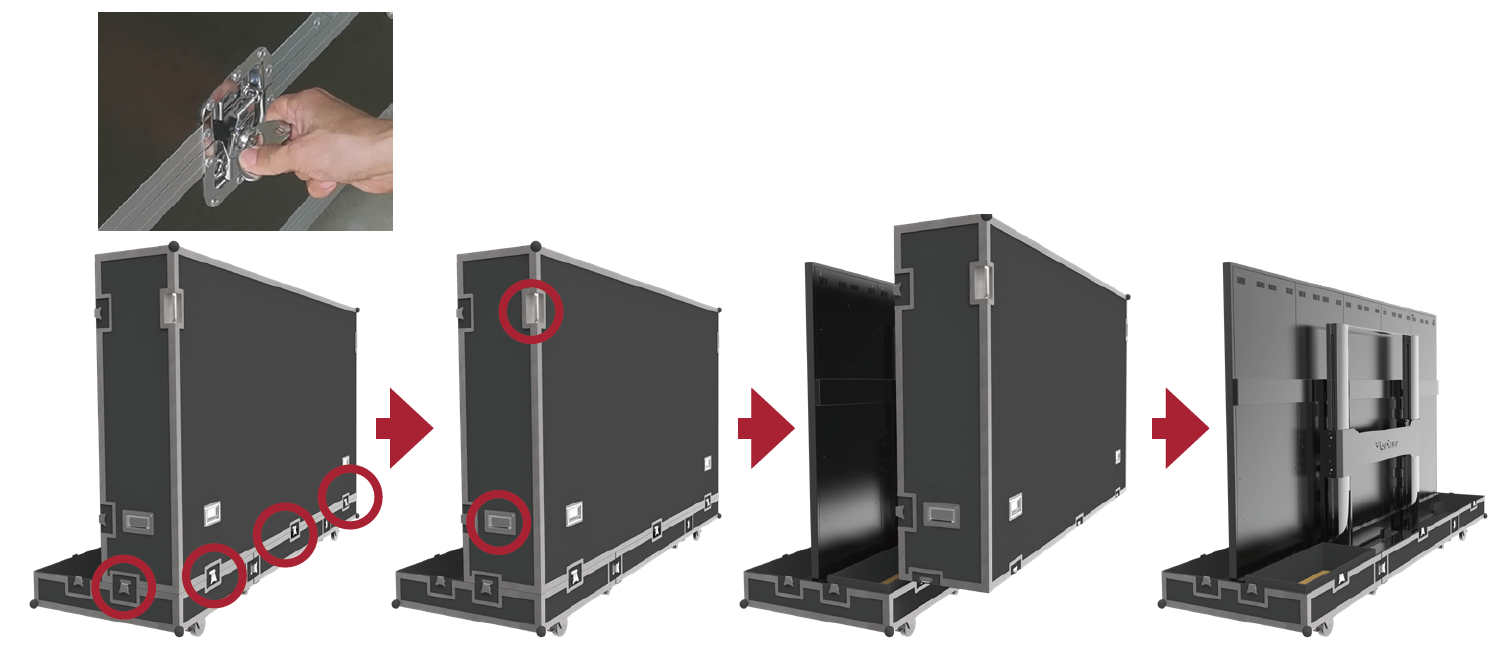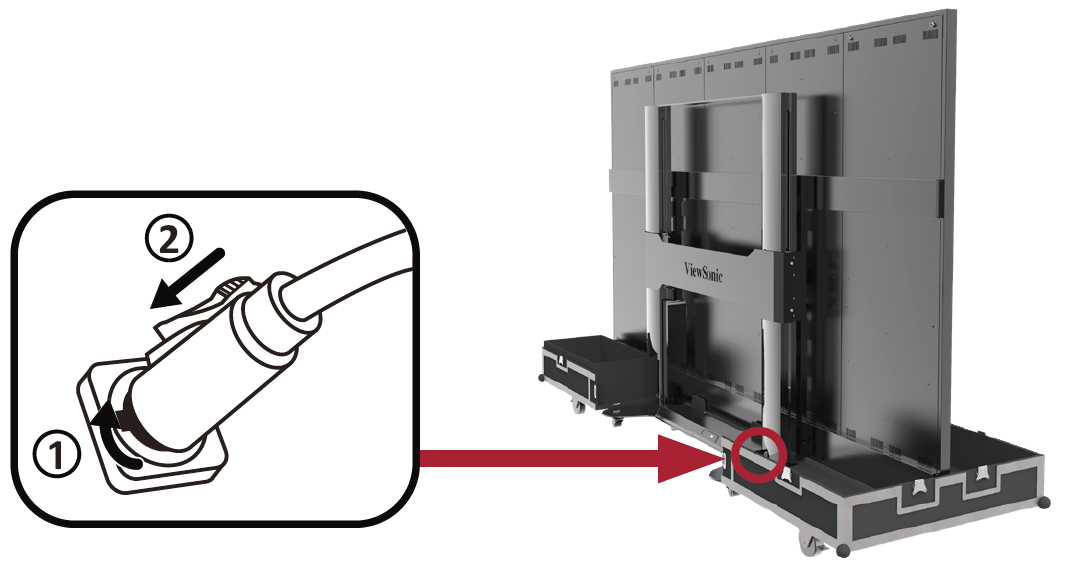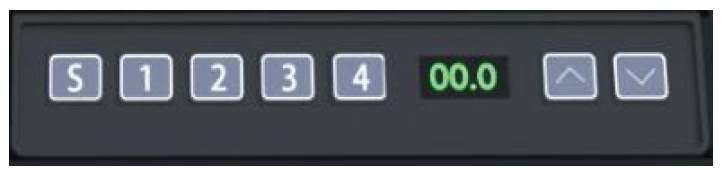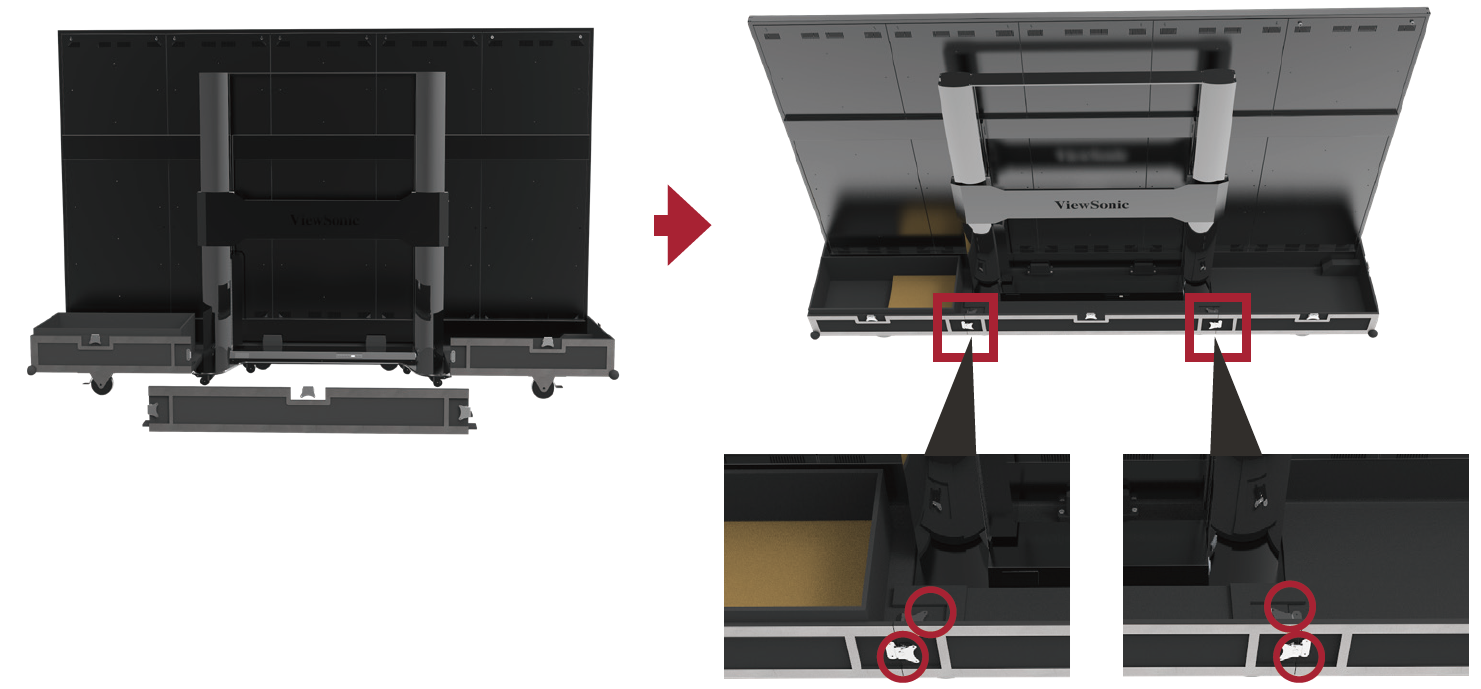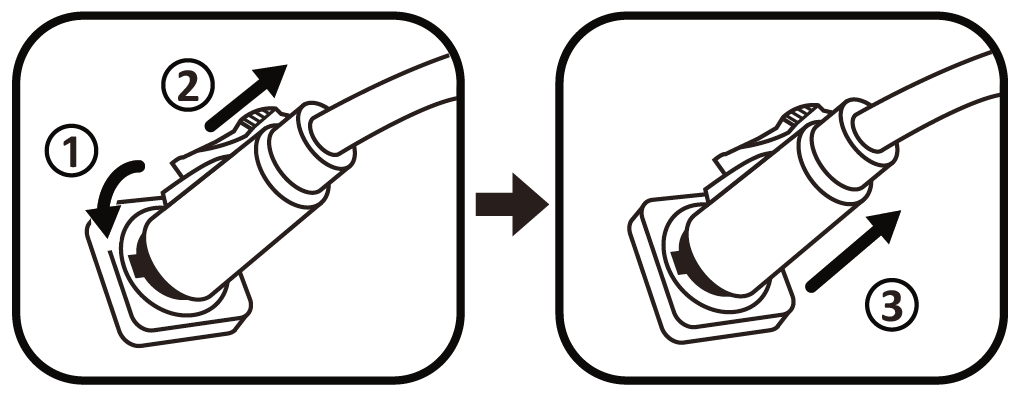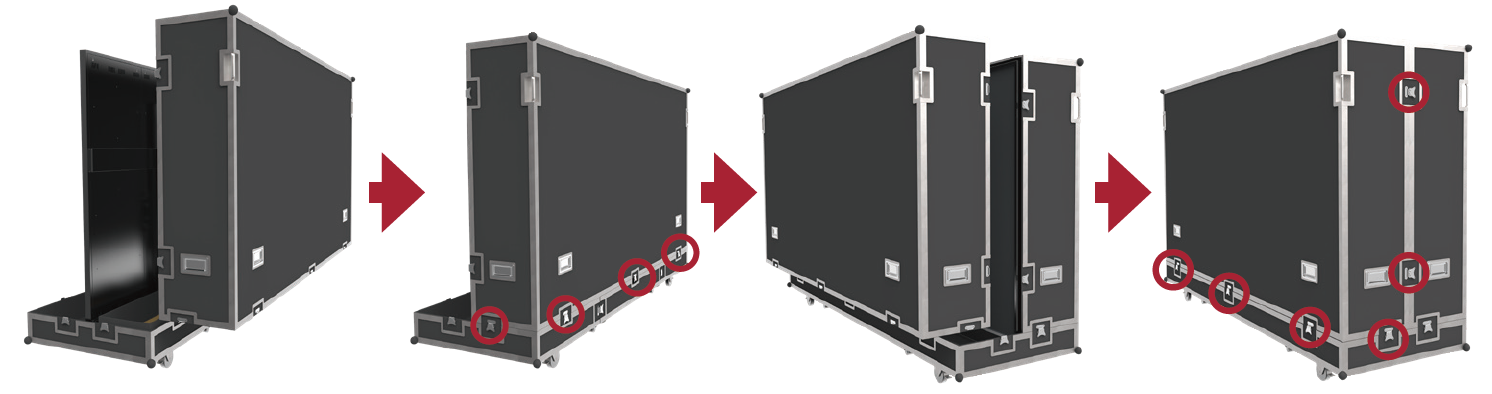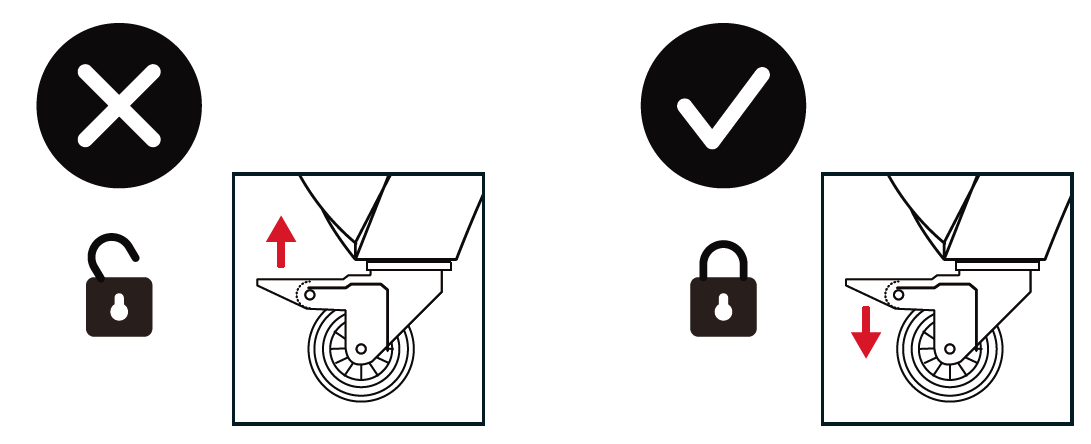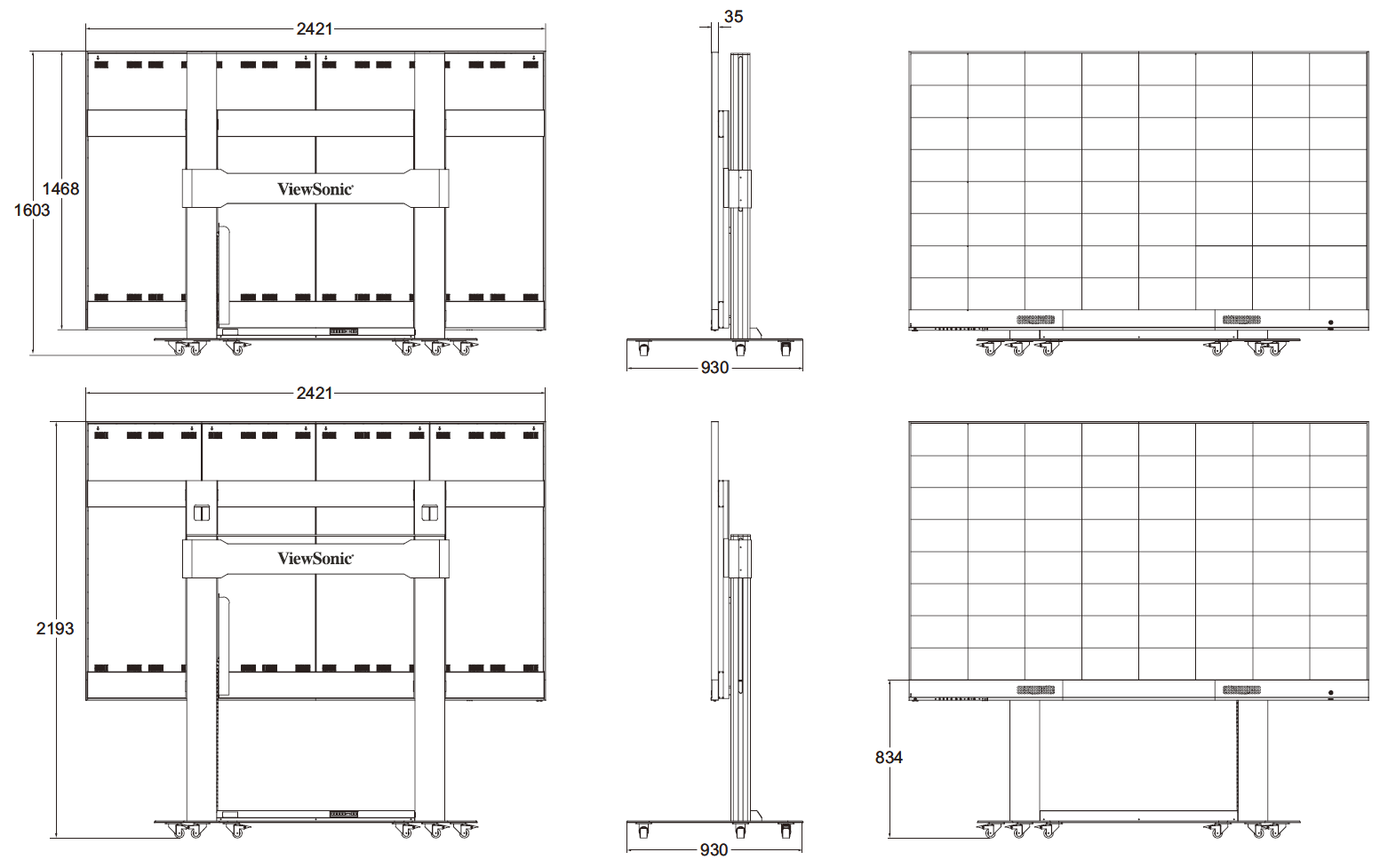LD108-122
Package Contents
| Item | Quantity | Note | |
|---|---|---|---|
| LED Display with Motorized Trolley Cart | 1 | ||
| Quick Start Guide | 1 | ||
| Remote Control | 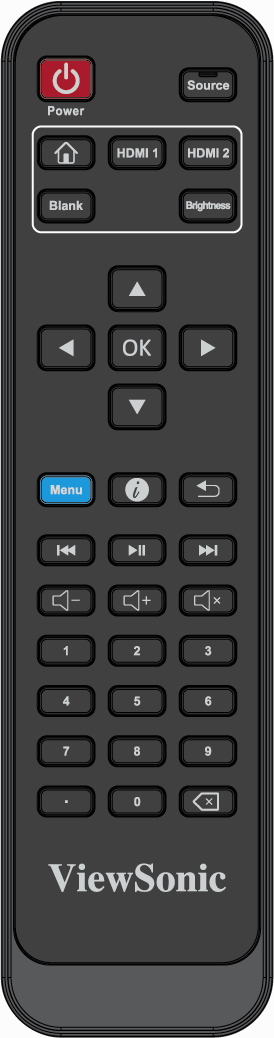 |
1 | |
| Power Cable | 1 | ||
| LED Modules | 2 modules | The quantity of spare LED modules will vary by country. | |
| Vacuum Suction Tool | |||
| USB-A to USB-B Cable (5m) | 1 | ||
Product Overview
Front Panel
Rear Panel
I/O Control Panel
| Number | Port | Description |
|---|---|---|
| 1 | RS-232 | Serial control port. |
| 2 | Ambient Light Sensor | Detects ambient light and adjusts brightness levels automatically. |
| 3 | USB 2.0 | USB Reader (5V/0.5A) |
| 4 | USB 3.0 | USB Reader (5V/1A) |
| 5 | HDMI Out | Extend content out to another display device. |
| 6 | HDMI In | High definition input; connect to PC with HDMI output, set-top box, or other video device. |
| 7 | Audio Out | Audio output to an external speaker. |
| 8 | USB-B | Maintenance port for external PC connection. |
| 9 | IR Receiver | Receiver for the Remote Control. |
| 10 | LAN | Standard RJ45 (10M/100M/1000M) Internet connection interface. |
| 11 | Stand-by | Press to enter Stand-by mode. |
| 12 | Input Select | Press to cycle through available input sources. |
| 13 | Brightness | Press to cycle through brightness levels. |
Remote Control Overview
| Number | Description |
|---|---|
| 1 | Power On/Off |
| 2 | Back to Home Screen |
| 3 | Input source selection |
| 4 | Change to HDMI 1/2 input source |
| 5 | Switch to a blank, black screen |
| 6 | Adjust the brightness level |
| 7 | Directional buttons |
| 8 | Confirm the selection |
| 9 | Enter the Information page |
| 10 | Enter the Settings menu |
| 11 | Return to previous |
| 12 | Play/Pause content |
| 13 | Move content forwards/backwards |
| 14 | Increase/decrease the volume level |
| 15 | Numeric input buttons |
| 16 | Input key for a dot (.) |
| 17 | Delete key for text input |
| 18 | Mute/Unmute |
Remote Control Receiver Range
The operating range of the remote control is shown here. It has an effective range of 20 feet (6 meters), 30° degrees left and right. Ensure there is nothing obstructing the remote control’s signal to the receiver.
Inserting Remote Control Batteries
The remote control is powered by two 1.5v "AAA" batteries.
To insert batteries into the remote control:
- Remove the cover on the rear of the remote control.
- Insert two “AAA” batteries, ensuring the “+” symbol on the battery matches the “+” on the battery post.
- Replace the cover by aligning it with the slot on the remote control and snapping the latch shut.
- Warning: There is a risk of explosion if batteries are installed with incorrect polarity.
- NOTE:
- It is recommended that you do not mix battery types.
- Avoid exposure to heat or steam.
- Do not allow water or other liquids to splash on the remote control. If the remote control becomes wet, wipe it dry immediately.
- Always dispose of old batteries in an environmentally friendly way. Contact your local government for more information on how to dispose of batteries safely.
- NOTE:
- Locking the Remote Control
- When the administrator does not want others to control the remote control, it can be locked by pressing 1169+OK on the remote control.
Control Panel for Motorized Trolley Cart
- Instructions on Preset Lifting Height
- Initial preset lifting height: 4 groups of preset data, i.e. 1/2/3/4 correspond to 0% / 50% / 75% / 100% height respectively.
- Erasing of preset height data: data to be stored for more than 10 years. When new parameters are set, old parameters will be automatically erased.
- How to preset height: at any height (unavailable under the reset and error status), the current height parameters can be preset into keys 1-4.
For example: set 30 into key 2: Press the S key to display SET. Within 2 seconds, before SET disappears, press 2 . When S-2 is displayed, the setting is over and will return to the previous display.
- How to Use Preset Height At any height (unavailable under the reset and error status), keys 1-4 may be used to quickly reach the preset height. If the current height has reached such preset height, no actions will be performed.
- How to Change the Height
- Use the Up key to lift the display. The lift will automatically stop upon reaching the height limit. Please note, the Up key is a “click to act” key, i.e., upon releasing the key the lift will not immediately stop. Instead, it will slow down for a short distance then stop.
- Use the Down key to lower the display. The lift will automatically stop upon reaching the height limit. Please note, the Down key is a “click to act” key, i.e., upon releasing the key the lift will not immediately stop. Instead, it will slow down for a short distance then stop.
- System Resetting Resetting Reminding: when the information window displays RST or other error codes, causing the pillar to not be lifted up to the maximum height, it needs to be manually operated to reset the entire system.
How to Reset:
- When the information window displays RST hold the Down key, and the pillar will start to lower. After the RST displaying in the window disappears, the displayed height is at its minimum value.
- When the height displayed in the information window is at its minimum value, hold the Down key for at least 5 seconds.
- NOTE: During resetting and lifting operations, please be aware of any person or object that may be nearby or under the display to avoid harm or damage.
Handling and Moving the Flight Case
NOTE: During moving, handling, placing and transporting of flight cases, always keep the specified position up, no reversing, in order to prevent bumping and damage to the structure of the equipment and the display components.
- Before moving any flight case, pull up the braking locks of those six rollers at the bottom, guaranteeing the release of the braking status.
- Ensure that the group is level, with the height difference less than 1.5 cm, and the ground can comfortably hold more than the weight of the entire equipment.
- During moving, at least two adults are needed.
Unboxing the Flight Case
- After the flight case is moved to the designated location, open the flight case according to the sequence of Front cover, Back cover, Movable plate and Bottom plate in turn. To distinguish the Front cover and Back cover, refer to the following diagram.
- As shown below, pull the handle of the lock-ups, and rotate the handle counterclockwise to unlock those 9 lock-ups connecting the Front cover with the Bottom plate and the Back cover, ensuring that each lock-up will not be interlocked.
- Two people will need to grip the handles, as indicated by the red circles below, and pull. While lifting, keep the the Front cover level as it is moved to another location.
- As shown below, pull the handle of the lock-ups, and rotate the handle counterclockwise to unlock those 5 lock-ups connecting the Back cover with the Bottom plate, ensuring that each lock-up will not be interlocked. Two people will need to grip the handles, as indicated by the red circles below, and pull. While lifting, lift off the Back cover to another location, ensuring to keep the cover level.
- As shown in the red circles below, open the 4 lock-ups of the Movable plate at the bottom of the flight case, and lift the Movable plate while holding up the bottom of it. Pull out the Movable plate from behind to separate.
- Take the power cord out of the accessory box. Insert the flight plug into the female socket at the right of the base control box of the screen and rotate the plug 90° clockwise (as shown below). Ensure the plug is connected securely (a click should be heard). Insert the other end of the plug into a power socket. Ensure that the power socket meets the specifications and standards of the LED display screen (30A socket for 110V area, and 16A socket for 220V area).
- After the power cord is properly connected, the green light and digits on the control lifting plate of the base of the screen will be ON. Keys are used to control the lifting operations of the screen.
- After the screen is lifted to a certain height, pull out the Bottom plate of the flight case from the front.
Packing the Flight Case
- Ensure that the LED display is OFF, and the Accessories box is placed in the grid corresponding to the Bottom plate of the flight case. The Bottom plate of the flight case, which shall be close to the ground, is clipped into the base of the screen from the position of the front as shown below.
- Power On the display and press the 1 key on the control box at the base, or continuously hold the “Down” key, to lower the screen to the lowest position until it is inside the cart slot, as shown below:
- Insert the Moveable plate from behind, as shown below, and tighten the 4 lock-ups connecting with the Bottom plate. Ensure that the clips are engaged.
- Ensure the display is Powered Off, then unplug the power cord from the power socket. Next, remove the flight plug by rotating it 90° counterclockwise. Finally, place the power cord into the Backup Box on the Bottom plate.
- Two people will need to lift the Back cover of the flight case, aligning the Back cover with the position of the lock-ups of the Bottom plate. When aligned, rotate the 5 lock-ups clockwise to secure the connection with the Bottom plate. Next, lift the Front cover of the flight case onto the Bottom plate, aligning the Front cover with the position of the lock-ups. When aligned, rotate the 9 lock-ups clockwise to secure the connection between the Front cover, the Bottom plate, and Back cover. Ensure that the lock-ups are engaged in place, and there are no obvious gaps.
- After the flight case is closed, at least two people will be needed to move the case to its storage or transport location. Ensure the braking locks are engaged on all six rollers upon reaching the case’s storage or transport location.
- NOTE: When storing the flight case, ensure the ground is level and that all six rollers are locked.
Technical Specifications

| Model No. | P/N |
|---|---|
| VS18324 | LD108-122 |
| Item | Category | Specifications | |||
|---|---|---|---|---|---|
| Model | LD108-122 | ||||
| LED Screen | Type | Direct View LED Display | |||
| Size | 108” | ||||
| Active Size | 94.49” (H) x 53.15” (V) 2,400 mm (H) x 1,350 mm(V) | ||||
| Pitch Size | 1.25 mm | ||||
| Resolution | FHD, 1920 x 1080 | ||||
| Refresh Frequency | up to 4440Hz | ||||
| Contrast Ratio | 6000:1 (Typical) | ||||
| Brightness | 100-500 cd/m2 (8 levels of adjustments) | ||||
| LED Lifespan | 100,000 hours | ||||
| Input Signal | 2 x HDMI (1920 x 1080 @ 60Hz, HDCP 1.4) 1 x LAN (RJ45) 1 x USB Type A (3.0) 2 x USB Type A (2.0) | ||||
| Output Signal | 1 x HDMI (1080p @ 60Hz) 1 x Audio Out (3.5 mm) 1 x USB Type B (for debug) 1 x USB Type A (Power)[5V/1A x 1; 5V/0.5A x 2] | ||||
| Speaker Output | 5W x 2 Stereo | ||||
| RS-232 | RS-232 Serial Control | ||||
| Power | Voltage | 100V-120V/30A ~ 50/60Hz 220-240V/15A ~ 50Hz (vary by country) | |||
| Operating Conditions | Temperature | 32° F to 104° F (0° C to 40° C) | |||
| Humidity | 20%~80% non-condensing | ||||
| Altitude | ≤ 6,562 ft (2,000 m) | ||||
| Storage Conditions | Temperature | -4° F to 140° F (-20° C to 60° C) | |||
| Humidity | 10%~90% non-condensing | ||||
| Altitude | ≤ 6,562 ft (2,000 m) | ||||
| Physical Dimensions (W x H x D) |
2,421 x 1,603~2,193 x 930 mm (95.31” x 63.11”~86.33" x 36.6”) | ||||
| Weight | Physical | 180 kg (397 lb) | |||
| Power Consumption | On | 1,330W (Normal) 1,900W (Max) | |||
| Sleep | < 0.5W | ||||
| Off | < 0W | ||||
Dimensions
Compliance Information
This section addresses all connected requirements and statements regarding regulations. Confirmed corresponding applications shall refer to nameplate labels and relevant markings on the unit.
FCC Compliance Statement
This device complies with part 15 of FCC Rules. Operation is subject to the following two conditions: (1) this device may not cause harmful interference, and (2) this device must accept any interference received, including interference that may cause undesired operation. This equipment has been tested and found to comply with the limits for a Class B digital device, pursuant to part 15 of the FCC Rules.
These limits are designed to provide reasonable protection against harmful interference in a residential installation. This equipment generates, uses, and can radiate radio frequency energy, and if not installed and used in accordance with the instructions, may cause harmful interference to radio communications. However, there is no guarantee that interference will not occur in a particular installation. If this equipment does cause harmful interference to radio or television reception, which can be determined by turning the equipment off and on, the user is encouraged to try to correct the interference by one or more of the following measures:
- Reorient or relocate the receiving antenna.
- Increase the separation between the equipment and receiver.
- Connect the equipment into an outlet on a circuit different from that to which the receiver is connected.
- Consult the dealer or an experienced radio/TV technician for help.
The antenna(s) used for this transmitter must not be collocated or operating in conjunction with any other antenna or transmitter.
The device was tested and complies to measurement standards and procedures specified in FCC CFR Tile 47 Part 15 Subpart C.
FCC Radiation Exposure Statement
This equipment complies with FCC radiation exposure limits set forth for an uncontrolled environment. End users must follow the specific operating instructions for satisfying RF exposure compliance.
This transmitter must not be co-located or operating in conjunction with any other antenna or transmitter. This equipment should be installed and operated with a minimum distance of 20 centimeters between the radiator and your body.
The users manual or instruction manual for an intentional or unintentional radiator shall caution the user that changes or modifications not expressly approved by the party responsible for compliance could void the user’s authority to operate the equipment.
- Warning: You are cautioned that changes or modifications not expressly approved by the party responsible for compliance could void your authority to operate the equipment.
IC Warning Statement
This device complies with Industry Canada license- exempt RSS standard(s). Operation is subject to the following two conditions: (1) this device may not cause interference, and (2) this device must accept any interference, including interference that may cause undesired operation of the device.
Le présent appareil est conforme aux CNR d’Industrie Canada applicables aux appareils radio exempts de licence. L’exploitation est autorisée aux deux conditions suivantes : ( 1 ) l’appareil ne doit pas produire de brouillage, et ( 2) l’utilisateur de l’appareil doit accepter tout brouillage radioélectrique subi, méme si le brouillage est susceptible d’en compromettre le fonctionnement.
Country Code Statement
For product available in the USA/Canada market, only channel 1~11 can be operated. Selection of other channels is not possible.
Pour les produits disponibles aux États-Unis/Canada du marché, seul le canal 1 à 11 peuvent être exploités. Sélection d’autres canaux n’est pas possible.
Declaration of RoHS2 Compliance
This product has been designed and manufactured in compliance with Directive 2011/65/EU of the European Parliament and the Council on restriction of the use of certain hazardous substances in electrical and electronic equipment (RoHS2 Directive) and is deemed to comply with the maximum concentration values issued by the European Technical Adaptation Committee (TAC) as shown below:
| Substance | Proposed Maximum Concentration | Actual Concentration |
|---|---|---|
| Lead (Pb) | 0.1% | < 0.1% |
| Mercury (Hg) | 0.1% | < 0.1% |
| Cadmium (Cd) | 0.01% | < 0.01% |
| Hexavalent Chromium (Cr6⁺) | 0.1% | < 0.1% |
| Polybrominated biphenyls (PBB) | 0.1% | < 0.1% |
| Polybrominated diphenyl ethers (PBDE) | 0.1% | < 0.1% |
| Bis (2-ethylhexyl) phthalate (DEHP) | 0.1% | < 0.1% |
| Butyl benzyl phthalate (BBP) | 0.1% | < 0.1% |
| Dibutyl phthalate (DBP) | 0.1% | < 0.1% |
| Diisobutyl phthalate (DIBP) | 0.1% | < 0.1% |
Certain components of products as stated above are exempted under the Annex III of the RoHS2 Directives as noted below. Examples of exempted components are:
- Copper alloy containing up to 4% lead by weight.
- Lead in high melting temperature type solders (i.e. lead-based alloys containing 85% by weight or more lead).
- Electrical and electronic components containing lead in a glass or ceramic other than dielectric ceramic in capacitors, e.g. piezoelectronic devices, or in a glass or ceramic matrix compound.
- Lead in dielectric ceramic in capacitors for a rated voltage of 125V AC or 250V DC or higher.
European Union Regulatory Conformance
The equipment complies with the RF Exposure Requirement 2014/53/EU, Council Recommendation of 16 April 2014 on the limitation of exposure of the general public to electromagnetic fields (0-300 GHz). This equipment meets the following conformance standards: EN301489-1, EN301489-17, EN62368-1, EN300328.
We, hereby, declare that this Wi-Fi radio is in compliance with the essential requirements and other relevant provisions of Directive 2014/53/EU.
Indian Restriction of Hazardous Substances
Restriction on Hazardous Substances statement (India). This product complies with the “India E-waste Rule 2011” and prohibits use of lead, mercury, hexavalent chromium, polybrominated biphenyls or polybrominated diphenyl ethers in concentrations exceeding 0.1 weight % and 0.01 weight % for cadmium, except for the exemptions set in Schedule 2 of the Rule.
Product Disposal at End of Product Life
ViewSonic® respects the environment and is committed to working and living green. Thank you for being part of Smarter, Greener Computing. Please visit the ViewSonic® website to learn more.
USA & Canada
https://www.viewsonic.com/us/company/green/go-green-with-viewsonic/#recycle-program
Europe
https://www.viewsoniceurope.com/eu/support/call-desk/
Taiwan
https://recycle.epa.gov.tw/
Copyright Information
Copyright© ViewSonic® Corporation, 2021. All rights reserved.
Macintosh and Power Macintosh are registered trademarks of Apple Inc.
Microsoft, Windows, and the Windows logo are registered trademarks of Microsoft Corporation in the United States and other countries.
ViewSonic®, the three birds logo, OnView, ViewMatch, and ViewMeter are registered trademarks of ViewSonic® Corporation.
VESA is a registered trademark of the Video Electronics Standards Association. DPMS, DisplayPort, and DDC are trademarks of VESA.
ENERGY STAR® is a registered trademark of the U.S. Environmental Protection Agency (EPA).
As an ENERGY STAR® partner, ViewSonic® Corporation has determined that this product meets the ENERGY STAR® guidelines for energy efficiency.
Disclaimer: ViewSonic® Corporation shall not be liable for technical or editorial errors or omissions contained herein; nor for incidental or consequential damages resulting from furnishing this material, or the performance or use of this product.
In the interest of continuing product improvement, ViewSonic® Corporation reserves the right to change product specifications without notice. Information in this document may change without notice.
No part of this document may be copied, reproduced, or transmitted by any means, for any purpose without prior written permission from ViewSonic® Corporation.
LD108-122_UG_ENG_1a_20210121
Customer Service Contact Information
For technical support or product service, see the table below or contact your reseller.
- Note: You will need the product’s serial number, which is located on the rear of the monitor by the I/O ports.
Asia Pacific & Africa
| Country / Region | Website |
|---|---|
| Australia | https://viewsonic.com/au/ |
| Bangladesh | https://www.viewsonic.com/bd/ |
| 中囯(China) | https://www.viewsonic.com.cn |
| 香港 (繁體中文) | https://www.viewsonic.com/hk/ |
| Hong Kong (English) | https://www.viewsonic.com/hk-en/ |
| India | https://www.viewsonic.com/in/ |
| Indonesia | https://www.viewsonic.com/id/ |
| Israel | https://www.viewsonic.com/il/ |
| 日本 (Japan) | https://www.viewsonic.com/jp/ |
| Korea | https://www.viewsonic.com/kr/ |
| Malaysia | https://www.viewsonic.com/my/ |
| Middle East | https://www.viewsonic.com/me/ |
| Myanmar | https://www.viewsonic.com/mm/ |
| Nepal | https://www.viewsonic.com/np/ |
| New Zealand | https://www.viewsonic.com/nz/ |
| Pakistan | https://www.viewsonic.com/pk/ |
| Philippines | https://www.viewsonic.com/ph/ |
| Singapore | https://www.viewsonic.com/sg/ |
| 臺灣 (Taiwan) | https://www.viewsonic.com/tw/ |
| ประเทศไทย (Thailand) | https://www.viewsonic.com/th/ |
| Việt Nam | https://www.viewsonic.com/vn/ |
| South Africa & Mauritius | https://www.viewsonic.com/za/ |
Americas
| Country / Region | Website |
|---|---|
| United States | https://www.viewsonic.com/us/ |
| Canada | https://www.viewsonic.com/us/ |
| Latin America | https://www.viewsonic.com/la/ |
Europe
| Country / Region | Website |
|---|---|
| Europe | https://www.viewsonic.com/eu/ |
| France | https://www.viewsonic.com/fr/ |
| Deutschland | https://www.viewsonic.com/de/ |
| Қазақстан | https://www.viewsonic.com/kz/ |
| Россия | https://www.viewsonic.com/ru/ |
| España | https://www.viewsonic.com/es/ |
| Türkiye | https://www.viewsonic.com/tr/ |
| Україна | https://www.viewsonic.com/ua/ |
| United Kingdom | https://www.viewsonic.com/uk/ |
Limited Warranty
ViewSonic® Commercial Display
What the warranty covers:
ViewSonic® warrants its products to be free from defects in material and workmanship during the warranty period. If a product proves to be defective in material or workmanship during the warranty period, ViewSonic® will, at its sole option, and as your sole remedy, repair or replace the product with a similar product. Replacement Product or parts may include remanufactured or refurbished parts or components. The repair or replacement unit or parts or components will be covered by the balance of the time remaining on the customer’s original limited warranty and the warranty period will not be extended. ViewSonic® provides no warranty for any third-party software whether included with the product or installed by the customer, installation of any unauthorized hardware parts or components (e.g. Projector Lamps). (Please refer to: “What the warranty excludes and does not cover” section).
Who the warranty protects:
This warranty is valid only for the first consumer purchaser.
What the warranty excludes and does not cover:
- Any product on which the serial number has been defaced, modified, or removed.
- Damage, deterioration, or malfunction resulting from:
- Accident, misuse, neglect, fire, water, lightning, or other acts of nature, unauthorized product modification, or failure to follow instructions supplied with the product.
- Repair or attempted repair by anyone not authorized by ViewSonic®.
- Damage to or loss of any programs, data, or removable storage media.
- Normal wear and tear.
- Removal or installation of the product.
- Software or data loss occurring during repair or replacement.
- Any damage of the product due to shipment.
- Causes external to the product, such as electric power fluctuations or failure.
- Use of supplies or parts not meeting ViewSonic’s specifications.
- Failure of owner to perform periodic product maintenance as stated in the User Guide.
- Any other cause which does not relate to a product defect.
- Damage caused by static (non-moving) images displayed for lengthy periods of time (also referred to as image burn-in).
- Software - Any third-party software included with the product or installed by the customer.
- Hardware/Accessories/Parts/Components – Installation of any unauthorized hardware, accessories, consumable parts or components (e.g. Projector Lamps).
- Damage to, or abuse of, the coating on the surface of the display through inappropriate cleaning as described in the product User Guide.
- Removal, installation, and set-up service charges, including wall-mounting of the product.
How to get service:
- For information about receiving service under warranty, contact ViewSonic® Customer Support (Please refer to the “Customer Service” page). You will need to provide your product’s serial number.
- To obtain warranty service, you will be required to provide: (a) the original dated sales slip, (b) your name, (c) your address, (d) a description of the problem, and (e) the serial number of the product.
- Take or ship the product, freight prepaid, in the original container to an authorized ViewSonic® service center or ViewSonic®.
- For additional information or the name of the nearest ViewSonic® service center, contact ViewSonic®.
Limitation of implied warranties:
There are no warranties, express or implied, which extend beyond the description contained herein including the implied warranty of merchantability and fitness for a particular purpose.
Exclusion of damages:
ViewSonic’s liability is limited to the cost of repair or replacement of the product. ViewSonic® shall not be liable for:
- Damage to other property caused by any defects in the product, damages based upon inconvenience, loss of use of the product, loss of time, loss of profits, loss of business opportunity, loss of goodwill, interference with business relationships, or other commercial loss, even if advised of the possibility of such damages.
- Any other damages, whether incidental, consequential or otherwise.
- Any claim against the customer by any other party.
- Repair or attempted repair by anyone not authorized by ViewSonic®.
Effect of state law:
This warranty gives you specific legal rights, and you may also have other rights which vary from state to state. Some states do not allow limitations on implied warranties and/or do not allow the exclusion of incidental or consequential damages, so the above limitations and exclusions may not apply to you.
Sales outside the U.S.A. and Canada:
For warranty information and service on ViewSonic® products sold outside of the U.S.A. and Canada, contact ViewSonic® or your local ViewSonic® dealer.
The warranty period for this product in mainland China (Hong Kong, Macao, and Taiwan Excluded) is subject to the terms and conditions of the Maintenance Guarantee Card.
For users in Europe and Russia, full details of warranty provided can be found at: http://www.viewsonic.com/eu/ under “Support/Warranty Information”.
Mexico Limited Warranty
ViewSonic® Commercial Display
What the warranty covers:
ViewSonic® warrants its products to be free from defects in material and workmanship, under normal use, during the warranty period. If a product proves to be defective in material or workmanship during the warranty period, ViewSonic® will, at its sole option, repair or replace the product with a like product. Replacement product or parts may include remanufactured or refurbished parts or components & accessories.
Who the warranty protects:
This warranty is valid only for the first consumer purchaser.
What the warranty excludes and does not cover:
- Any product on which the serial number has been defaced, modified or removed.
- Damage, deterioration, or malfunction resulting from:
- Accident, misuse, neglect, fire, water, lightning, or other acts of nature, unauthorized product modification, unauthorized attempted repair, or failure to follow instructions supplied with the product.
- Causes external to the product, such as electrical power fluctuations or failure.
- Use of supplies or parts not meeting ViewSonic®’s specifications.
- Normal wear and tear.
- Any other cause which does not relate to a product defect.
- Any product exhibiting a condition commonly known as “image burn-in” which results when a static image is displayed on the product for an extended period of time.
- Removal, installation, insurance, and set-up service charges.
How to get service:
- For information about receiving service under warranty, contact ViewSonic® Customer Support (Please refer to the “Customer Service” page). You will need to provide your product’s serial number, so please record the product information in the space provided below on your purchase for your future use. Please retain your receipt of proof of purchase to support your warranty claim.
- To obtain warranty service, you will be required to provide: (a) the original dated sales slip, (b) your name, (c) your address, (d) a description of the problem, and (e) the serial number of the product.
- Take or ship the product, freight prepaid, in the original container to an authorized ViewSonic® service center.
- Round trip transportation costs for in-warranty products will be paid by ViewSonic®.
Limitation of implied warranties:
There are no warranties, express or implied, which extend beyond the description contained herein including the implied warranty of merchantability and fitness for a particular purpose.
Exclusion of damages:
ViewSonic®’s liability is limited to the cost of repair or replacement of the product. ViewSonic® shall not be liable for:
- Damage to other property caused by any defects in the product, damages based upon inconvenience, loss of use of the product, loss of time, loss of profits, loss of business opportunity, loss of goodwill, interference with business relationships, or other commercial loss, even if advised of the possibility of such damages.
- Any other damages, whether incidental, consequential or otherwise.
- Any claim against the customer by any other party.
- Repair or attempted repair by anyone not authorized by ViewSonic®.
| Contact Information for Sales & Authorized Service (Centro Autorizado de Servicio) within Mexico: | |
|---|---|
|
Name, address, of manufacturer and importers:
| |
| NÚMERO GRATIS DE ASISTENCIA TÉCNICA PARA TODO MÉXICO: 001.866.823.2004 | |
|
Hermosillo:
|
Villahermosa:
|
|
Puebla, Pue. (Matriz):
|
Veracruz, Ver.:
|
|
Chihuahua:
|
Cuernavaca:
|
|
Distrito Federal:
|
Guadalajara, Jal.:
|
|
Guerrero Acapulco:
|
Monterrey:
|
|
MERIDA:
|
Oaxaca, Oax.:
|
|
Tijuana:
|
FOR USA SUPPORT:
|
Using the Direct View LED Display Safely
Please read the following Safety Precautions before you start using the device.
|
|
Troubleshooting Common Problems
General
Why isn't the remote control working?
Solution 1 ► Check whether something is obstructing the display’s remote control receiver.
Solution 2 ► Check whether the battery polarities in the remote control are installed correctly.
Solution 3 ► Check whether the batteries need to be replaced.
What should I do if the device just turns off unexpectedly?
Solution 1 ► Check whether Sleep mode is enabled.
Solution 2 ► Check if there is a power outage in your area.
Solution 3 ► Turn on the display, provide an active signal, and see if the problem is with the signal or external control system.
What should I do if the power indicator is off and there is no response?
Solution 1 ► Ensure the power cable is connected and not loose.
Solution 2 ► Check that the power outlet is functioning properly and meets the required electrical requirement.
Why does the display not recognize the USB storage device?
Solution 1 ► Ensure the drive is either formatted for FAT32 or NTFS.
Solution 2 ► If the USB storage device needs external power, connect its power adapter to an electrical outlet.
Video Not Working Properly
Why is there no picure or sound?
Solution 1 ► Check the Power status.
Solution 2 ► Check the signal cable.
Solution 3 ► Use the remote control to ensure the input source setting is the same as the connected device.
What should I do if the picture is unclear or cuts in and out?
Solution 1 ► Check the signal cable.
Solution 2 ► Check if other electronics or different signal types are interrupting the signal.
Solution 3 ► An optional active video cable or optional video extender is required for a long distance source.
What should I do if the picture quality is poor?
Solution 1 ► Adjust chroma and/or brightness settings in the menu.
Solution 2 ► Check the signal cable.
Solution 3 ► Use the display’s native resolution for the source.
Audio Not Working Properly
Why is there no sound?
Solution 1 ► Press the Mute/Unmute button.
Solution 2 ► Adjust the volume.
Solution 3 ► Check the audio cable connection (if used).
Solution 4 ► If using a computer digital video with embedded audio, ensure the computer speakers are set to external speakers.
What should I do if sound is only coming from one speaker?
Solution 1 ► Adjust the sound balance in the menu.
Solution 2 ► Check the left and right sound control panel settings of the computer or media player source.
Solution 3 ► Check the audio cable connection (if used).
Solution 4 ► Ensure the content has two audio channels and not mono.
Maintaining the LED Display
General Precautions
- The LED lights used in the modules are susceptible to ESD (Electrostatic discharge). To prevent damage to the LED lights, do not touch them with bare hands or with conductive materials when handling.
- It is recommended to regularly inspect all installed components.
- Do not bring objects close to the ventilation holes of the display. Burns or personal injuries may occur if any body parts are brought too close.
- Be sure to power off and disconnect all cables before moving the display. Moving the display with its cables attached may damage the cables and thus cause fire or electric shock.
- Power off and disconnect the power plug from the wall outlet as a safety precaution before performing any type of cleaning or maintenance.
Initial Operation
- If a new screen has been stowed for less than three (3) months, it can be used at normal brightness during its first use.
- If a new screen has been stowed for more than three (3) months, the brightness should be set at 30% for its first use and allowed to operate for two (2) hours continuously. After two (2) hours of use, power off for 30 minutes. The new screen is now ready for normal brightness usage.
Front Panel Cleaning Instructions
- Use cool, compressed air to remove dust when the power is off. If the dust cannot be removed, the LED module should be replaced.
- Do not scratch and do not put pressure on the panel surface with fingers or any abrasive object.
- Do not use volatile substances such as sprays, solvents, or thinners.
Cabinet Cleaning Instructions
- Do not allow water or detergent to come into contact with the surface of the display. If water or moisture gets inside the unit, a system malfunction or electrical shock may occur.
- Do not scratch and do not put pressure on the cabinet with any abrasive objects of any kind.
- Do not use volatile substances such as sprays, solvents, or thinners on the cabinet.
- Do not place anything made from rubber or PVC near the cabinet for any extended periods of time.
Regular Use
- It is recommended to turn on the display at least once a month for more than eight (8) hours. During a wet and rainy season, it is recommended to turn on the display at least once a week.
- Avoid using full white, full red, full blue, or full green content for an extended period to avoid excessive power usage thus affecting the LED lifespan.