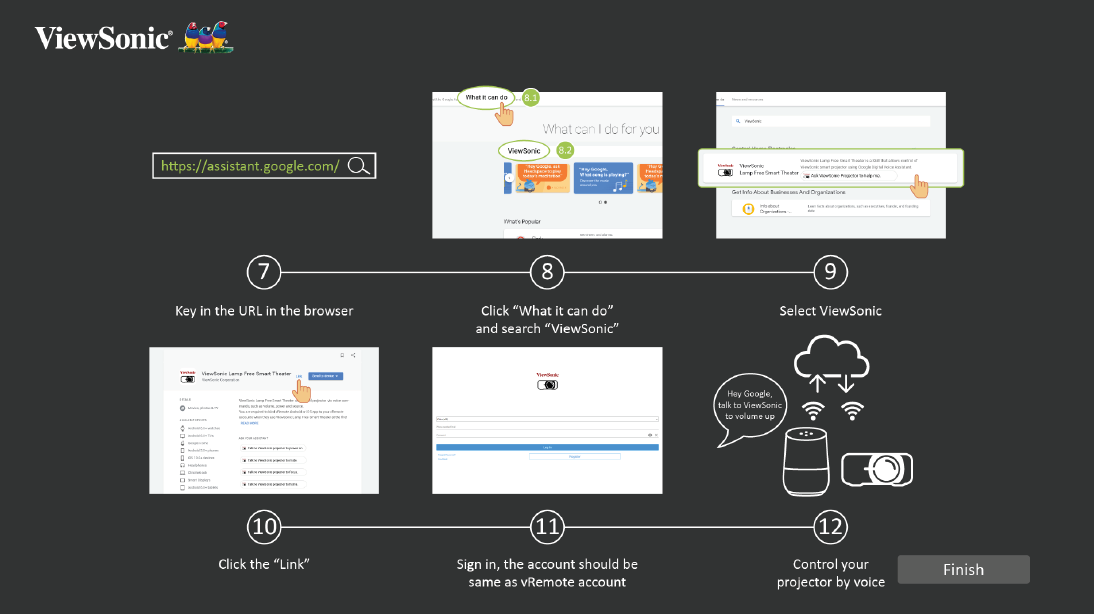Google Assistant Voice Control
To enable Google Assistant Voice Control:
- Ensure the vRemote App is installed and paired.
After installing and pairing the vRemote App:
- Open your web browser and go to: https://assistant.google.com.
- Click, “What it can do” and search for “ViewSonic”.
- Select “ViewSonic Lamp Free Smart Theater”.
- Click the “Link”.
- Sign in with your vRemote App account.
- Now you can control your projector by voice.
Google Assistant Voice Control Commands
| Command | Description |
|---|---|
| “Hey Google, talk to ViewSonic to Power On.” | Power on the device |
| “Hey Google, talk to ViewSonic to Power Off.” | Power off the device |
| “Hey Google, talk to ViewSonic to Volume Up.” | Increase the Volume |
| “Hey Google, talk to ViewSonic to Volume Down.” | Decrease the Volume |
| “Hey Google, talk to ViewSonic to set Volume to [0~50].” | Adjust the Volume |
| “Hey Google, talk to ViewSonic to Mute.” | Mute the Volume |
| “Hey Google, talk to ViewSonic to Unmute.” | Unmute the Volume |
| “Hey Google, talk to ViewSonic to change input to [HDMI].” | Set the HDMI input source |
| “Hey Google, talk to ViewSonic to change input to USB-C.” | Set the USB-C input source |
| “Hey Google, talk to ViewSonic to Home.” | Go to the Home Screen |
| “Hey Google, talk to ViewSonic to Focus.” | Automatically focus the image |