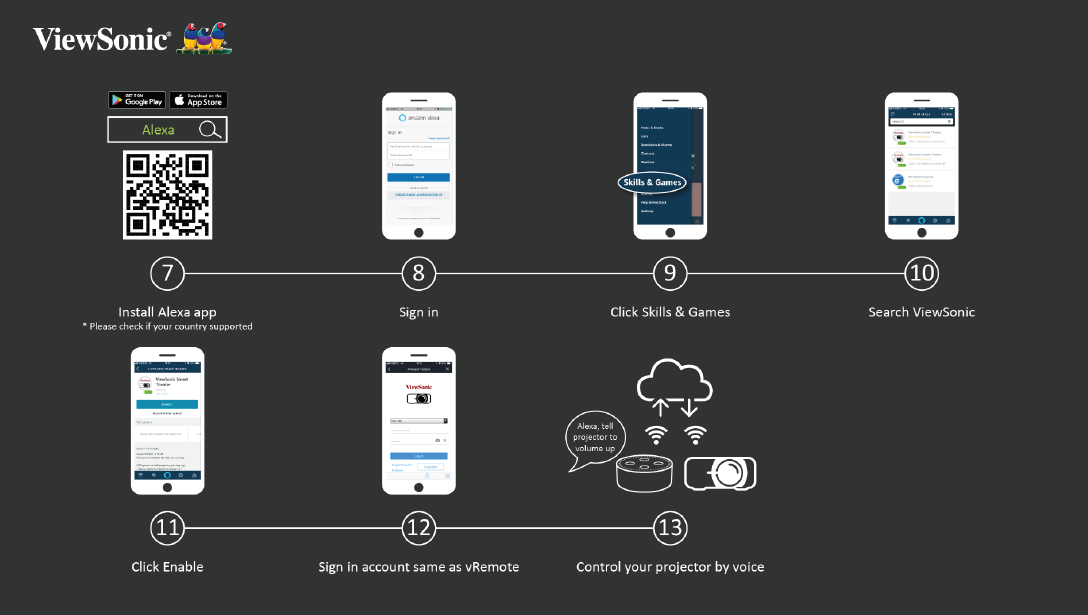Alexa Voice Control
To enable Alexa Voice Control:
- Ensure the vRemote App is installed and paired.
After installing and pairing the vRemote App:
- Download the Alexa App from Google Play or the Apple App Store and install it on your mobile device.
- Enable, open, and login to the application.
- Select “Skills & Games” at the top-left bar.
- Search for “ViewSonic” in “All Skills”.[1]
- Press the “Enable” icon.
- Sign in with your vRemote App account.
- Now you can control your projector by voice.
NOTE:
- ↑ There are two skills, “ViewSonic Smart Theater” and “ViewSonic Advanced Smart Theater”.
Alexa Voice Control Commands
ViewSonic Smart Theater
- NOTE: The default name for [Device] is [My device12345]. However, please note “12345” is the device’s ID, and each device is different.
| Command | Description |
|---|---|
| “Alexa, Turn On [Device].” | Power on the device |
| “Alexa, Turn Off [Device].” | Power off the device |
| “Alexa, Set volume of [Device] to [0~50].” | Adjust the Volume level |
| “Alexa, Mute [Device].” | Mute the Volume |
| “Alexa, Unmute [Device].” | Unmute the Volume |
| “Alexa, Change [Device] to HDMI Input.” | Change the HDMI input source |
| “Alexa, set [Device] to HDMI Input.” | Set the HDMI input source |
| “Alexa, set [Device] to USB-C Input.” | Set the device to USB-C input |
| “Alexa, set [Device] to Home Page.” | Go to the Home Screen |
| “Alexa, set [Device] to Auto Focus.” | Automatically focus the image |
ViewSonic Advanced Smart Theater
| Command | Description |
|---|---|
| “Alexa, Ask/Tell ViewSonic to Power On.” | Power on the device |
| “Alexa, Ask/Tell ViewSonic to Power Off.” | Power off the device |
| “Alexa, Ask/Tell ViewSonic to Volume Up.” | Increase the Volume level |
| “Alexa, Ask/Tell ViewSonic to Volume Down.” | Decrease the Volume |
| “Alexa, Ask/Tell ViewSonic to Volume 0~50.” | Adjust the Volume |
| “Alexa, Ask/Tell ViewSonic to Mute.” | Mute the Volume |
| “Alexa, Ask/Tell ViewSonic to Unmute.” | Unmute the Volume |
| “Alexa, Ask/Tell ViewSonic to HDMI 1.” | Set the HDMI input source |
| “Alexa, Ask/Tell ViewSonic to HDMI 2.” | Set the HDMI input source |
| “Alexa, Ask/Tell ViewSonic to USB-C.” | Set the device to USB-C input |
| “Alexa, Ask/Tell ViewSonic to Home.” | Go to the Home Screen |
| “Alexa, Ask/Tell ViewSonic to Focus.” | Automatically focus the image |
- NOTE: ViewSonic Advanced Smart Theater is recommended as more commands are available.